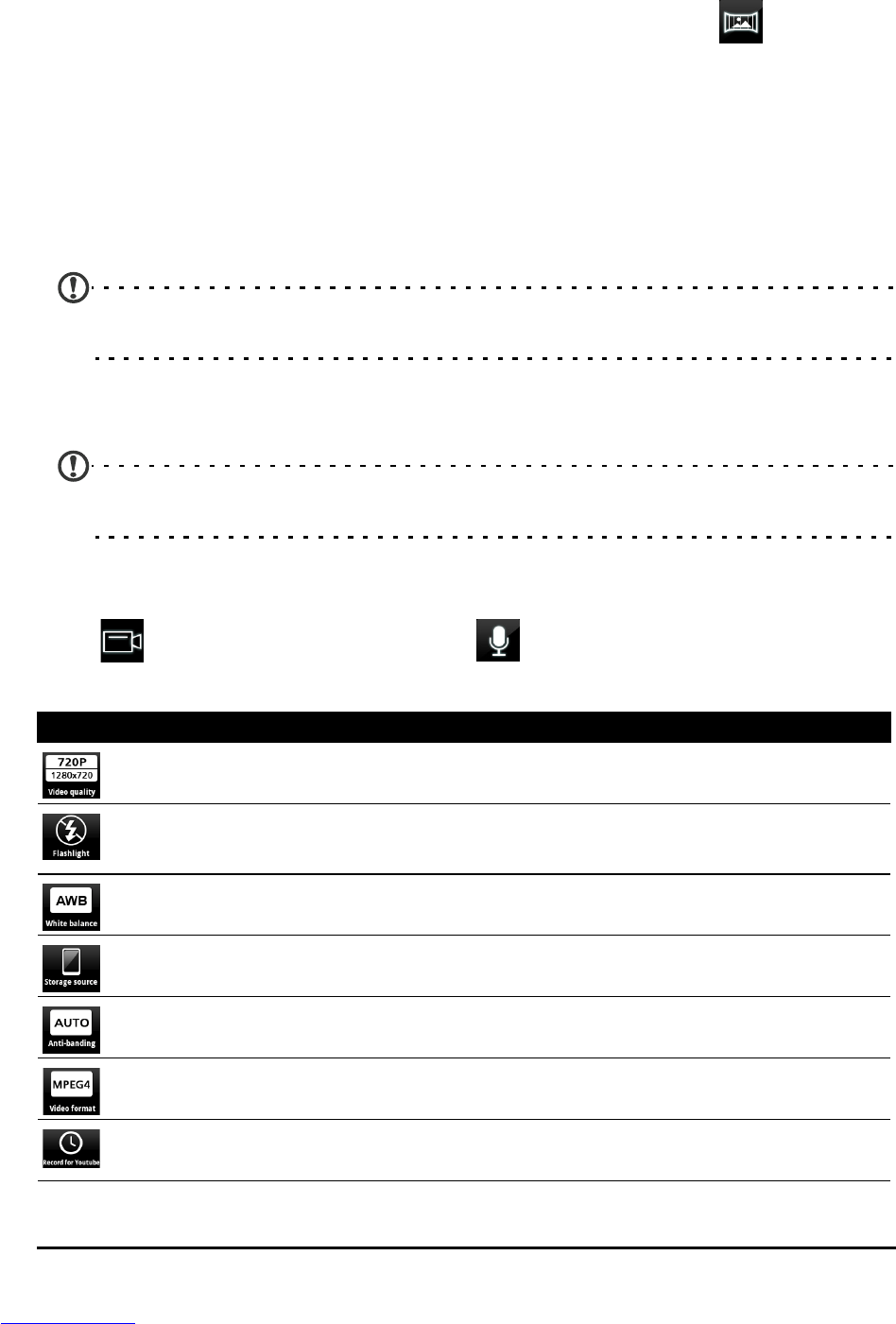40
Taking a panoramic photo
Panoramic mode allows you to take a series of five photos that the camera
application will ‘stitch’ together to make a single extended image.
1. To take a panoramic photo, select panoramic capture mode .
2. Align the camera to take a photo of one end of the panoramic scene (the
fur
thest left, right, top or bottom).
3. Press the camera button to take the first image; then smoothly move and
rotate the camera to take the next image of the scene.
• A red selection area shows the center of the next image; move the camera so the
selected area is in the center of the screen; your smartphone will then automatically
capture the image and select the center of the next image. Repeat to capture all
images.
Note: If fewer than five images are sufficient for your panoramic photo, press the
Back button to stop the selection process and process the captured images.
The camera application will process the images and save a single extended
image to your smartphone’s gallery.
Note: Panoramic images work best with static outdoor scenes. Objects to close to the
camera or large straight edges may confuse the detection process.
Camcorder settings menu
Tap to activate the camcorder. Tap to mute, and tap again to unmute.
To adjust the settings, tap Menu. The menu options are:
Icon Description
Set the video quality.
Turn the flash on or off, auto, and anti red eye.
* Only for the rear camcorder.
Set the white balance — Auto, Daylight, Cloudy, Fluorescent, Incandescent.
Select video storage location — SD card or internal memory.
Set anti-banding.
Set video format.
Set the length of the video recording.