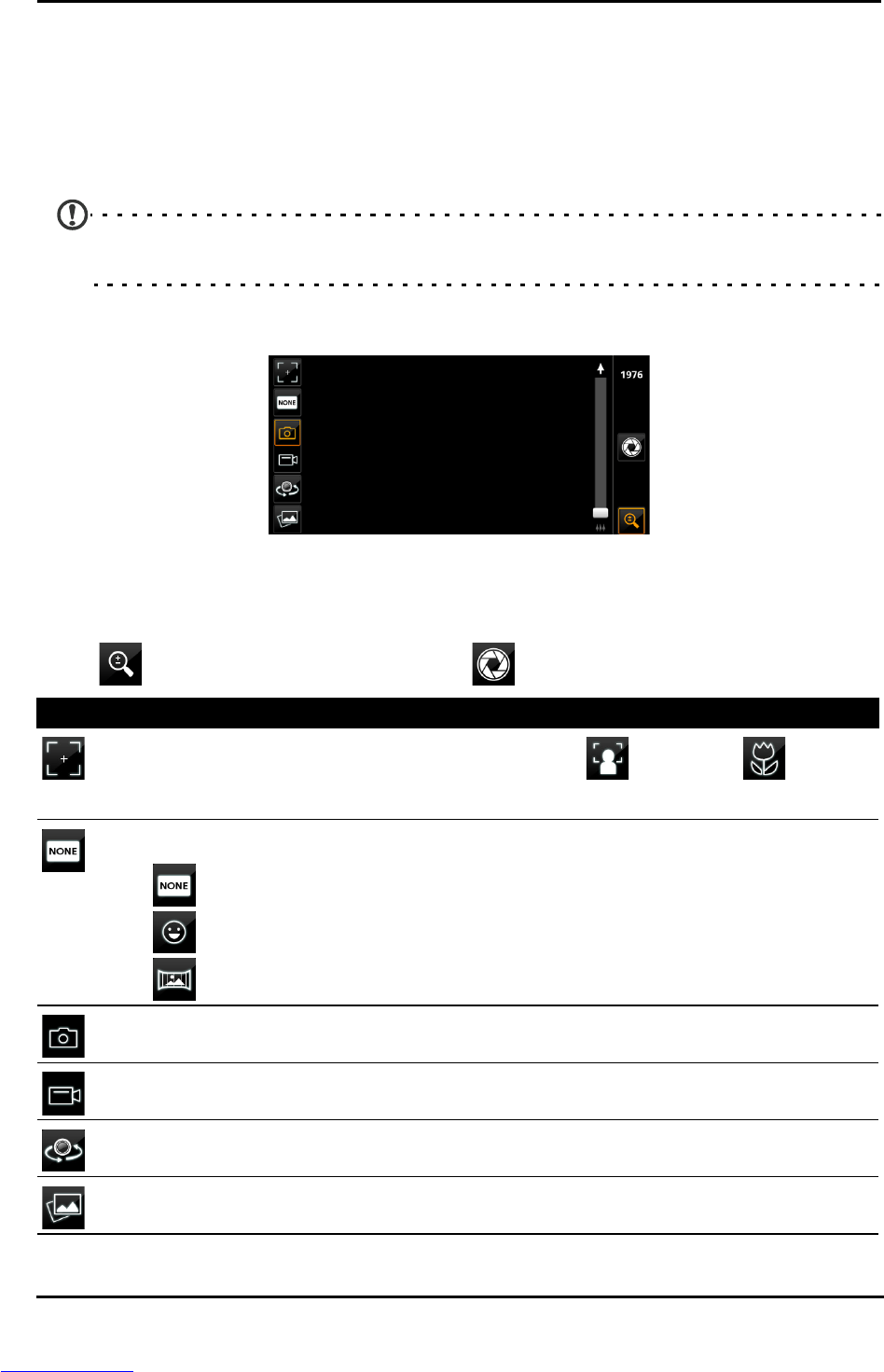38
Chapter 8: Using the Camera
Your smartphone features an 8-megapixel digital camera mounted on the rear,
with a 2-megapixel front-facing camera function. This section will take you
through all the steps in taking photos and videos with your smartphone.
To activate the camera, long press the camera
button or open the Applications
menu and tap Camera.
Note: You can also activate the camera while the smartphone is in sleep mode by
pressing the camera button.
Camera icons and indicators
In the camera window, the icons on the left screen allow you to set the focus,
switch between camera and camcorder, switch between the first camera and
front-facing camera, and view the gallery of pictures or videos.
Tap
to display the zoom slider. Tap to take a picture.
Icon Description
Adjusts the focus — normal, facial recognition , and macro .
* Only for the rear camera.
Select capture mode:
— Standard point and shoot mode.
— Detects a smile and automatically takes a picture.
— Panoramic mode. See “Taking a panoramic photo” on page 40.
Activates the camera.
Activates the camcorder.
Switch between the front-facing and rear camera.
Takes you to the gallery.