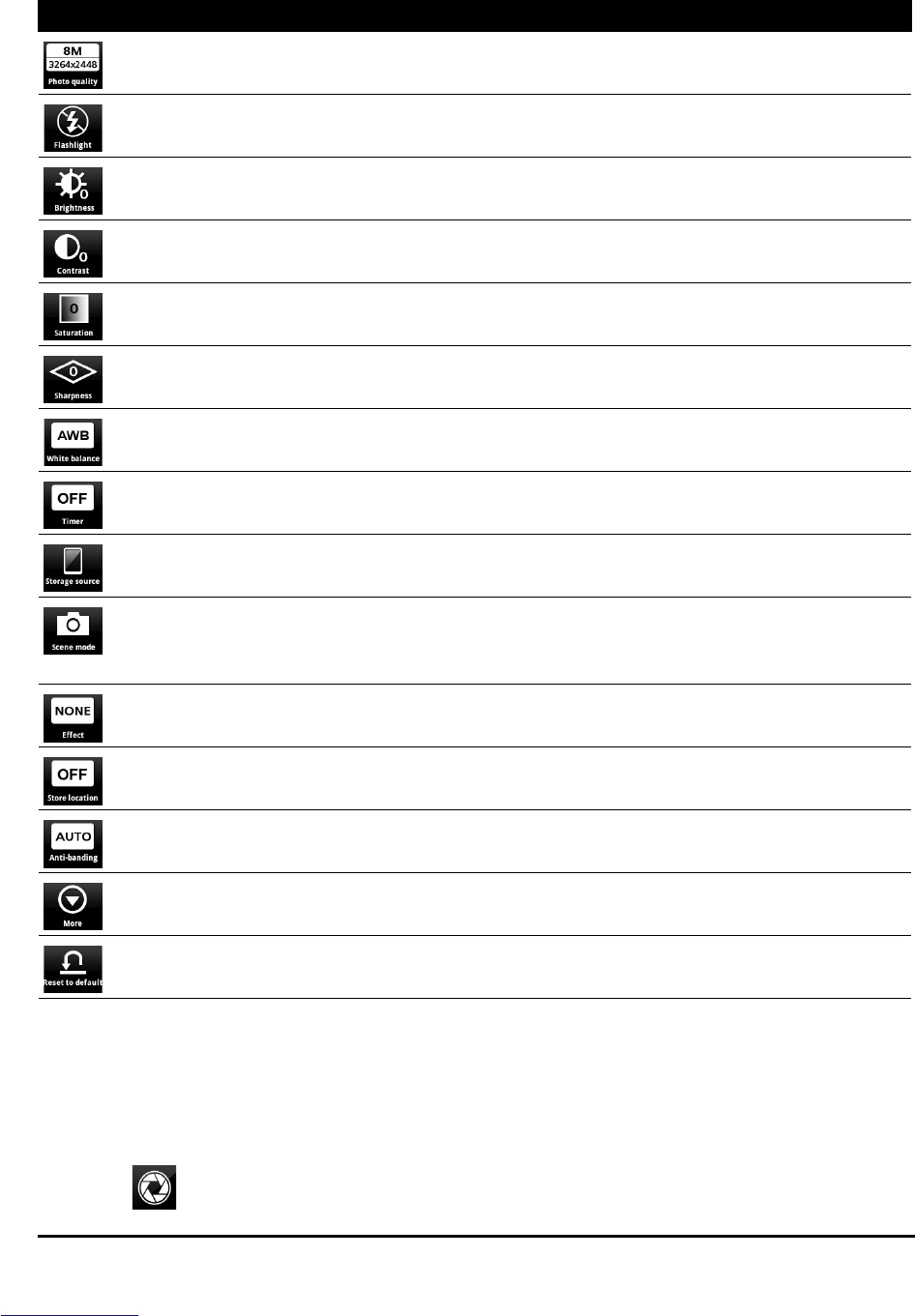39Taking a photo
The number in the top right corner shows how many more photos can be
stored, or the maximum duration for a video.
Camera settings menu
To adjust the settings, tap Menu. The menu options are:
Taking a photo
1. Ensure you have adjusted the parameters described above.
2. Frame your subject and steady your smartphone.
3. Zoom in or out as needed.
4. Tap
or press the camera button to take a picture.
Icon Description
Set the photo quality.
Turn the flash on or off, auto, and anti red eye.
* Only for the rear camera.
Set brightness.
Set contrast.
Set saturation.
Set sharpness.
Set the white balance — Auto, Daylight, Cloudy, Fluorescent, Incandescent.
Set the timer — Off, 2 seconds, 10 seconds.
Select photo storage location — SD card or internal memory.
Set the scene mode — Normal, Backlight, Snow, Night, Sunset, Beach,
Softskin, Forest.
* Only for the rear camera.
Set the effects — None, Mono, Negative, Sepia, Aqua.
Set store location on (enables geotagging) or off. Please refer to
“Geotagging“ on page 41.
Set anti-banding.
Set other settings: Anti-shake, ISO, Auto exposure, AE lock, Time stamp,
Review duration, JPEG quality
Restore all settings back to default.