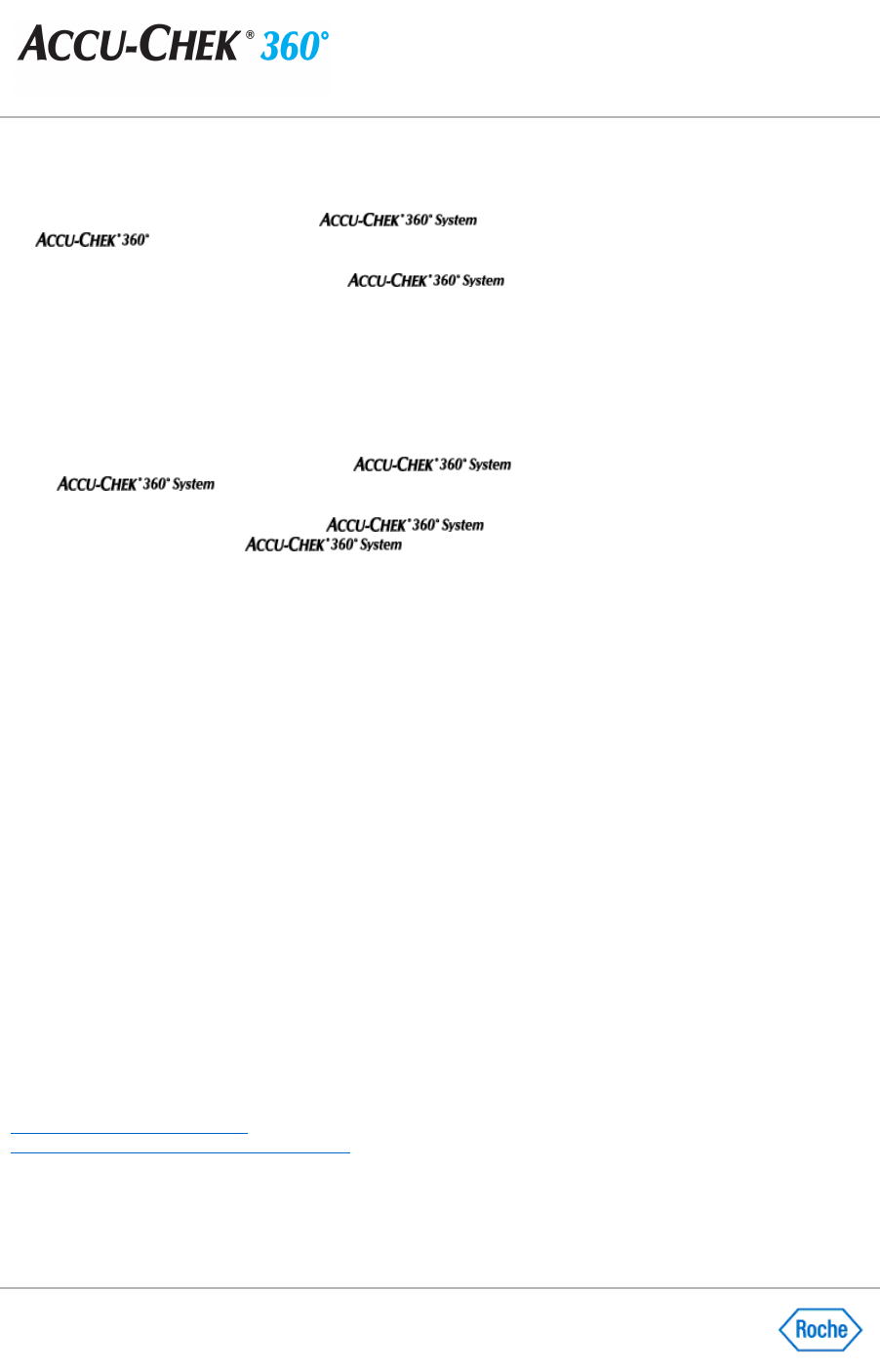Synchronizing Data with an Online Account
The Data Synchronization function in the
enables you to synchronize health information with
an
System online account.
To synchronize data, you must first pair your
database with an online account using the Data
Synchronization Settings feature.
You can synchronize data with an online account from the function button on the Main Menu, or the menu option in
the Administrator Functions menu. You also can synchronize from the Roche Task Manager icon in your system
tray. The data synchronization process is different depending on what you selected for the
Data Synchronization
Type
in the Data Synchronization Settings:
●
If the data synchronization type is set to
Send and receive data
, synchronizing data downloads data from
the paired online account to the current
database. It also uploads the data from the
database to the online account.
●
If the data synchronization type is set to
Only receive data
, synchronizing data downloads data from the
paired online account to the current
database. This type of data synchronization does
not upload data from the
database to the online account.
Note:
To use this feature, your PC must be connected to the Internet.
Follow these steps to synchronize data with an online account:
1.
Click Synchronize Data Now
on the
Main Menu
window.
Note:
You also can:
❍
Right
-
click the Roche Task Manager icon in the system tray, hover over
Data Synchronization
, then
click Synchronize Data.
❍ Click Data Synchronization
from the
Administrator Functions
menu, then
Synchronize Data Now
.
2.
The
Synchronizing Data
dialog box displays an indication of whether the synchronization started.
❍
If the synchronization failed, review the reason for the failure on the
Synchronizing Data dialog box.
When you are finished, click
CLOSE to close the dialog box.
❍
If synchronization started, click
CLOSE
to close the
Synchronizing Data
dialog box. You can view the
progress of the synchronization from the Roche Task Manager.
Note:
To cancel a synchronization that is in progress, right click the Roche Task Manager icon, hover over
Data Synchronization
, then click
Cancel Synchronization.
3.
When the synchronization finishes, the Roche Task Manager displays a completion status. You are notified
whether the synchronization was successful.
Related Links
Synchronizing Data Dialog Box
Pairing the Database with an Online Account