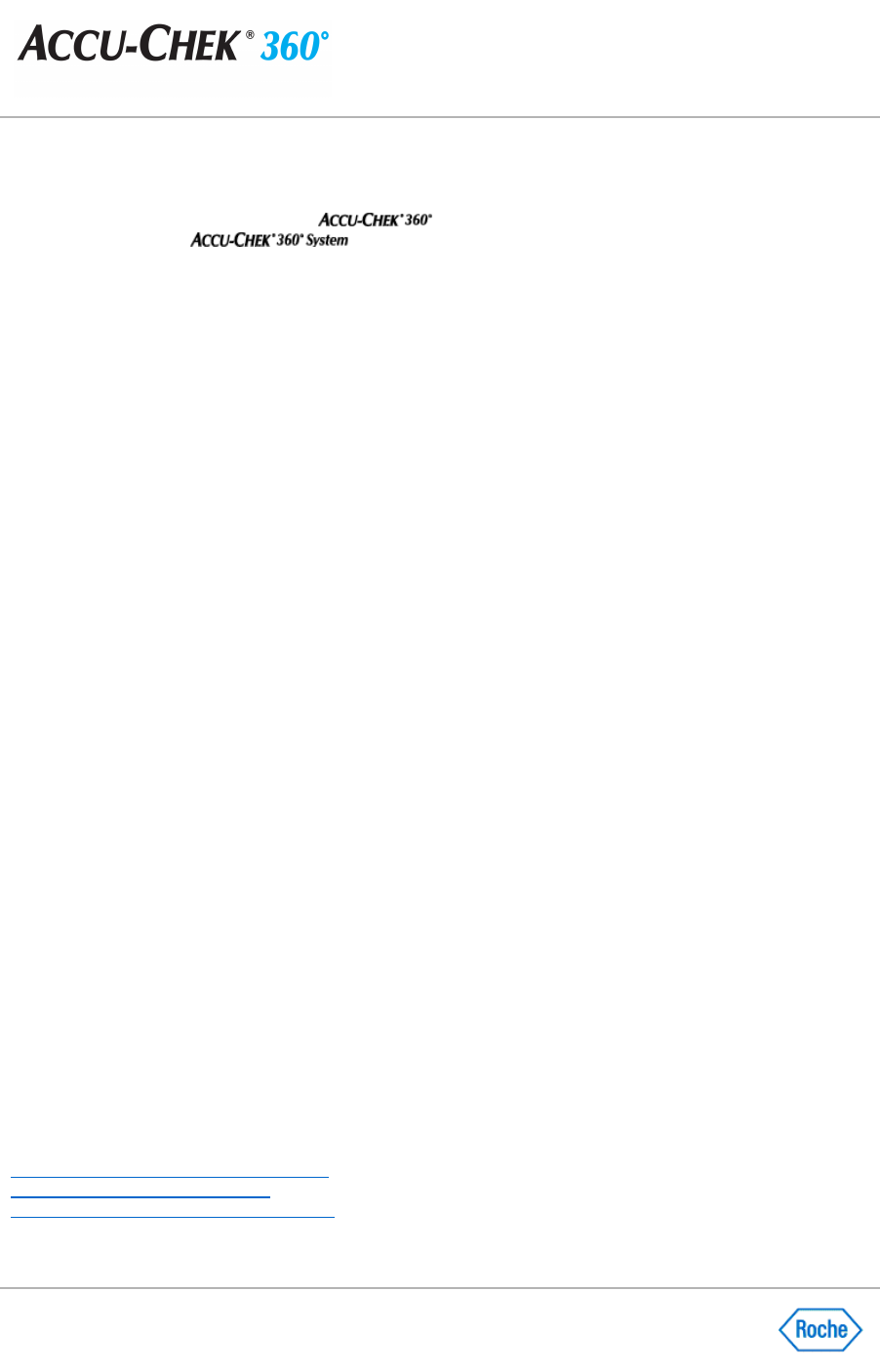Pairing the Database with an Online Account
In order to synchronize your data with an
System online account, you must first set the online
account to pair with the
database. You can do this when you complete the
System Setup
Wizard
to set up your software, or you can set the online account from the
Data Synchronization
menu.
Note:
To use this feature, your PC must be connected to the Internet. An online account can only be paired with
one database at a time, and each database requires a separate account. If you pair with an online account that is
paired with a different database, the data in the current database will be overwritten with data from the online
database.
Follow these steps to pair the current database with an online account:
1.
Click Data Synchronization
in the
Administrator Functions
menu window.
2.
Click Data Synchronization Settings
in the
Data Synchronization
menu window.
3.
Under
Pairing Information, click Edit
in the
Data Synchronization Settings dialog box.
4.
Enter the user name and password for the online account in the fields on the
Edit Database Pairing dialog
box.
Note:
If you do not have an existing online account, click the
Create a new account link. A web browser
appears, enabling you to create a new online account. When you have created the new account, enter your
user name and password in the fields provided.
Note:
If you forgot the password for the online account, click the
Forgot password link. A web browser
appears, enabling you to recover the password.
5.
Select the
Data Synchronization Type
for the current database. The following options are available:
❍ Select Send and receive data
to send health information to the online account and receive data from
the online account. Choose this option if you want to use the online account to back up your data.
While this option is selected, you cannot restore information from a backup file.
❍ Select Only receive data
to receive data from the online account. Choose this option if you do not
want to use the online account to back up your data. While this option is selected, you cannot recover
data from the online account.
If you choose to only receive data, you will have to pair with a different online account in order to switch
to
Send and receive data
in future.
6.
Click OK
, then view the progress of the pairing on the
Pairing with Online Account dialog box.
7.
When the pairing finishes, the
Pairing with Online Account
dialog box displays a completion status. You are
notified whether the pairing was successful. Click
Close
to close this dialog box and return to the
Data
Synchronization Settings dialog box.
Note:
If the pairing failed, review the reason for the failure on the
Pairing with Online Account dialog box.
8.
Click OK
to return to the
Data Synchronization
menu window.
Related Links
Data Synchronization Settings Dialog Box
Edit Database Pairing Dialog Box
Synchronizing Data with an Online Account