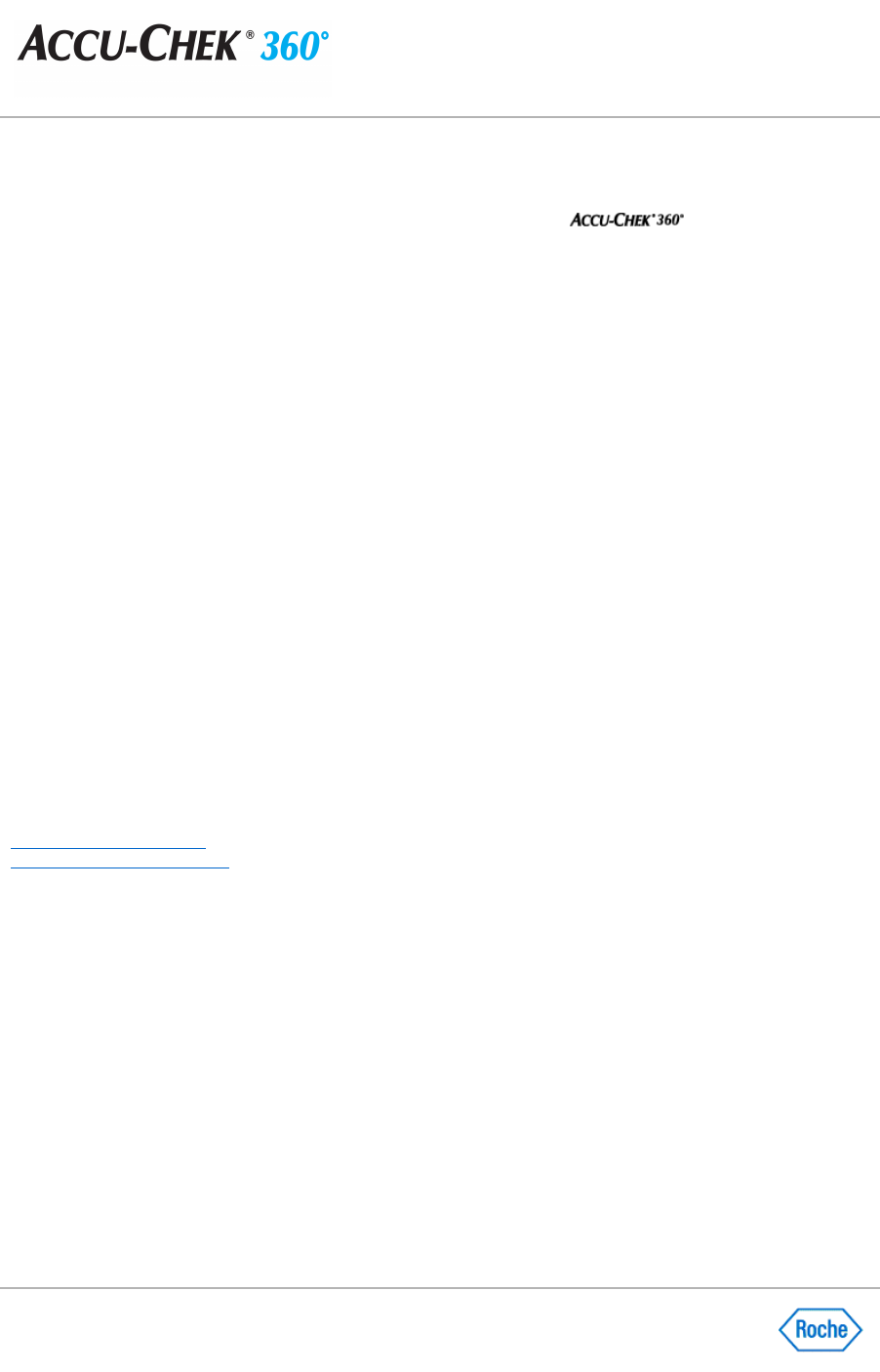Recovering Data
You can recover data in a local database by downloading all data from an
System online account.
You can use this function if a problem occurs with your computer and your data is lost. If the data synchronization
type is set to Only receive data
, you are not able to use this function.
Note:
When you use the Recover function, all information in your database is overwritten with data from the online
account.
Note:
To use this feature, your PC must be connected to the Internet.
Follow these steps to overwrite the current database with data from the online account:
1.
Click Data Synchronization
in the
Administrator Functions
menu window.
2.
Click Recover Data
in the
Data Synchronization
menu window.
3.
Enter the user name and password of the online account in the fields on the
Recover Data dialog box.
Note:
If you forgot the password for the online account, click the
Forgot password link. A web browser
appears, enabling you to recover the password.
4.
Click OK
.
5.
The
Recovering Data
dialog box displays an indication of whether the recovery started.
❍
If the recovery failed, review the reason for the failure on the
Recovering Data
dialog box. When you
are finished, click CLOSE to close the dialog box.
❍
If the recovery started, click
CLOSE
to close the
Recovering Data
dialog box. You can view the
progress of the recovery from the Roche Task Manager.
6.
When the recovery finishes, the Roche Task Manager displays a completion status.
Note:
If the recovery was interrupted, click
Synchronize Data Now
to restart the recovery process.
Related Links
Recover Data Dialog Box
Recovering Data Dialog Box