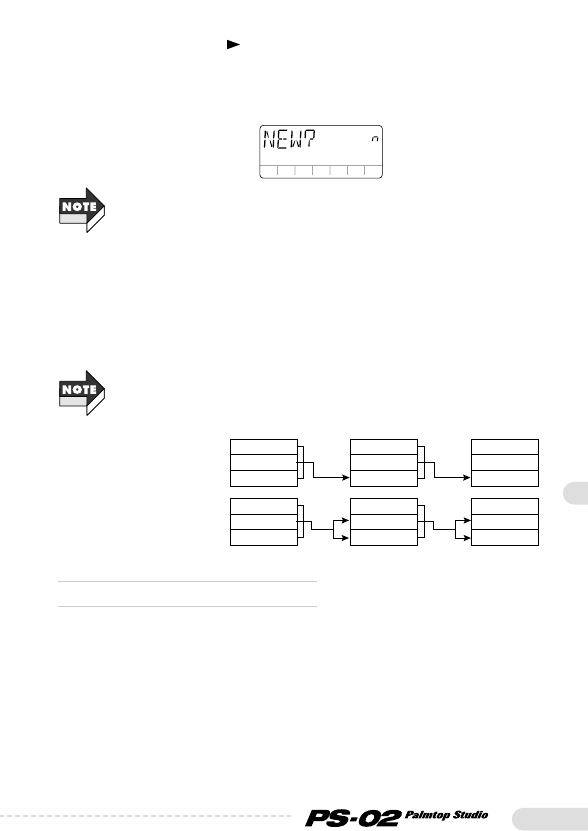59
5.Press the cursor [ ] key.
A confirmation message asking whether to use a new take for the
destination track is shown on the display. To overwrite the current
take, select "n" (default setting). To bounce to a new take, select "y".
Bounce is possible also when the source track and destination track
settings overlap. However, when selecting overwrite of the current take, the
original recorded content of the source track will be lost. When wishing to
retain the content of the source track, select "y".
6.To execute the bounce function, press the [STORE
(EXECUTE)] key.
The bounce function is carried out ("BOUNCE" is shown on the
display), and the unit returns to the Audio menu. To cancel the
bounce function, press the [EXIT (CANCEL)] key.
Bounce processing takes a certain amount of time.
◆
Bounce function precautions
Before executing the bounce function, make sure that there is sufficient
recording capacity on the SmartMedia. If there is insufficient capacity,
the indication "FULL" appears on the display.
The required recording capacity for the bounce function can be
calculated as follows.
(Time from bounce source start to end point) x Number of
bounce destination tracks)