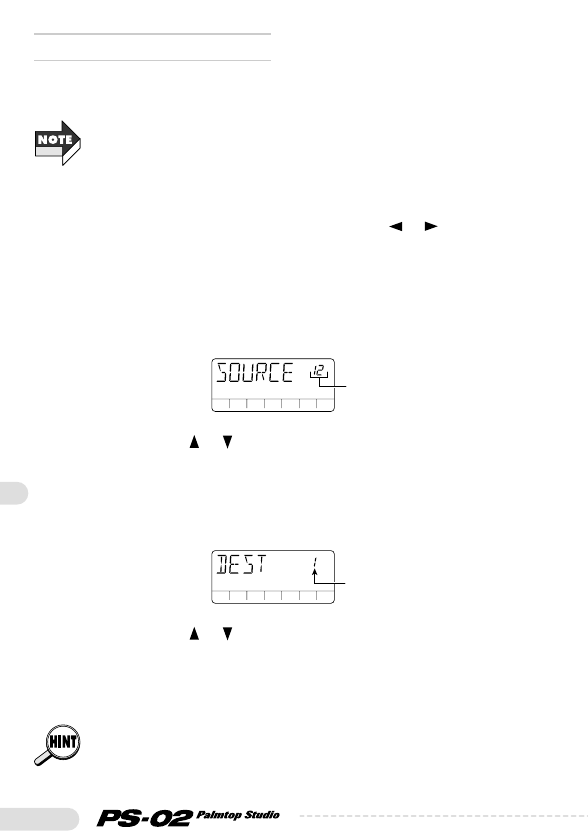58
◆
Using the bounce function
This section explains how to move the contents of several tracks onto 1
or 2 tracks.
The audio tracks created with the bounce function (destination tracks) retain
the volume level and pan settings of the original audio tracks (source
tracks). (The pan setting is retained only if the destination track setting is
"23".) Consequently, audio track mixing should be completed before using
the bounce function.
1.Press the [EDIT] key and use the cursor [ ]/[ ] keys to
call up the indication "BOUNCE" on the display.
2.Press the [EDIT] key once more.
The numbers of the bounce source tracks are shown at the top right of
the display.
3.Use the cursor [ ]/[ ] keys to select the source tracks
from "123/12/23/13", and then press the [STORE
(EXECUTE)] key.
The number of the bounce destination track is shown at the top right
of the display.
4.Use the cursor [ ]/[ ] keys to select the destination track
from "1/2/3/23", and then press the [STORE (EXECUTE)]
key.
The confirmation message "SURE?" is shown on the display.
The destination track setting "23" can only be selected when the source
track setting is "123". In this case, a stereo mix of tracks 1 - 3 is created on
tracks 2/3.