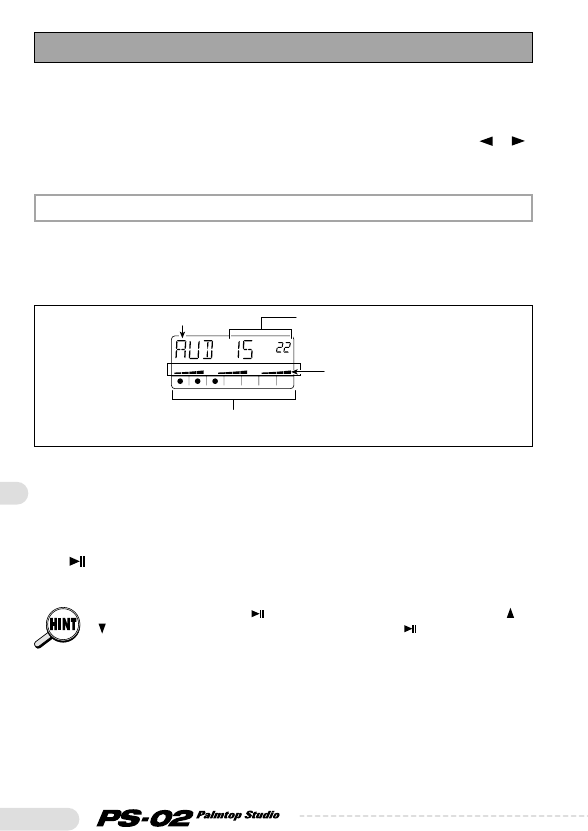50
The Audio menu serves for recording or erasing audio tracks, and for
setting various recording options. It also lets you call up the Audio Edit
menu for editing the audio tracks.
To switch to the Audio menu from another menu, use the cursor
[ ]/[ ]
keys to cause the AUDIO menu LED to light up.
When the Audio menu is selected, the front panel controls operate as
follows. (Other keys are inactive.)
(1) Display
(2) Sliders 1 - 3
Adjust the volume level of audio tracks 1 - 3.
(3) [■] key
Stops the song.
(4) [ ] key
Starts/pauses playback of the song (rhythm track + audio tracks).
While the song is paused ( [ ] key is flashing), you can use the cursor [ ]
([ ]) key to change the current position. Pressing the [ ] key then starts
playback from the new position. This function can also be used to start
recording from the pause mode.
(5) [REC] key
Pressing the [REC] key in the stop mode sets the unit to standby
mode for audio track recording.
(6) [VIEW] key
Pressing this key during playback cycles the display through the
Elapsed audio track playing time
(minutes/seconds)
Approximate volume level
of track 1 - 3
Input level of recording source
(The higher the input signal level, the more the lit dots move towards the right.)
Menu name [recording track]