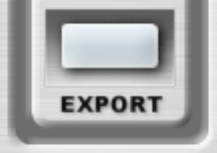16 MRS-series File Manager – Operation Manual
A progress dialog will appear indicating how the operation is advancing. You can cancel the import
operation by pressing the “Cancel” button. At the end of the operation, the audio contents of the file
will be imported into the V-take(s).
Exporting V-takes to AIFF
You can only export non-empty V-takes. If you select an empty V-take the EXPORT button and the
Export menu item will be disabled. You will not be able to drag an empty V-take to the desktop or to a
folder.
Drag-and-Drop
Click on the V-take you want to export, hold the mouse button down, and drag the V-take to your
desktop or to a folder. As you drag you will see a translucent image showing the name of the file that
will be created. The name of the file is the name of the V-take with the “.aiff” suffix. For instance, if
the name of your V-take is “Guitar” the name of the file will be “Guitar.aiff” (without the quotes).
After dropping the V-take on the desktop or in a folder, a progress dialog will appear indicating how
the operation is advancing. If you made a mistake or changed you mind, you can cancel the export
operation by pressing the “Cancel” button in the progress dialog. The result of this operation will be a
new 16-bit, mono, 44.1 KHz AIFF file containing the audio of your V-take.
To export two V-takes into a stereo AIFF file, you need to make a stereo selection. First select the V-
take that will be your left channel by clicking on it. Hold down the SHIFT key and click on the V-take
that will be your right channel. You can now click on any of the two selected V-takes, hold the mouse
button down, and drag the V-takes to your desktop or to a folder.
After dropping the selection on the desktop or in a folder, a progress dialog will appear indicating how
the operation is advancing. If you made a mistake or changed you mind, you can cancel the export
operation by pressing the “Cancel” button in the progress dialog. The result of this operation will be a
new 16-bit, stereo interleaved, 44.1 KHz AIFF file containing the audio of the two selected V-takes.
Using the EXPORT Button
Click on the V-take you want to export. If you are going to export stereo hold down the SHIFT key
and click on a second V-take. Your first selection will be the left channel while your second selection
will be the right channel. You can toggle the channels by holding down the SHIFT key and clicking in
the V-take you want to be the right channel.
When you select a non-empty V-take, or two non-empty V-takes, the EXPORT button becomes
enabled:
Click on the EXPORT button. A “Save As” dialog will appear. Navigate to the destination where you
want your AIFF file to be saved. You can also change the name of the file if you are not happy with
the default. Click on “Save.”
A progress dialog will appear indicating how the operation is advancing. If you made a mistake or
changed you mind you can cancel the export operation by pressing the “Cancel” button. The result will
be a new 16-bit, 44.1 KHz AIFF. The file will be mono or stereo depending on your selection.