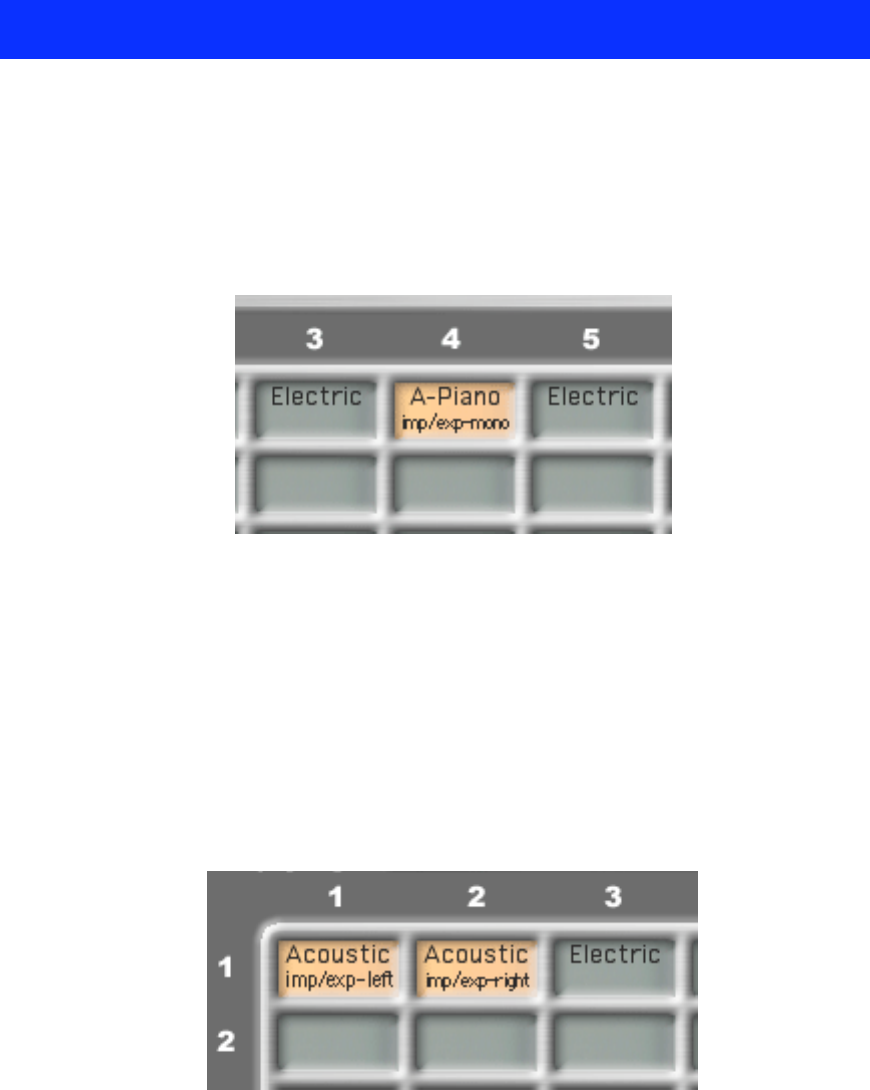MRS-series File Manager – Operation Manual 13
Working with V-takes
Once you selected a project from the Project List, its non-empty V-takes will show up in the Tracks
and V-Takes grid of the MRS-series File Manager window.
Selecting V-takes
Mono Selection
To make a mono selection, click on a V-take. If you select a non-empty V-take, you will notice under
the name of the V-take the string “imp/exp mono”:
That indicates that now you can import an AIFF or a WAV files into the selection, or export the
selected V-take as AIFF. It also tells you that the selection is mono.
If you select an empty V-take, you will notice the string “import-mono.” That indicates that the
selection is mono, and that you can import an AIFF or a WAV file into the selection. Obviously, you
cannot export since there is no audio in an empty V-Take.
Stereo Selection
To make a stereo selection, start by making a mono selection (click in a V-take). Your first selection
will be the left channel. While holding down the SHIFT key click in another V-take. Your second
selection will be right channel. If you want to toggle the channels, keep holding the SHIFT key and
click again on the V-take designated as the left channel. Your last click while holding down the SHIFT
key will always be the right channel:
As with the mono selection, a string under the V-take name indicates that you can import into the
selection as well as export the V-take. The string also designates the left or the right channel.
Similarly, you can select two empty V-takes (or an empty and a non-empty V-take). When one or both
selected V-takes are empty, you can only import into the selection.