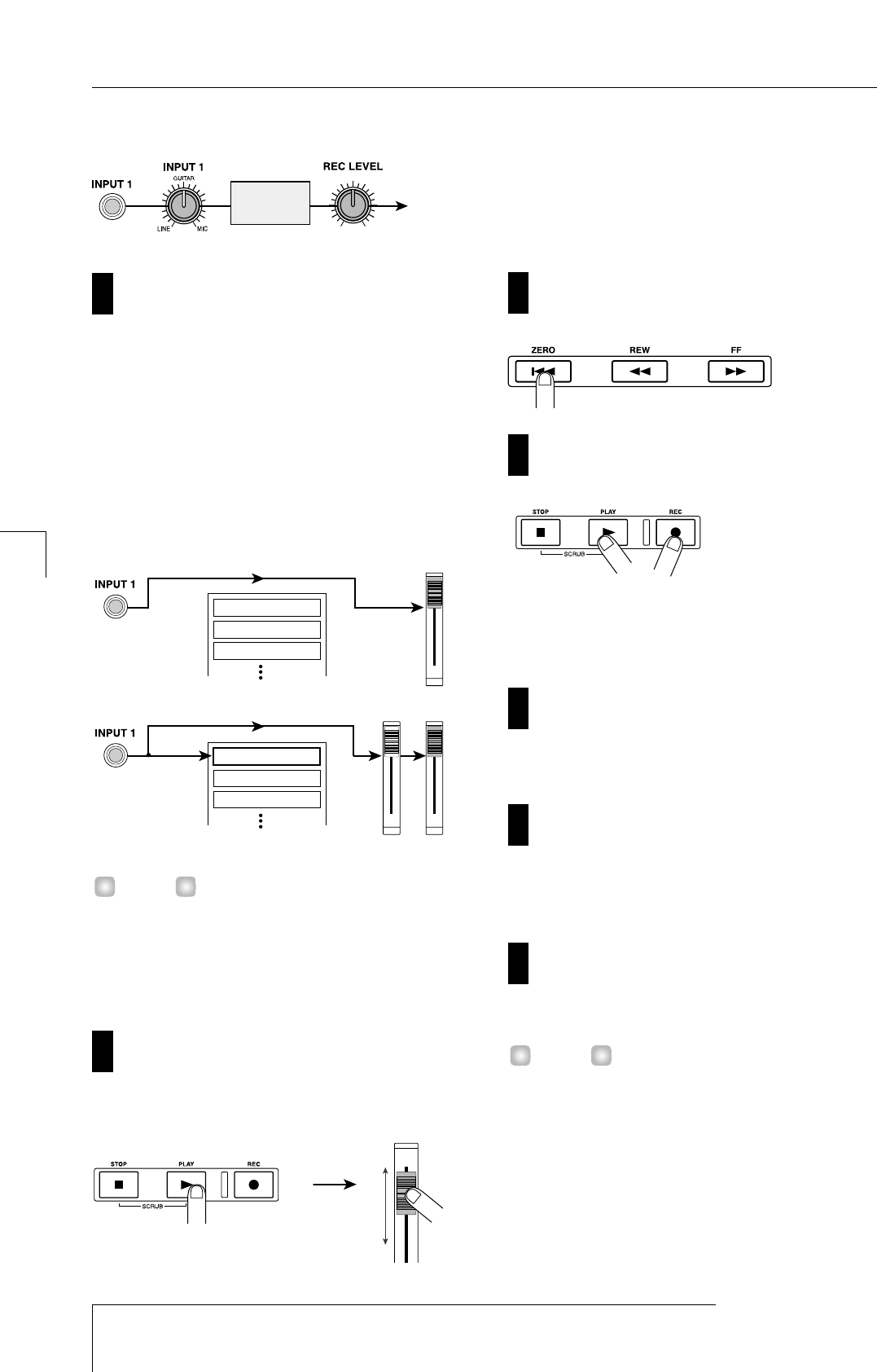recording level after selecting the insert effect patch.
With the recorder stopped, repeatedly press status
key 1 to make the key light red.
Status keys 1 – 6, 7/8, and 9/10 are used to switch channel-
muting on/off and to select the recording track. Each time
you press a status key, the key will cycle through the
following states: lit green (channel= mute off)
→
dark
(channel= mute on)
→
lit red (selected as the recording
track).
When track 1 is selected as the recording track (the status
key 1 will change from green to red), the input signal
routing will change as follows.
The number of tracks that can be recorded simultaneously
is limited to either two mono tracks or one stereo track. If
you want to record in stereo on tracks 1 – 6, select the
recording tracks by simultaneously pressing status keys in
a combination of 1/2, 3/4, or 5/6.
Press the PLAY [
R
] key, and while listening to the
rhythm song, operate fader 1 to adjust the monitor
level of the guitar.
Operating fader 1 simply changes the level at which the
recording source is being monitored, and will not affect the
recording level. If necessary, you can operate the
DRUM/BASS faders to adjust the volume balance with the
rhythm song. When you are finished adjusting the monitor
level, press the STOP [
P
] key to stop the rhythm song.
Press the ZERO [
U
] key to return to the beginning
of the song.
To begin recording, hold down the REC [
O
] key
and press the PLAY [
R
] key.
The REC [
O
] key and PLAY [
R
] key will light, and
recording on track 1 will begin. Record your guitar playing
while listening to the rhythm song.
When you have finished recording the guitar, press
the STOP [
P
] key.
The REC [
O
] key and PLAY [
R
] key will go dark, and
recording will stop.
To listen to the recorded content, press the ZERO
[
U
] key to return to the beginning of the song, and
press the PLAY [
R
] key.
Track 1 will be played back together with the rhythm song.
If you want to re-do the recording, repeat steps 2 – 6.
If you are satisfied with the recorded content, save
the current project.
For details on saving the project, refer to p.19.
• When the recorder is stopped, you can use the REW [T]
/ FF [Y] keys to move the current location backward or
forward in steps of one second (if the counter is
displaying the time) or in steps of one beat (if the counter
is displaying the measure). After moving in this way, you
can press the PLAY [R] key to begin playback from that
location.
• You can also use the REW [T] / FF [Y] keys to move the
current location, and then re-record from that location. If