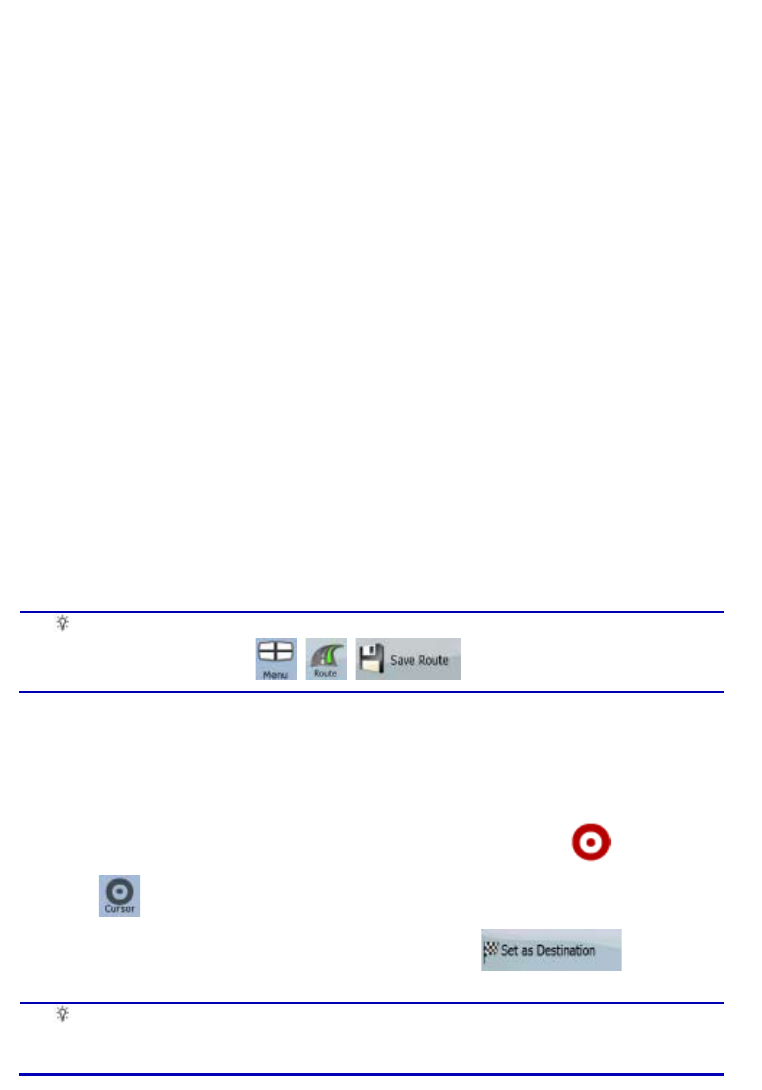24
3 Navigating with ZENEC Navigation Software
You can set up your route in ZENEC Navigation Software in several ways:
x if you need a simple route (a route with only one destination, without any intermediate via
points), you can select the destination and start navigating to it right away
x you can plan a multi-point route
x you can also plan a route independently of your current GPS position or even without GPS
reception
3.1 Selecting the destination of a route
ZENEC Navigation Software offers you several ways of choosing your destination and via points
(intermediate destinations):
x Use the selected location on the map (the Cursor) (page 24).
x Enter a full address or a part of an address, for example a street name without a house number
or the names of two intersecting streets (page 25).
x Enter an address with postal code (page 30). This way you do not need to select the name of
the settlement and the search for street names might be faster as well.
x Use a coordinate (page 33)
x Use a saved location:
x a Favourite (page 31)
x
a POI (page 32)
x the History of previously set destinations and waypoints (page 33)
Tip!
If you are going to use a route later, save it before you start navigating. Tap the
following buttons:
, , .
3.1.1 Selecting the Cursor as the destination
1. Locate your destination on the map: move and scale the map as needed (page 12).
2. Tap the location that you want to select as your destination. The Cursor (
) appears.
3. Tap
to open the Cursor menu.
4. The map appears with the selected point in the middle. Tap
from the
Cursor menu. The route is then automatically calculated, and you can start navigating.
Tip!
If you know that you will use a destination later, when the Cursor menu appears, save
it as a POI, or put it on the list of your Favourites first. The Cursor menu returns
automatically with the same point. Now you can use it as a route point.