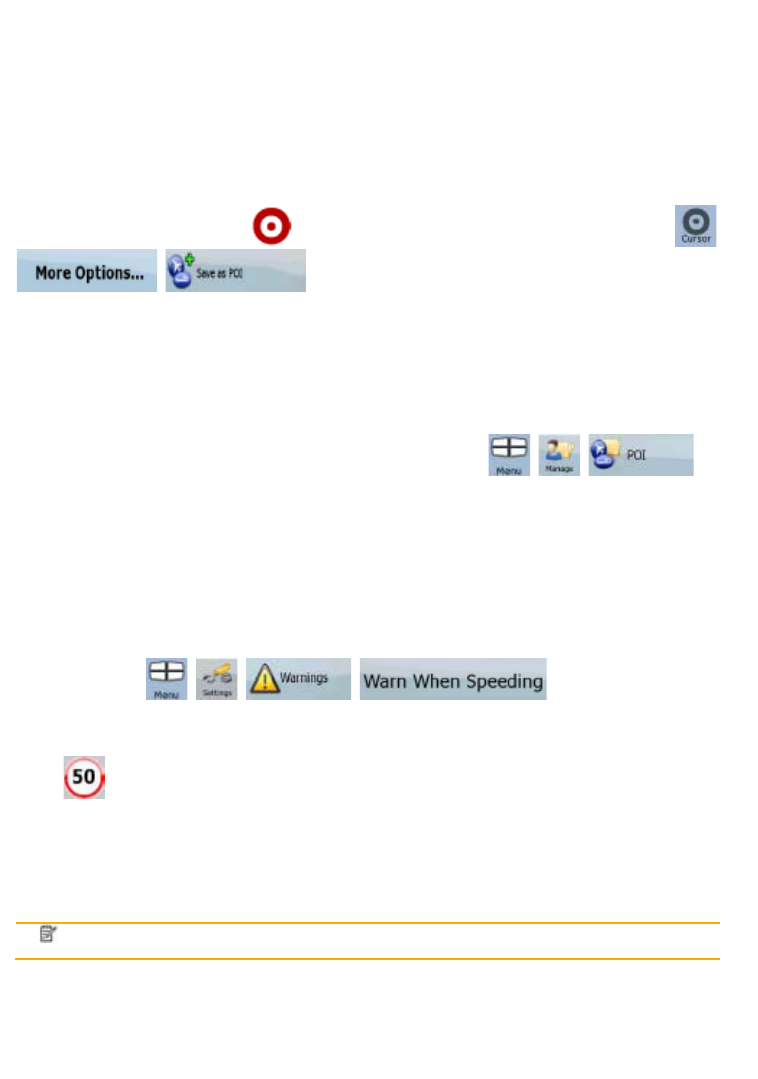22
POI locations are marked on the map with special icons. POI icons are quite large so you can easily
recognise the symbol. The icons are also semi-transparent: they do not cover the streets and
intersections behind them.
POIs are grouped into several levels of categories and subcategories. The icon of a POI that comes
with the map shows the symbol of the POI category. If you save your own POI, you can select an icon
for it independently of the POI category you have put it in.
Saving POIs
To save a POI, place the Cursor ( ) at the desired location, then tap the following buttons: ,
, .
Managing POIs
You can select which POI groups to show and which ones to hide on the map, and from which zoom
levels POI icons are visible. At the same place you can manage your saved POIs. A saved POI can
be renamed, moved to a different POI group, its icon can be changed, or a phone number and
additional information can be added to it. Tap the following buttons:
, , .
2.3.9 Speed limit warning
Maps sometimes contain information about the speed limits of the road segments. This information
may not be available for your region (ask your local dealer) or may not be fully correct for all roads on
the map.
You can configure ZENEC Navigation Software to warn you if you exceed the current limit. Tap the
following buttons:
, , , .
When you exceed the speed limit, the following happens:
x Visible Warning: A symbol with the speed limit appears in the corner of the map (for example:
).
x Audible Warning: A voice message is played using the selected voice guidance profile.
2.3.10 TMC (Traffic Message Channel)
Note!
This feature is available only if your hardware supports TMC.
ZENEC Navigation Software can provide you with even better routes if Traffic Message Channel
(TMC) information is available. TMC is a specific application of the FM Radio Data System (RDS)
used for broadcasting real-time traffic and weather information.
TMC is enabled by default in ZENEC Navigation Software.