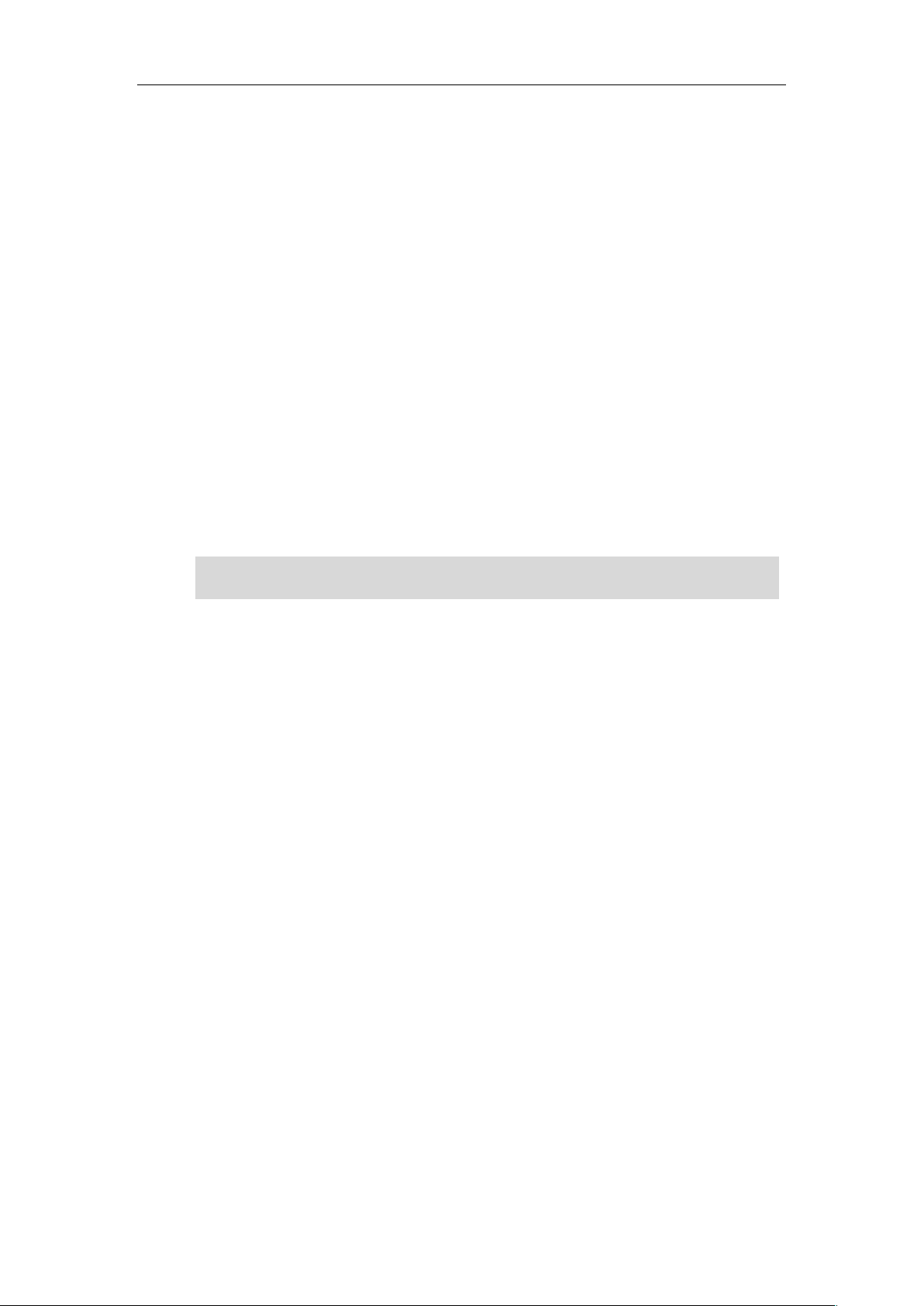Troubleshooting
99
The upgrading process will take a few minutes. The power indicator LED on the base
station flashes during the firmware upgrading process.
You can check the firmware version of the base station via the handset. For more information,
refer to Checking System Status on page 28.
To upgrade W56H handset firmware via web user interface:
You need to register the handsets to your base station first, then log in the web user interface
of base station to upgrade the registered handsets.
1. Click on Settings->Upgrade.
2. In the Select And Upgrade Handset Firmware field, click Browse to locate the firmware
file from your local system.
3. Click Upgrade.
4. Click OK to confirm upgrading.
The handsets will start to upgrade simultaneously. The other handsets that already had the
desired firmware version will not upgrade, but cannot work properly during handset
upgrade.
Note
How to restore the system PIN?
1. Disconnect the power adapter.
2. Long press the paging key and reconnect the power adapter.
When base station finishes reset, the power indicator LED, network status LED and
registration LED illuminate in sequence. System PIN and all individual settings are reset to
factory defaults. Handset registrations will also be cleared after base station reset.
Log Issue
How to export PCAP trace?
We may need you to provide a PCAP trace to help analyze your problem.
To export a PCAP trace via web user interface:
1. Click on Settings->Configuration.
2. In the Pcap Feature field, click Start to begin capturing signal traffic.