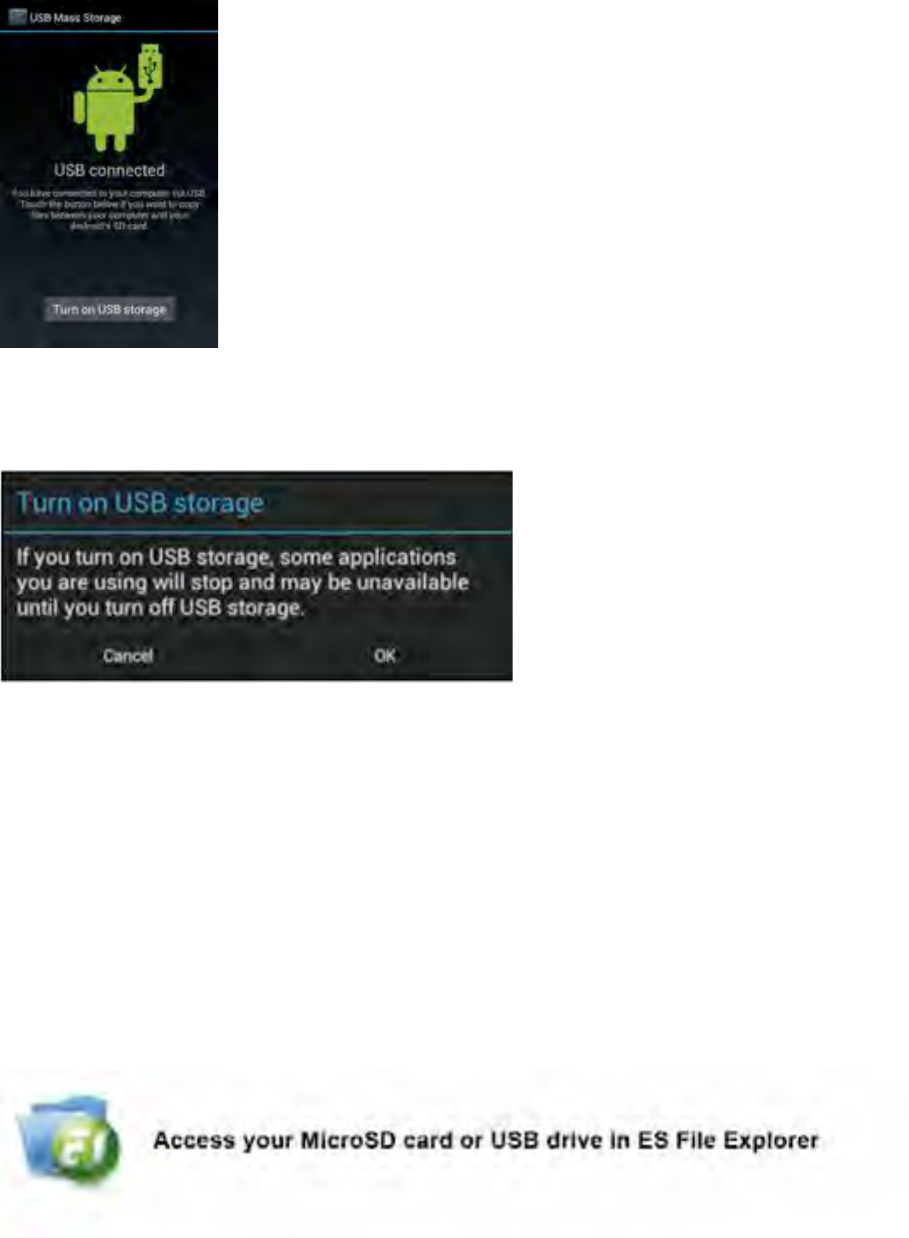Once the second message “USB connected” appears, click on it.
The following screen will appear:
Click on the button “Turn on USB storage”.
A notification windows will appear:
Click on “OK” to confirm.
The memory of your Yarvik Smartphone will now appear as Mass Storage Drive in your
computer’s file system, and can be used e.g. to copy files from and to your Yarvik
Smartphone.
If you have a microSD card in your Smartphone, the card will be recognized by the computer
as a second Mass Storage Drive.
To stop using the Mass Storage Device function, click on the “Turn off USB storage” button
and remove the USB cable.
Note: There are no hardware drivers needed to access the Yarvik Smartphone’s memory. In
the case your computer prompts for any driver installation, you can simply ignore it.