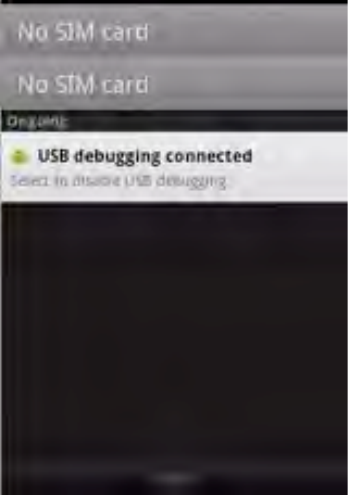4.5 Applications
Here you can manage applications that are installed on your Yarvik Smartphone.
You can click apps that you have installed to see the app info and uninstall them if needed by
using the “Uninstall” button.
Please note that the preinstalled default applications (like e.g. the calculator) cannot be
uninstalled.
4.6 Storage & microSD Drive Access
Shows you the memory information. When a microSD card is present, you will find the
memory information of the inserted card here.
Connecting your Yarvik Smartphone to a PC or MAC by USB
You can connect your Yarvik Smartphone to a PC or MAC using the provided USB cable.
When connected to a computer, you can access the Smartphone’s memory and, if presented,
an inserted microSD card as standard USB Mass Storage Device.
Please refer to the printed Quick Start Guide of your Yarvik Smartphone to determine the
Smartphone’s USB port.
Connect the USB cable to the USB port of your Yarvik Smartphone and to a free USB port on
your computer.
In the topside of your Smartphone’s screen, two messages will appear shortly after each other: