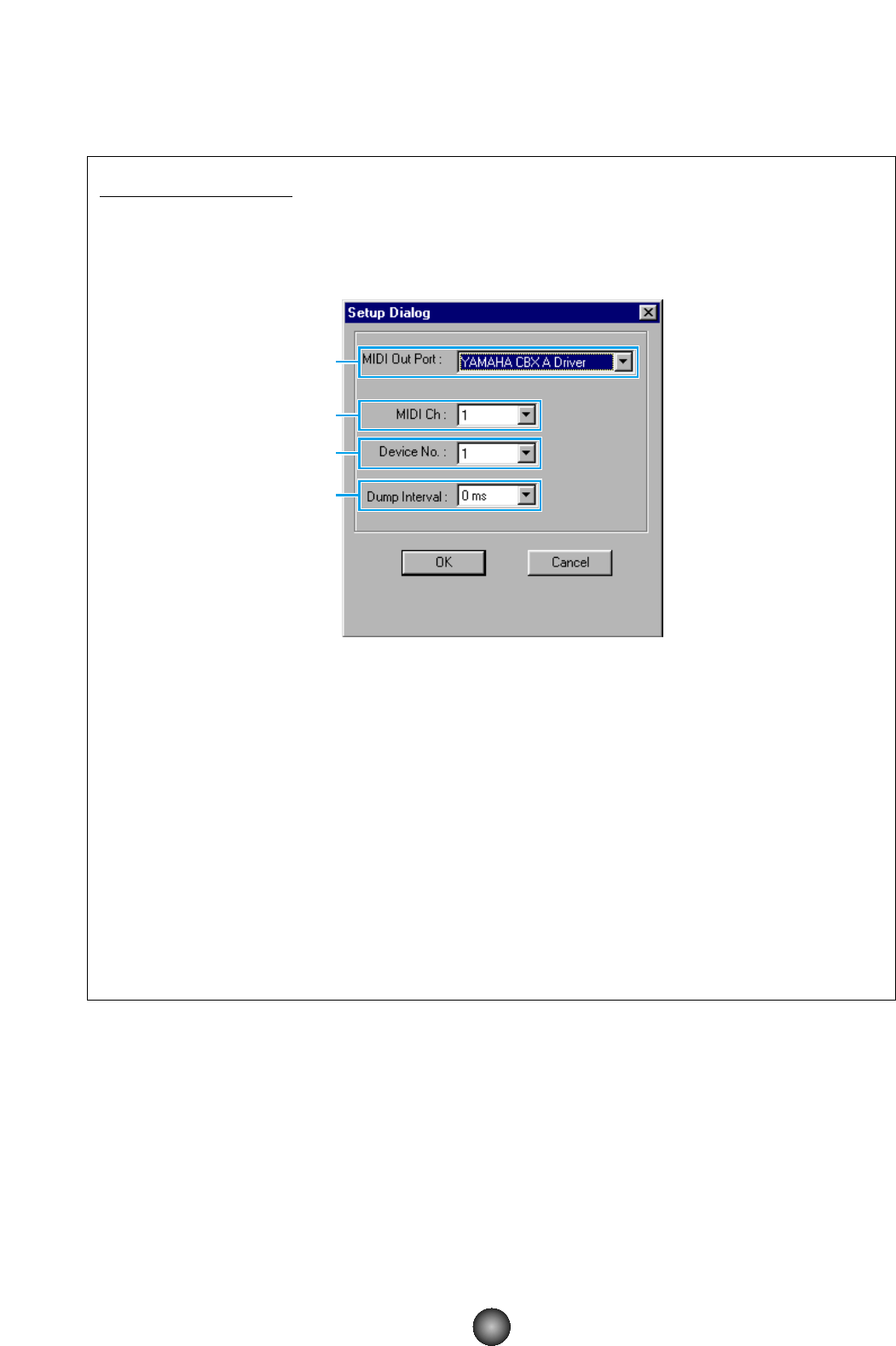3 “Editor Setup” button
Click this to open the “Editor Setup” dialog and specify the MIDI Out port settings.
“Editor Setup” Dialog
This is where you set up the Voice Editor to allow the transmission of voice data to your
CS6x/CS6R/S80/S30 synthesizer. Click the [OK] button to apply the settings and quit the
dialog. Click the [Cancel] button to quit without applying the settings.
1 “MIDI Out Port:” ..........................Click this and choose the MIDI Out port. You can use the Voice Editor to
control and edit the device connected to this port. Select the port which
has been assigned to your CS6x/CS6R/S80/S30 synthesizer within
XGworks(lite).
n If you are using a Macintosh, the MIDI Out Port setting is assigned in the OMS Port Setup. For
further details, see section “OMS Settings.” (Page 27)
2
“MIDI Ch:” ..................................Click this and choose the MIDI Out channel. This is used when
monitoring sounds using the on-screen keyboard in the Edit Windows.
n Slider and knob values are sent by MIDI System Exclusive, independently of the MIDI Out channel.
3
“Device No.:” ..............................Click this and choose the MIDI device number of your
CS6x/CS6R/S80/S30 synthesizer.
4
“Dump Interval:”..........................Click this and choose the interval between successive MIDI dumps.
n If you set too short an interval, you may encounter errors when transmitting MIDI data.