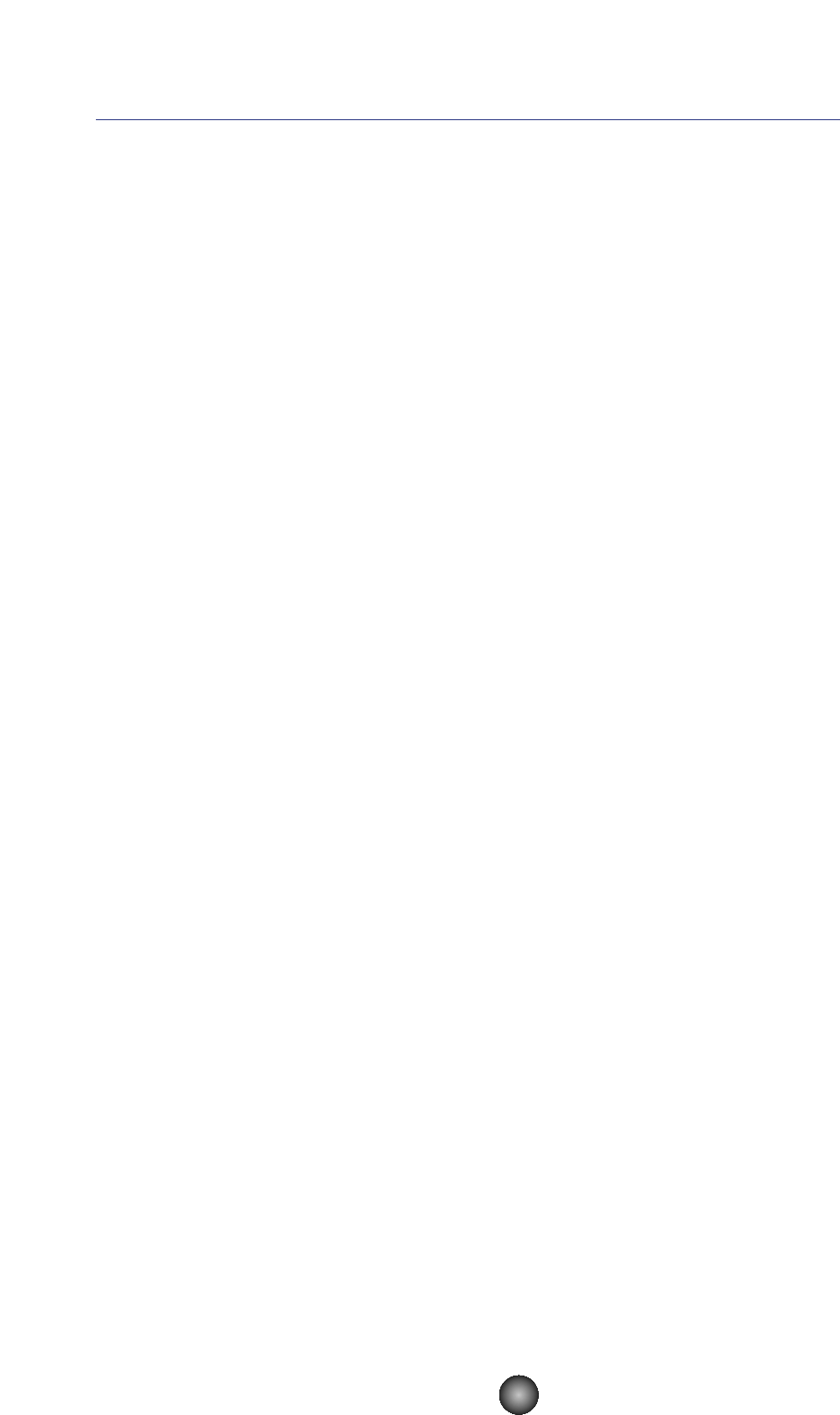An Example of Voice Editor in Use
There is no single way in which to use the many components in Voice Editor. Although your editing
needs may differ, in any case, the following gives a step-by-step example of how to use Voice
Editor. The Library Window is the first window to open, so that’s where the explanation begins.
n In the Library Window, you can open existing Library files containing the Voices you wish to edit, and
specific voices can be imported to the Library Window.
1. Click the “Editor Setup” button in the toolbar of the Library Window to open the “Editor
Setup” dialog. Then select the appropriate MIDI Out Port and Device No. settings for your
CS6x/CS6R/S80/S30 synthesizer (See the section “Editor Setup” Dialog).
n If you are using a Macintosh, you will also need to make settings in OMS (Page 27).
2. Open the Library file. In the Voice List of the Library Window, double-click the voice you
wish to edit. The Edit Window will open for the voice.
3. Various units are arranged in the Edit Window. First, let’s set the parameters for Elements 1
to 4 on the Element Unit which make up the voice. Open the dialogs for Elements 1 to 4,
select the waveforms, and adjust the tonal characteristics of the voice using the filters and
equalizers. You can use the graph editors in each dialog to visually edit the parameters.
n You can edit the Element parameters in much finer detail within the “EL DETAIL” dialogs. The
Element dialogs are linked to the “EL DETAIL” dialogs, so changes in one dialog are immediately
reflected in the other. You can simultaneously view the graphs and the “EL DETAIL” dialogs side-
by-side while editing.
n Also within the Element Unit, you can set the output level for each Element and the route their
outputs through Insertion Effects 1/2.
4. Use the Volume/Sound Control knobs to adjust the all the levels and tonal characteristics
for the voices.
n You can open the “Quick Edit/Scene Control” dialog from the Edit Window, where you can edit the
parameters in much finer detail. The knobs in the Edit Windows are linked to the parameters in the
“Quick Edit/Scene Control” dialog, so changes in either are immediately reflected in the other.
n By clicking or dragging on the buttons of the keyboard at the bottom of the window, you can
monitor the voice you are editing.
n By enabling the “Compare” switch in the toolbar, you can make A/B comparisons between the
original voice and the edited voice.
5. Select the Insertion Effect Type in the Insertion 1/2 Unit and set the remaining parameters.
6. Select the System Effect Type in the Reverb/Chorus Unit and set the remaining parameters.
7. Set the Arpeggio and Portamento parameters if necessary.
8. Click the “Store” button in the toolbar of the Edit Window to open the “Store” dialog. This
will store the edits for the current voice in the Library file.
n The edits for the voice are only stored in the Library file temporarily. Beware that if you proceed
further without saving the Library file itself, you will lose all your edits.
9. Switch back to the Library Window and click the “Save” button in the toolbar to save
(overwrite) the Library file. The edits for your voice will be saved with the voice itself in the
designated voice list location.
n The Library file you have saved can be opened in the Library Window at any time. Voices in the
Library Window can be transmitted to your CS6x/CS6R/S80/S30 synthesizer.
n You can create a variety of different Library files, each tailored for live performances, recording, etc.
Thus, you can conveniently modify voices to suit different situations and needs.
29