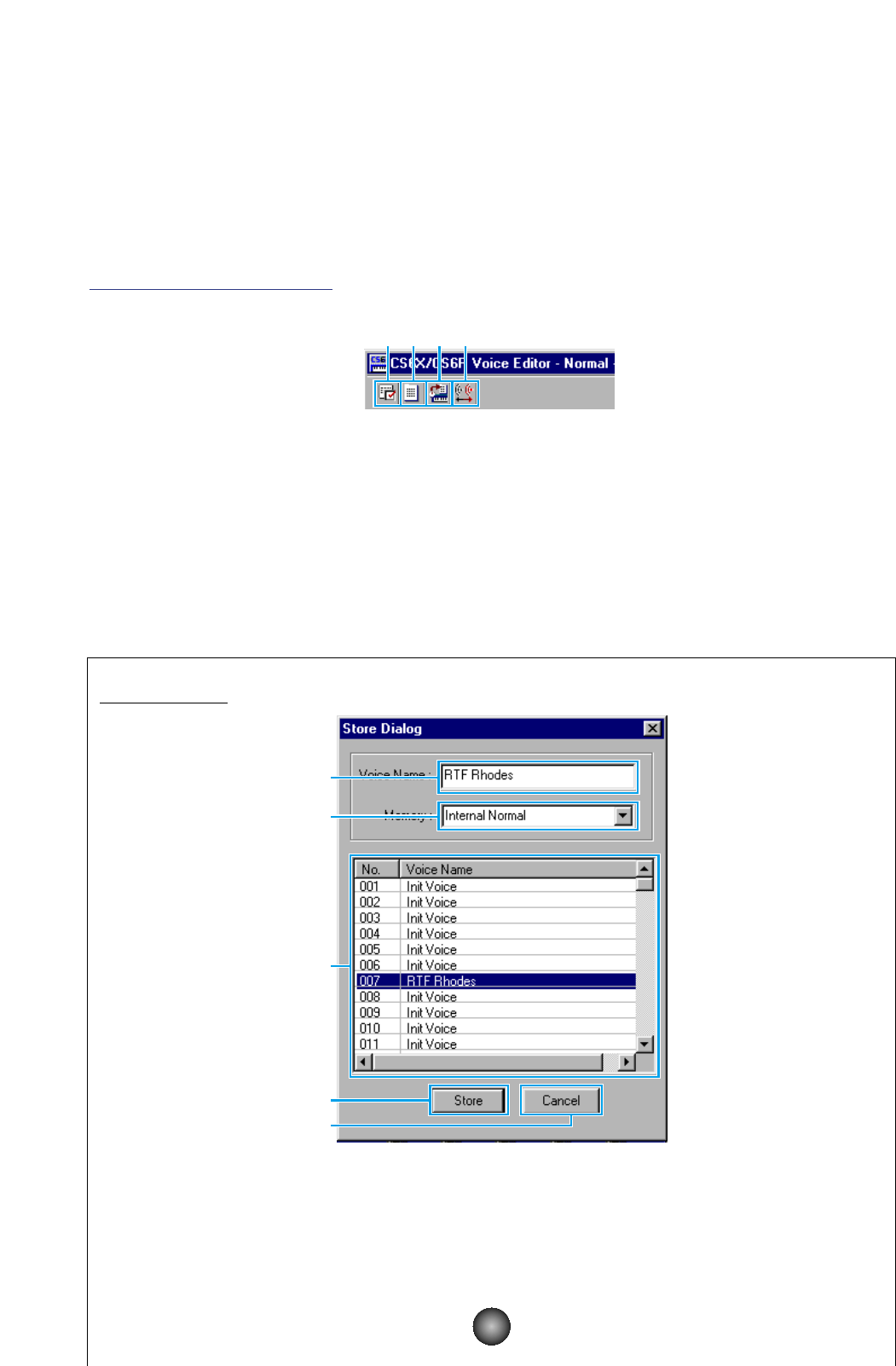The Edit Window
There are two types of voices you can edit using Voice Editor: Normal Voices and Drum Voices.
In the Library Window, click the tab containing the Normal Voice or Drum Voice that you wish to
edit. Then double-click the voice (or select it and click the “Edit Window” button) to open the
Edit Window.
The Toolbar
This area holds the buttons controlling the Edit Window.
1 “Editor Setup” button
See item 3 in “The Toolbar” of “The Library Window” (Page 10).
2 “Library Window” button
Click this to bring the Library Window back into view.
3 “Store” button
Click this to open the “Store” dialog, where you can name your edited voice and select a
location in which to store it.
“Store” Dialog
1 “Voice Name:” ............................Specify a name for your edited voice.
n Voice names can consist of up to 10 characters.
2
“Memory:” ..................................Click this and choose the Memory in which to store your edited voice.