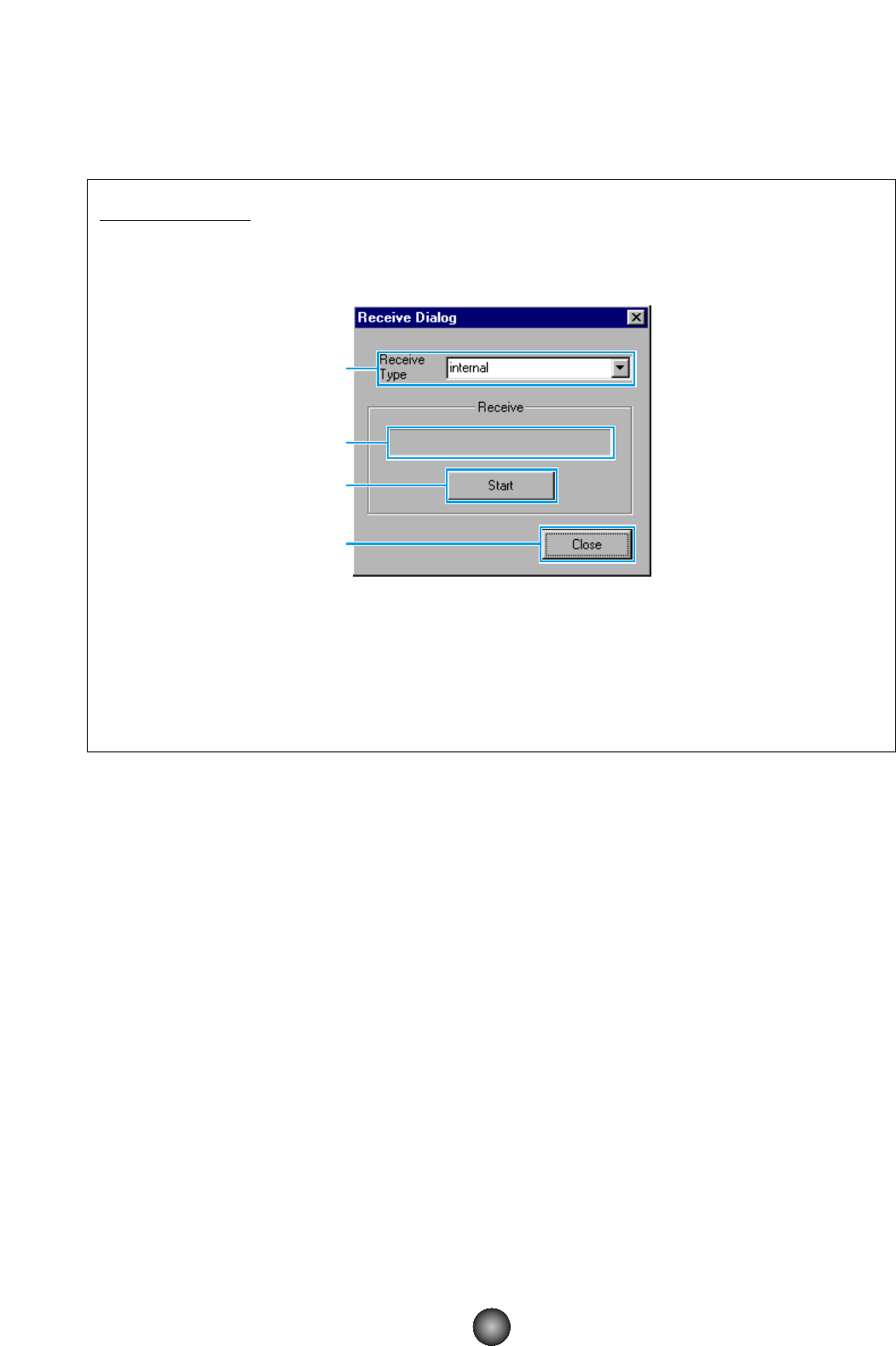5 “Receive” button
Click this to open the “Receive” dialog to receive all settings from your CS6x/CS6R/S80/S30
synthesizer.
“Receive” Dialog
Voice data can be received in bulk from your CS6x/CS6R/S80/S30 synthesizer. Select the
bulk voice data you wish to receive, then click the [Start] button. The progress bar shows
how much of the data has been received. Finally, click the [Close] button to quit the dialog.
1 “Receive Type” ............................Click this and choose the Voice data (internal/external/all) to receive.
2
Progress bar ..............................Shows how much of the data has been received.
3
[Start] button ..............................Click this to receive the data.
4
[Close] button ............................Click this to close this dialog.
n The MIDI Device Number has to be set correctly in order to receive bulk data. For further details,
see page 10.
6 “Edit Window” button
Click this to open the Edit Window (Common) for the selected voice in the list. For further
details, see page 14.
7 “Monitor” switch
If you click this, bulk voice data will be sent for monitoring on your CS6x/CS6R/S80/S30
synthesizer each time you select a voice. Click it again to disable monitoring.
n To monitor the voice, you need to play your CS6x/S80/S30 synthesizer’s keyboard or the keyboard
connected to your CS6R Synthesizer.