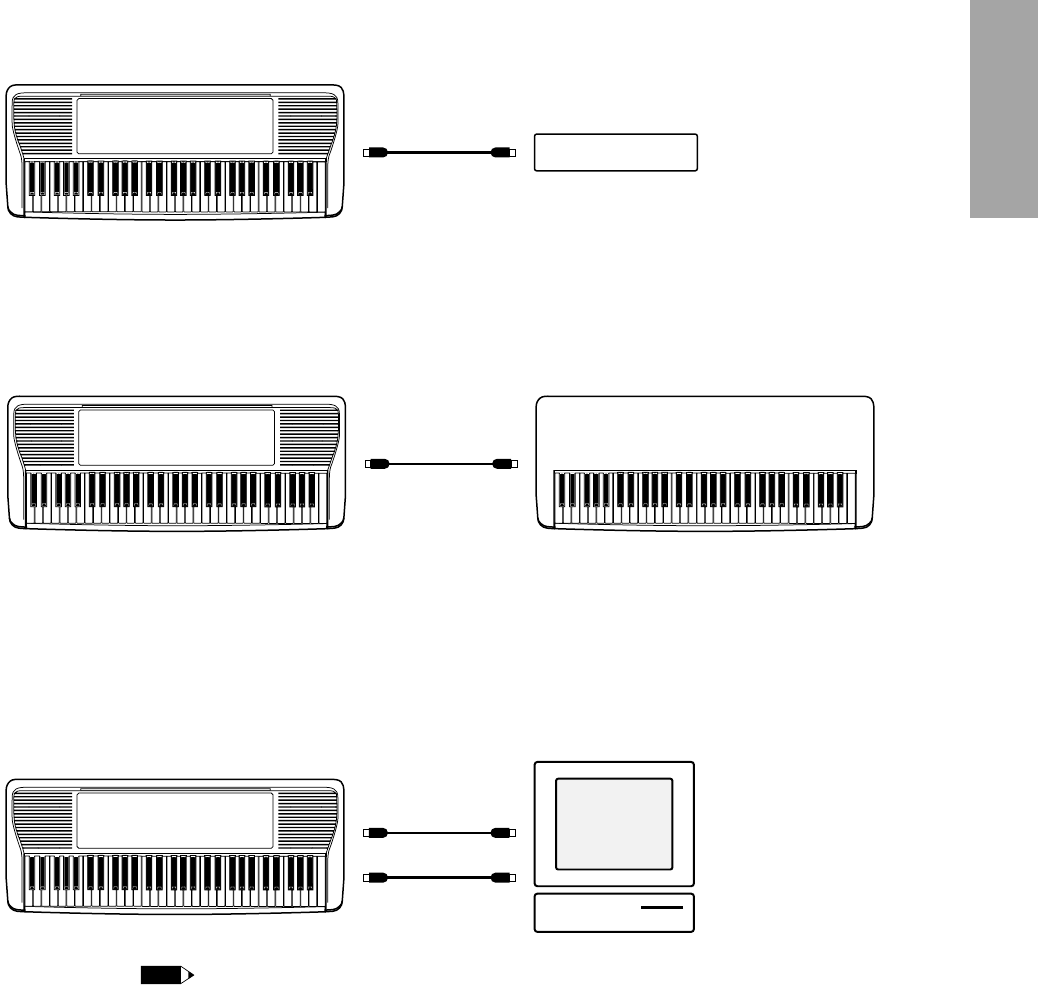39
Using with a MIDI Tone Generator or Second Keyboard
In the simple MIDI connection shown below, the PortaTone is used to play sounds on a tone generator
(essentially a synthesizer without a keyboard). This lets you play both instruments at once, giving you
thick multi-instrument sounds. Depending on how the other device is set up, this system also lets you
change sounds on the tone generator from the PortaTone’s panel (via program change messages).
In a similar example, the PortaTone is connected to a second MIDI keyboard. This allows you to play
and control the PortaTone from the other keyboard. In this application, first make sure that the MIDI
Receive Switch is set to “on” (see MIDI Sub Menu below), then set the Remote Channel (also MIDI Sub
Menu below) and the MIDI Send Channel on the other keyboard to the same value.
Using with a Computer or Sequencer
If you have a sequencer or a computer with a MIDI interface, you can easily and instantly integrate the
PortaTone into your system. And with its GM-compatibility, the PortaTone is a natural for
multimedia/computer music applications, letting you playback any GM song data with the high-quality
Voices.
• To avoid a MIDI feedback loop, check that the MIDI Thru (or MIDI Echo) setting on the external device and the Local
Control setting on the PortaTone are set appropriately. If both are set to ON, MIDI feedback may occur.