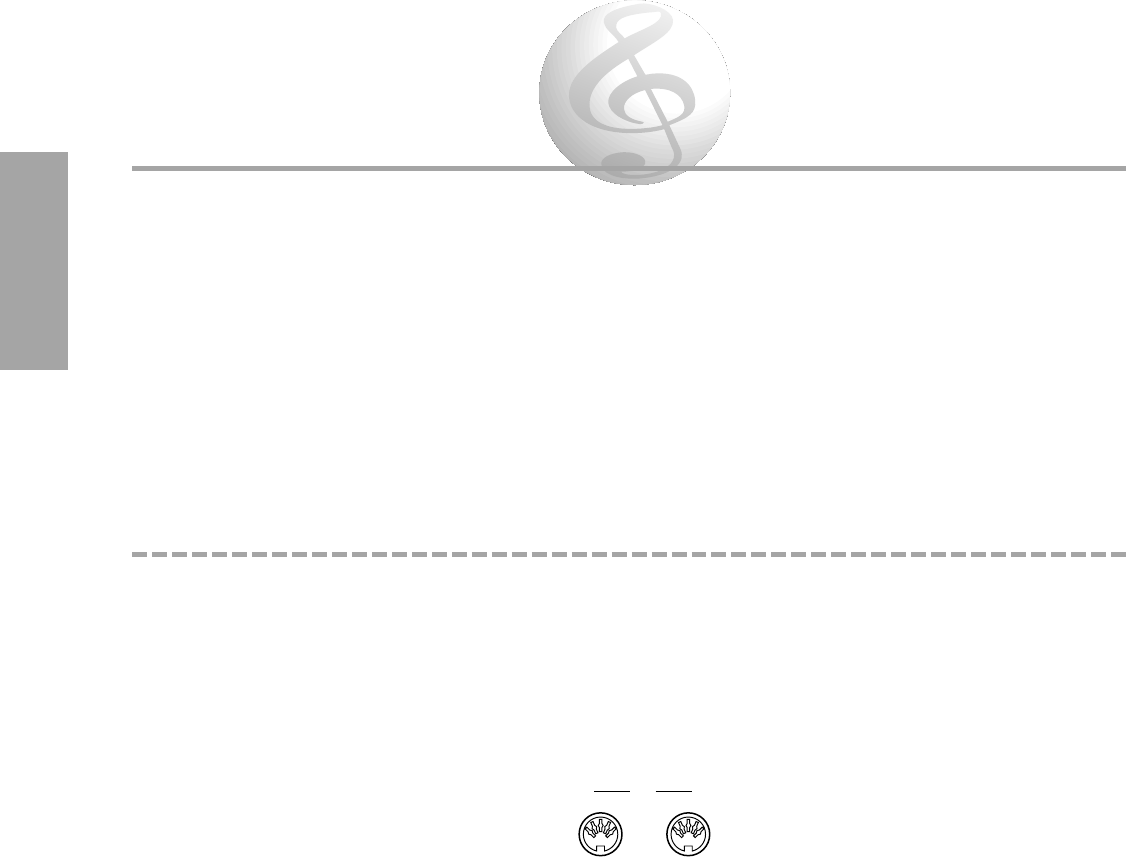38
MIDI Functions
The PortaTone is MIDI-compatible and provides a variety of MIDI-related controls. What is MIDI? MIDI —
Musical Instrument Digital Interface — is a worldwide standard that makes it possible for various electronic
musical instruments and other devices to “communicate” with each other. For example, you could connect a
computer or sequencer to the PortaTone and play back a song on the sequencer using the PortaTone’s
Voices.
The PortaTone is also compatible with the GM (General MIDI System Level 1) format. One of the most
important features of General MIDI is in the standardization of Voices. This means that a song recorded in
GM format can be played back on any GM-compatible instrument and sound just as the composer intended.
With the GM-compatible PortaTone and a computer or sequencer, you can take advantage of the vast wealth
of musical material recorded in that format.
MIDI Basics
MIDI is a huge, complex subject, and it would be impossible to cover all its aspects here. However, this short
section will introduce you to some MIDI basics, and help you use this powerful tool in your own system.
MIDI Terminals
The MIDI terminals are located on the rear panel of the PortaTone. MIDI IN receives MIDI data from an
external device, and MIDI OUT transmits MIDI data from the PortaTone — which includes, for example,
performance data when you play the keyboard.
MIDI Channels
MIDI data is usually sent and received over one of sixteen MIDI channels. In order to get two devices to
properly communicate with each other, you should set them to the same MIDI channel. On the
PortaTone, the relevant parameters are Keyboard Out and Receive Channel Select in the MIDI Sub Menu
(page 40).
You can also use the PortaTone as a sixteen-channel multi-timbral sound source. This means that you can
play song data on a connected MIDI sequencer (see “Using with a Computer or Sequencer” below) and
have up to sixteen different instrument Voices sound simultaneously. To do this, make sure that the MIDI
Receive Switch is set to “on” (see MIDI Sub Menu page 40), and set Remote Channel (also MIDI Sub
Menu) to “off.”