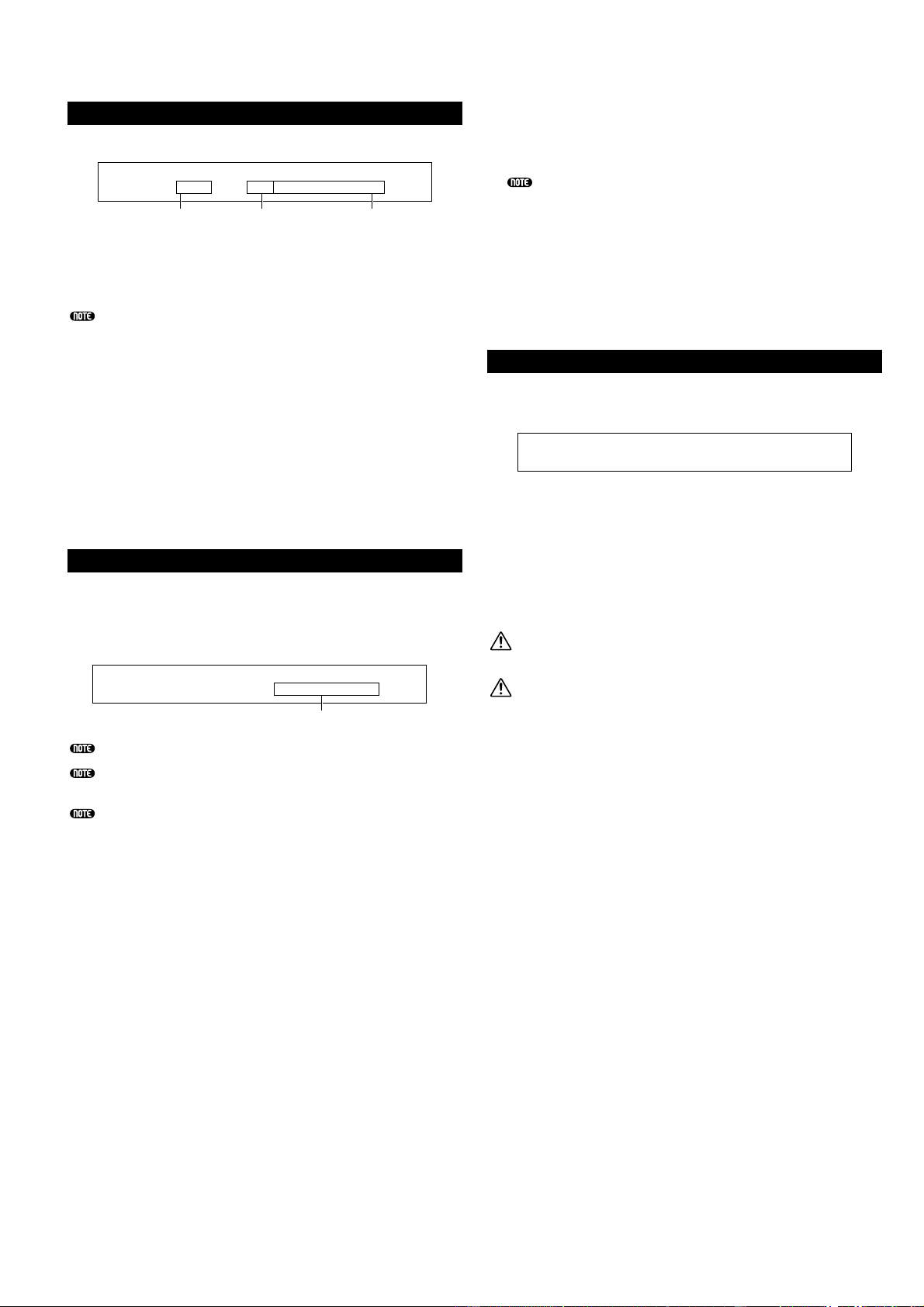176
Delete
Potete eliminare i file salvati sulla Memory card.
■Type (Tipo di file)
❏Impostazioni: all (all data), all-voice, chain (Sequence
Chain), plugin, other, all-pclip (All phrase clip)
Dettagli sui tipi di file sono riportati a pagina 172.
1Usate la manopola [B] per selezionare il tipo di file e
la manopola [C] per selezionare il numero.
2Quando premete il tasto [ENTER], vedrete un
messaggio che richiede la vostra conferma.
3Premete il tasto [INC/YES] per procedere
all’eliminazione del file. Dopo l’eliminazione appare il
messaggio “Completed” e ritornerete alla videata
precedente. Se premete il tasto [DEC/NO] durante
l’esecuzione, l’operazione di eliminazione viene
annullata.
MkDir (Make Directory)
Potete creare nuove directory e sotto-directory (cioè
directory nuove all’interno di quelle esistenti). Ciò vi
permette di immagazzinare file in directory separate,
secondo il tipo di file.
La gerarchia della directory può avere fino a 27 livelli.
Non potete creare una directory con lo stesso nome di una
già esistente.
Il display della gerarchia (percorso della directory) non
viene indicato se la Memory Card non possiede altra
directory che quella di base (“root”).
1Usate la manopola [C] per selezionare una directory
esistente e ripetete l’operazione fin quando avete
raggiunto il livello all’interno della gerarchia in cui
intendete creare una nuova directory.
2Per creare una nuova directory, usate la manopola [2]
per muovere il cursore. Quindi usate la manopola [1]
o [DATA], nonché i tasti [DEC/NO] e [INC/YES] per
immettere il nuovo nome della directory.
La procedura per la riassegnazione di un nome ai file
è sostanzialmente la stessa adottata per le voci.
Tuttavia non è possibile usare simboli o caratteri
minuscoli. A pagina 80 sono riportati i dettagli per la
riassegnazione di un nome alle Voci. I nomi della
directory possono essere costituiti al massimo da 8
caratteri.
3Premete il tasto [ENTER] per creare la directory.
Dopo la sua creazione appare il messaggio
“Completed” e ritornerete alla videata precedente.
Le directory sono contrassegnate dall’estensione “Dir”
dopo il nome della directory. Per aprire una sotto-
directory, usate la manopola [C] per spostare il cursore su
di essa e quindi premete il tasto [ENTER]. Vengono
visualizzati tutti i file presenti nella sotto-directory. Se
selezionate File numero 000, verrà visualizzato “up dir”.
Premendo il tasto [ENTER], ritornerete alla directory
immediatamente precedente nella gerarchia (cioè sarete
spostati di un livello).
Format
Prima di poter usare una Memory Card nuova con il
vostro sintetizzatore, dovrete formattarla.
Inserite una nuova Memory Card nello slot apposito.
Quando premete il tasto [ENTER], vedrete un messaggio
che chiede la vostra conferma. Premete [INC/YES] per
iniziare la formattazione della Card. Durante
quest’operazione di formattazione appare il messaggio
“Executing...”.
Se la Memory Card contiene già dei dati, essi andranno
completamente perduti quando la formattate.
Non estraete la Memory Card durante la formattazione,
poiché ciò potrebbe danneggiare il synth e la card.
Dopo la formattazione, verrà creato automaticamente il
file Memory EXT. Durante questo procedimento, verrà
visualizzato il messaggio “Now saving...”.