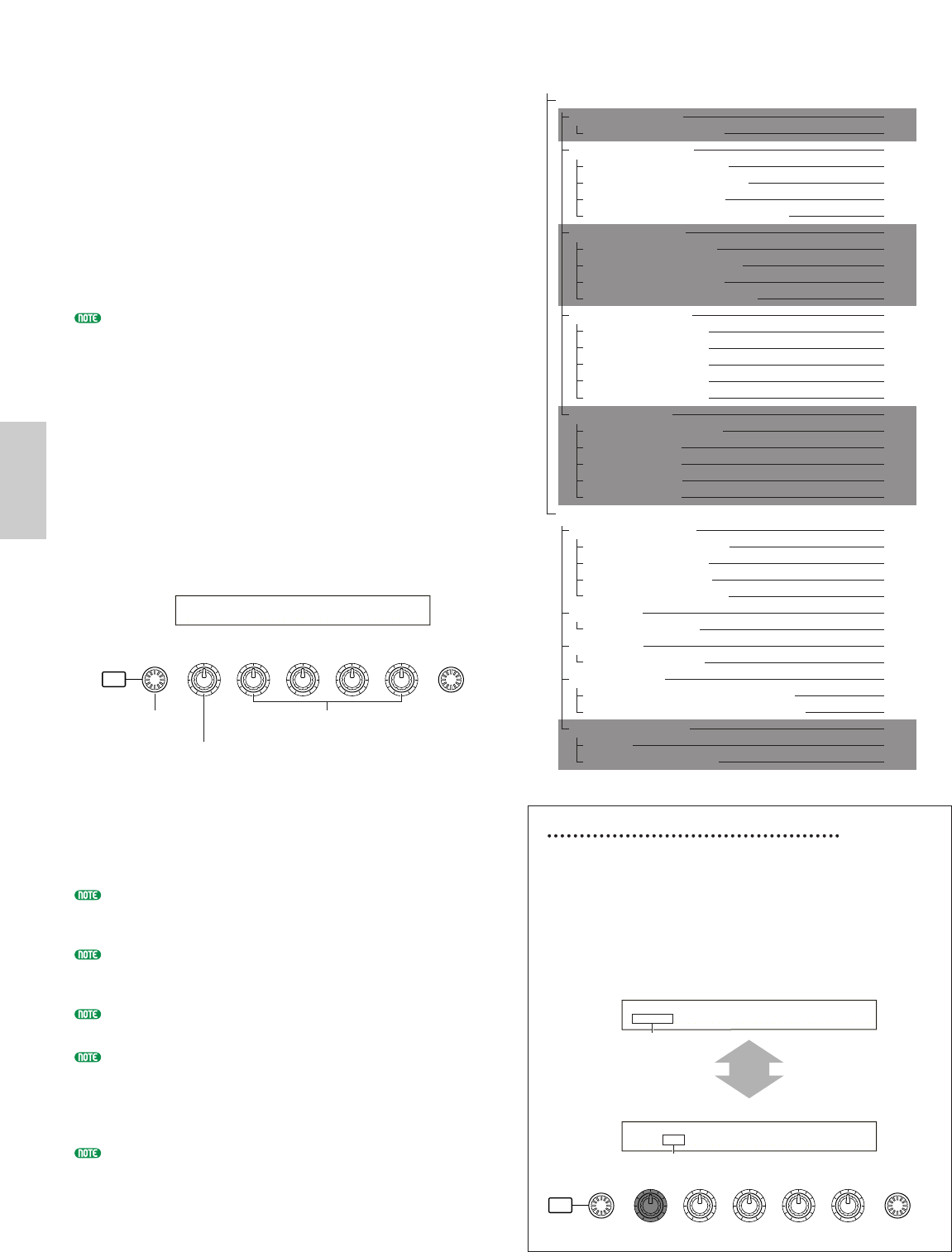Phrase Clip Edit
The parameters available when editing a Clip Kit are
explained here.
A Clip Kit is a collection of Phrase Clips assigned
across the keyboard (notes C0 to C6) for playback.
For editing a Clip Kit, there are five Common Edit
screens (for parameters which apply to the current clip
kit). There are also five screens for Clip Key
parameters (used to assign Phrase Clips to notes on the
keyboard).
Details about recording Phrase Clips are given on Pages 55, 143.
When you enter Phrase Clip Edit Mode, you will see
the following screen.
Basically, Knob [A] is used to select the type of
parameter you wish to edit (Common/Clip Key). The
Clip Key is selected by pressing the relevant note on the
keyboard.
The [PAGE] knob is used to switch between the
parameter screens, and Knobs [B], [C], [1] and [2] are
used to enter parameter settings. Alternatively, you
can use the [DATA] knob, and [DEC/NO] and
[INC/YES] keys to enter settings.
You can use Knobs [A] to [C] and Knob [1]/[2] while
holding down the [SHIFT] key to move the cursor to
each respective parameter. The cursor can also be
moved using the [DATA] knob or the [DEC/NO] and
[INC/YES] keys while holding down the [SHIFT] key.
You must select the Clip Kit you wish to edit before
entering Phrase Clip Edit Mode (Page 142). All parameter
settings will be set for each Clip Kit, and can be stored.
If you switch the synthesizer off, your Phrase Clip data in
internal memory will be lost. You should always save
important Phrase Clip data to Memory Card (Page 173).
Details about how to enter Phrase Clip Edit Mode are
given on Page 22.
A general overview of Phrase Clips is given on Page 53.
Most of these parameters are the same as for Drum
Voices (the gray items in the tree diagram). Therefore,
the parameters which differ are explained here.
Those parameters which do not differ are explained in the
Voice Edit Mode section (Page 78).
Clip Common Edit and Clip Key Edit
A Clip Kit consists of Phrase Clips (waves) assigned
to notes C0 to C6 on the keyboard (Page 55).
Parameters common to all Phrase Clips are known
as a “Clip Common Edit.” In Phrase Clip Edit
Mode, screens are available for Clip Common Edit
and for each editing Clip Key. Use Knob [A] to
switch between these screens.
Phrase Clip Edit Mode
Common
Clip Common General 80
GEN Name (General Name) 80
Clip Common Quick Edit 147
QED Level (Quick Edit Level) 147
QED EffectCtrl (Quick Edit Effect) 148
QED Filter (Quick Edit Filter) 148
QED EG (Quick Edit Envelope Generator) 148
Clip Common Arpeggio 82
ARP Type (Arpeggio Type) 82
ARP Limit (Arpeggio Note Limit) 83
ARP Mode (Arpeggio Mode) 83
ARP PlayEF (Arpeggio Play Effect) 83
Clip Common Controller 148
CTL Set1 (Control Set 1) 149
CTL Set2 (Control Set 2) 149
CTL Set3 (Control Set 3) 149
CTL Set4 (Control Set 4) 149
CTL Set5 (Control Set 5) 149
Clip Common Effect 88
EFF InsEF (Insertion Effect) 88
EFF EF1 (Effect 1) 88
EFF EF1 (Effect 2) 88
EFF Rev (Reverb) 89
EFF Cho (Chorus) 89
Clip Key
Clip Key OSC (Oscillator) 149
OSC Asgn (Oscillator Assign) 149
OSC Out (Oscillator Out) 151
OSC Pan (Oscillator Pan) 151
OSC Other (Oscillator Other) 151
Clip Key Pitch 152
PCH Tune (Pitch Tune) 152
Clip Key Filter 152
FLT Cutoff (Filter Cutoff) 152
Clip Key Amplitude 152
AMP AEG (Amplitude Envelope Generator) 153
AMP VelSens (Amplitude Velocity Sensitivity) 153
Clip Key EQ (Equalizer) 101
EQ Type 101
EQ Param (EQ Parameter) 101