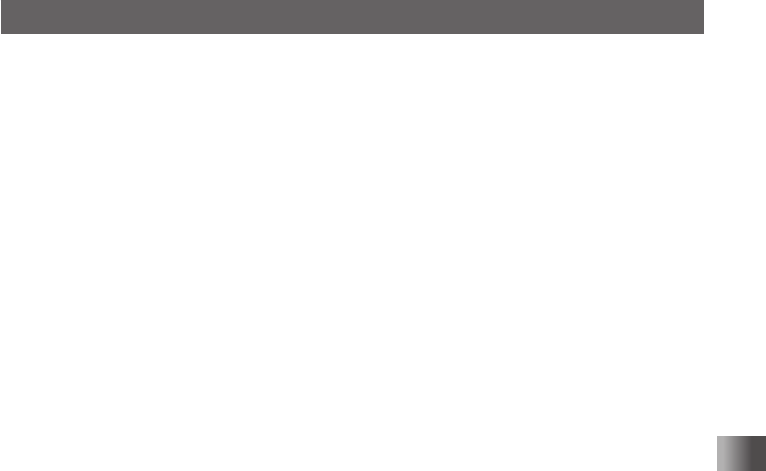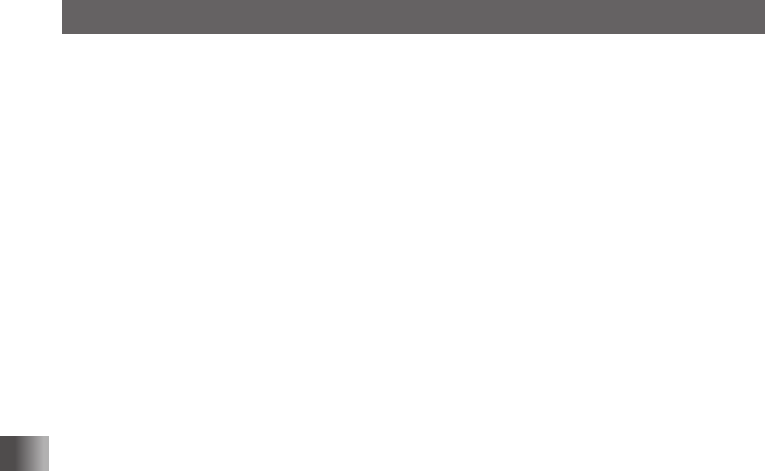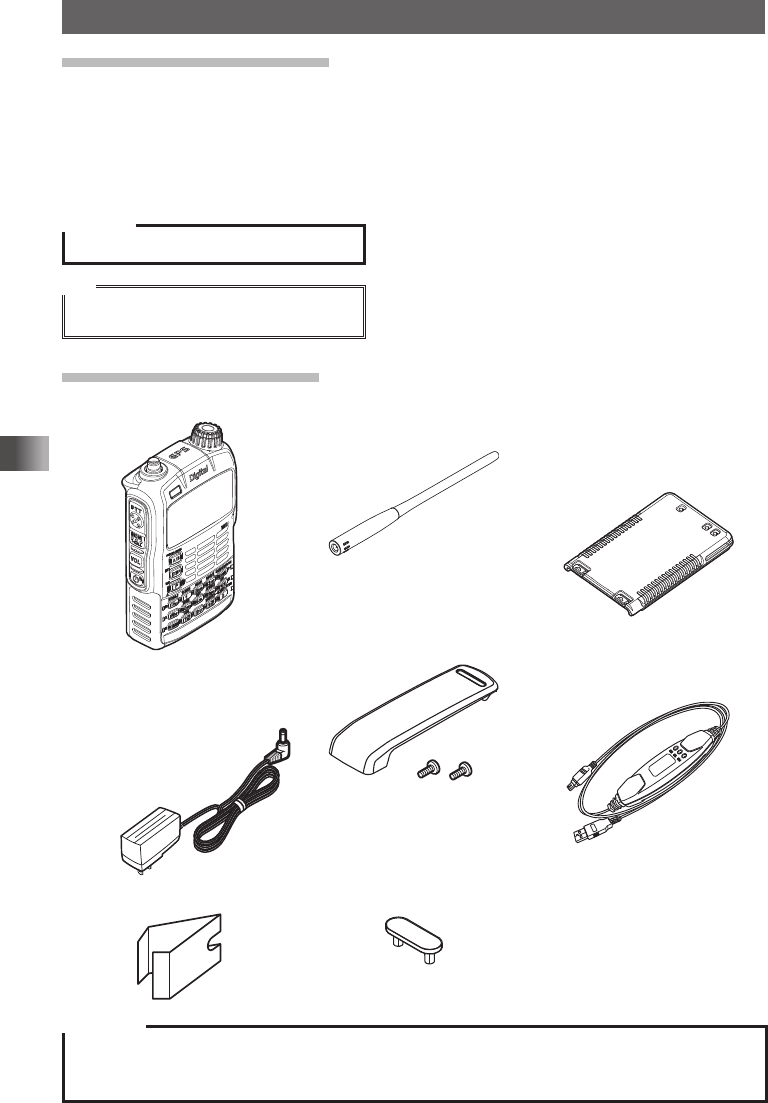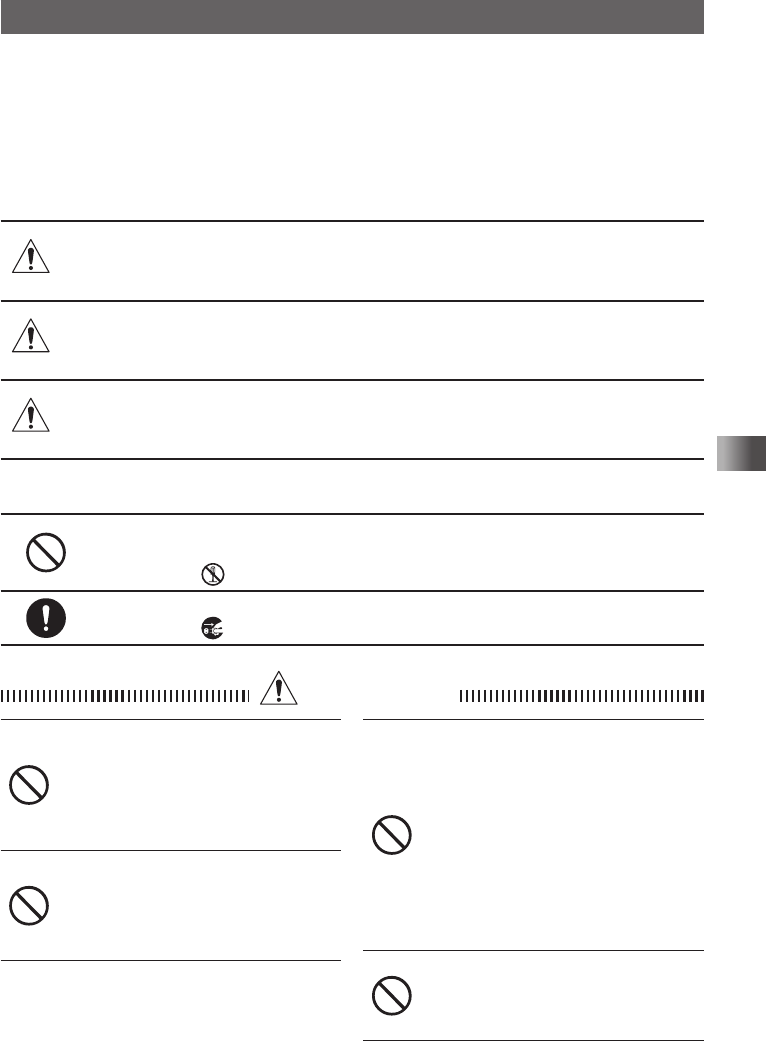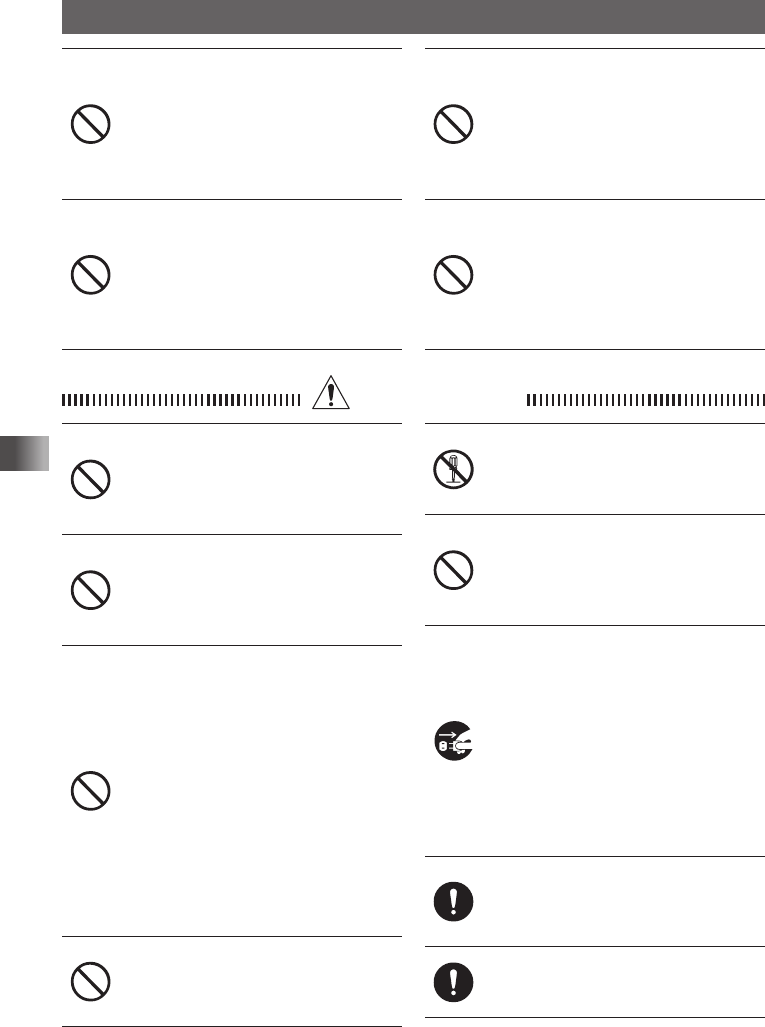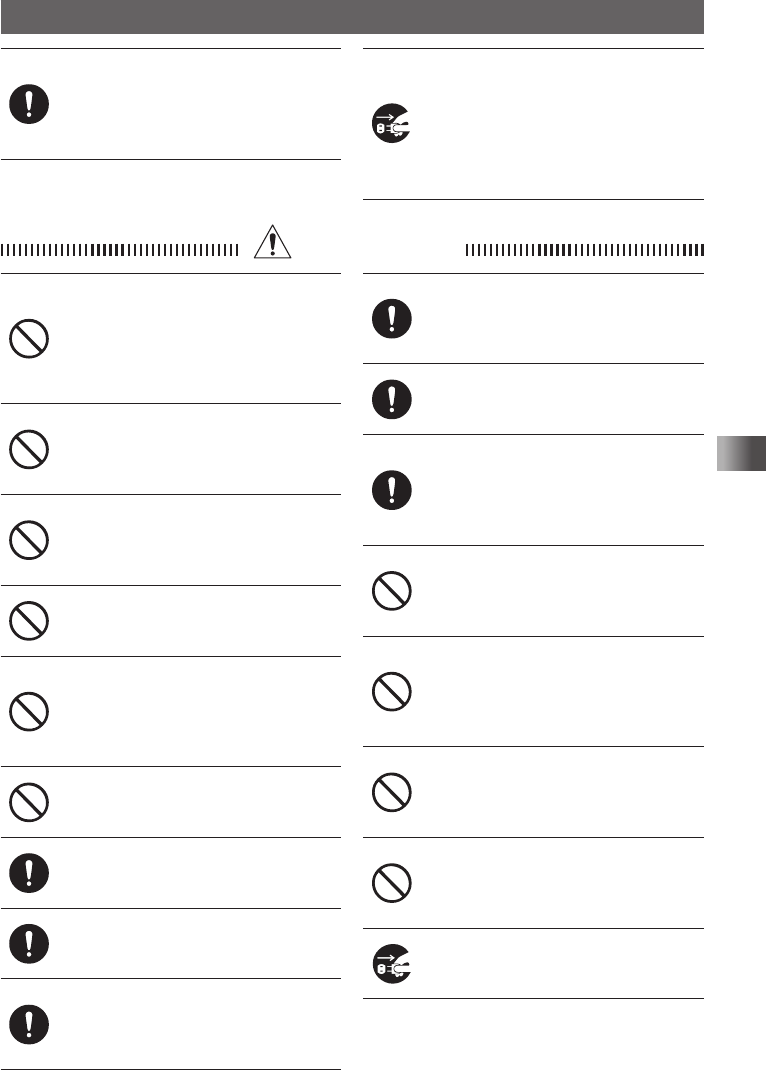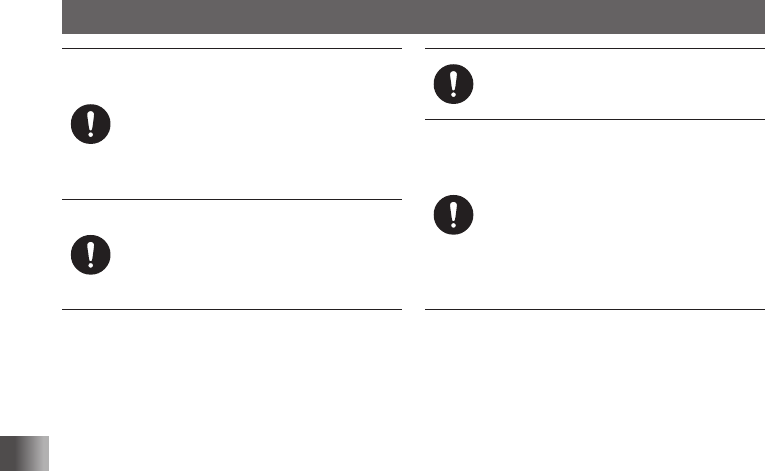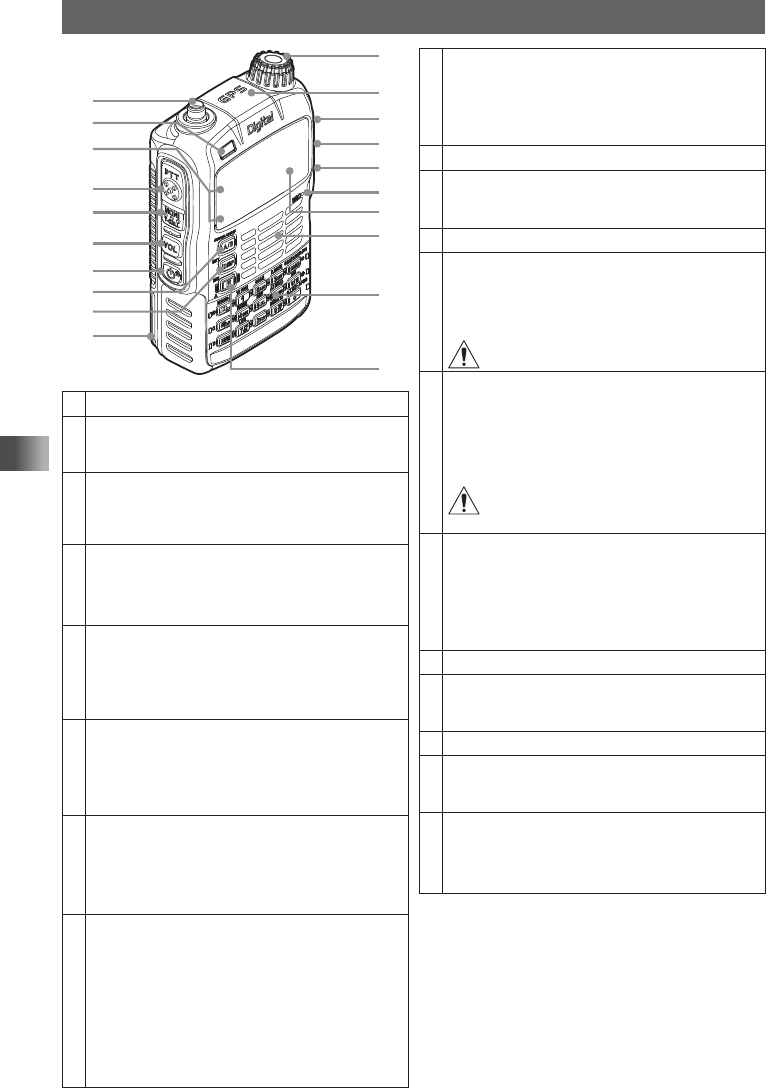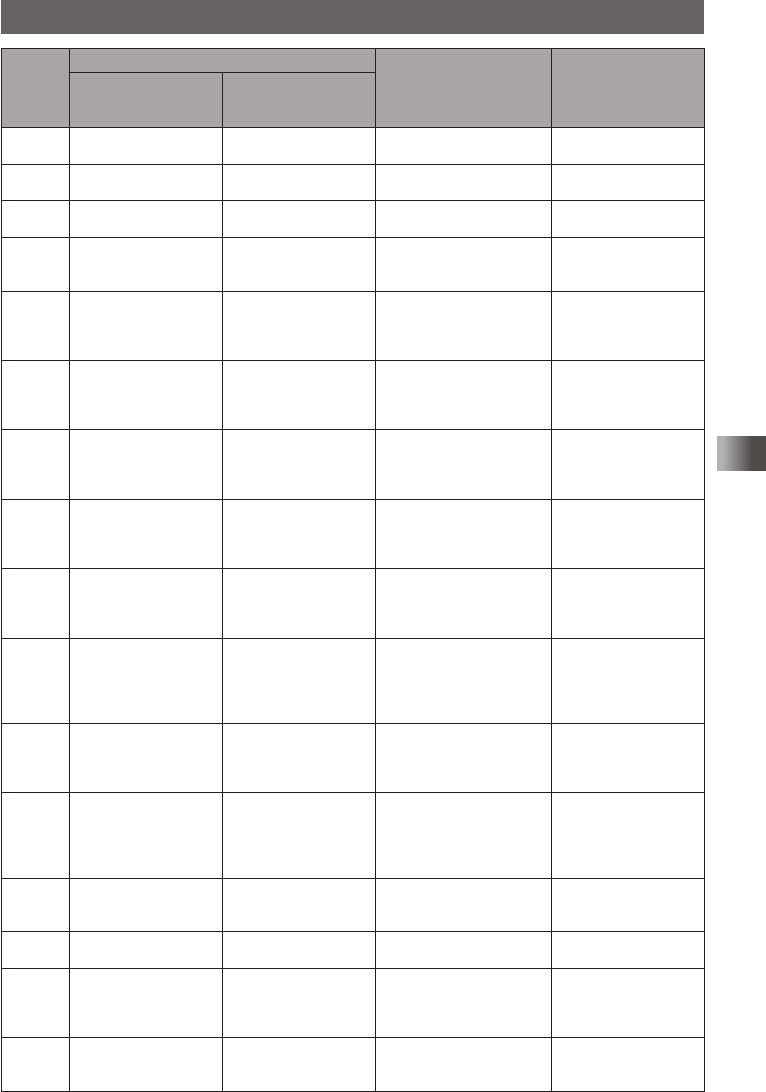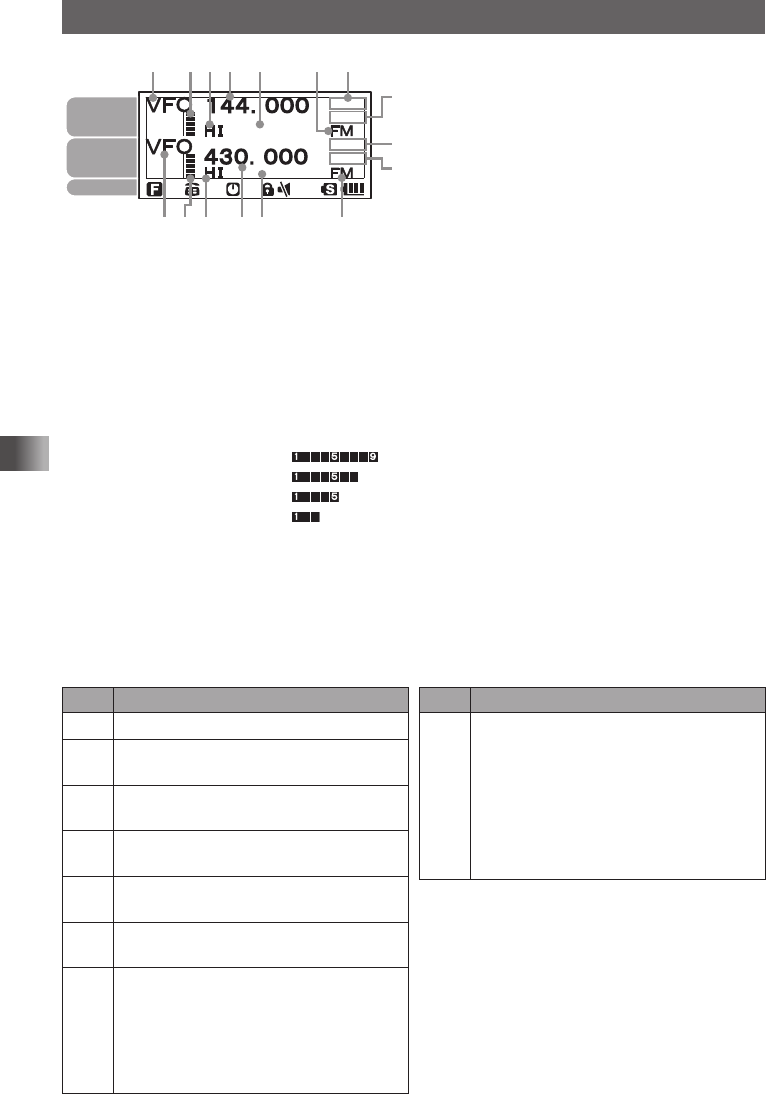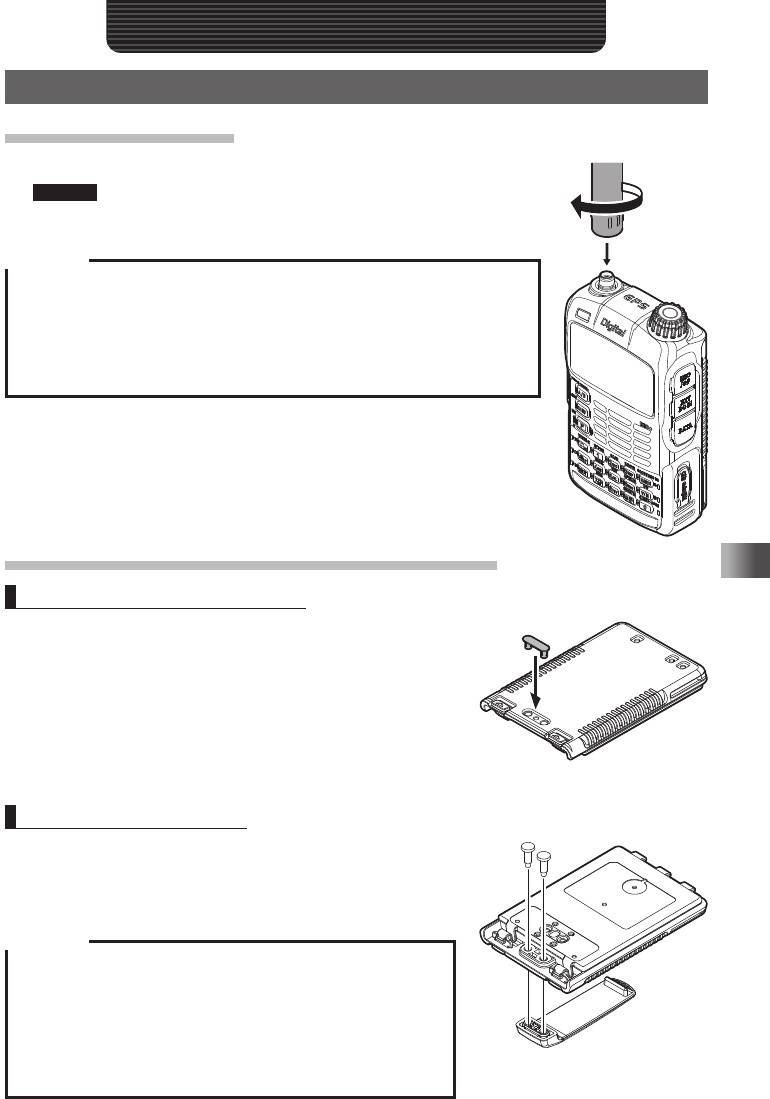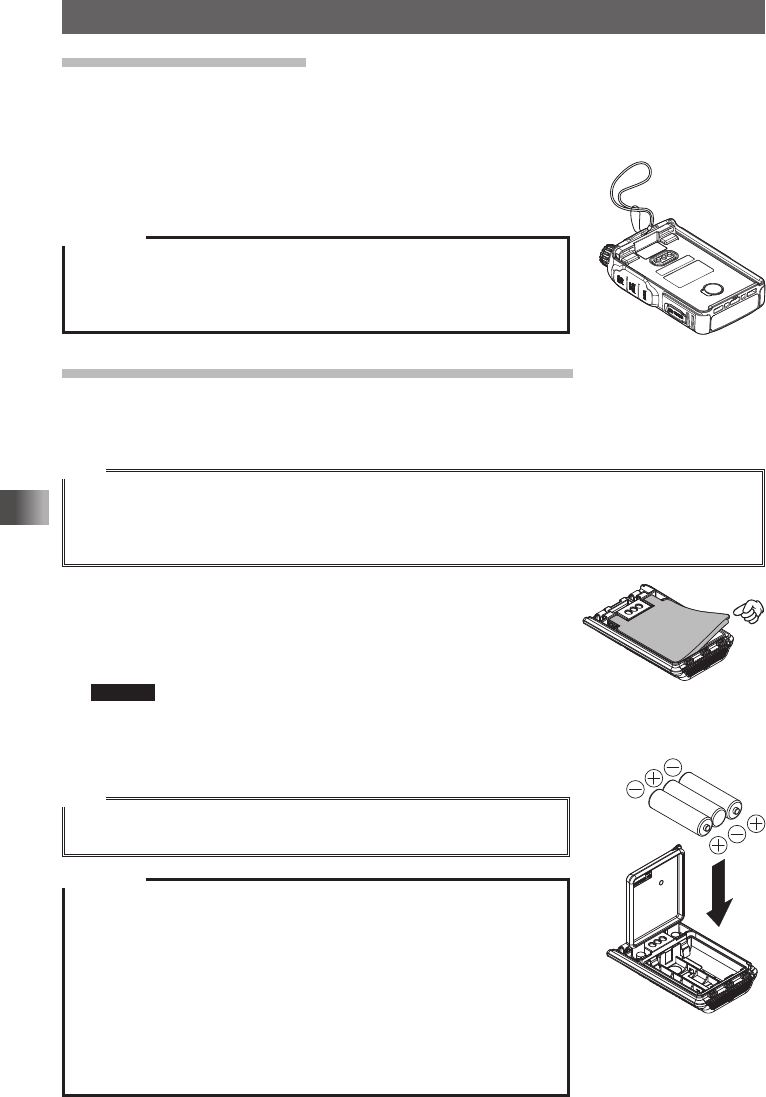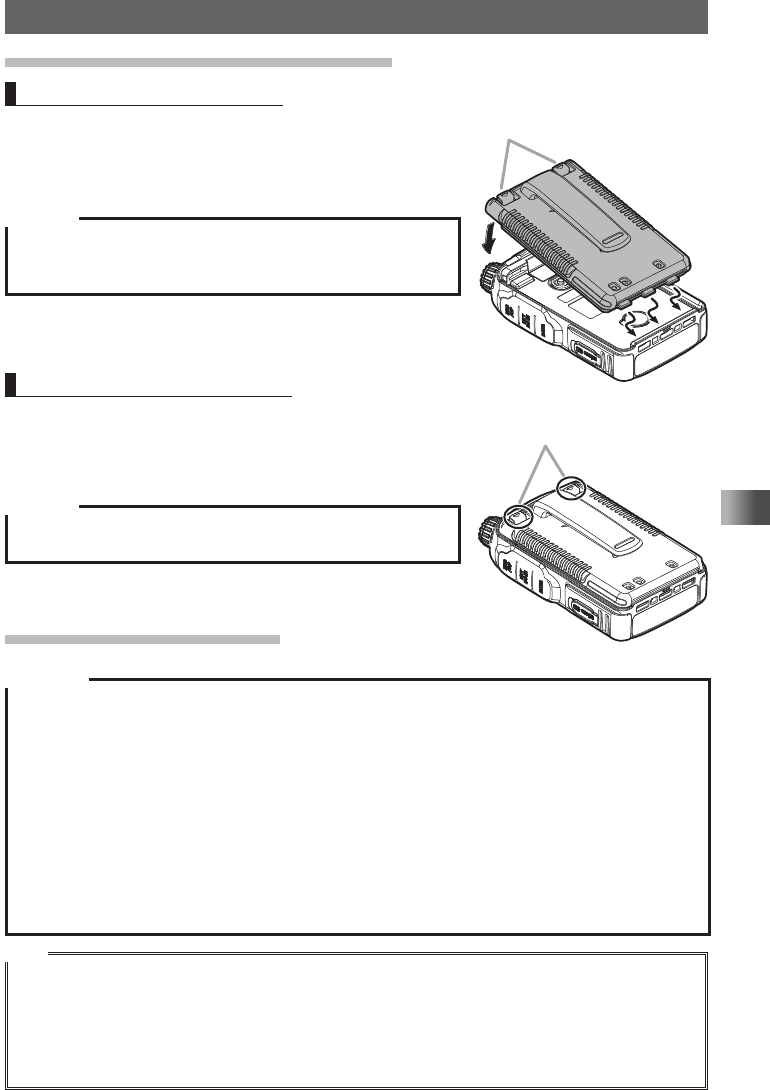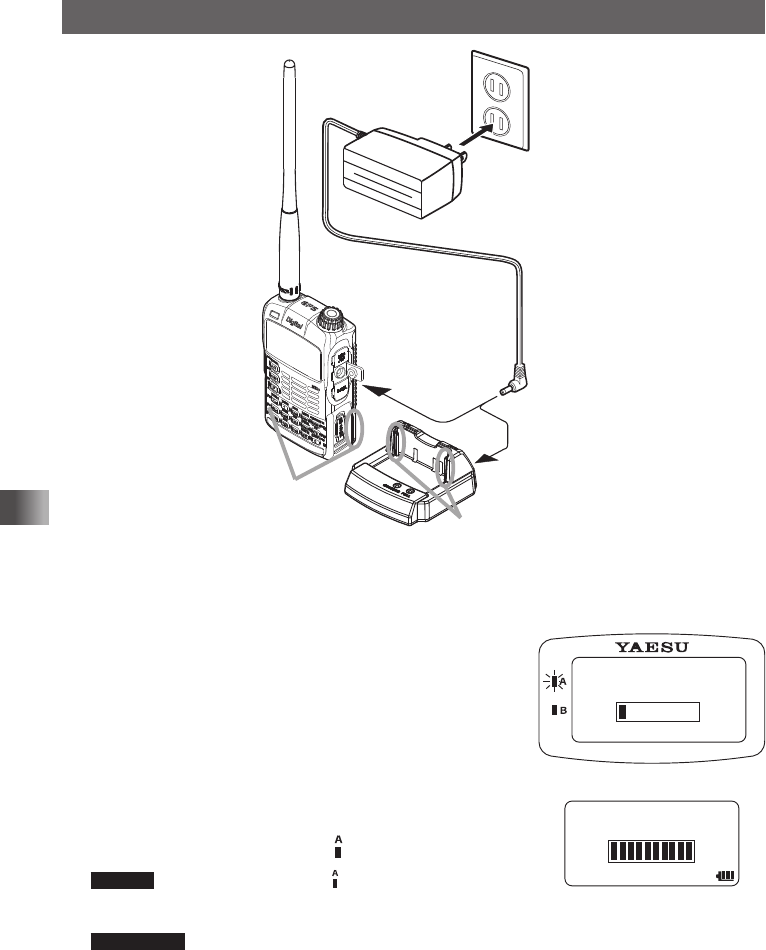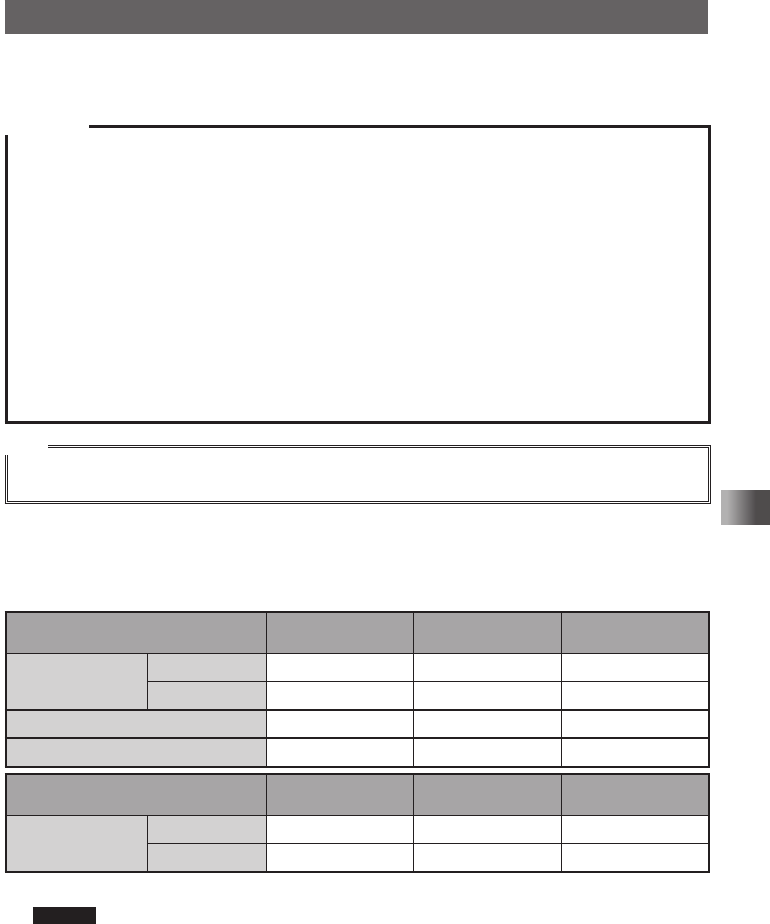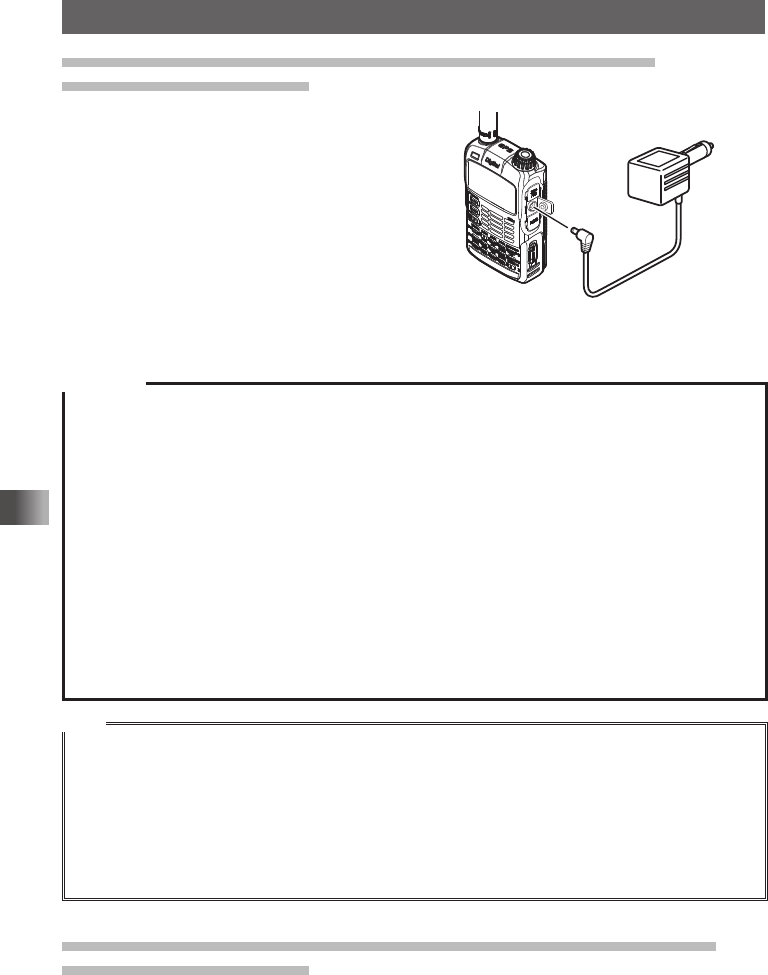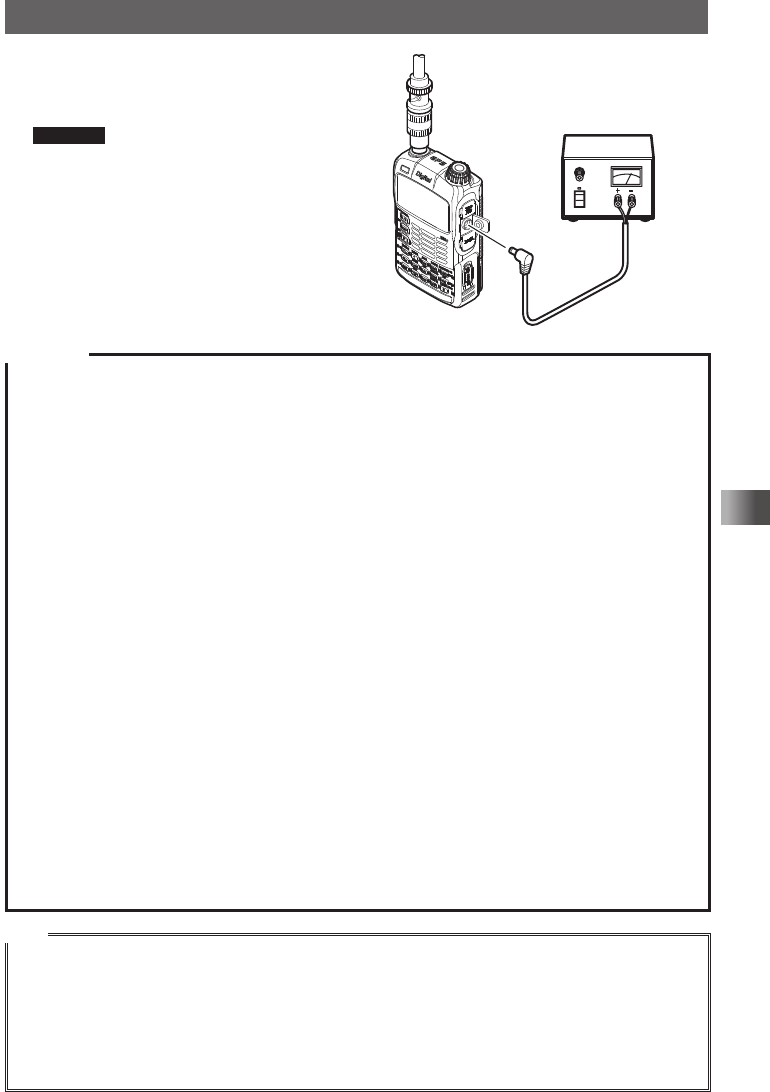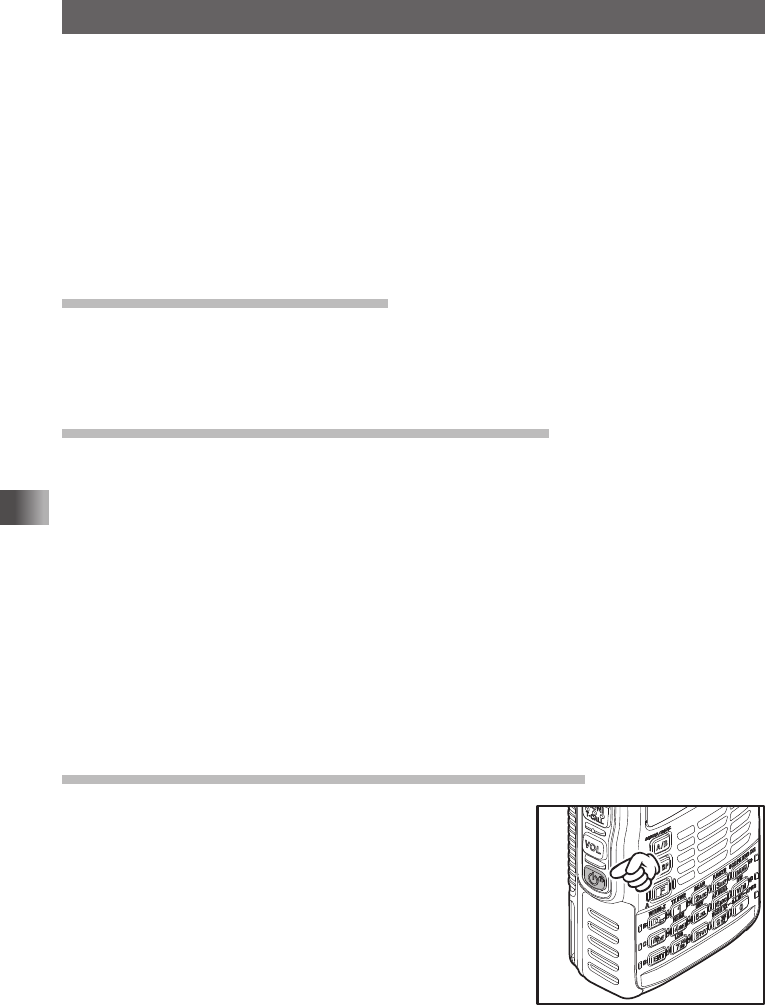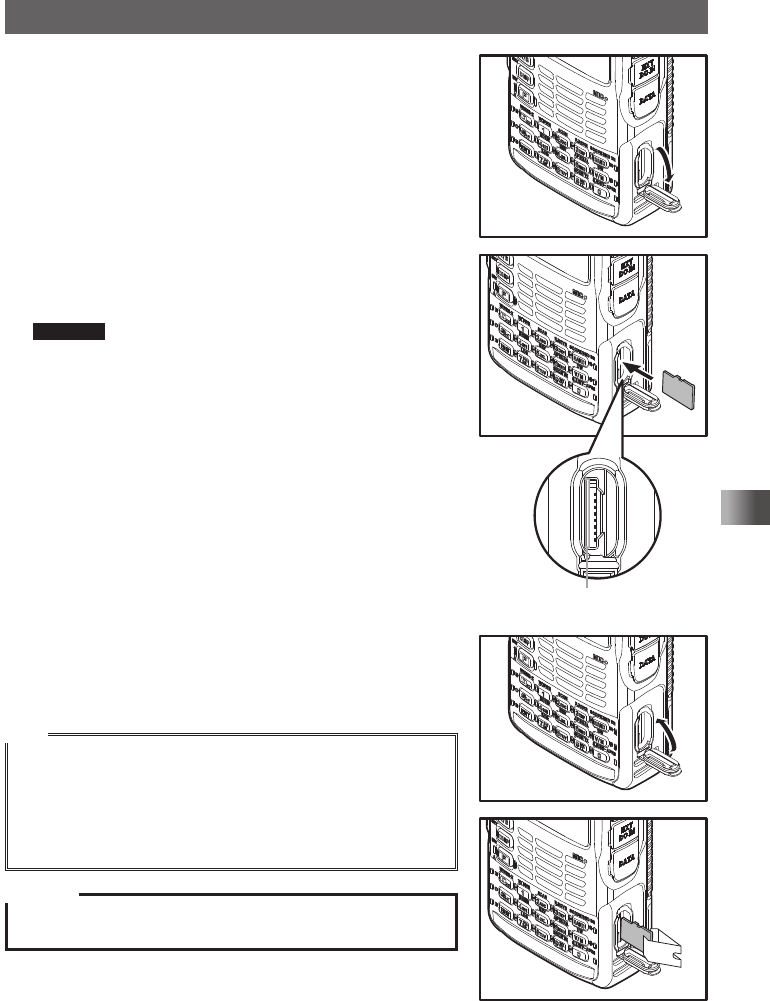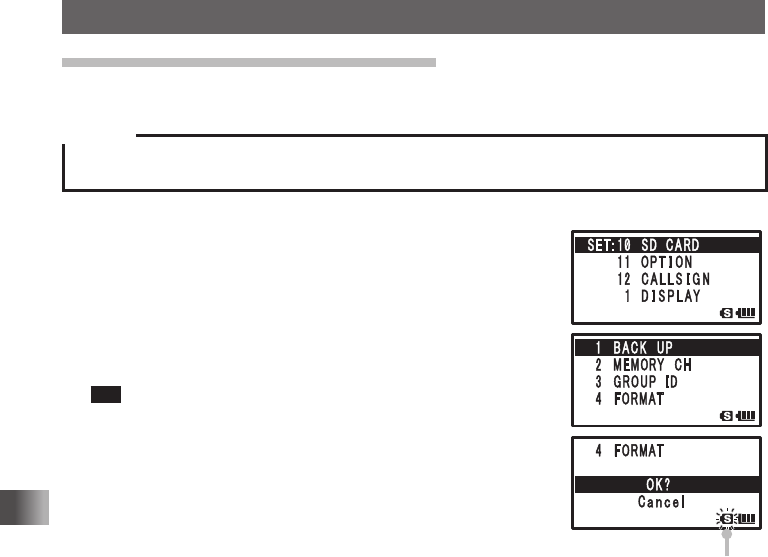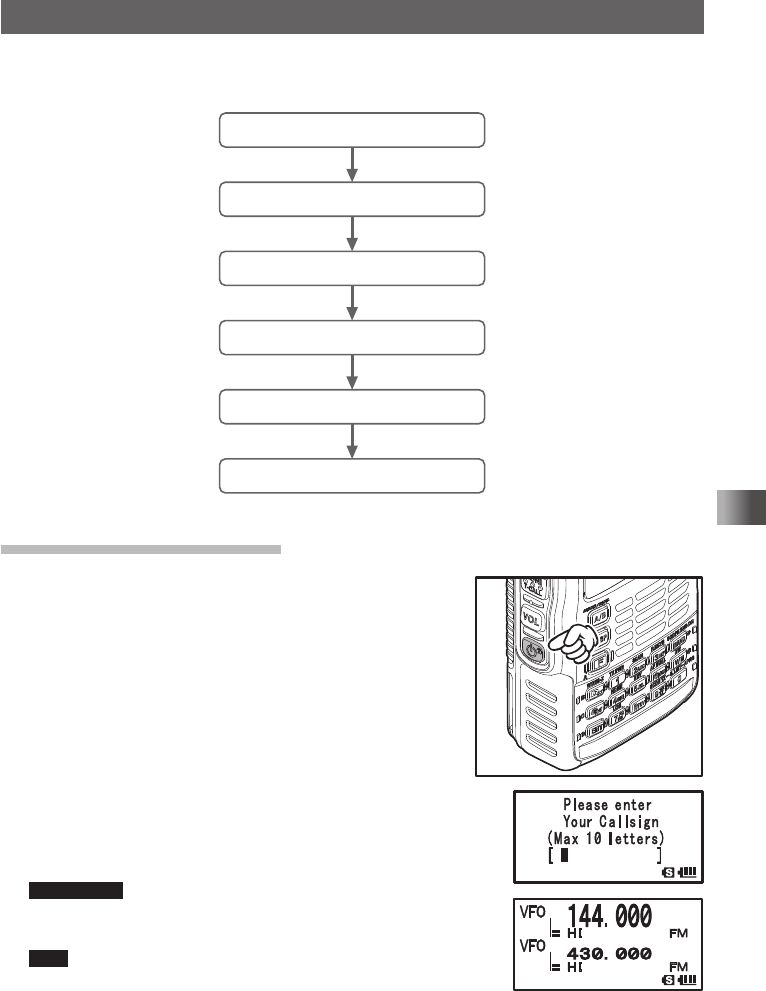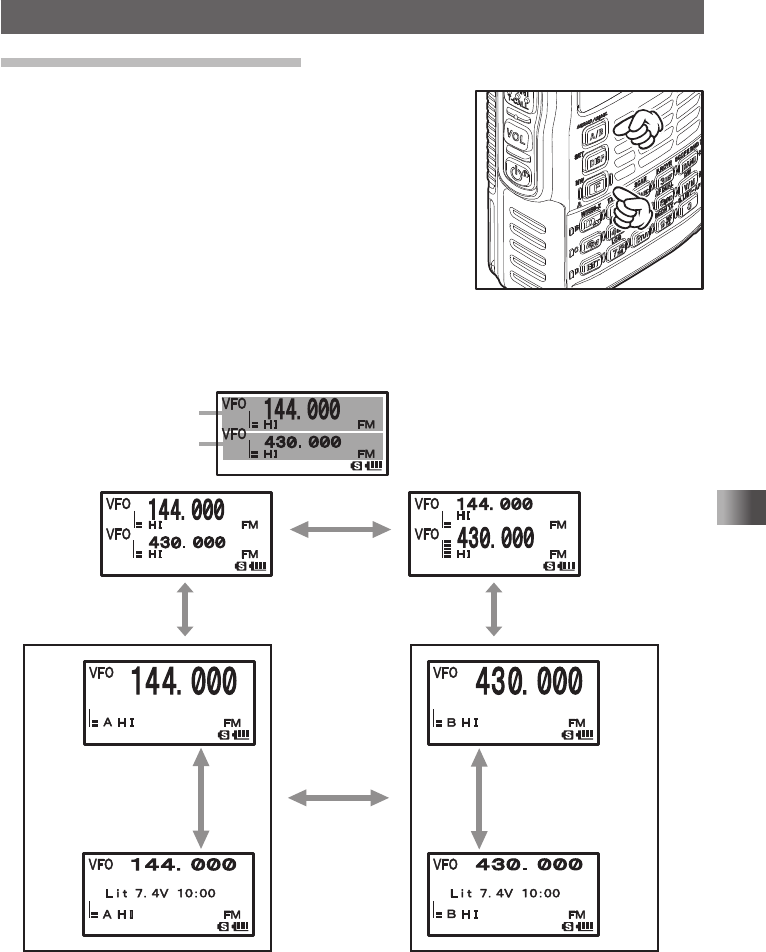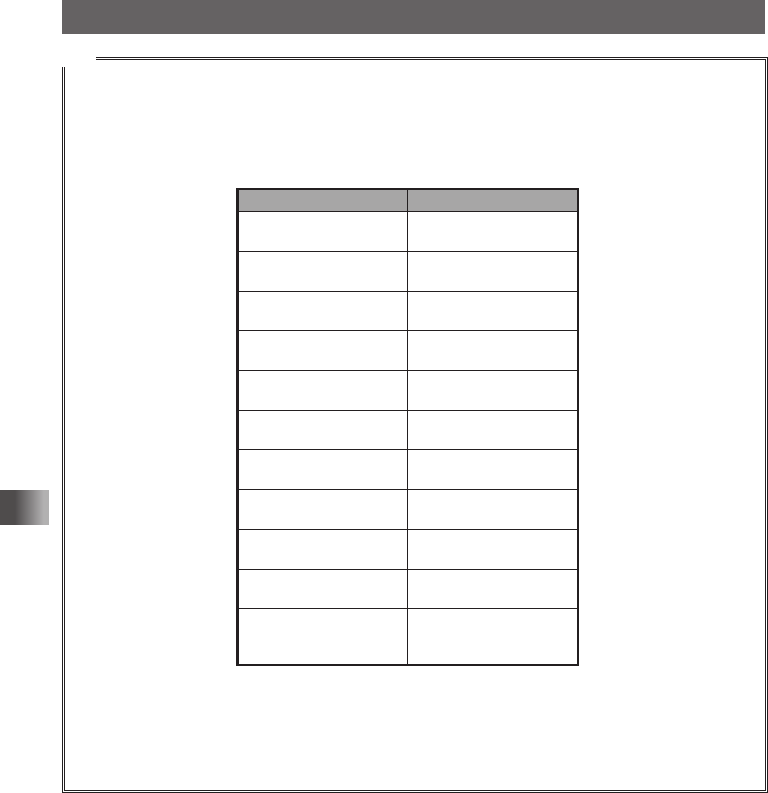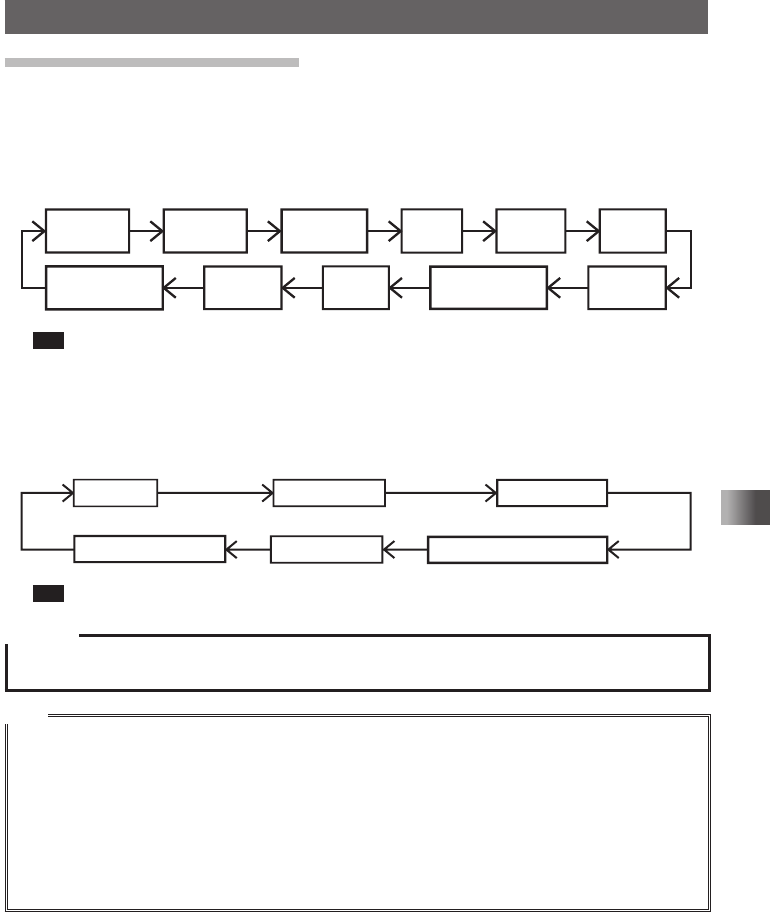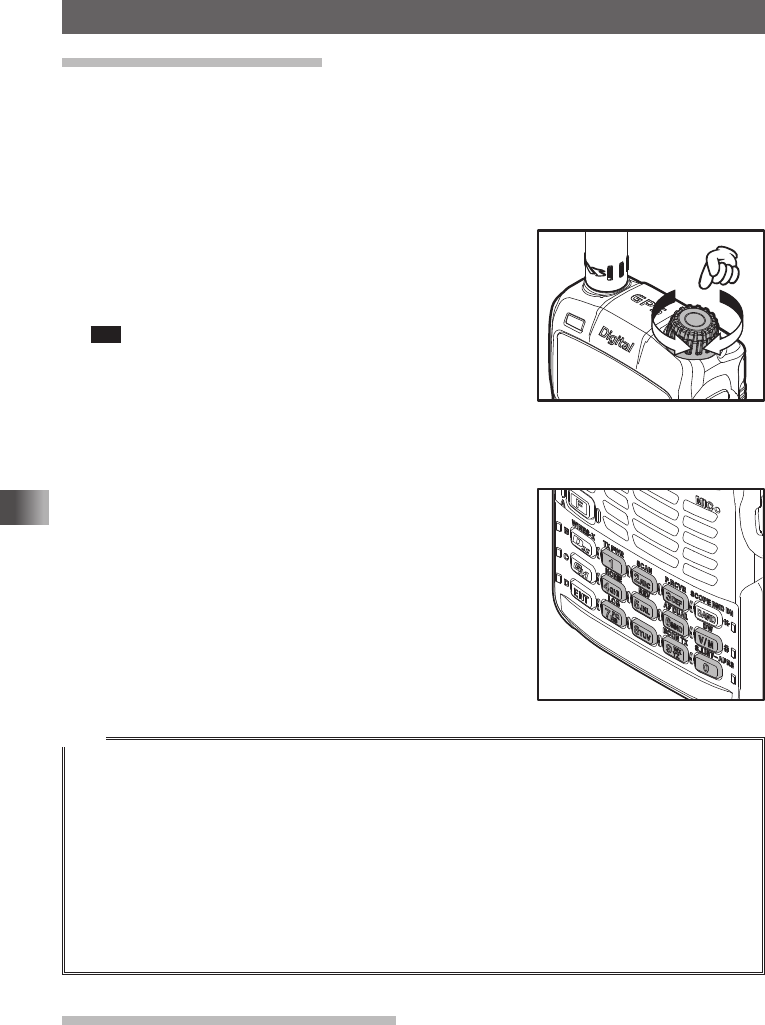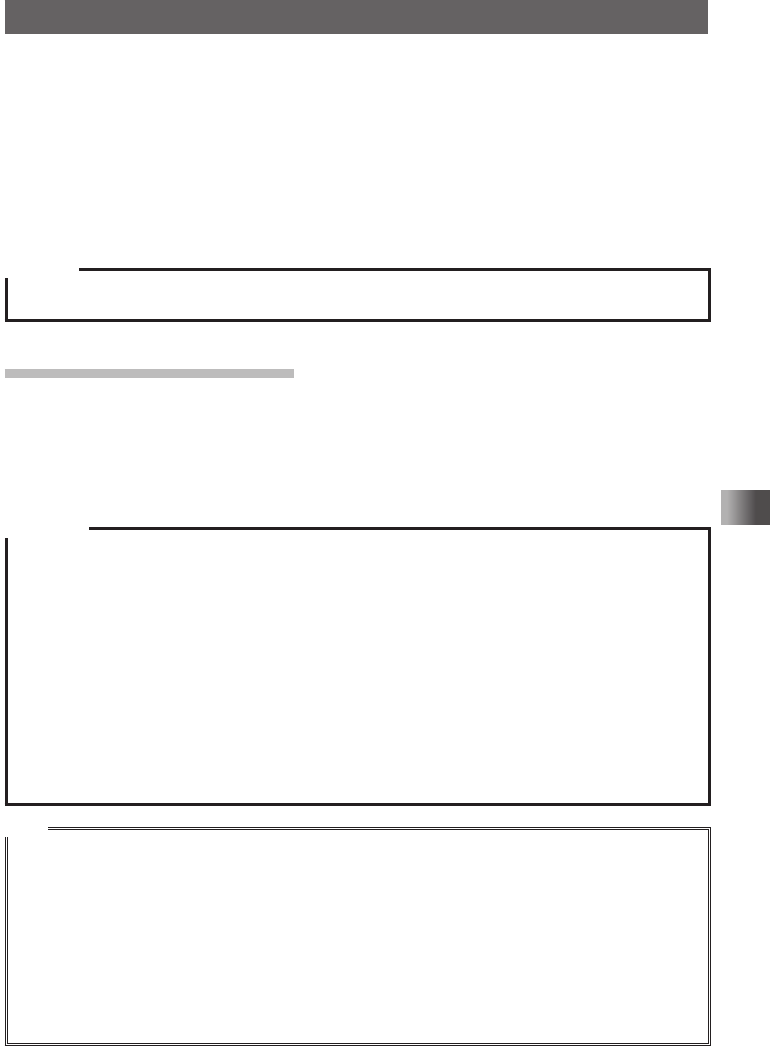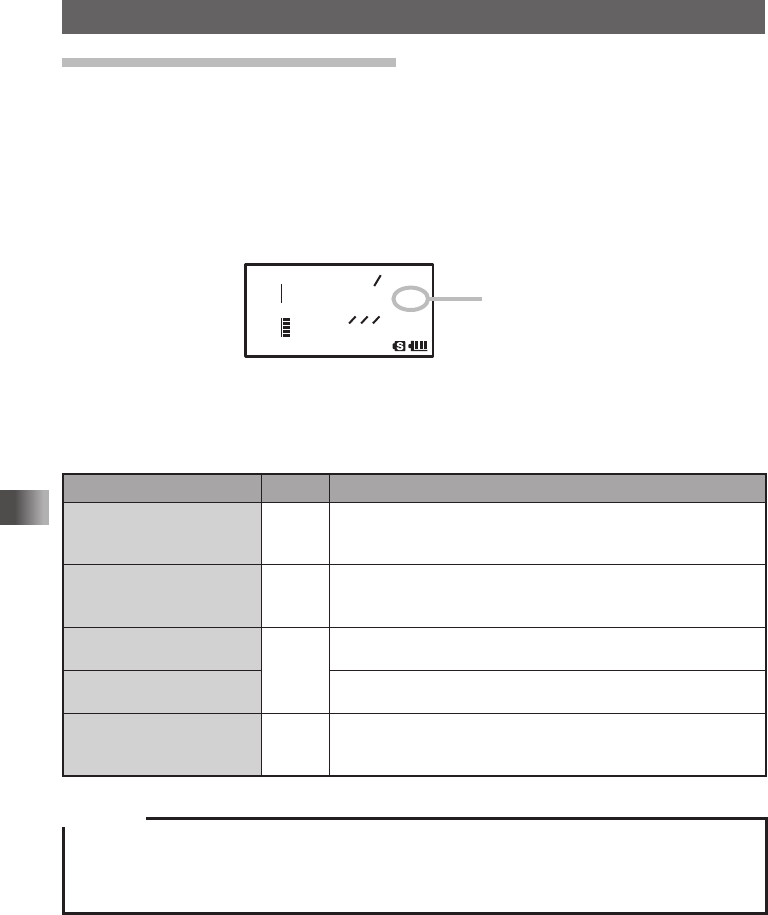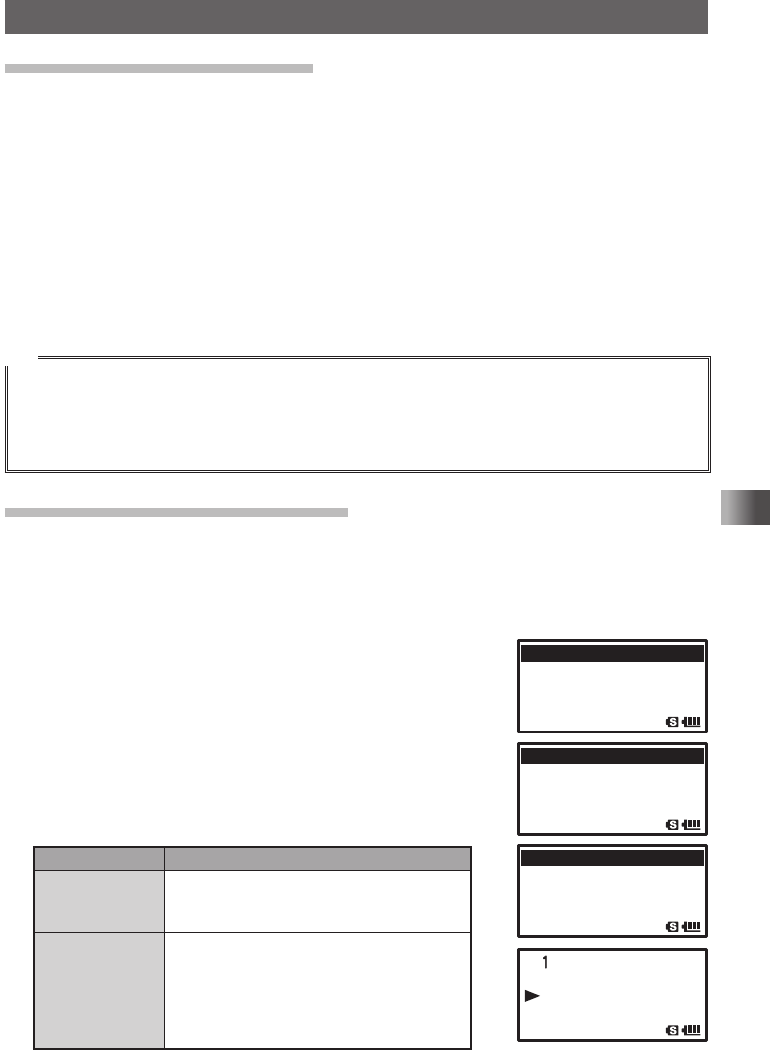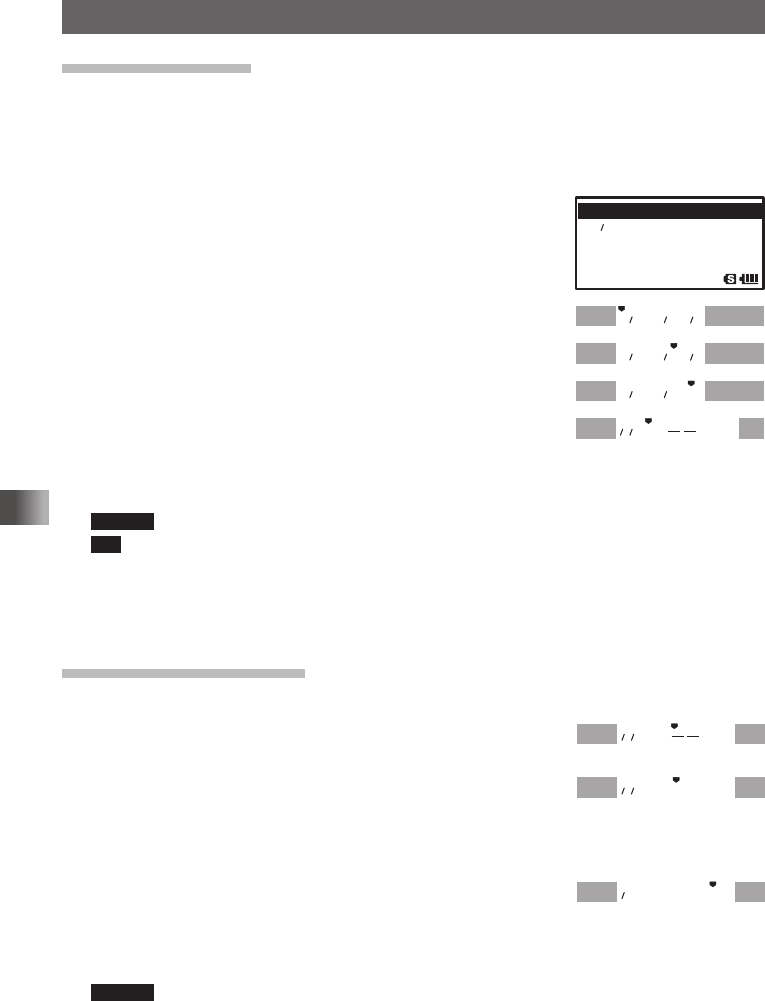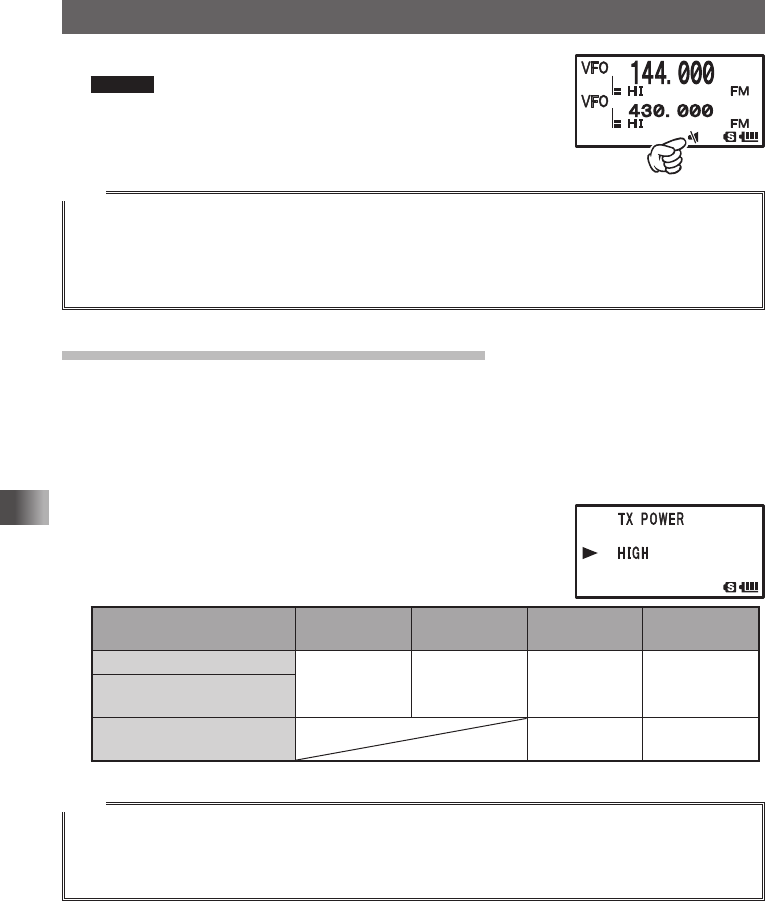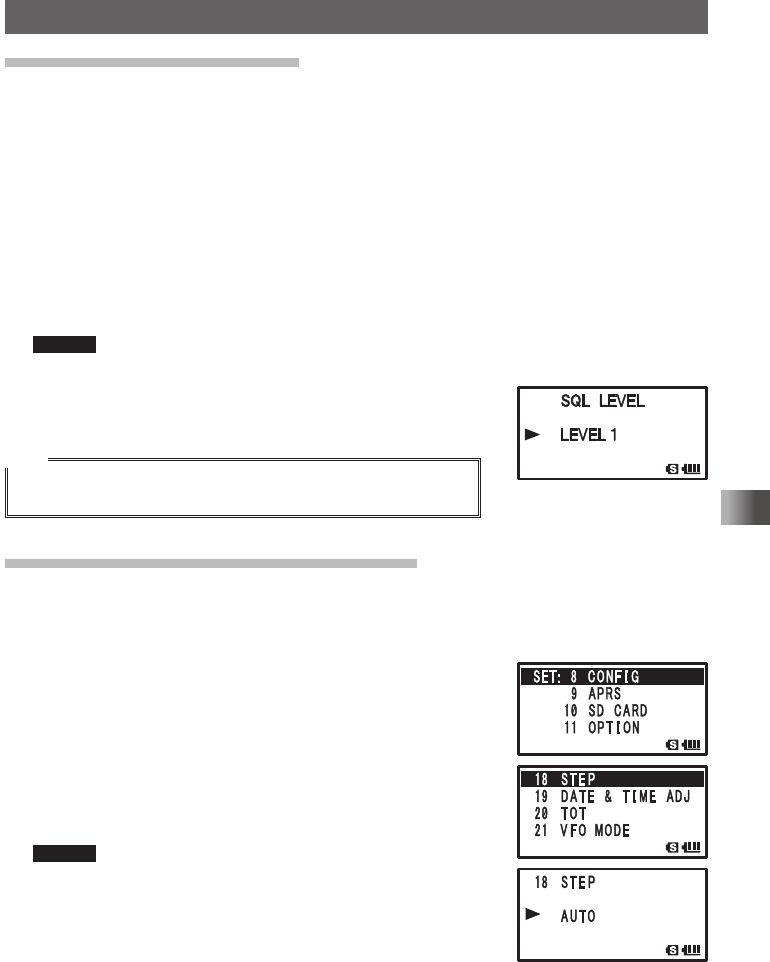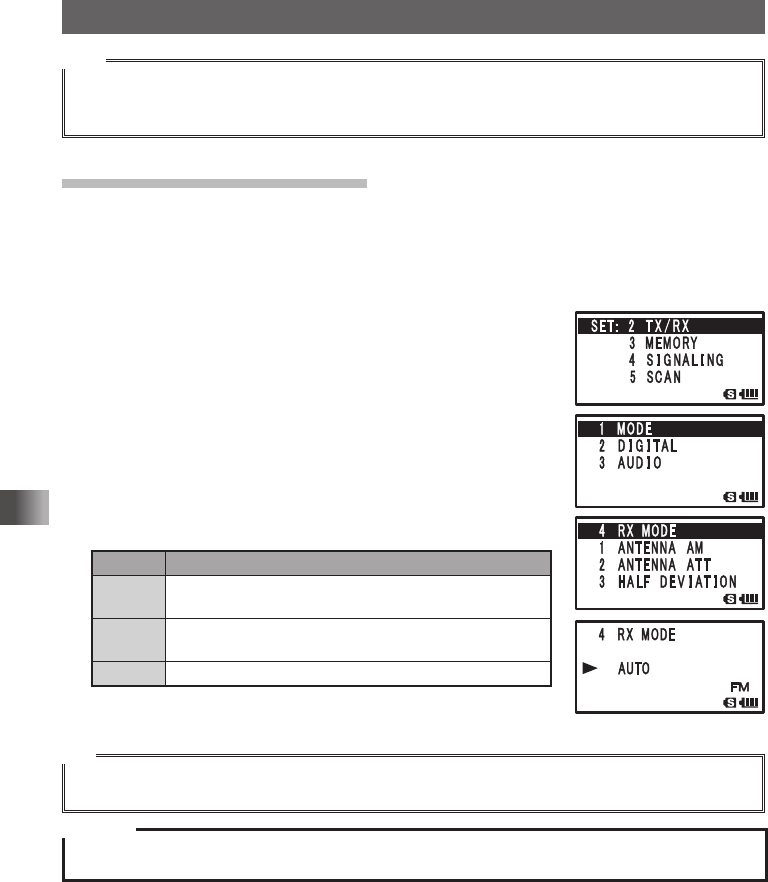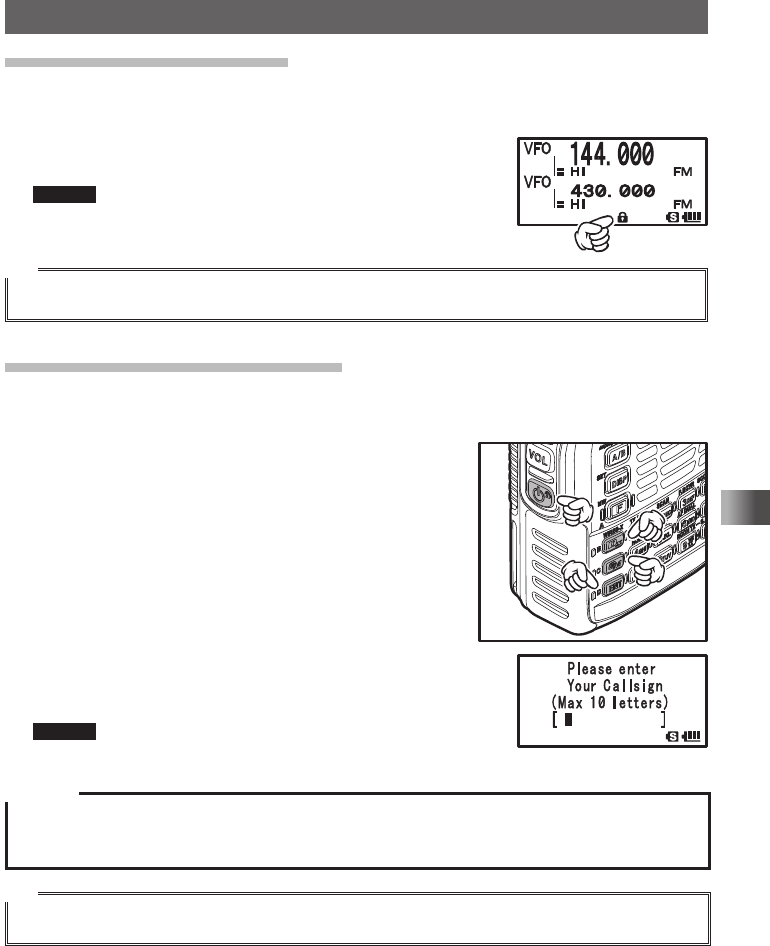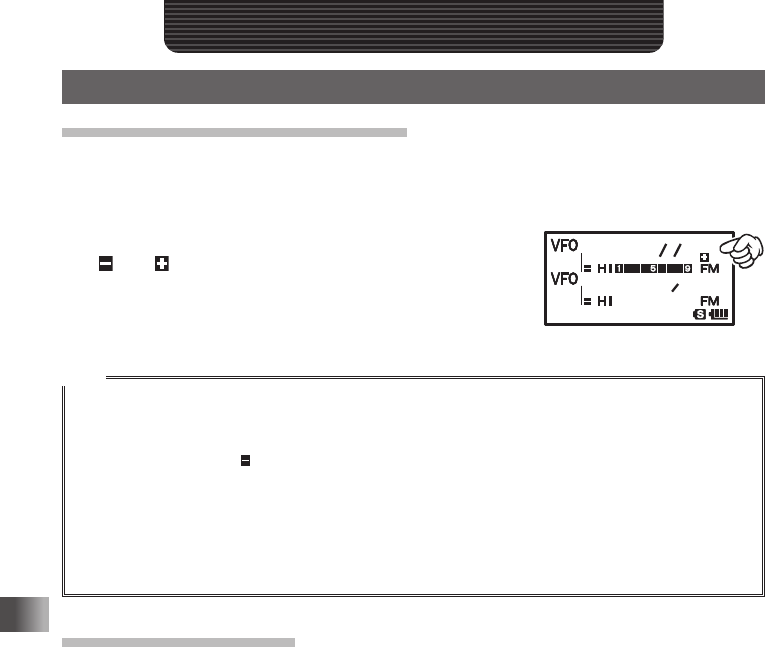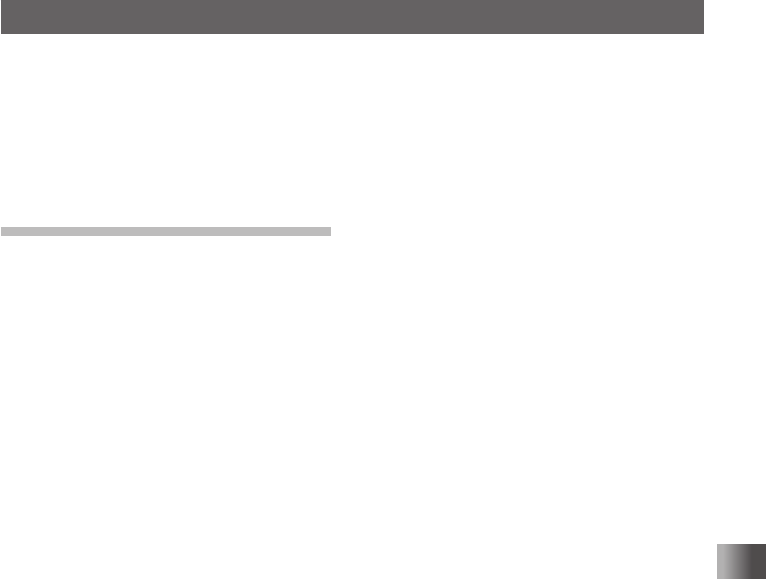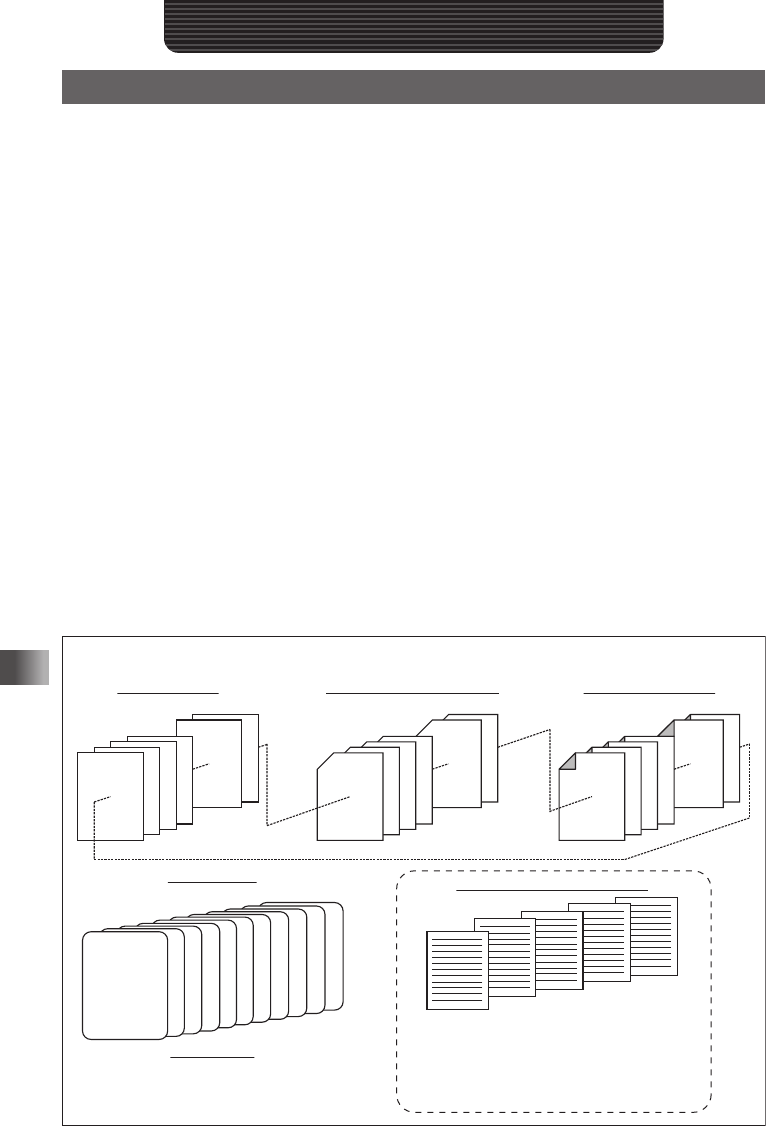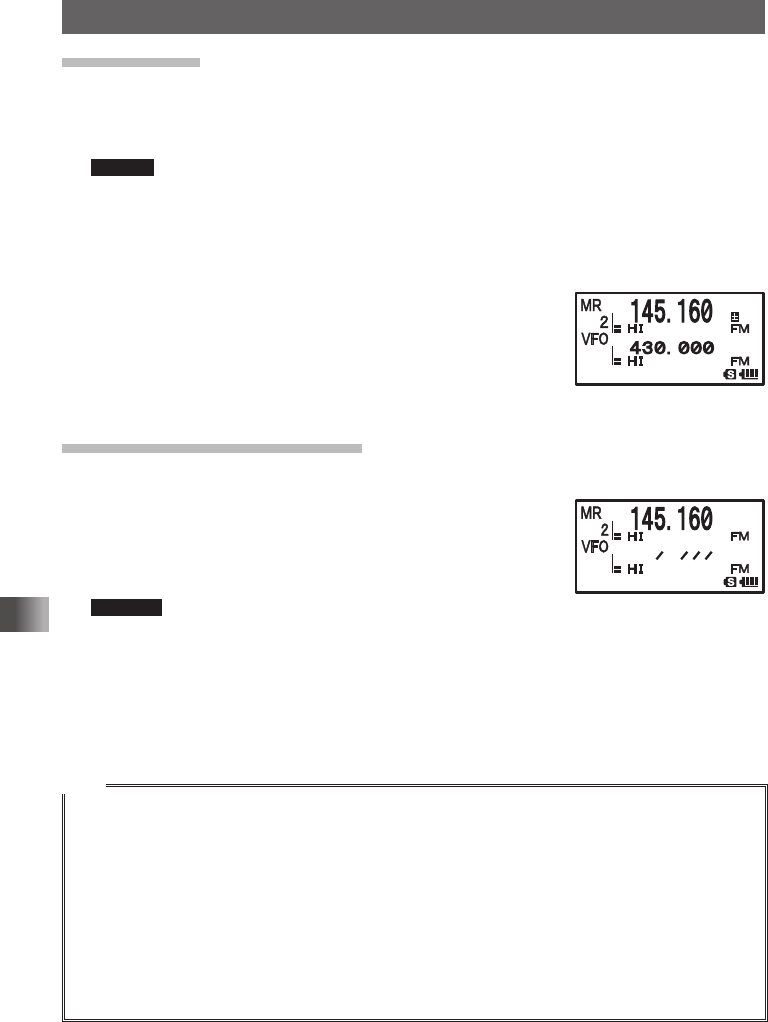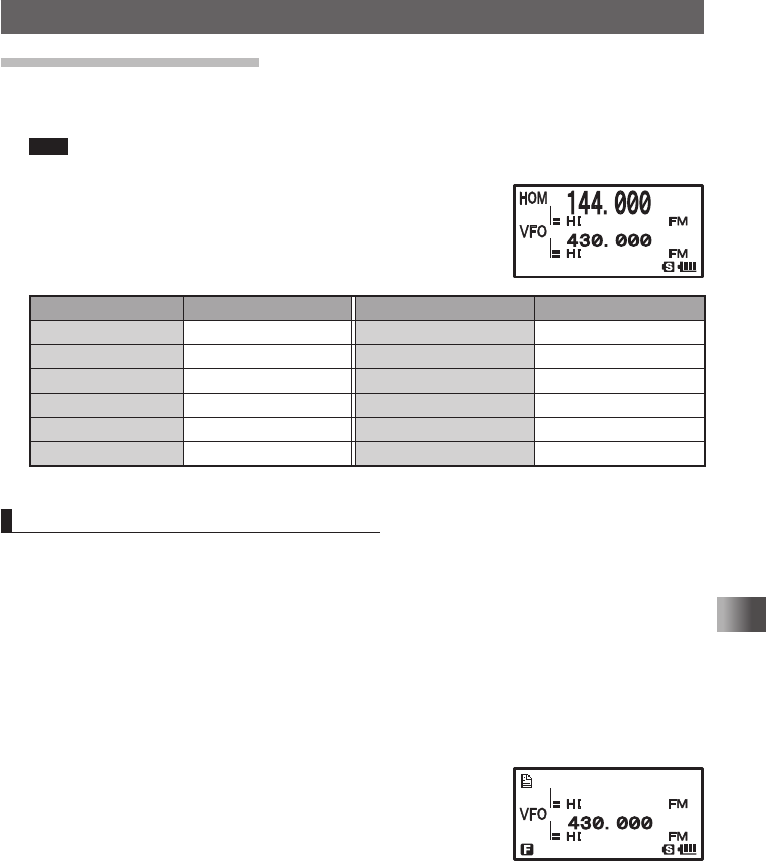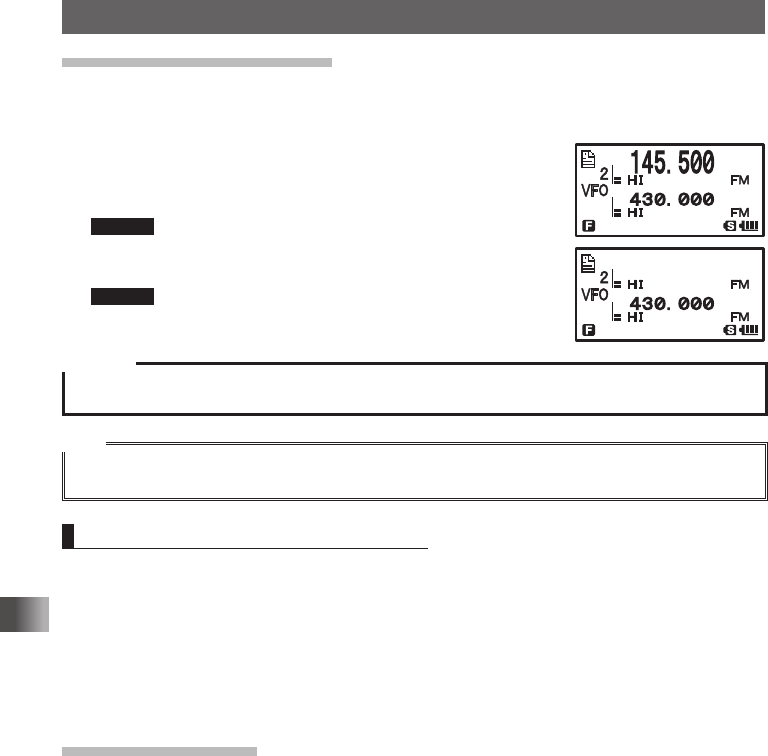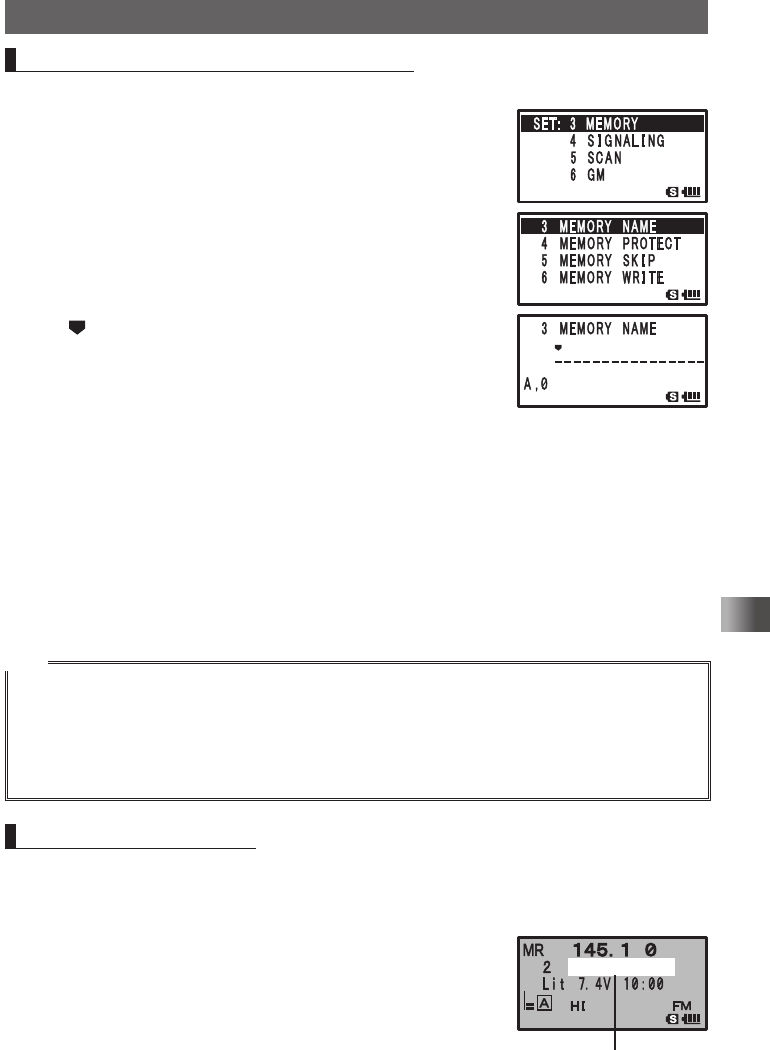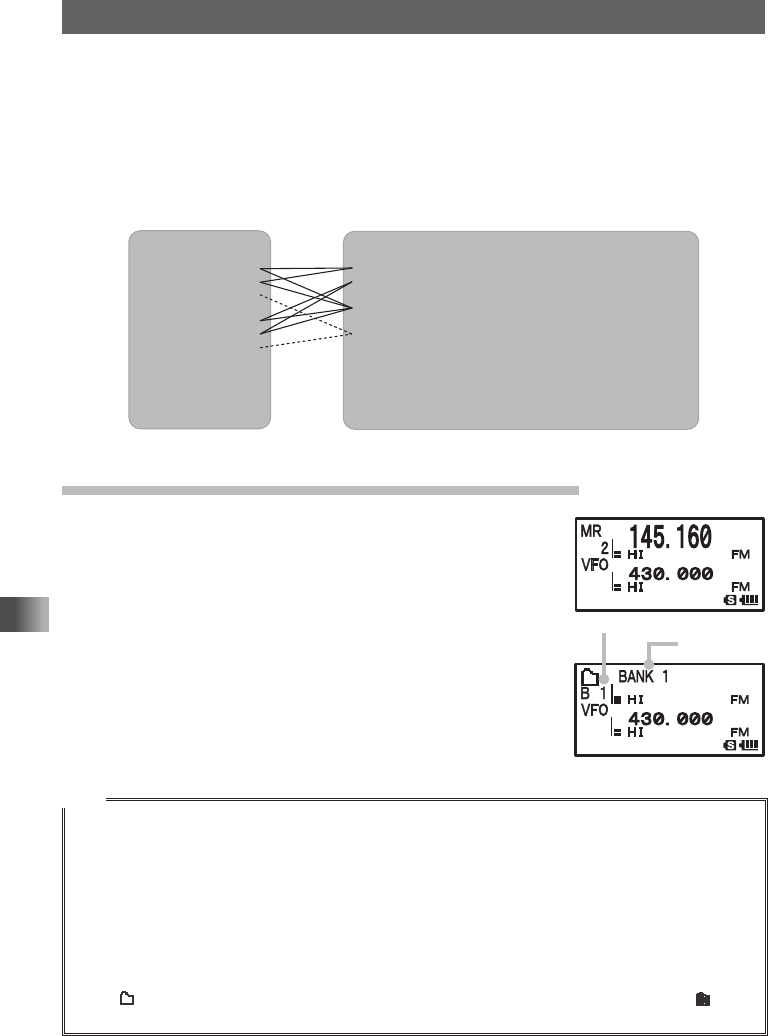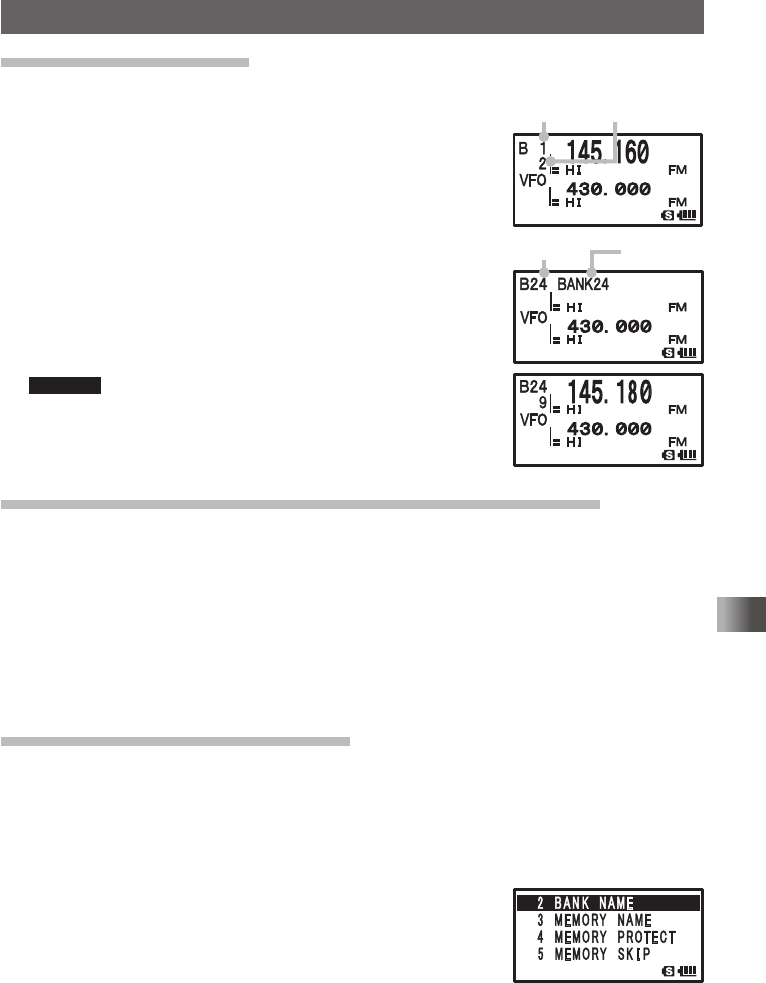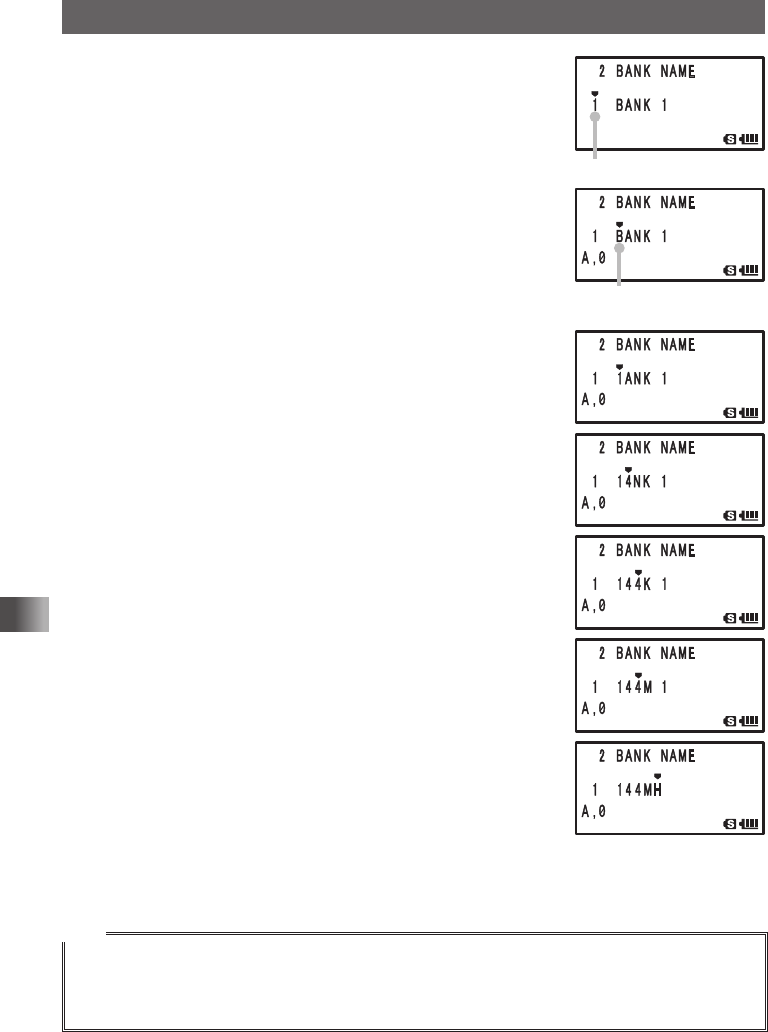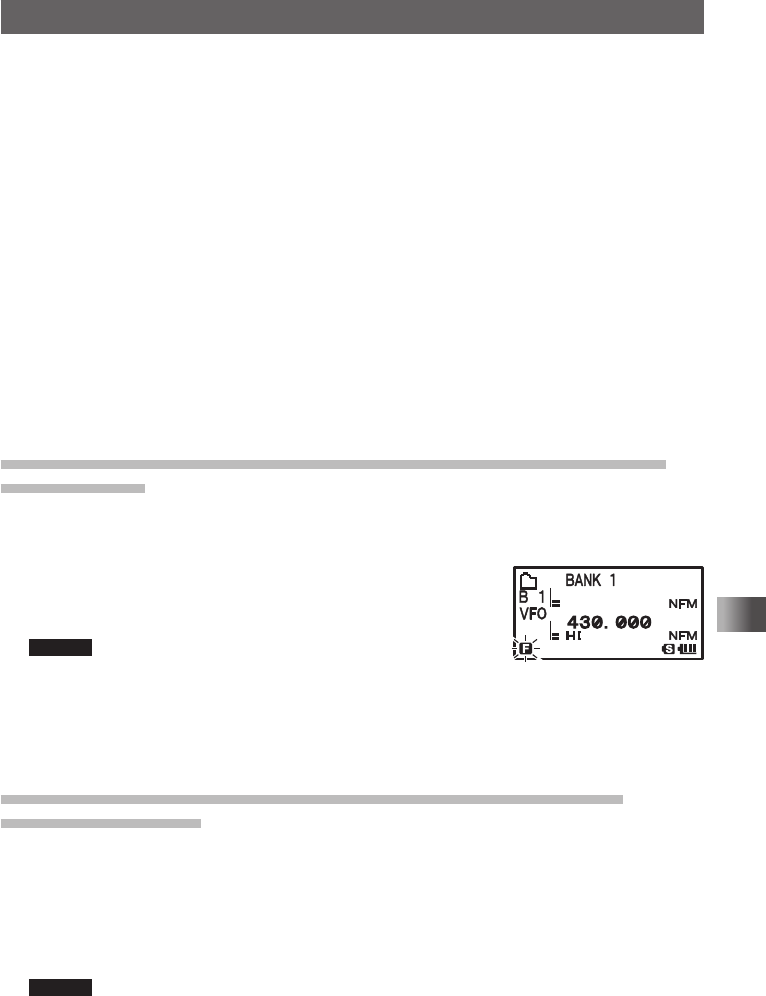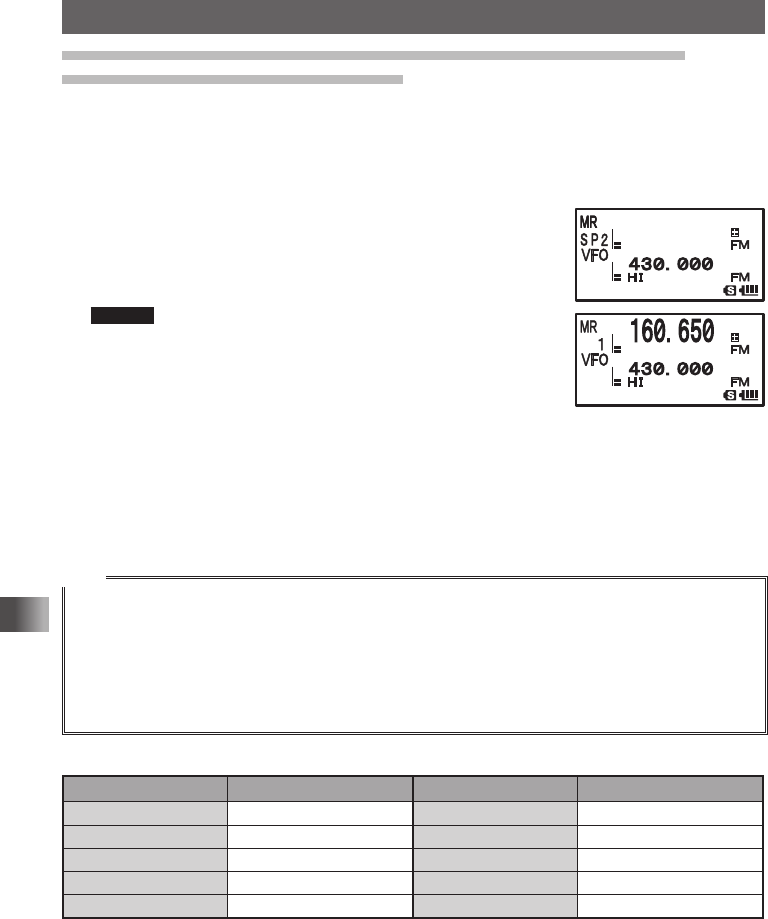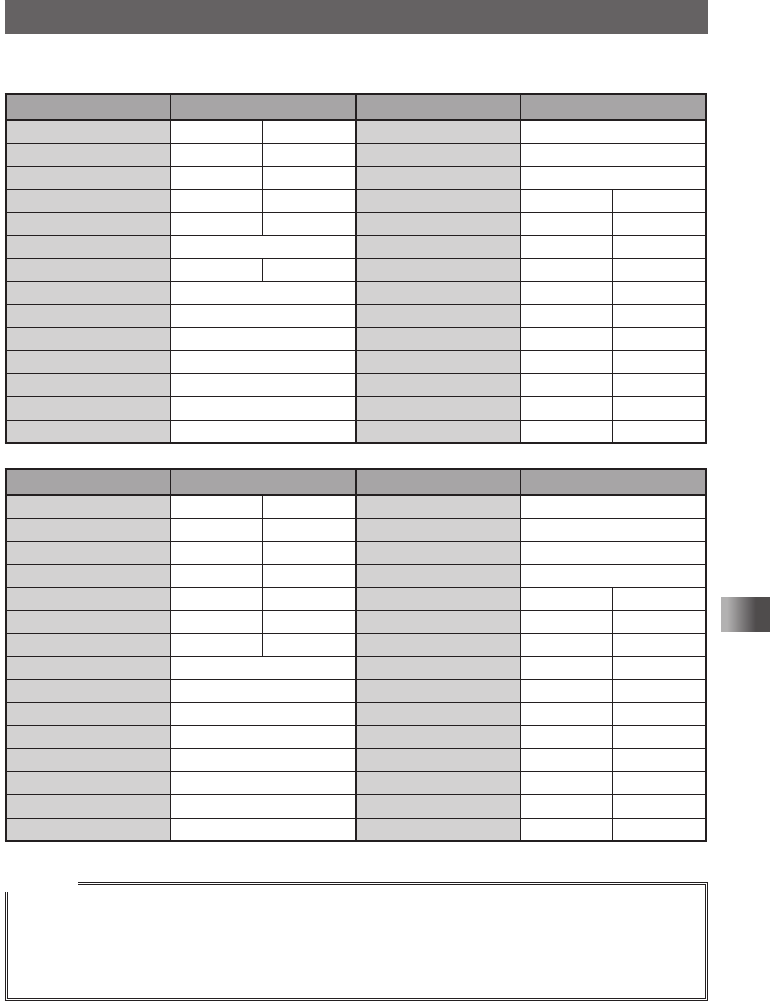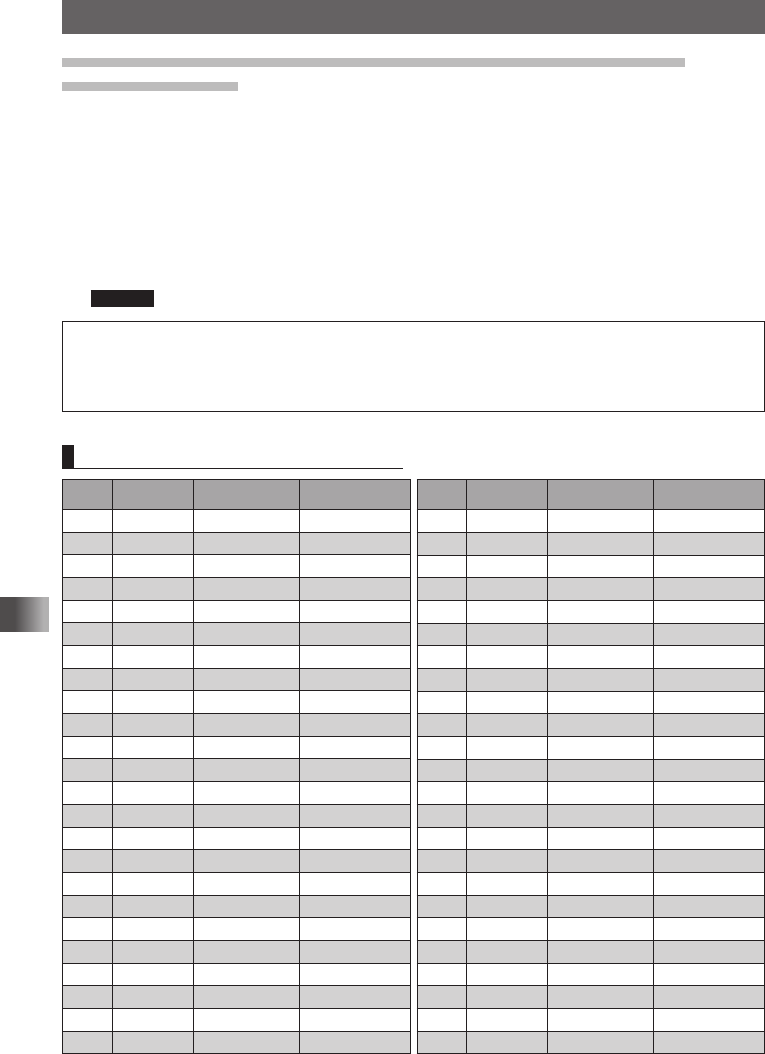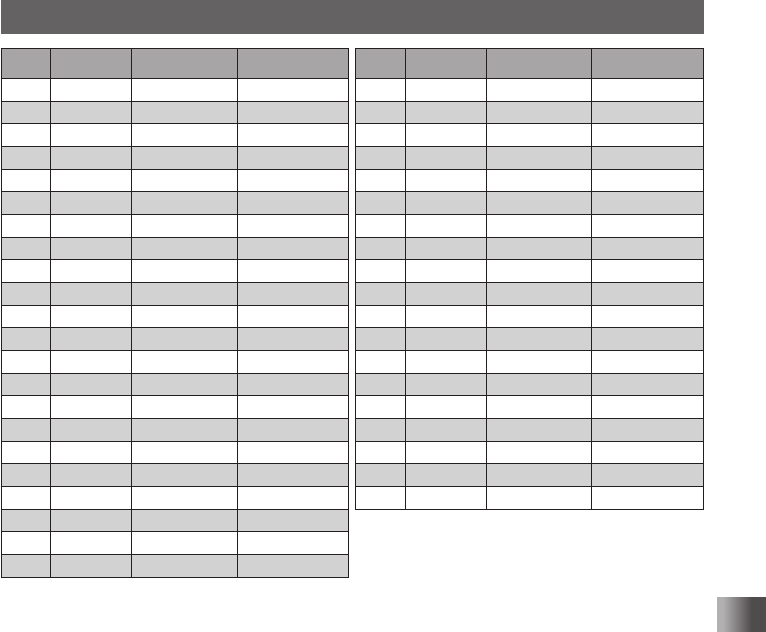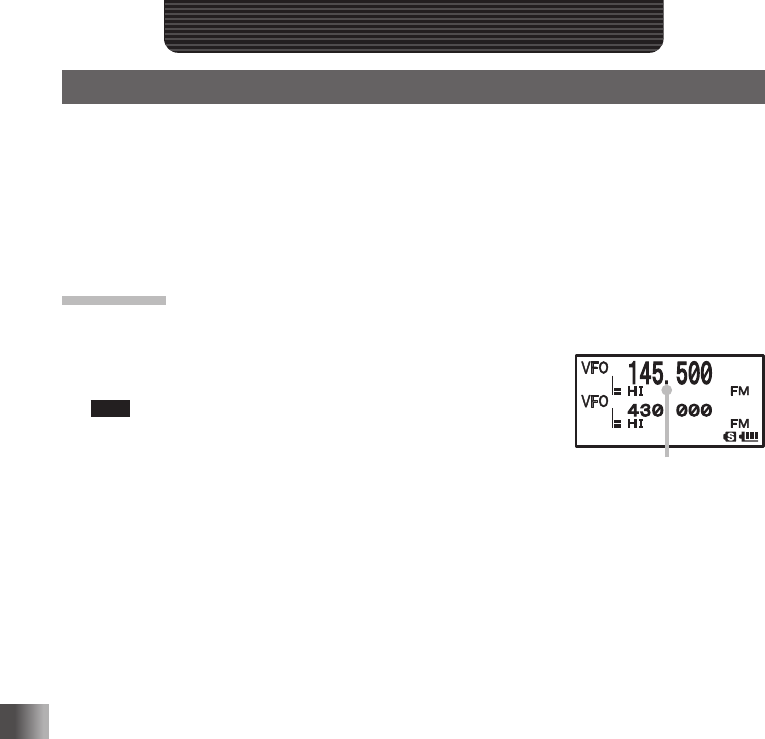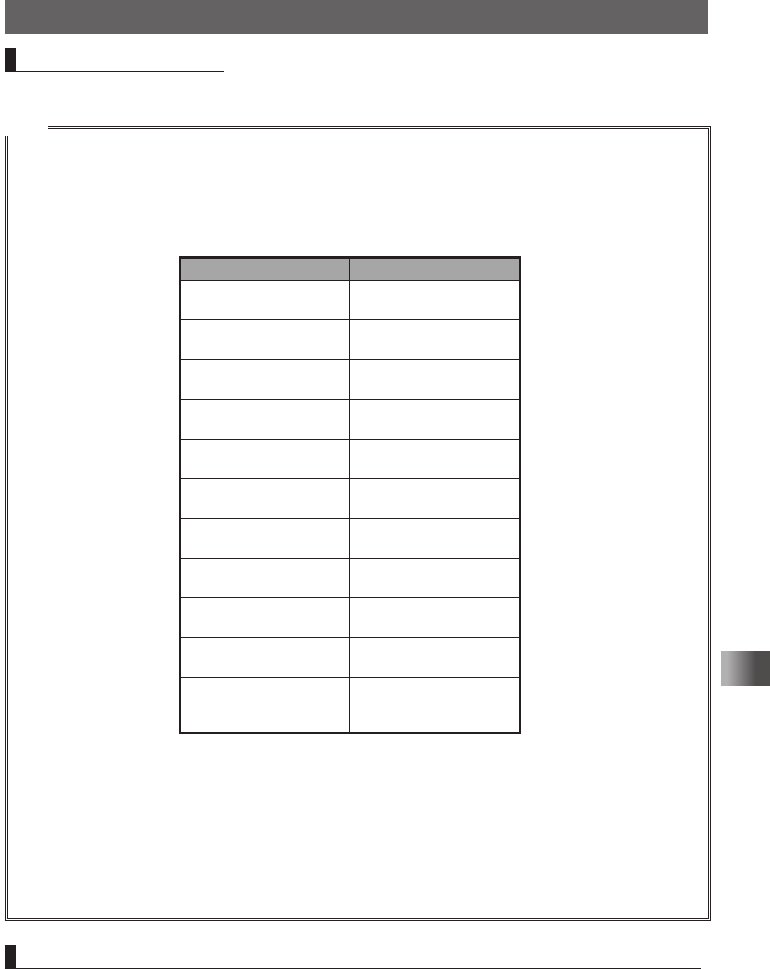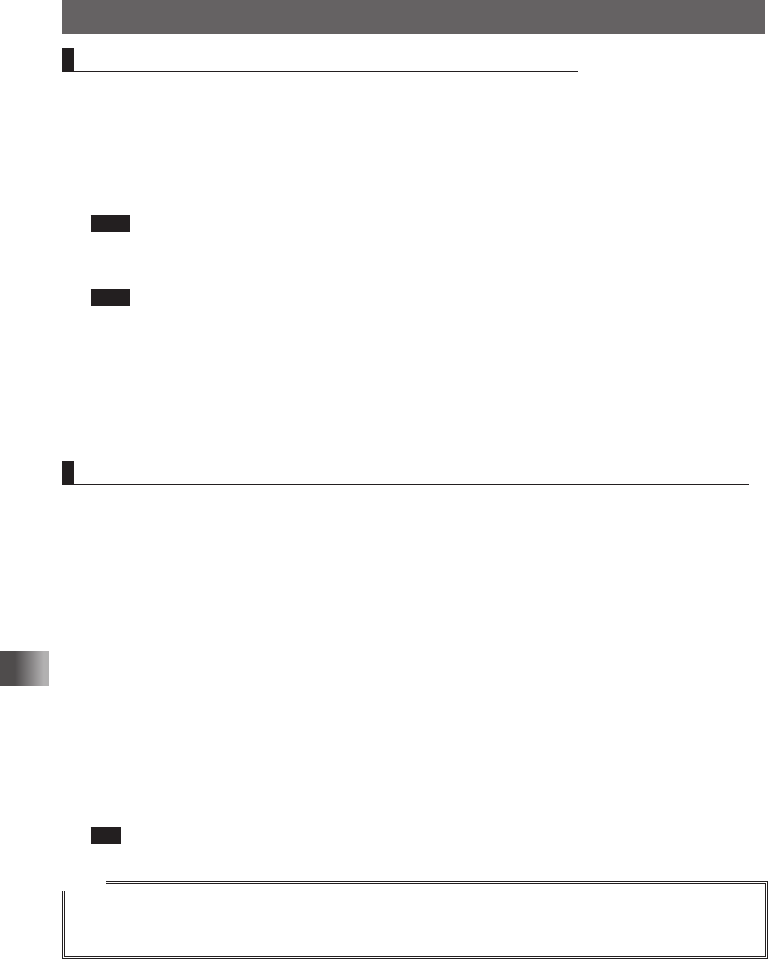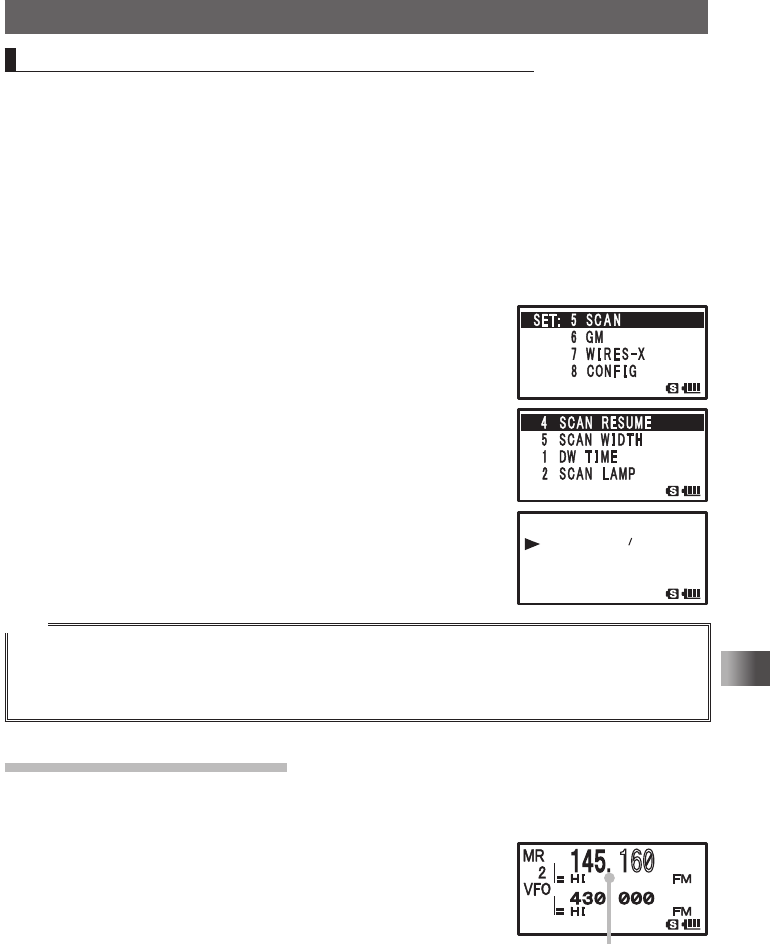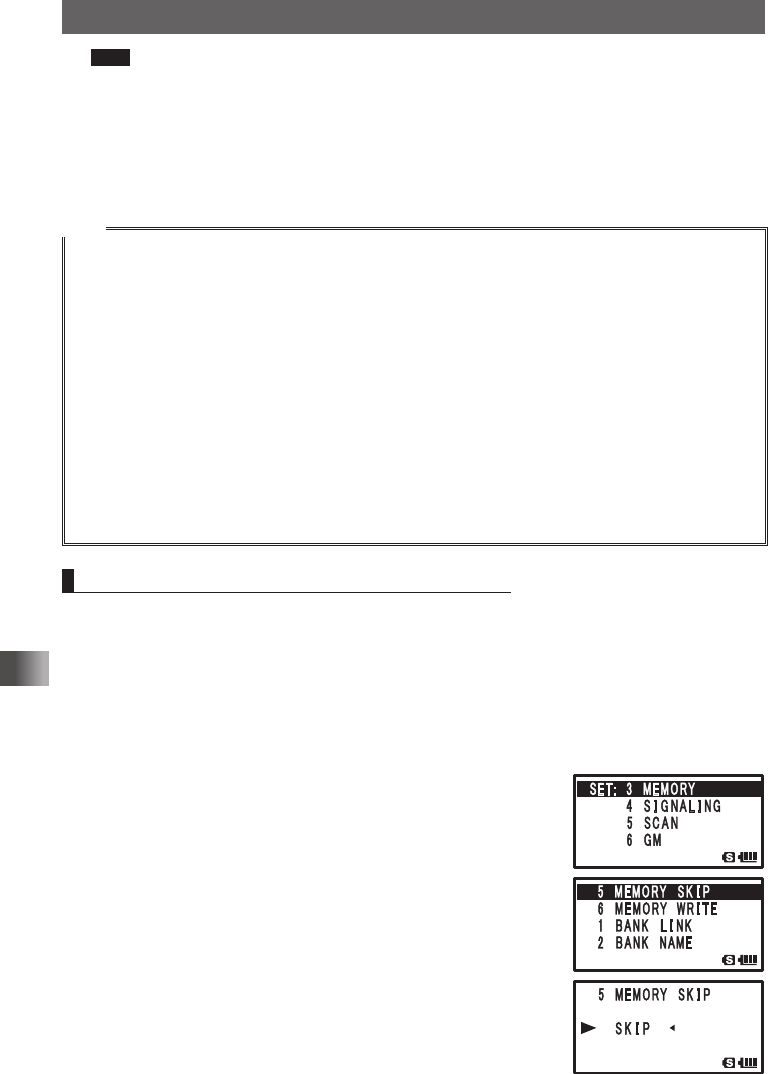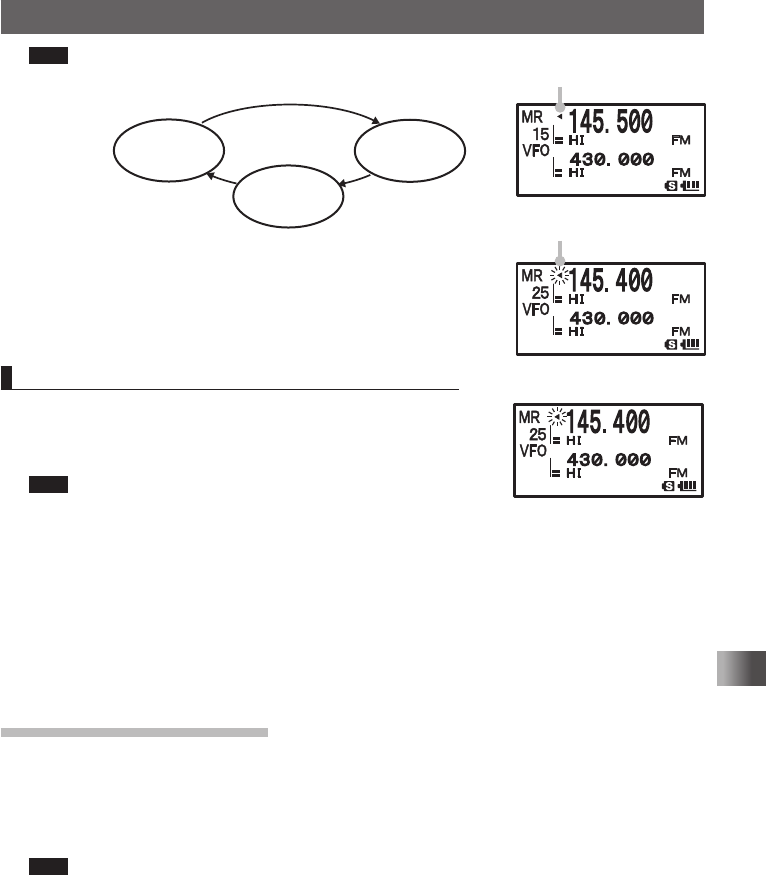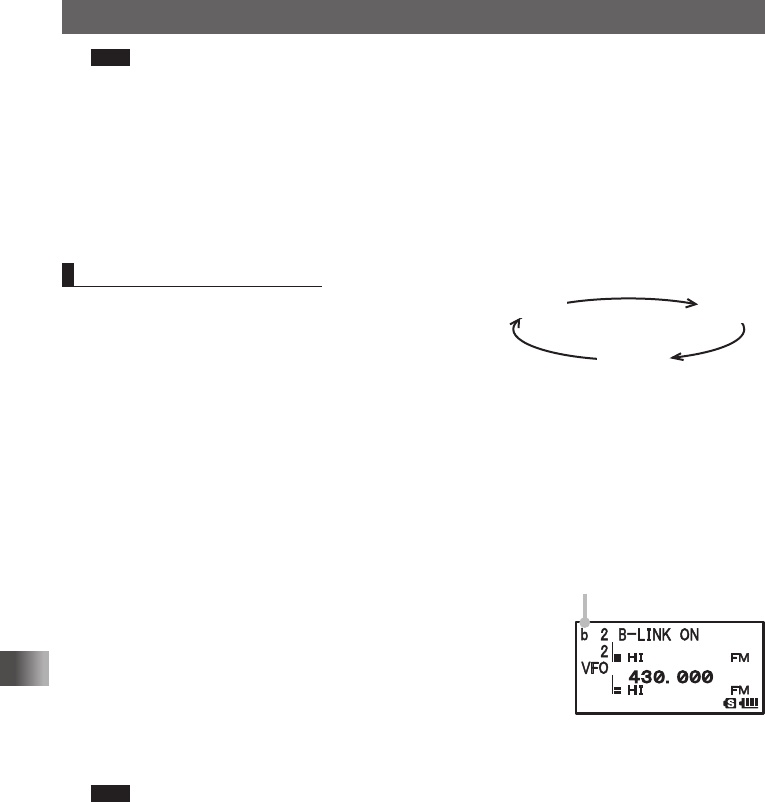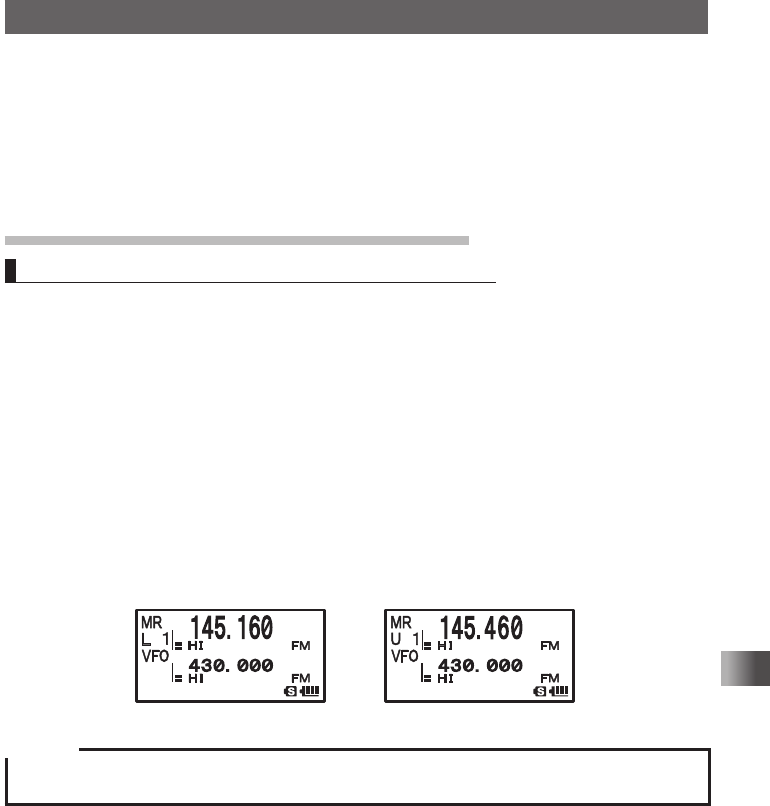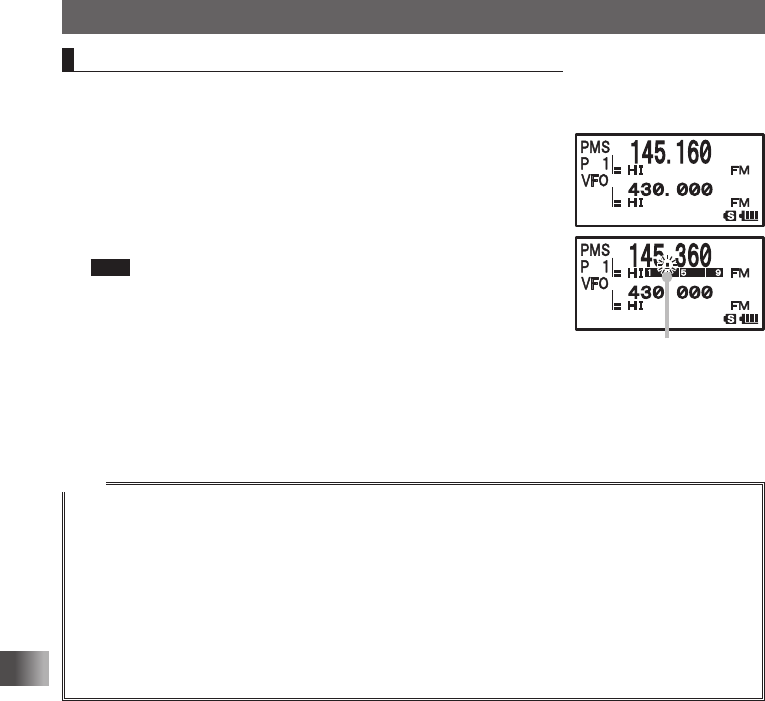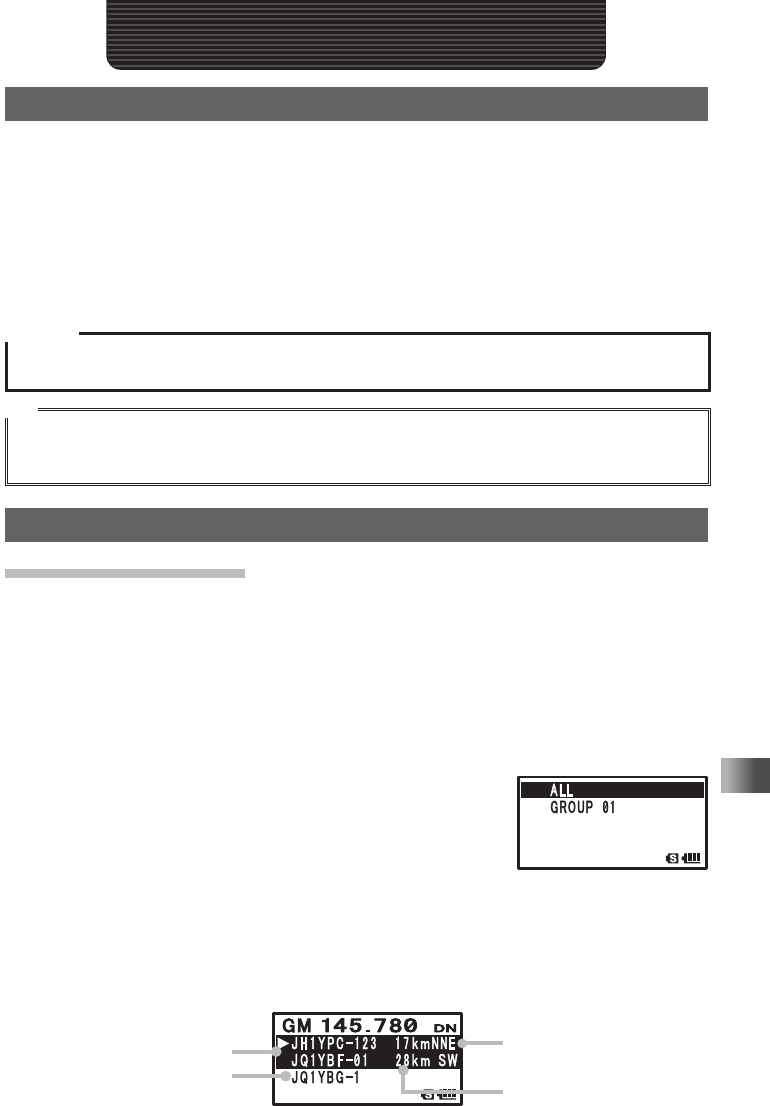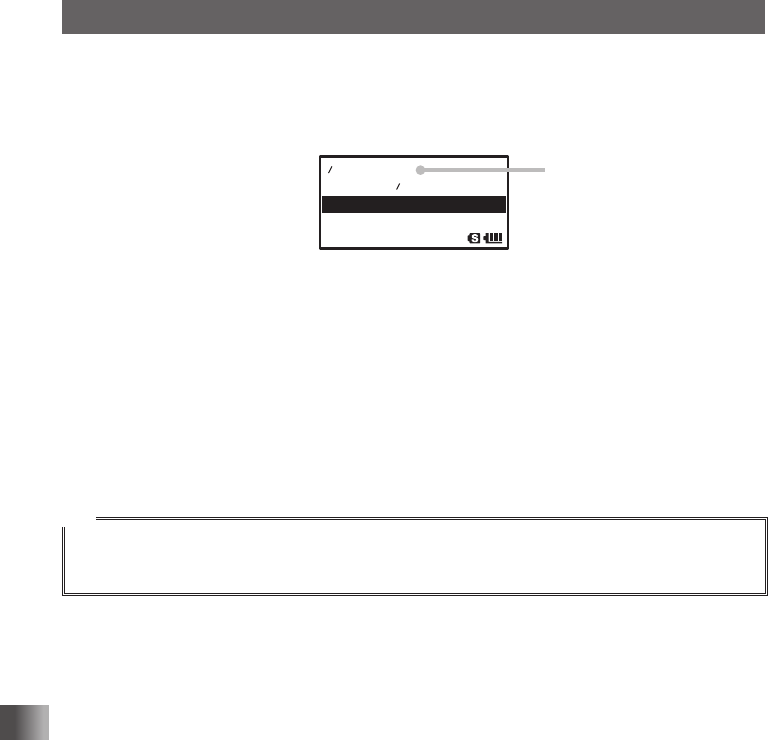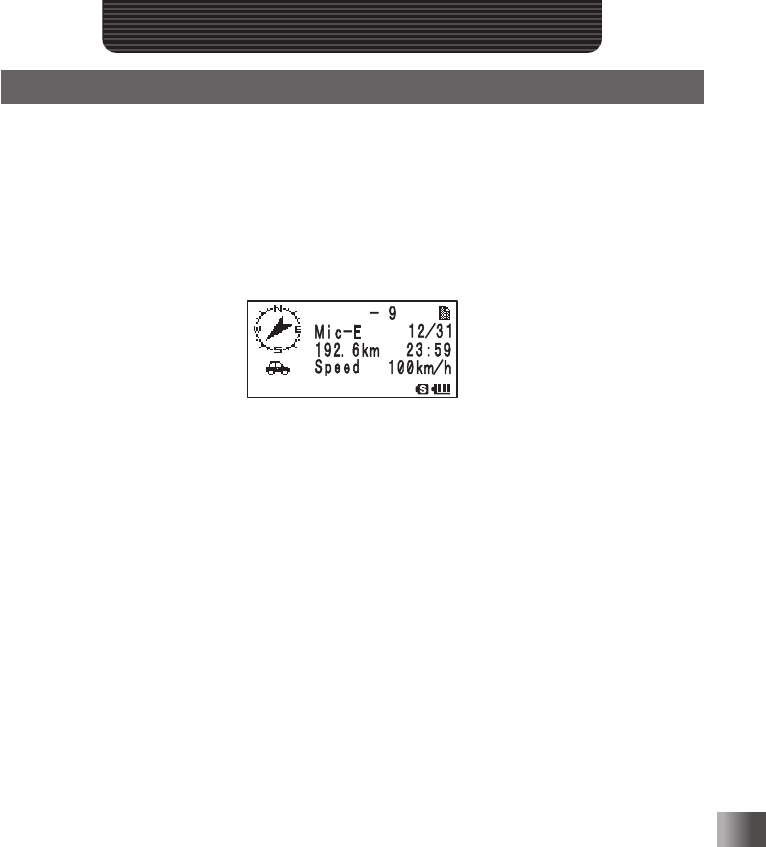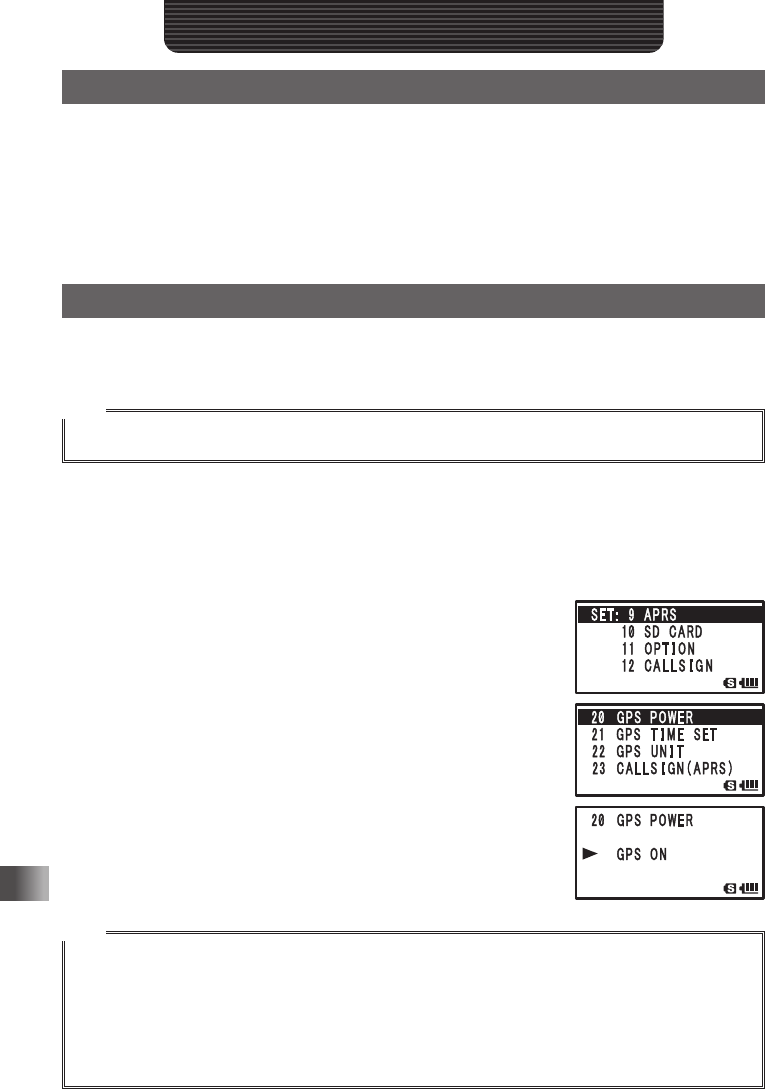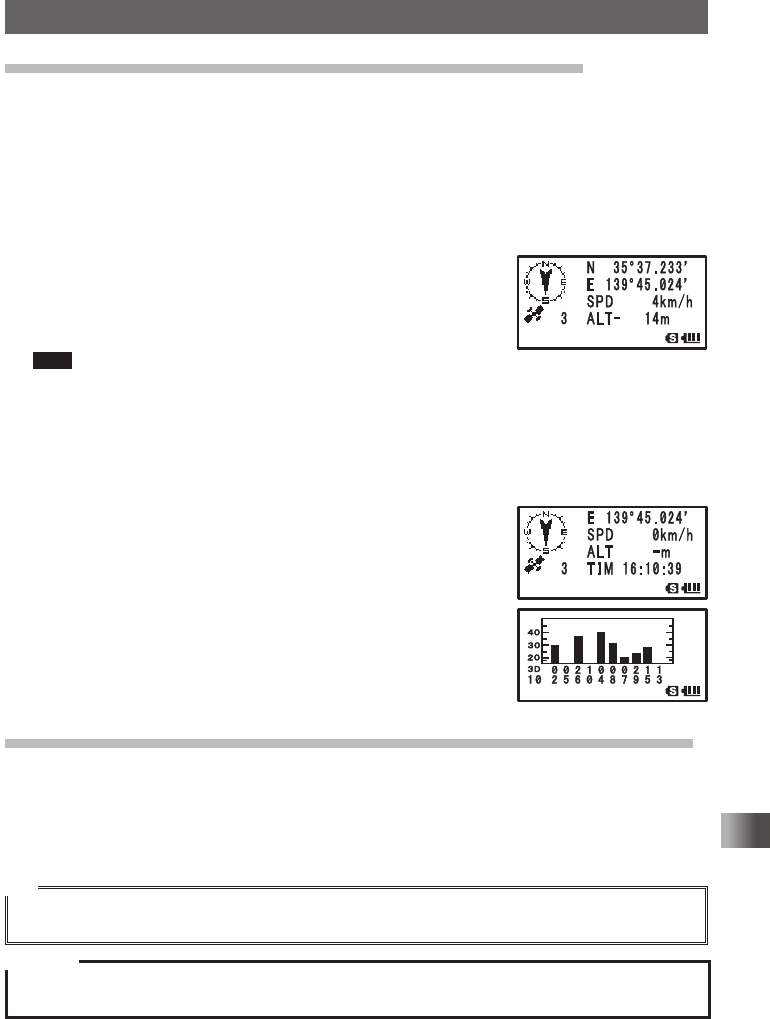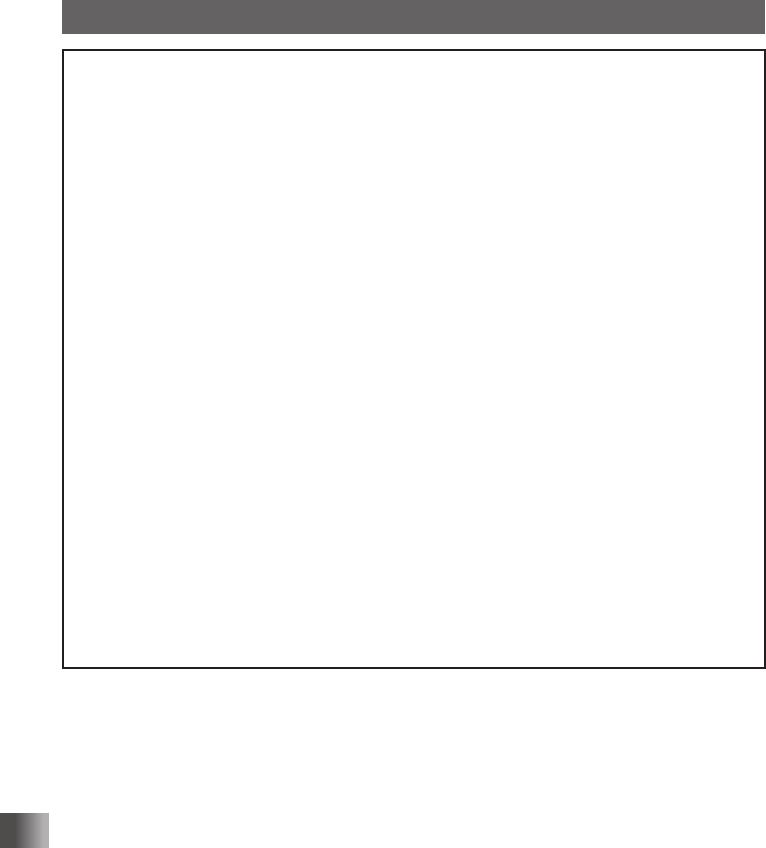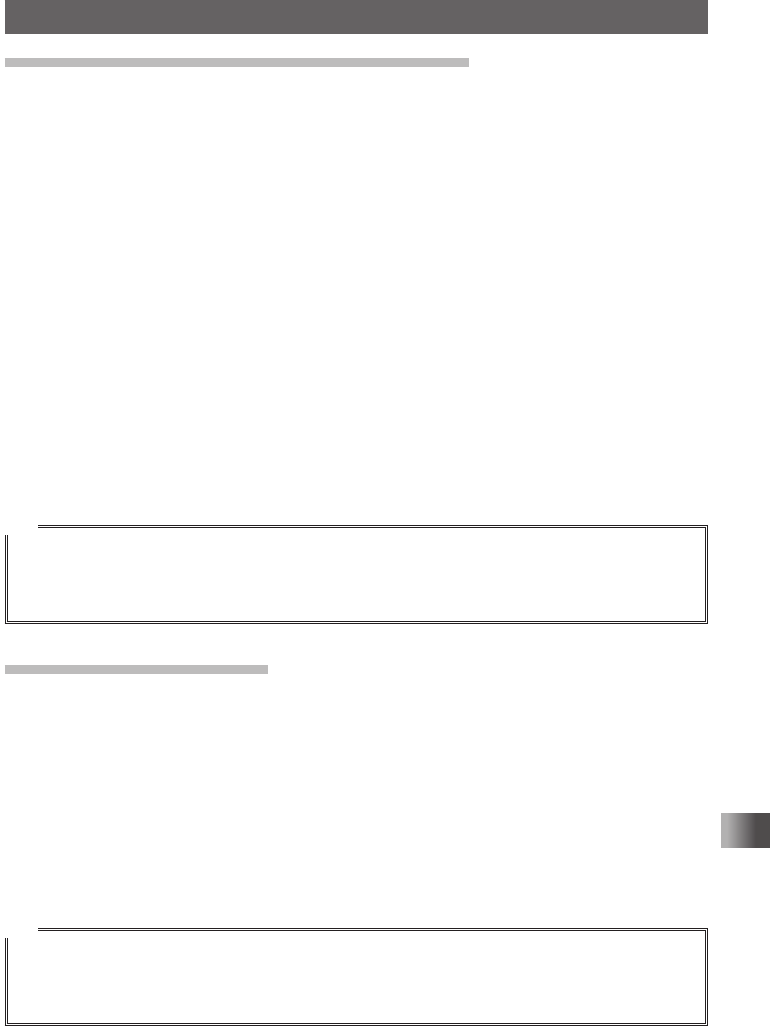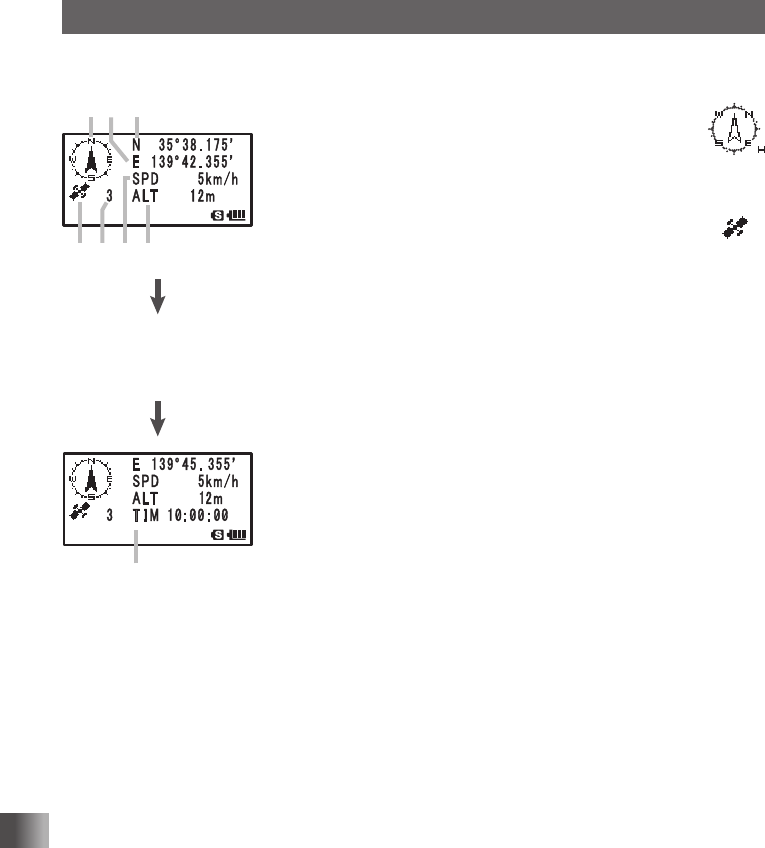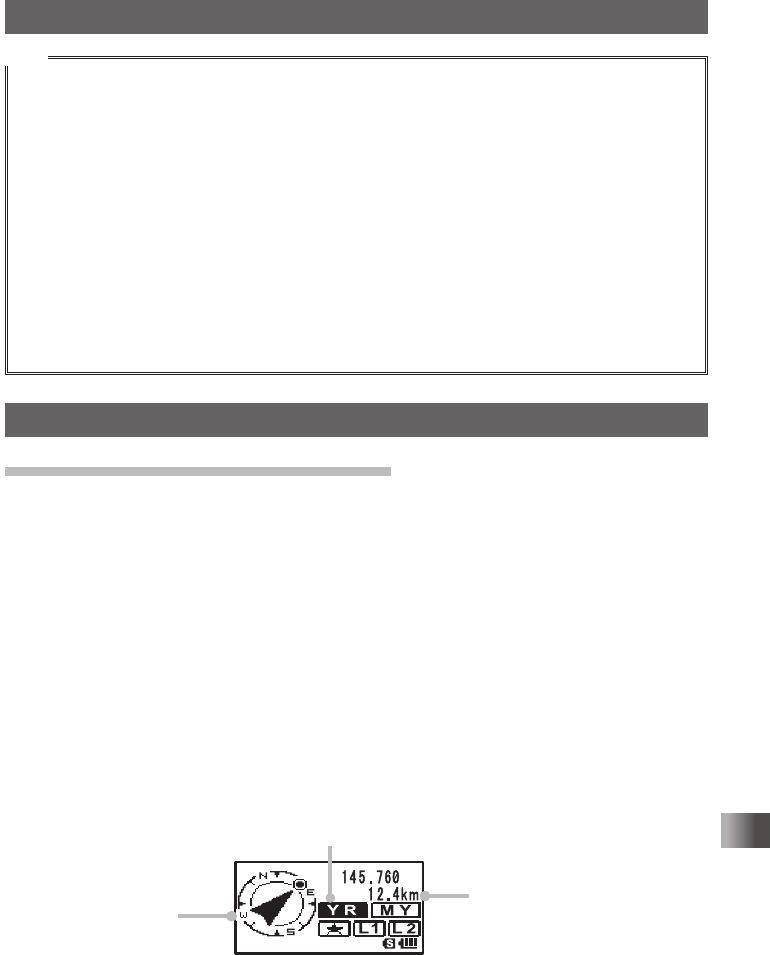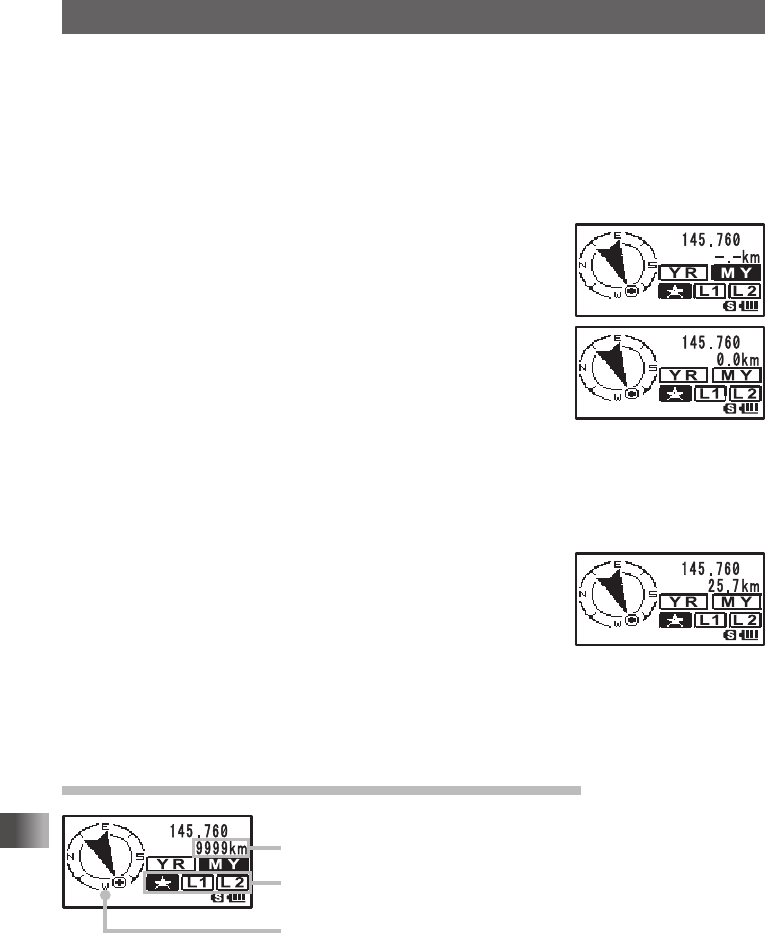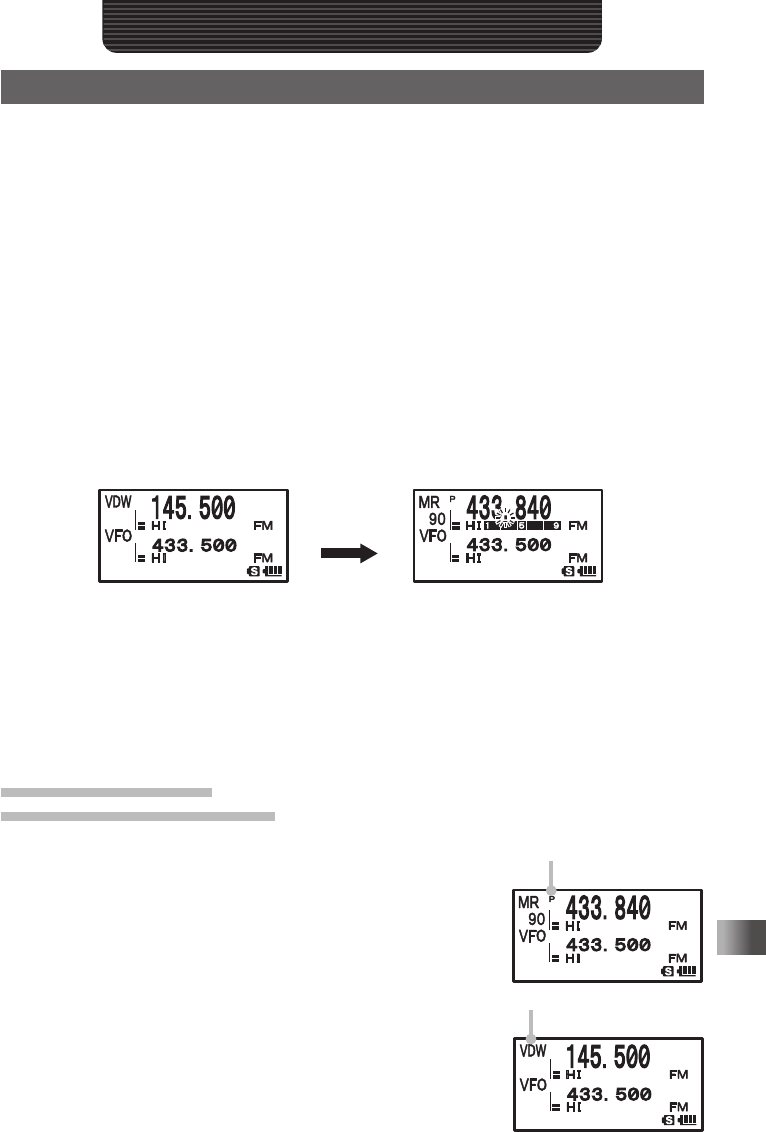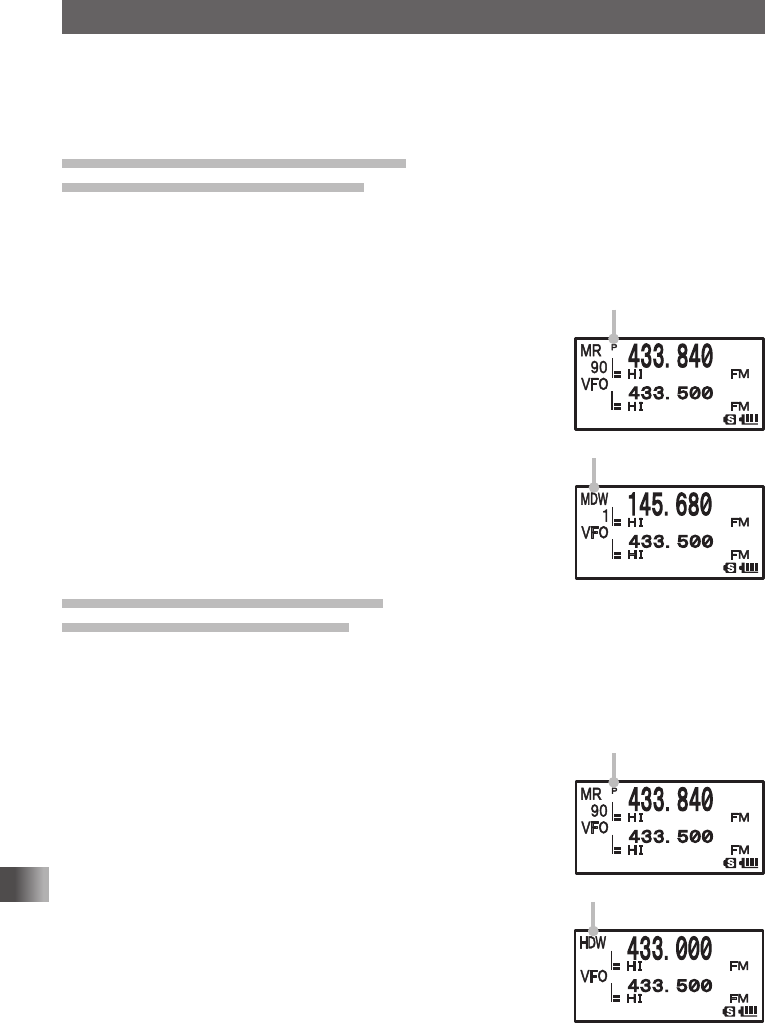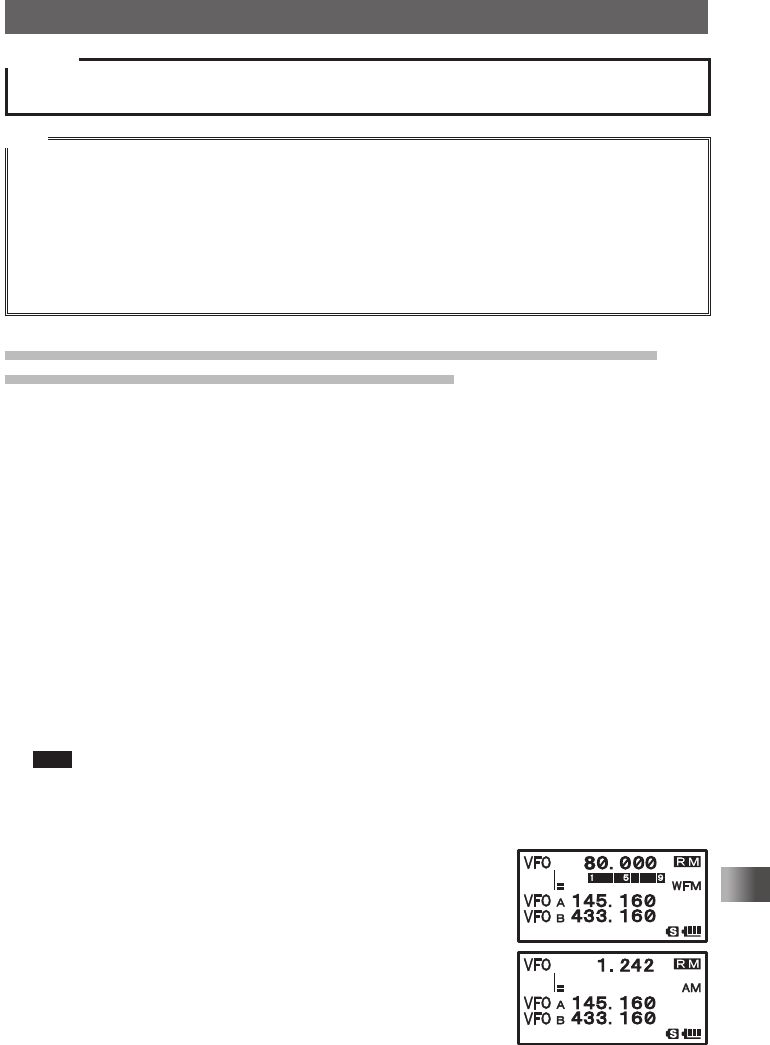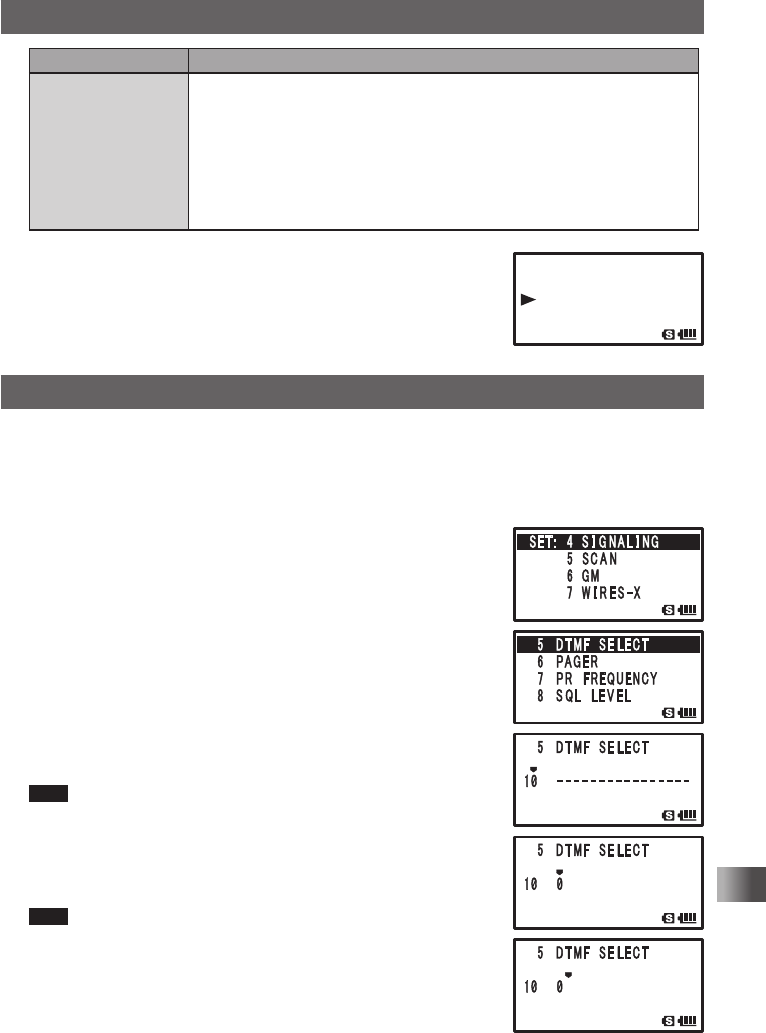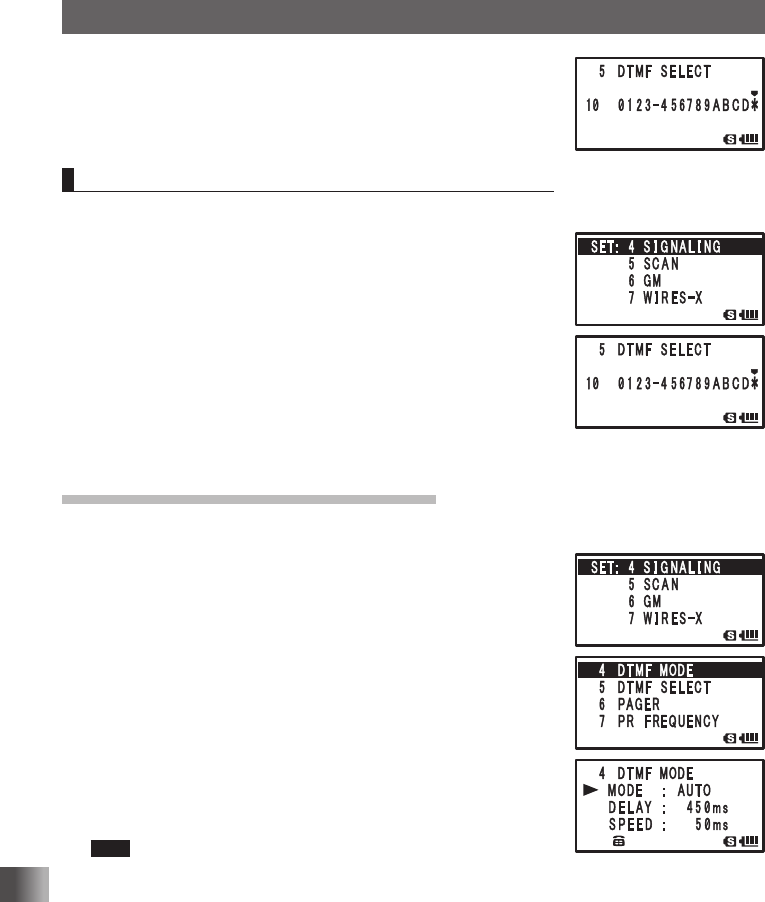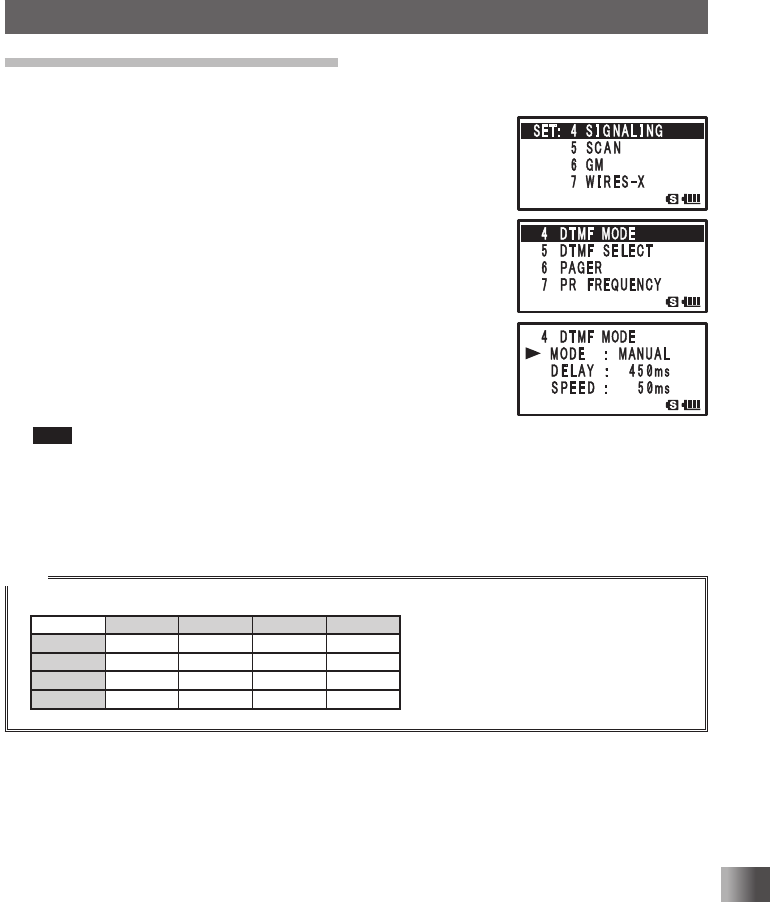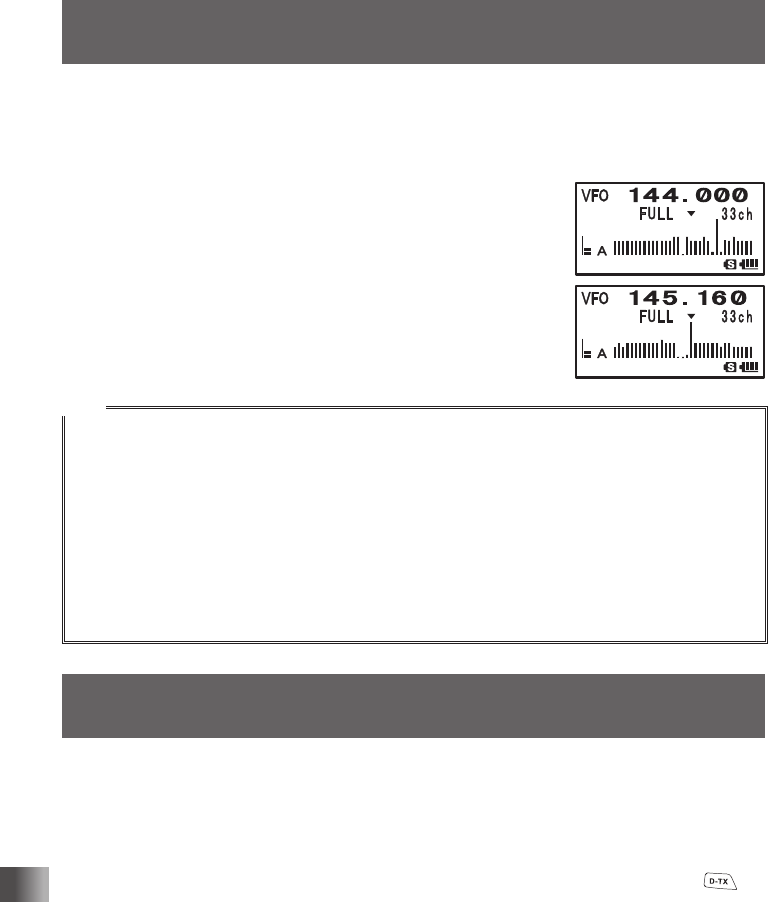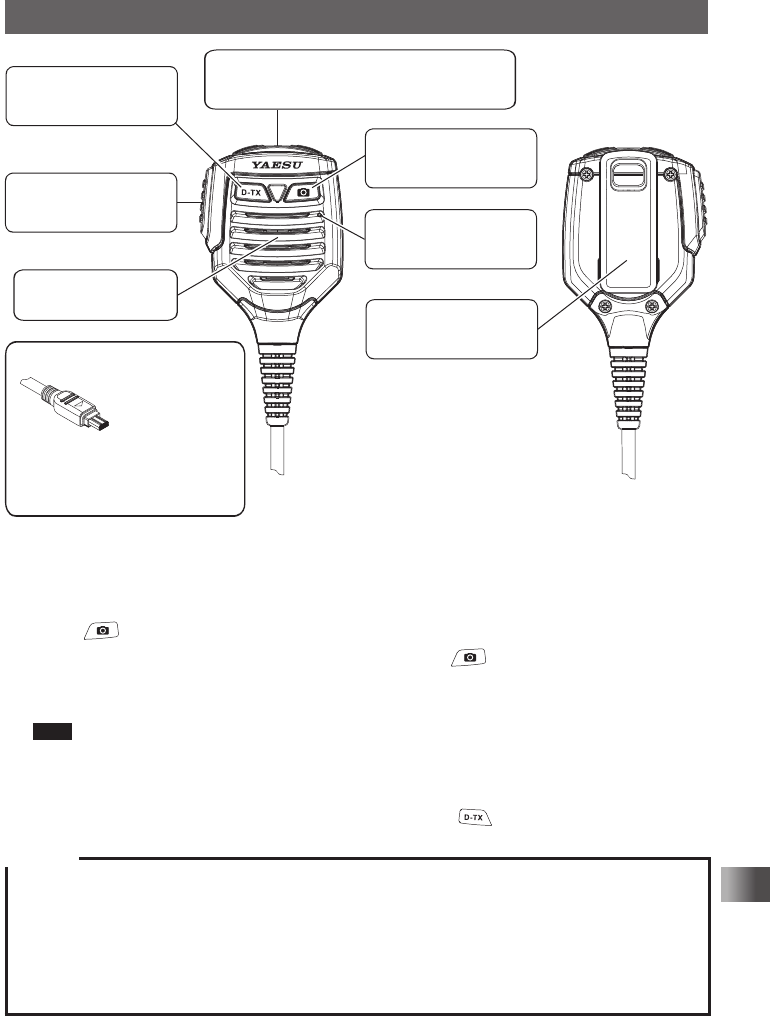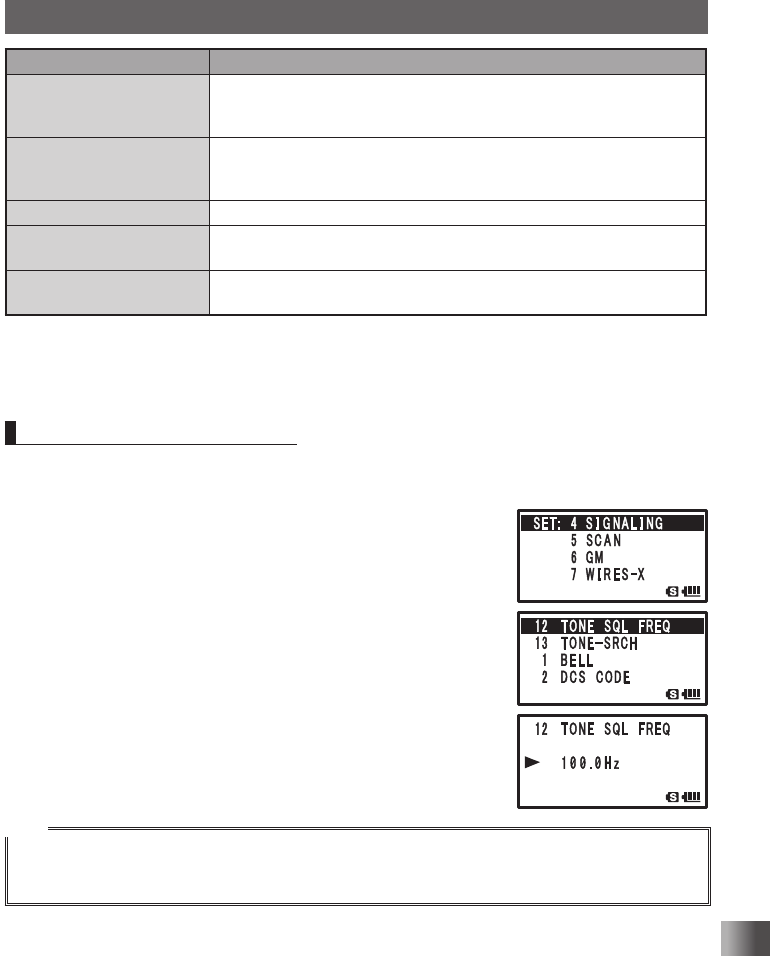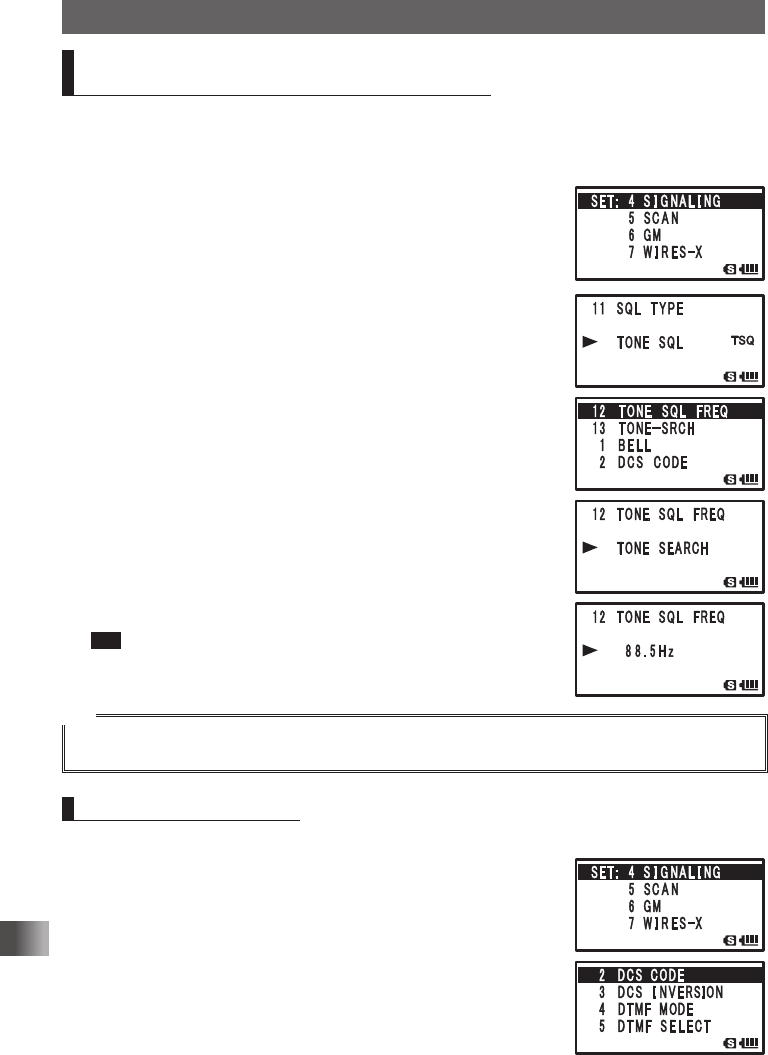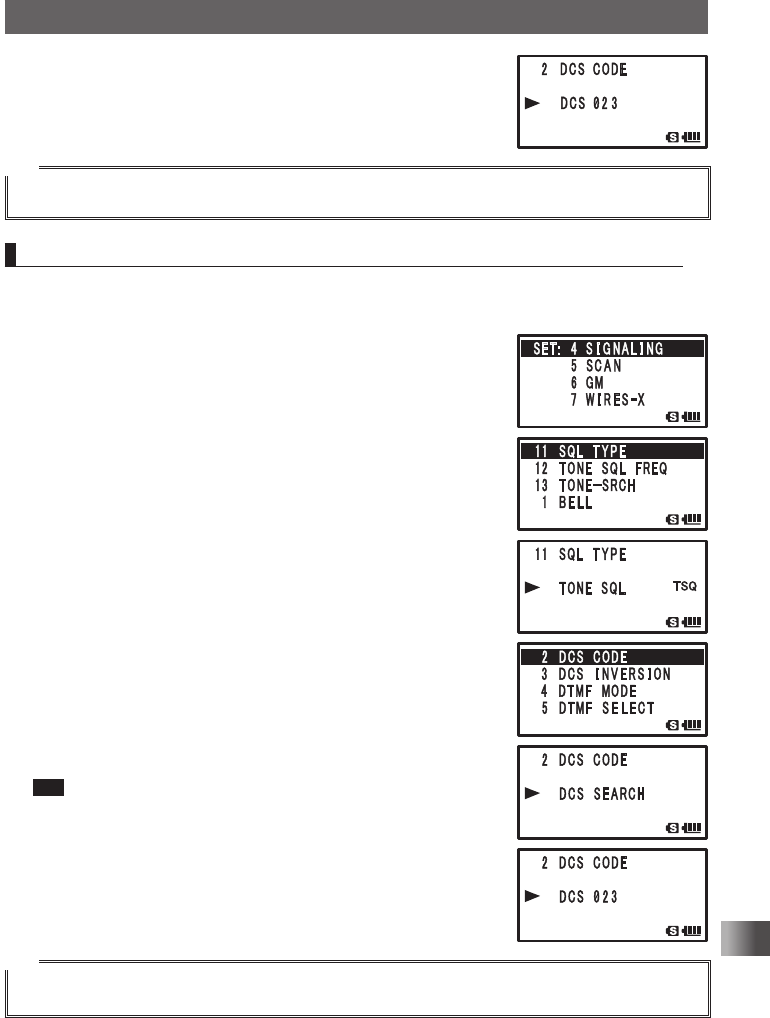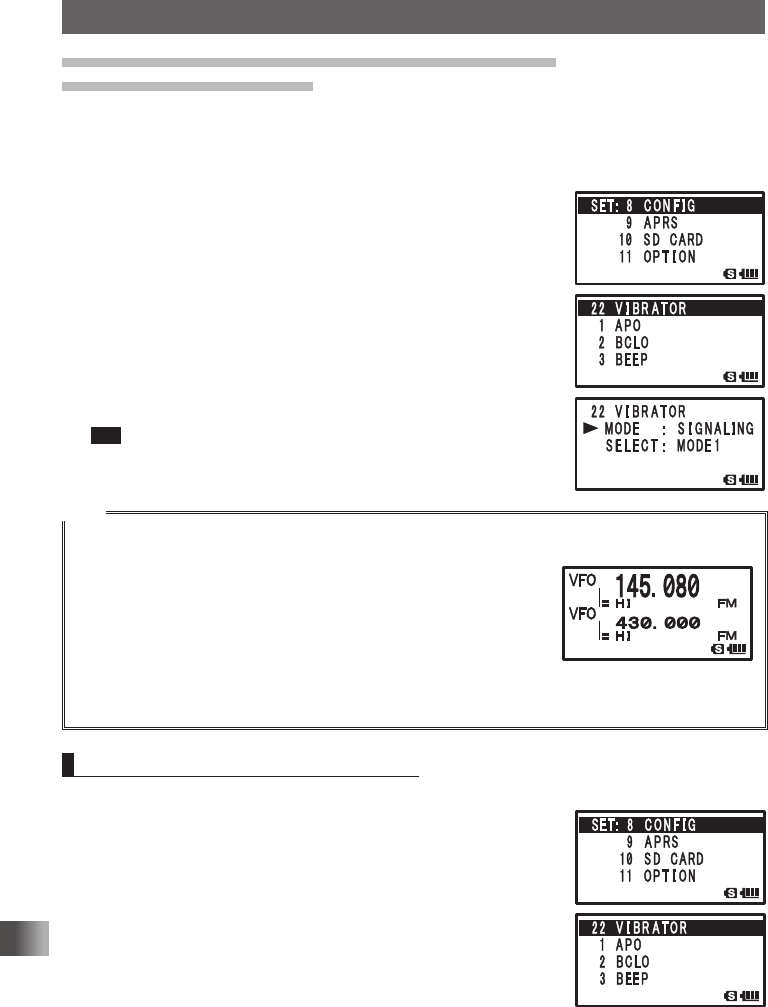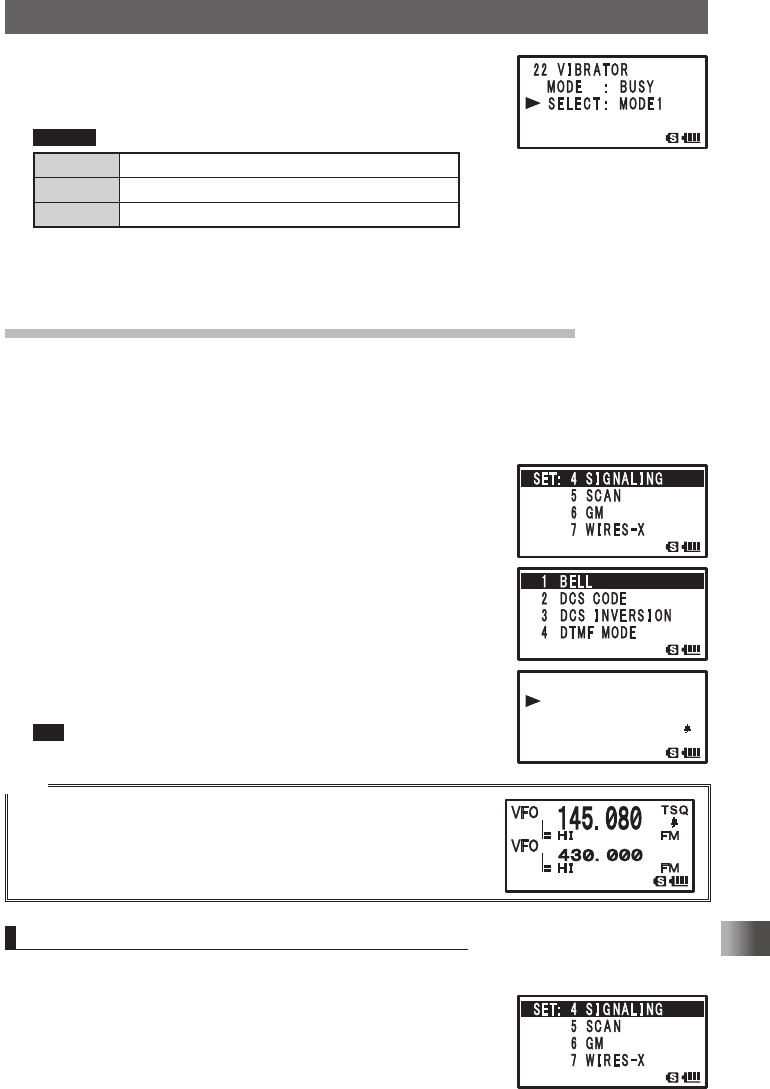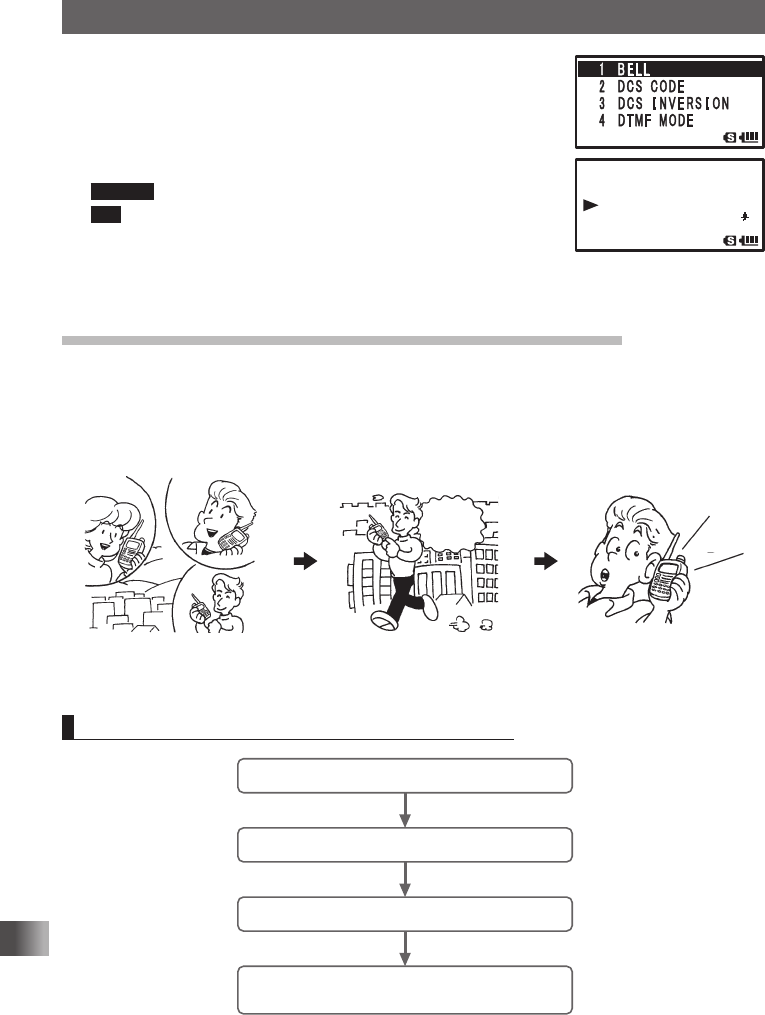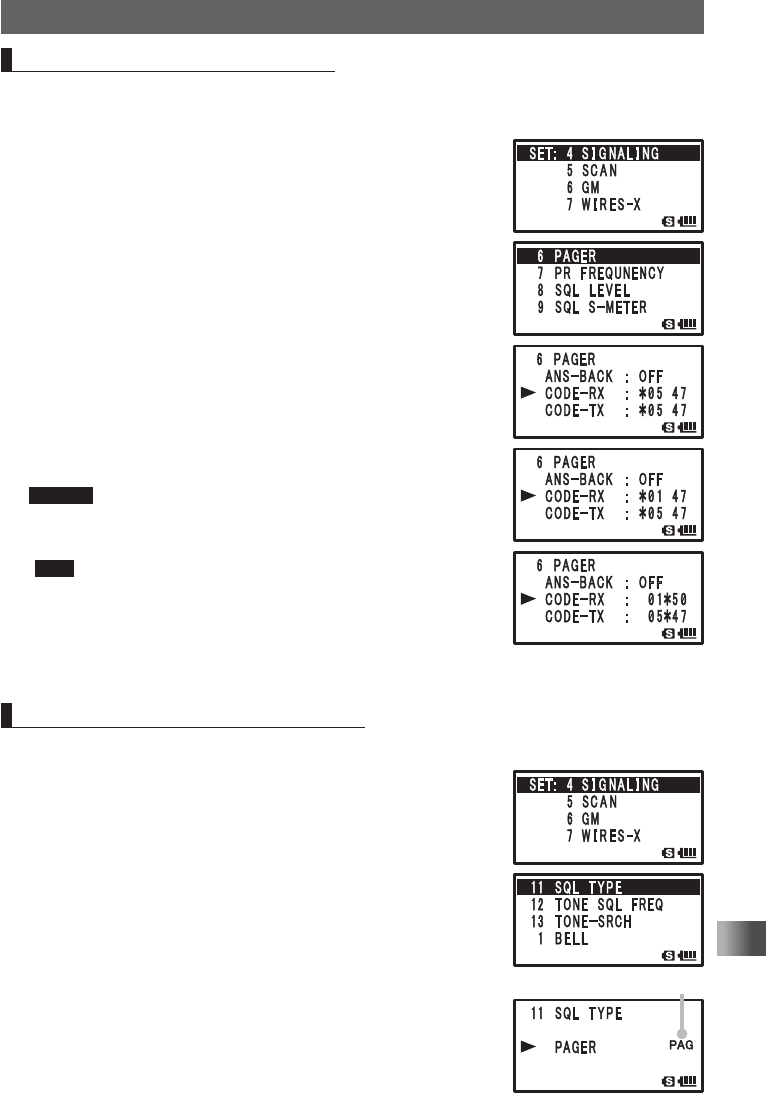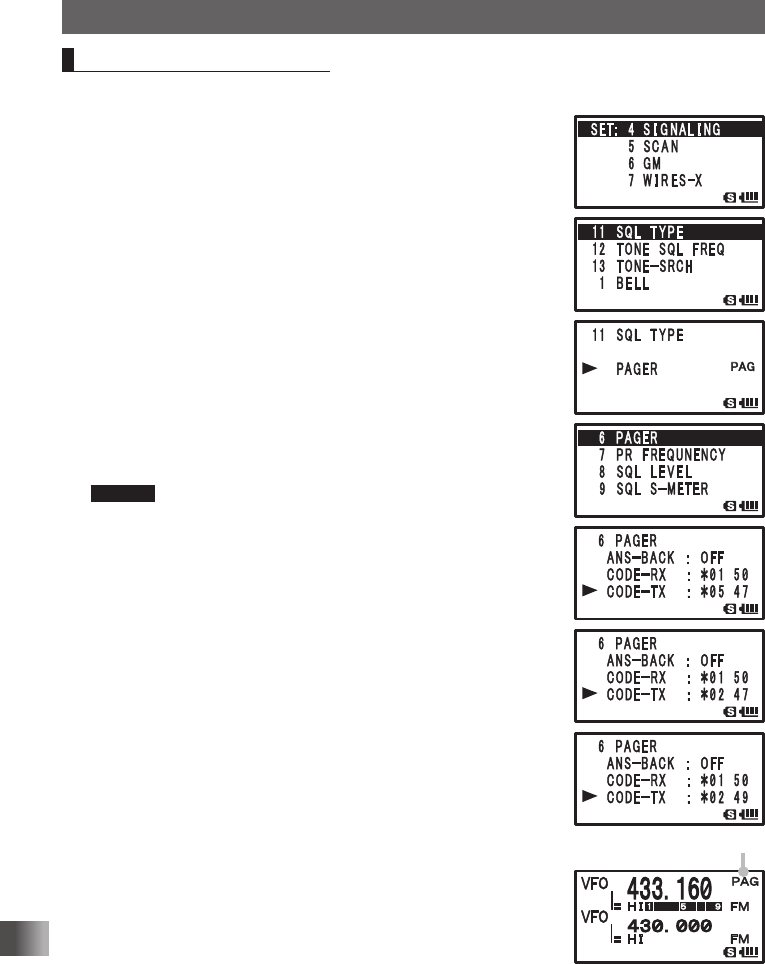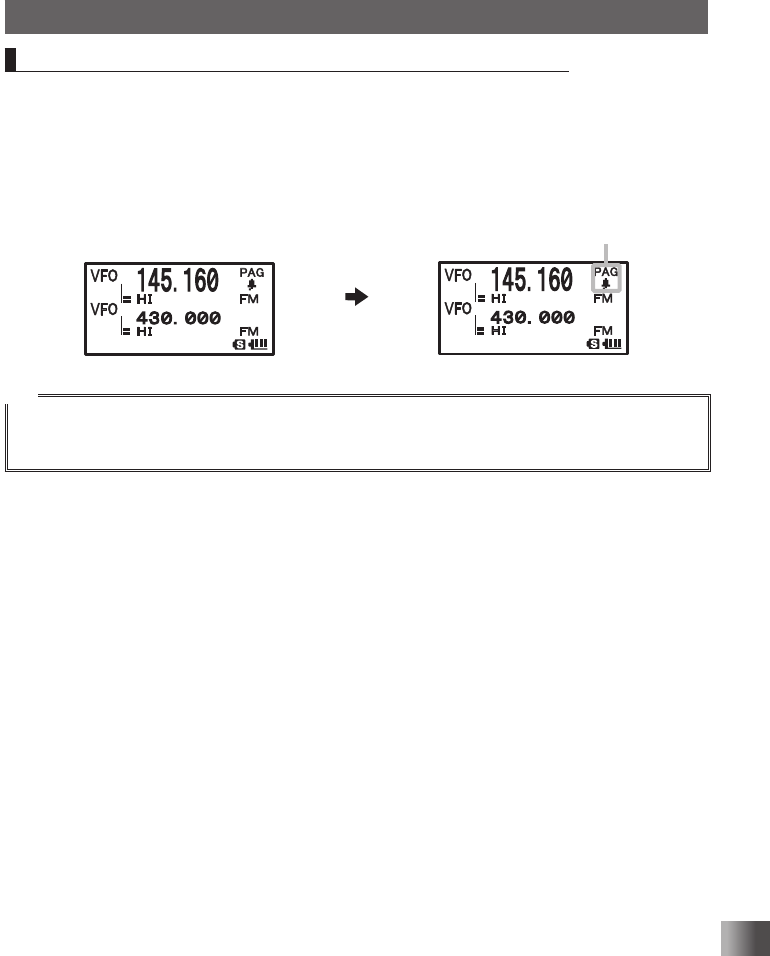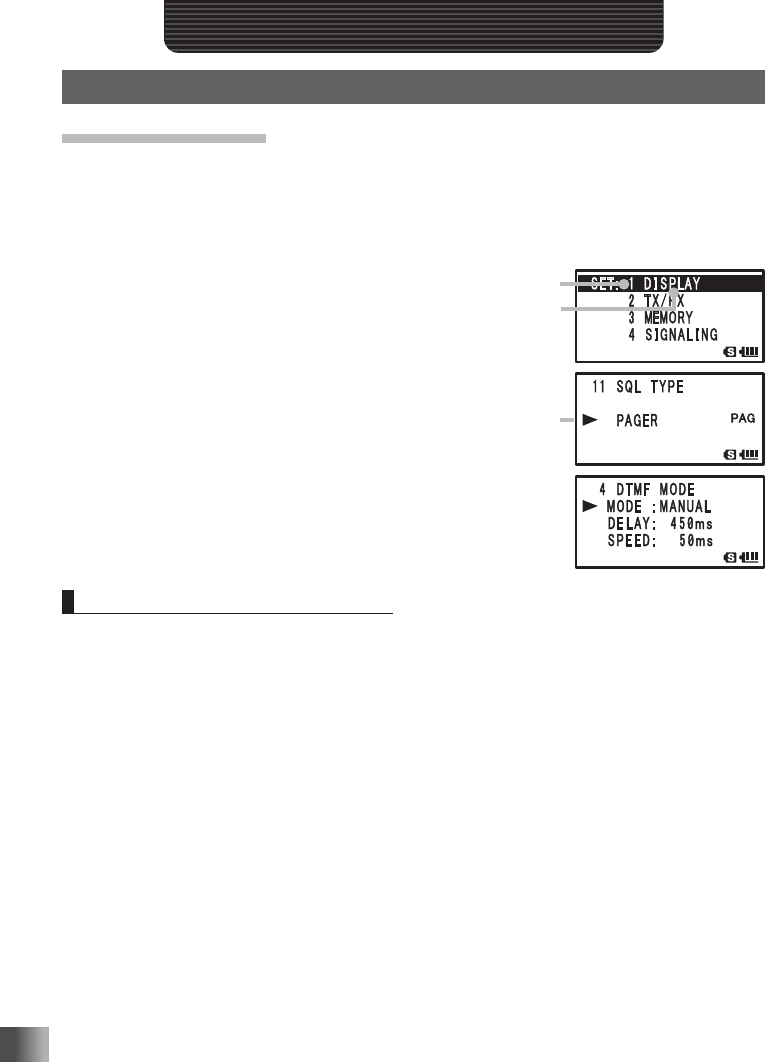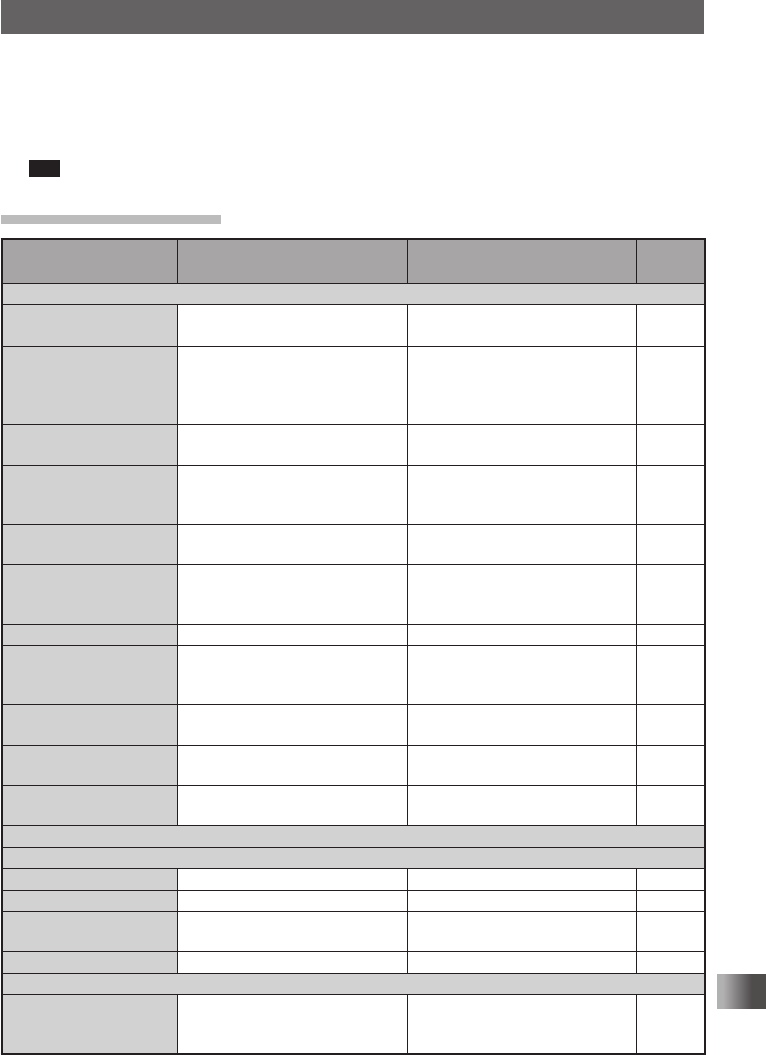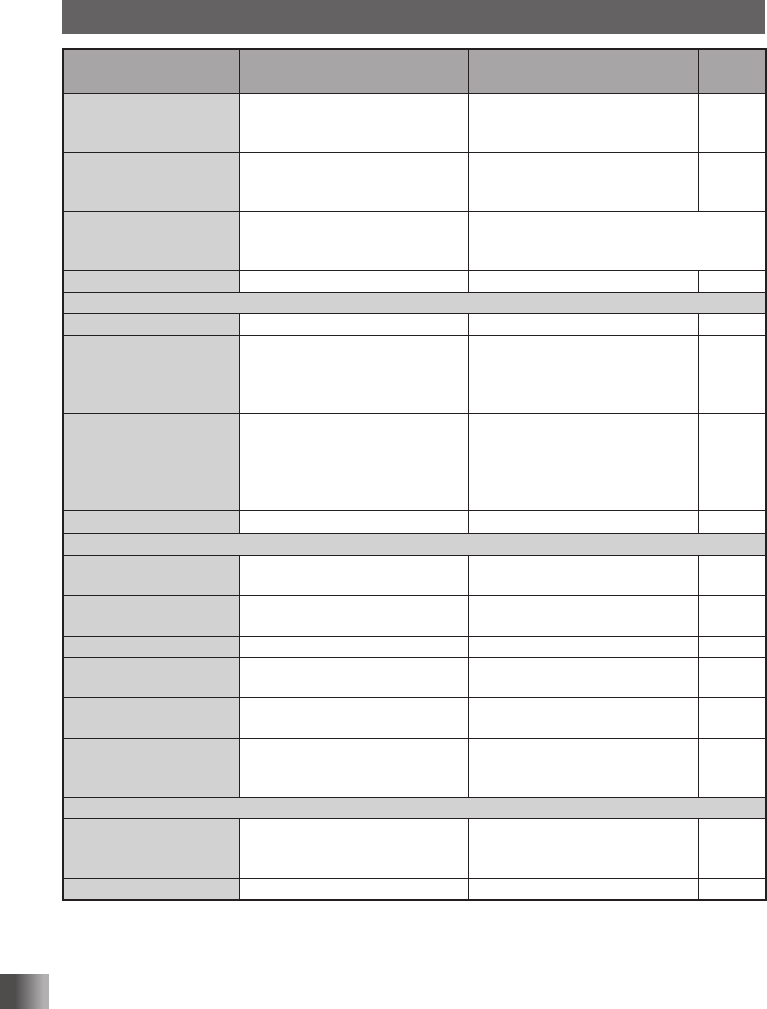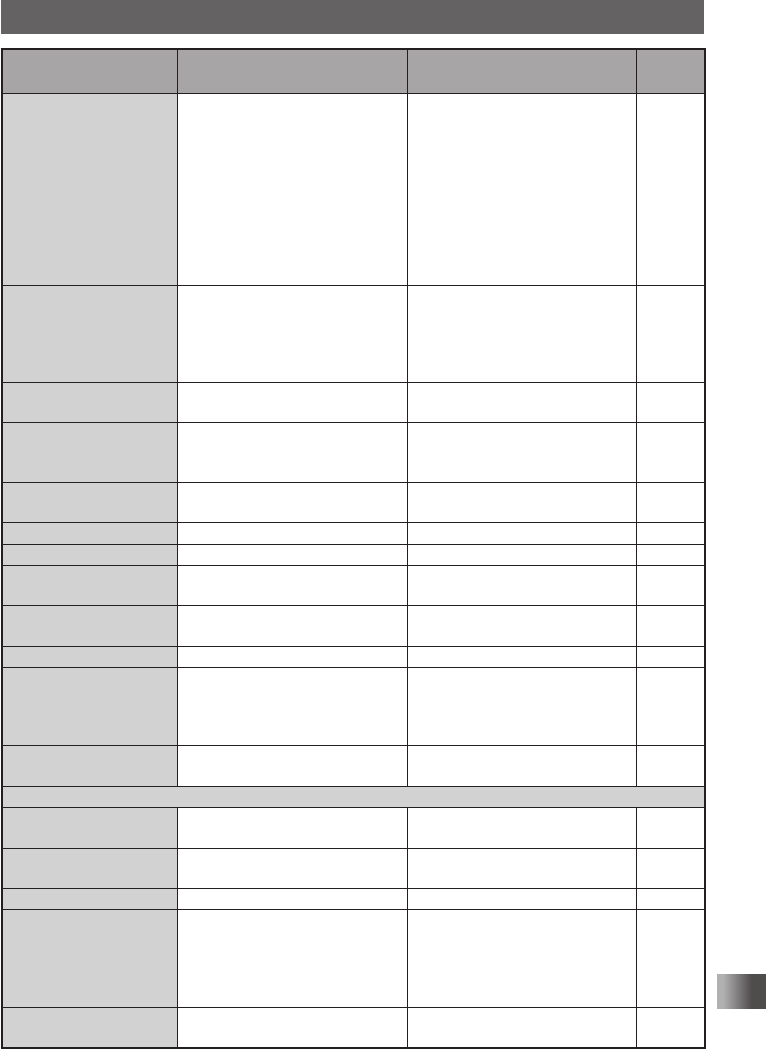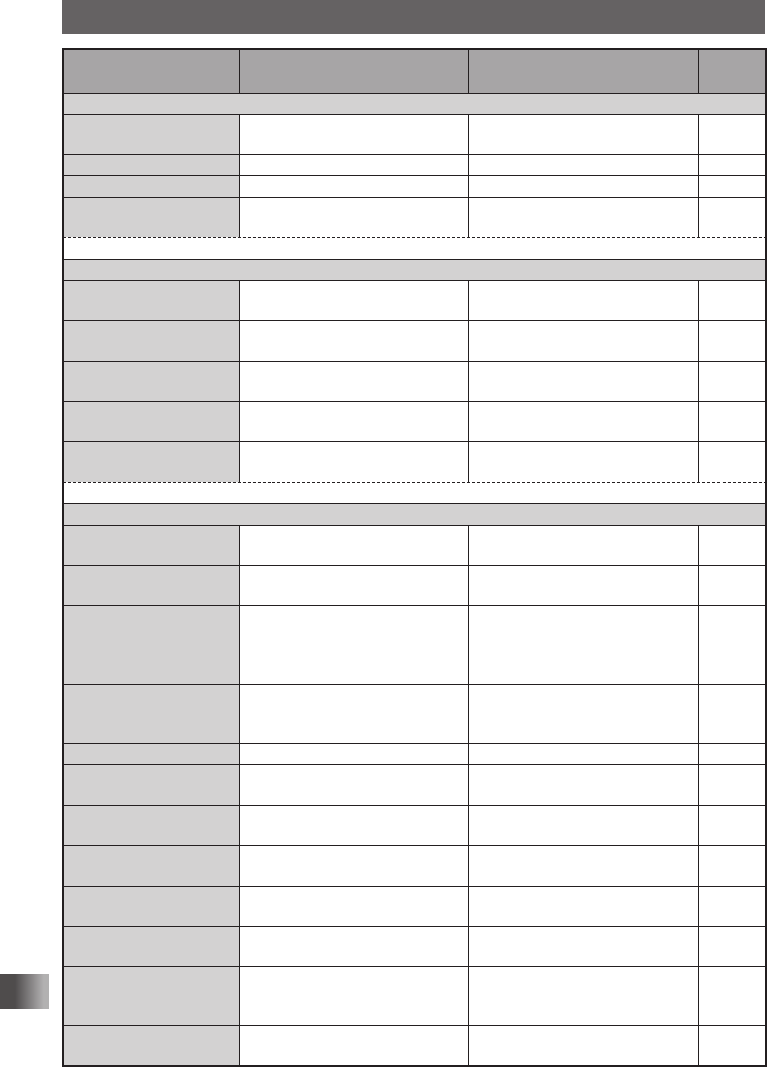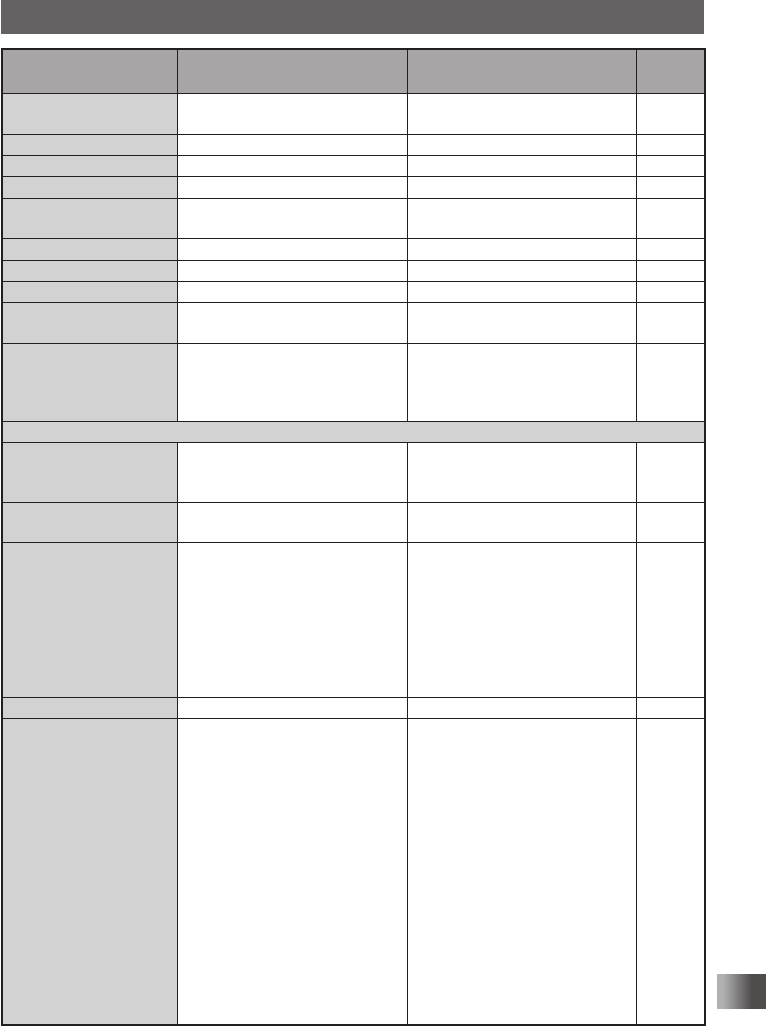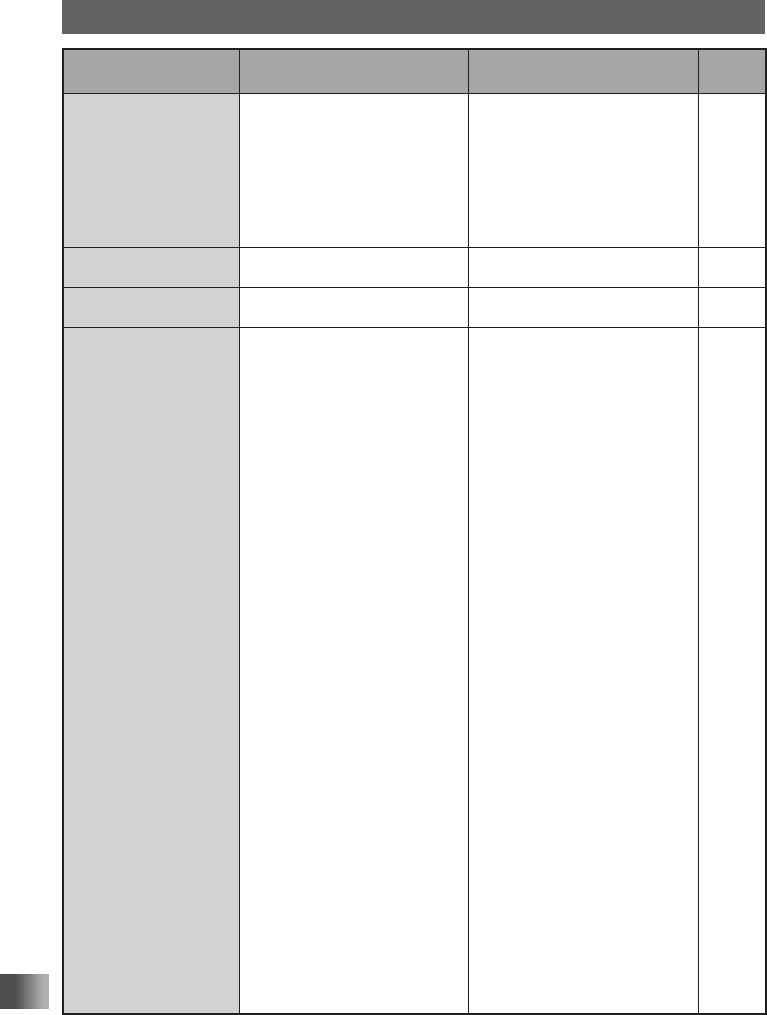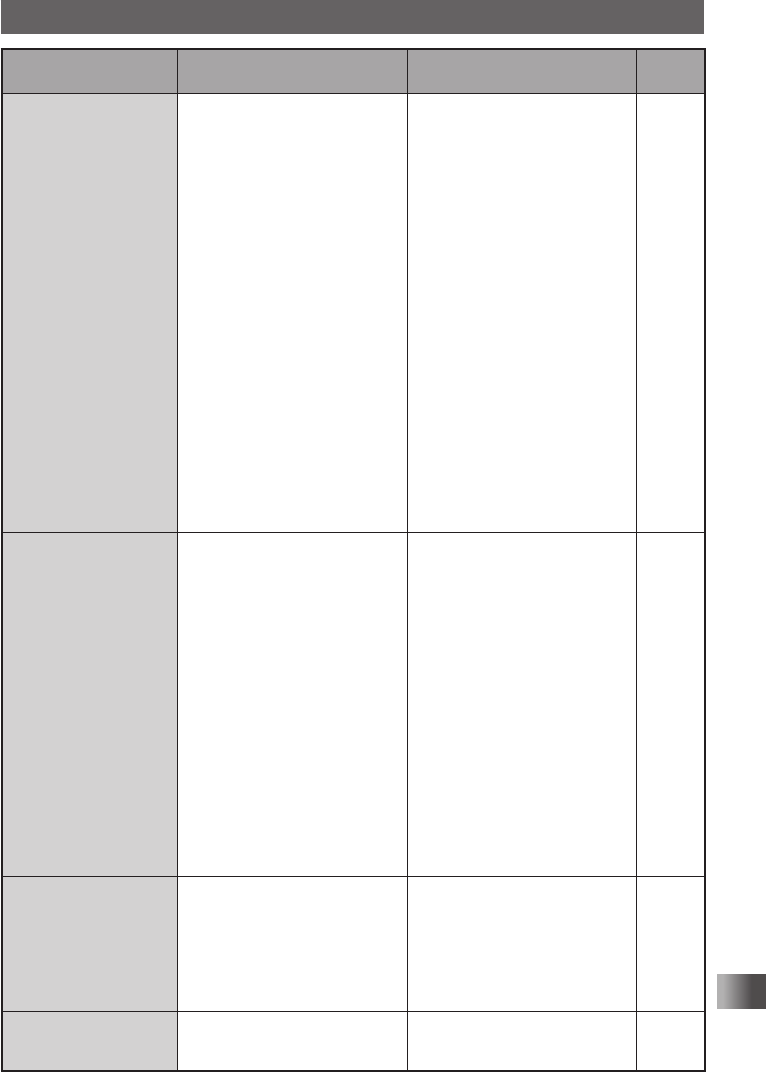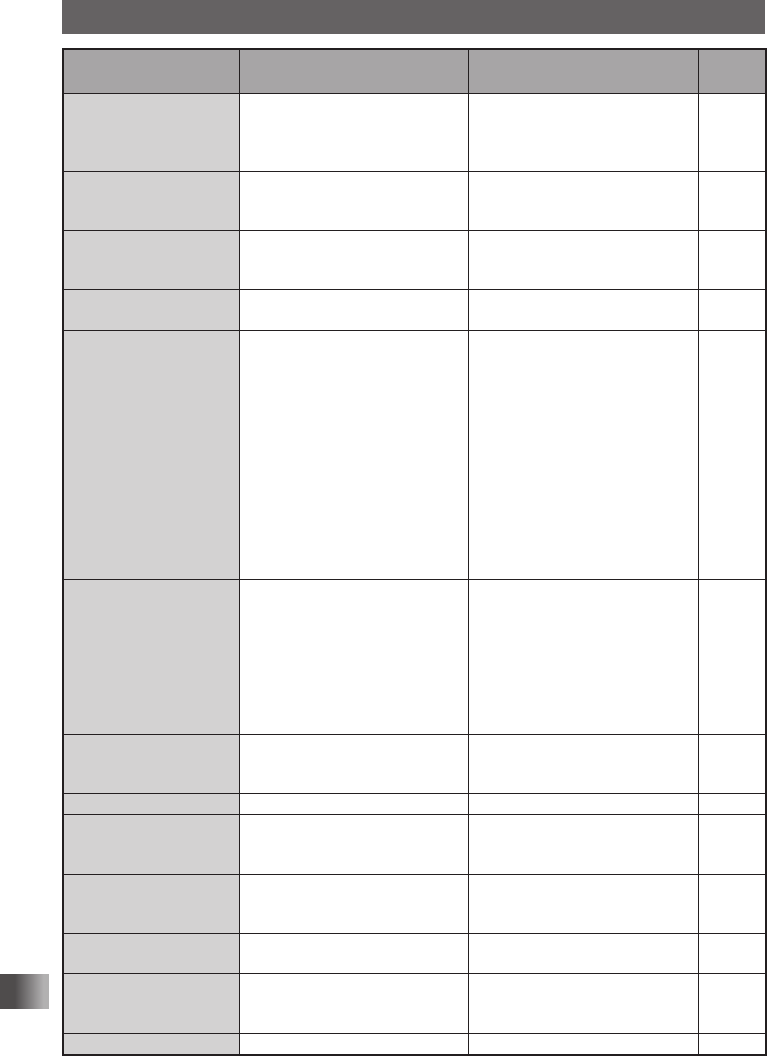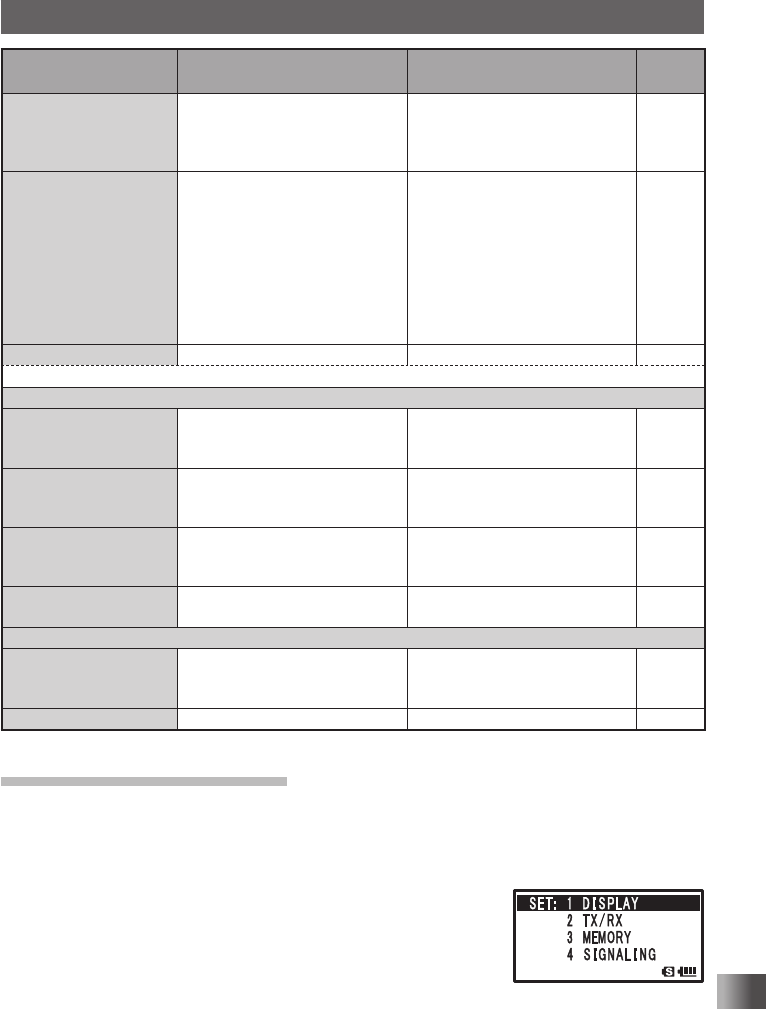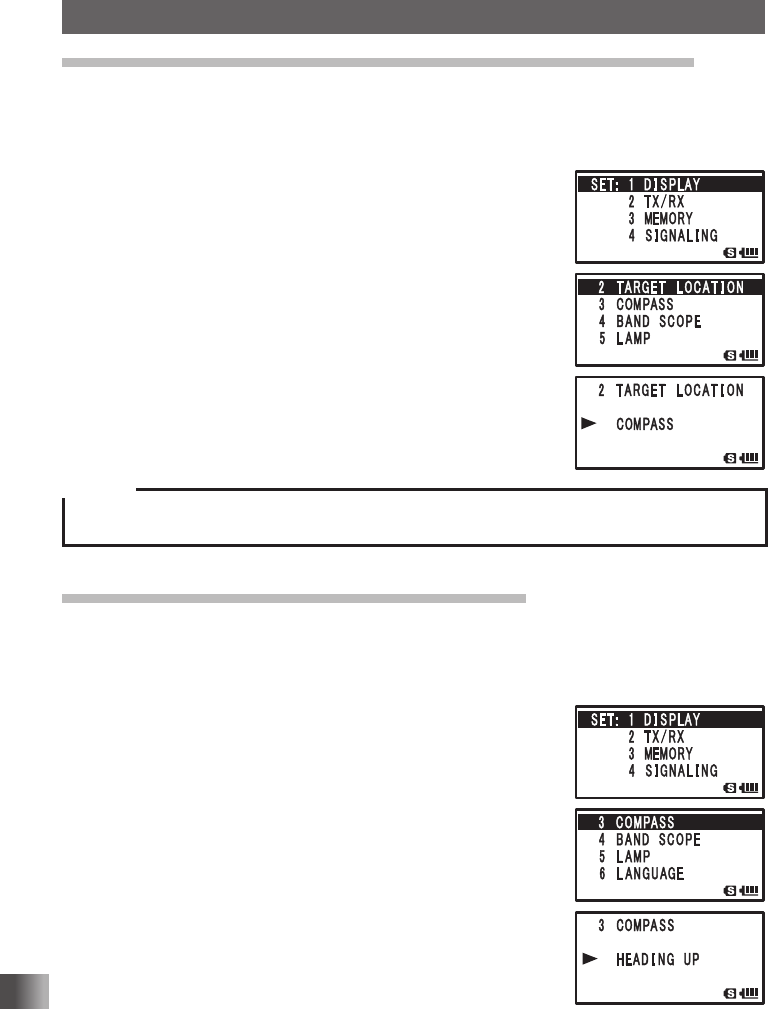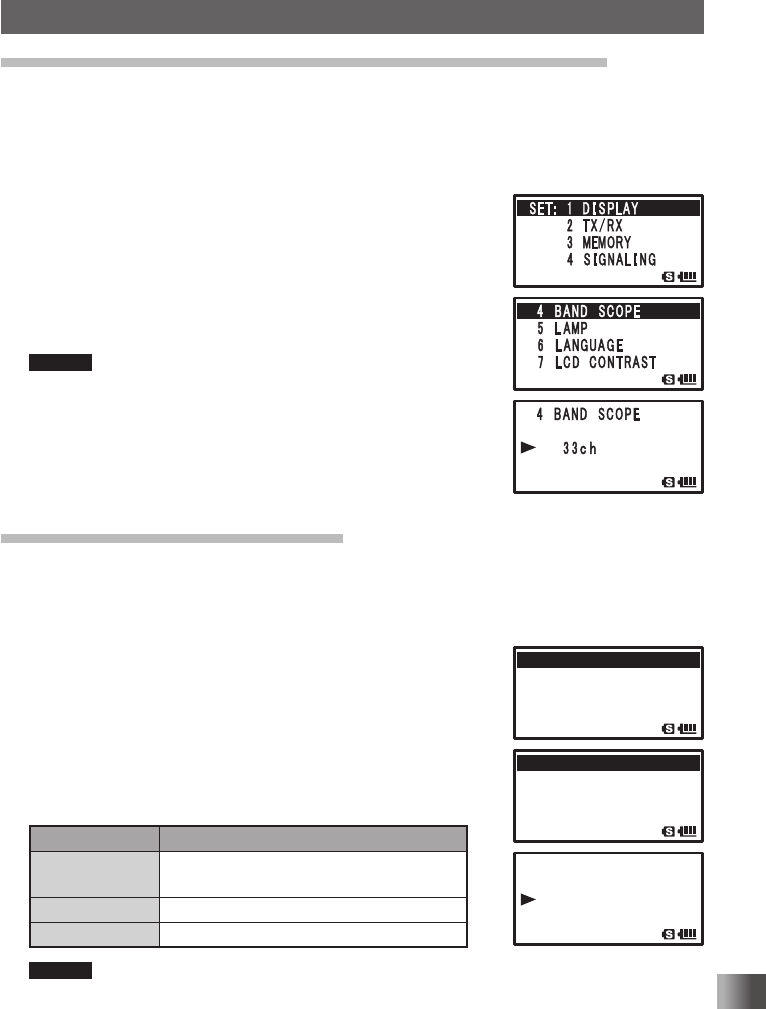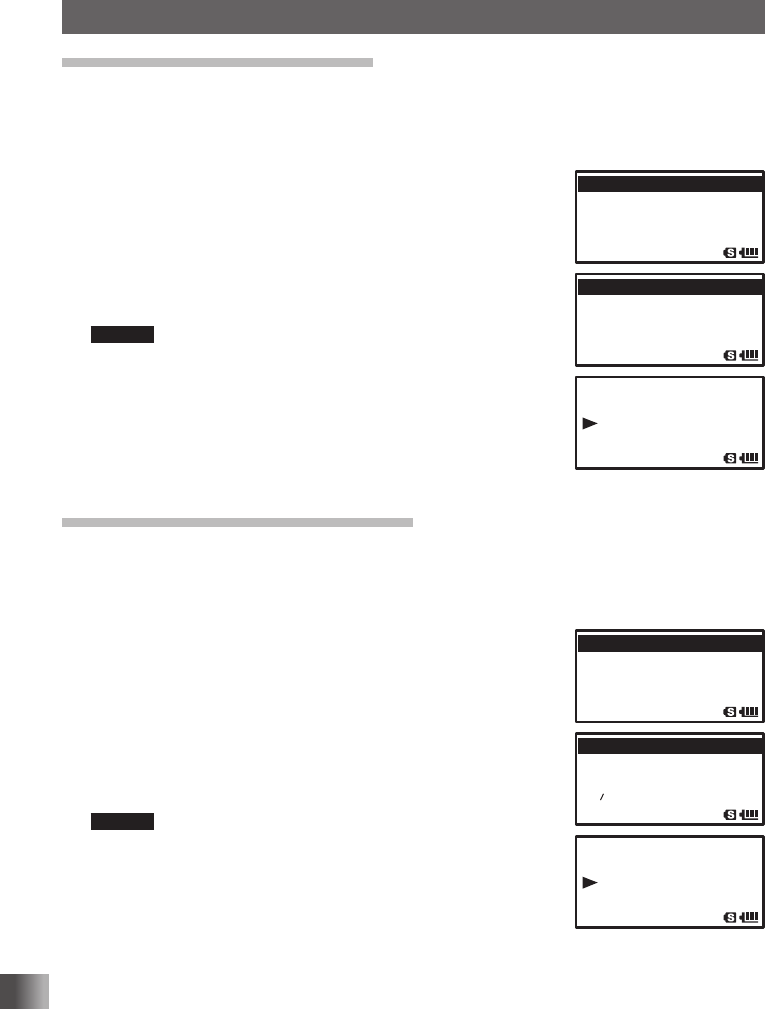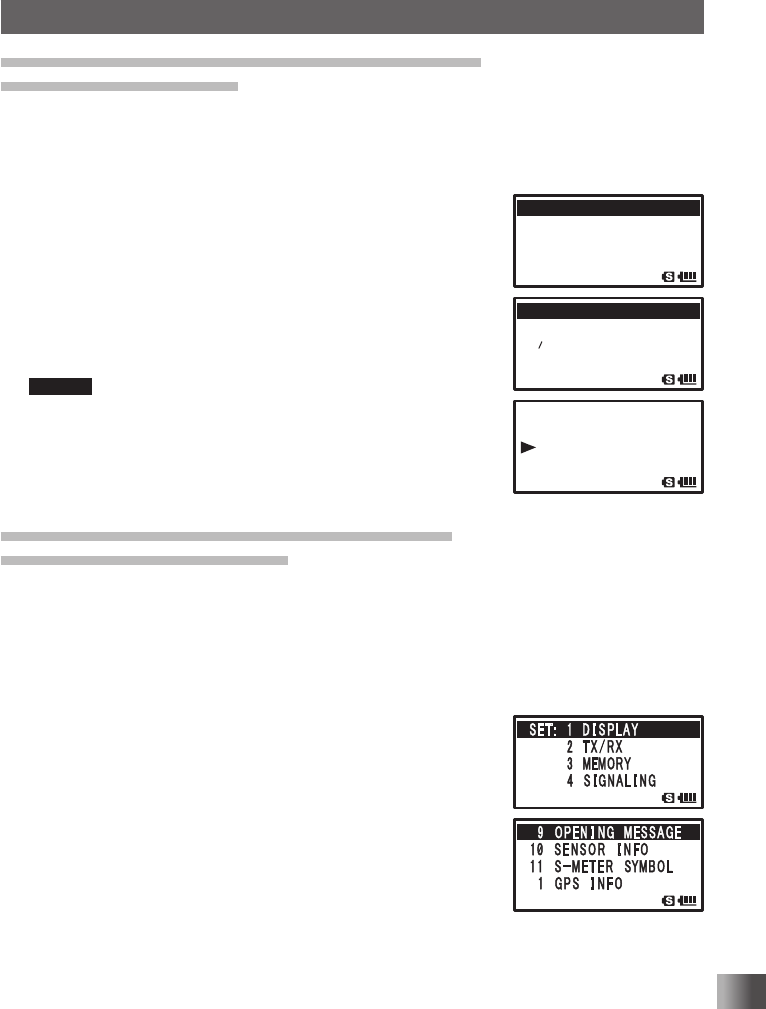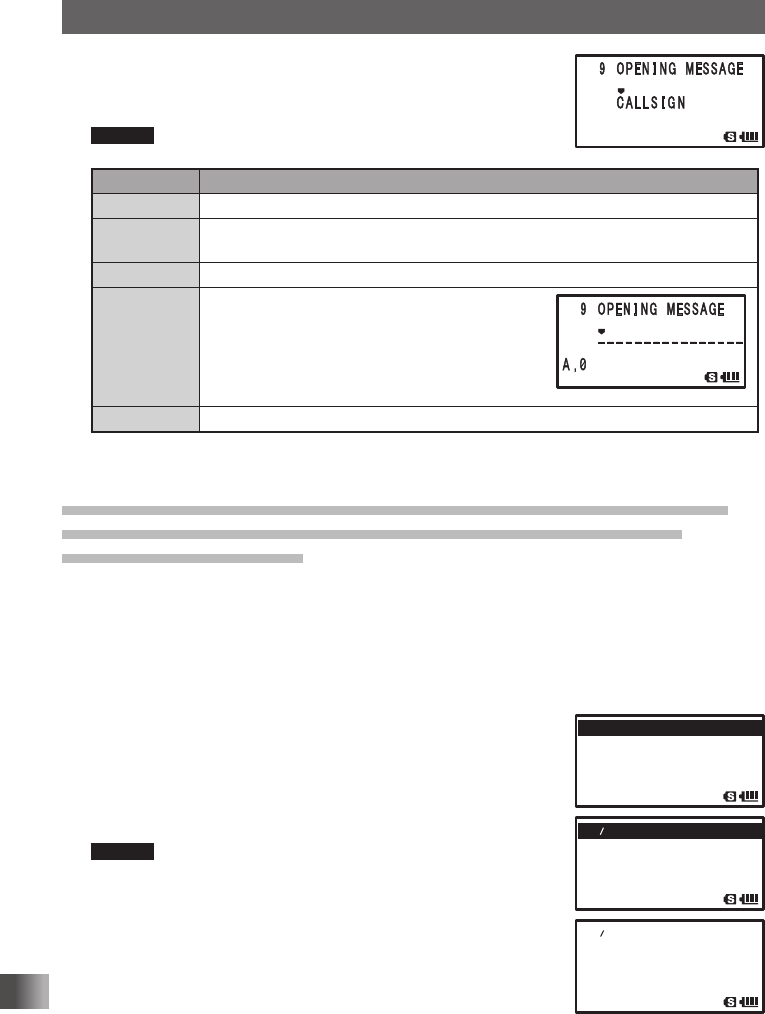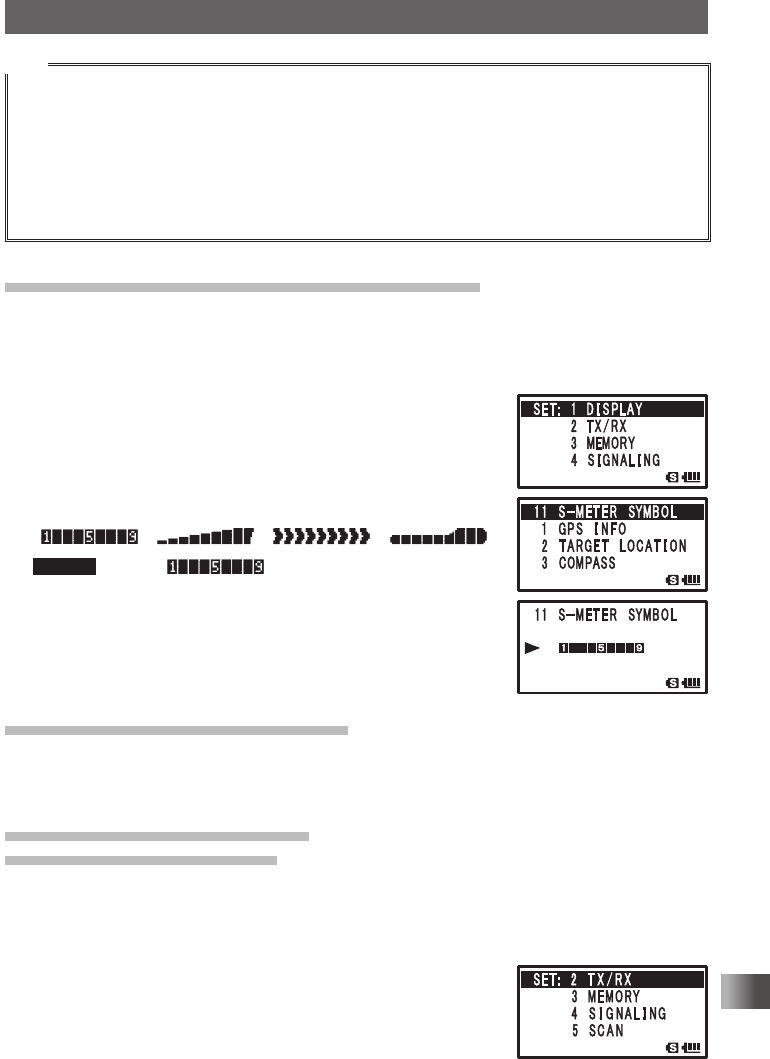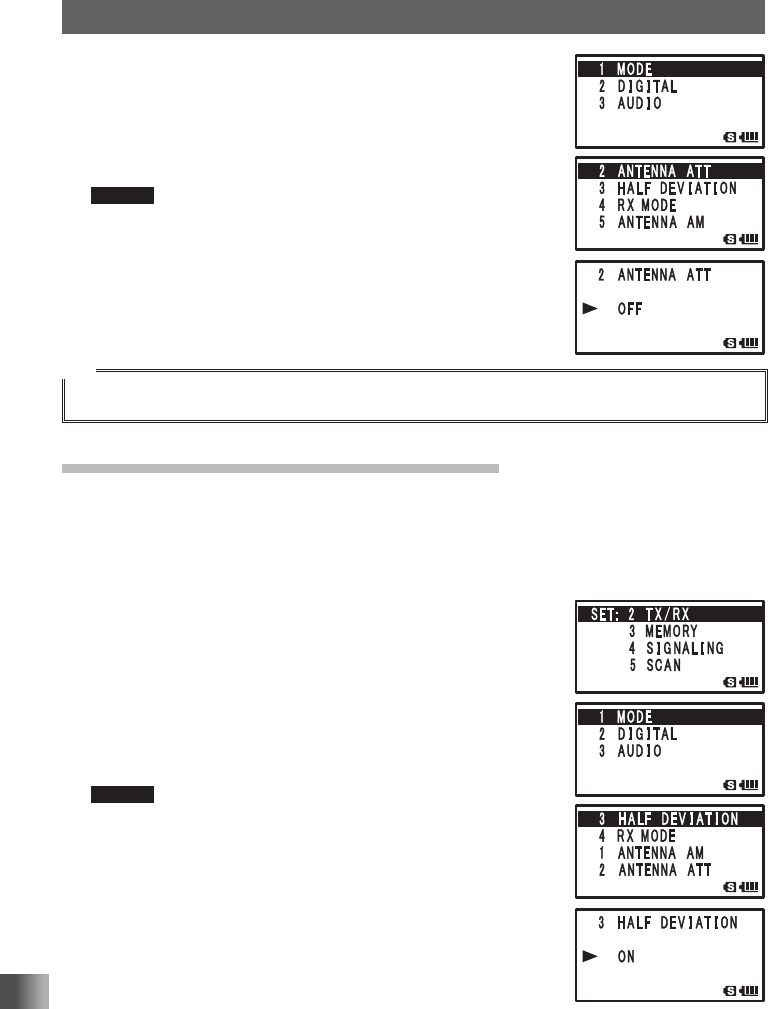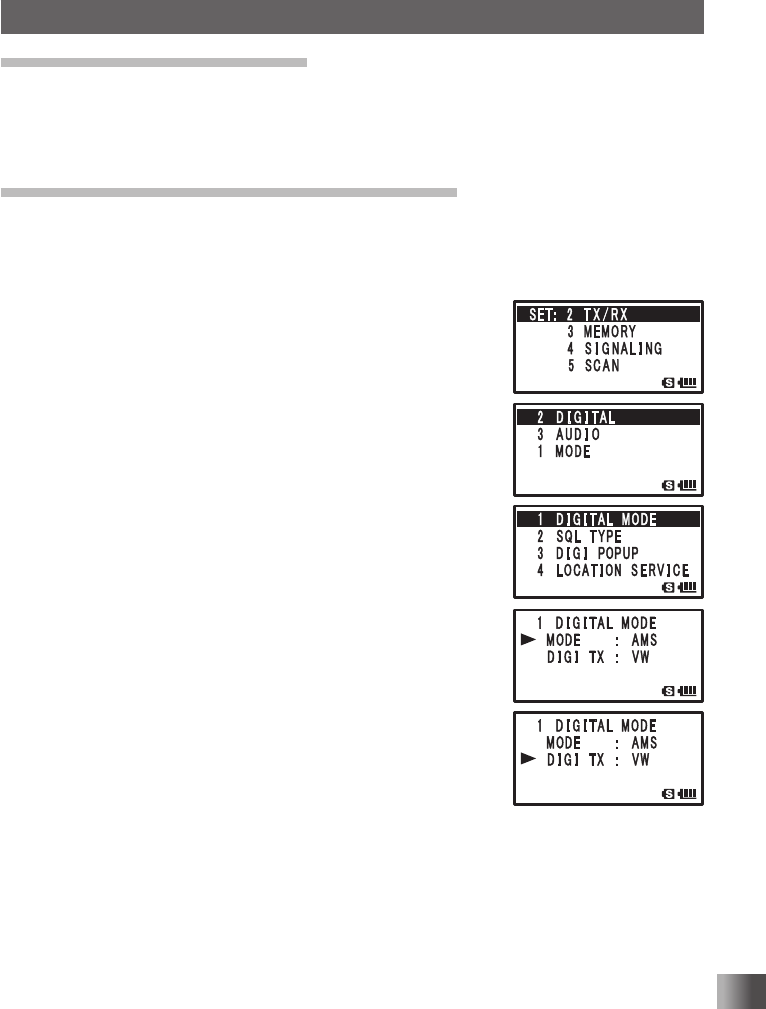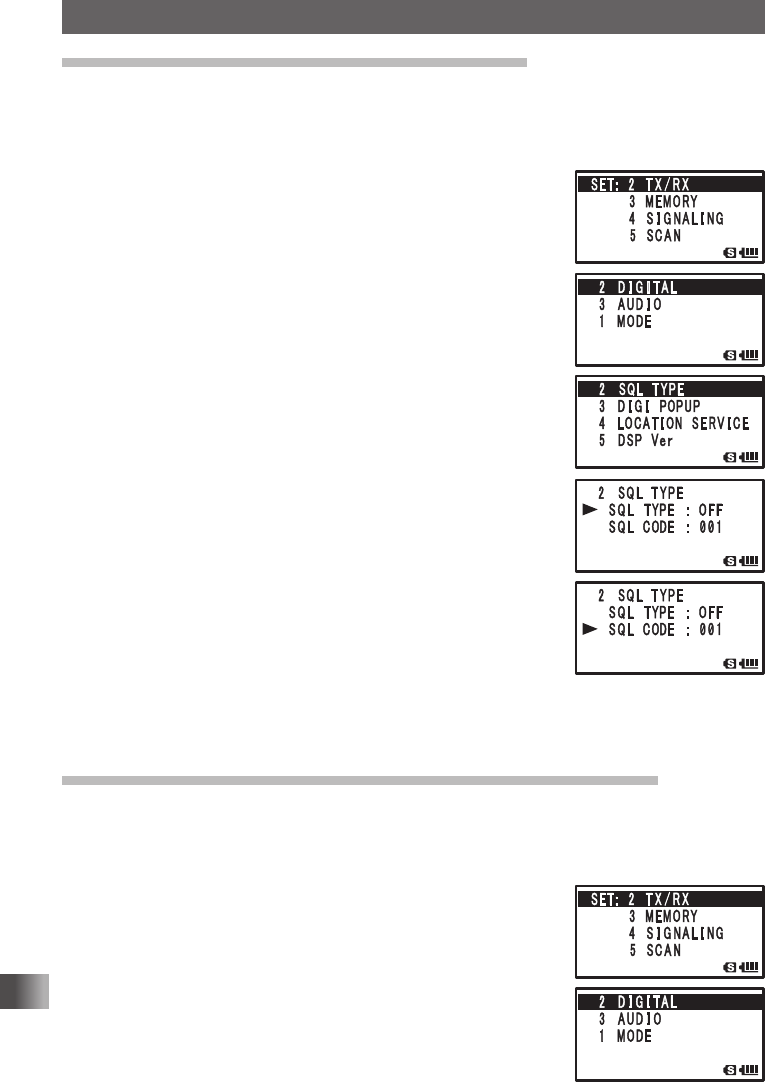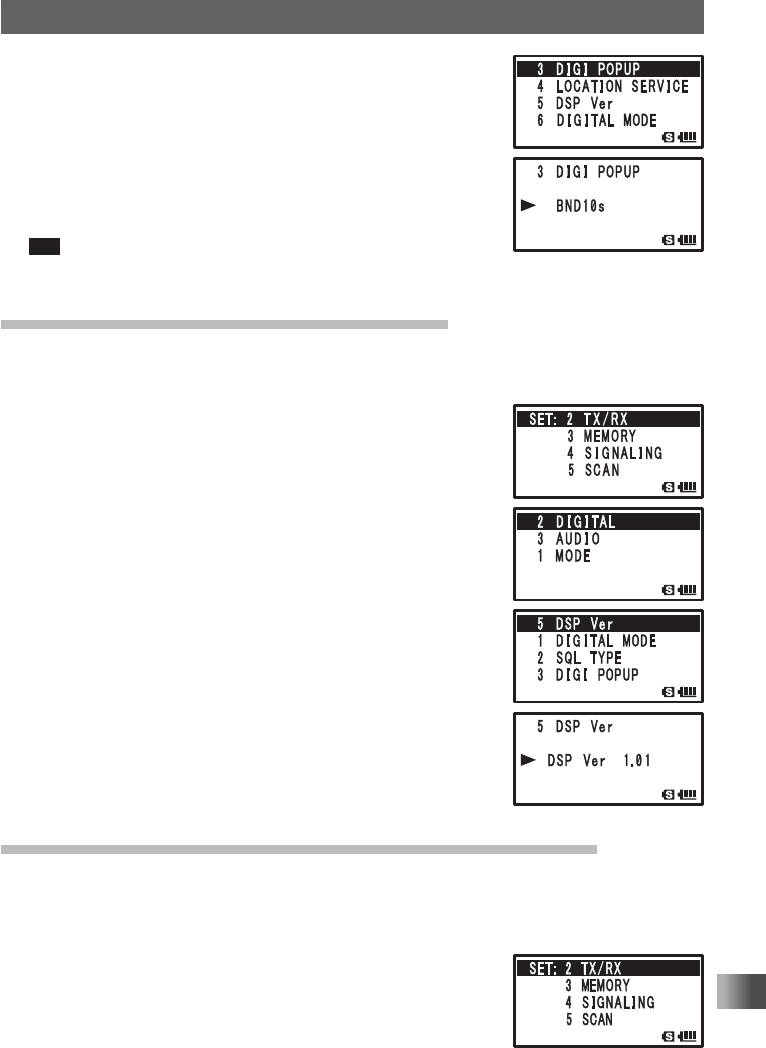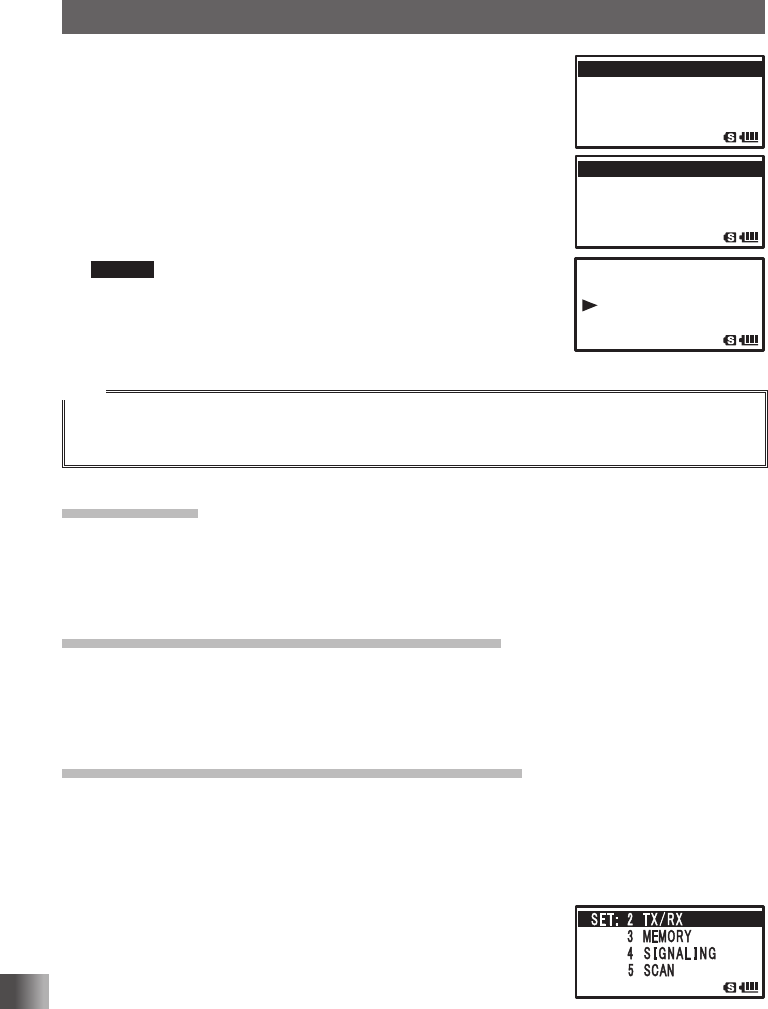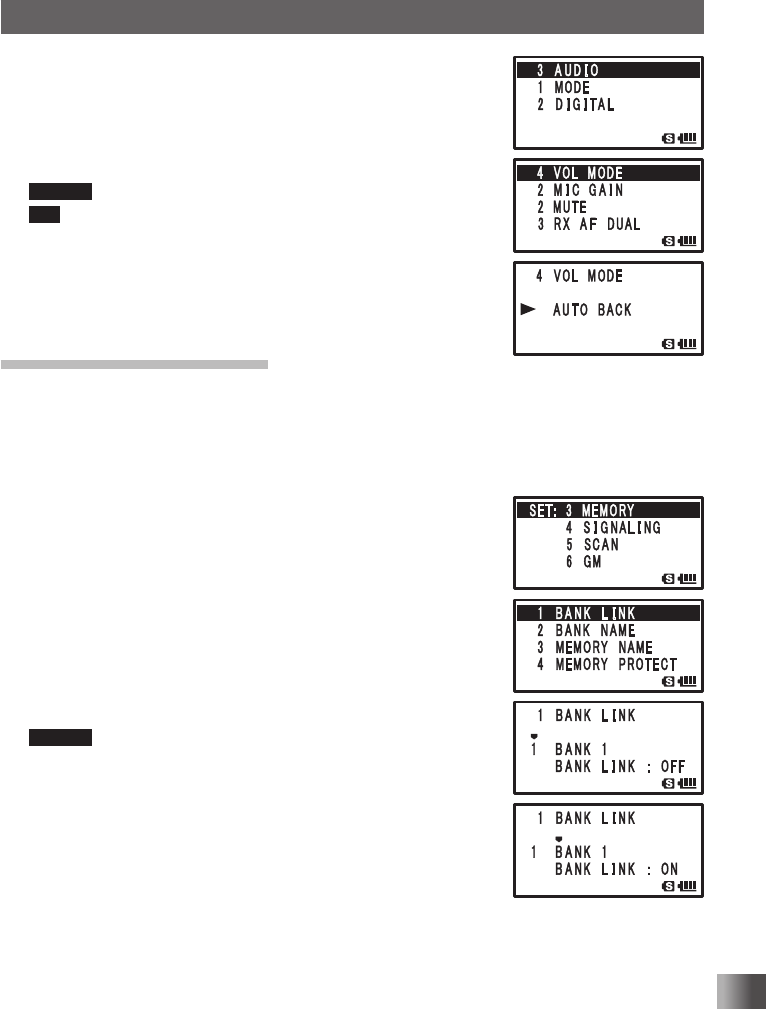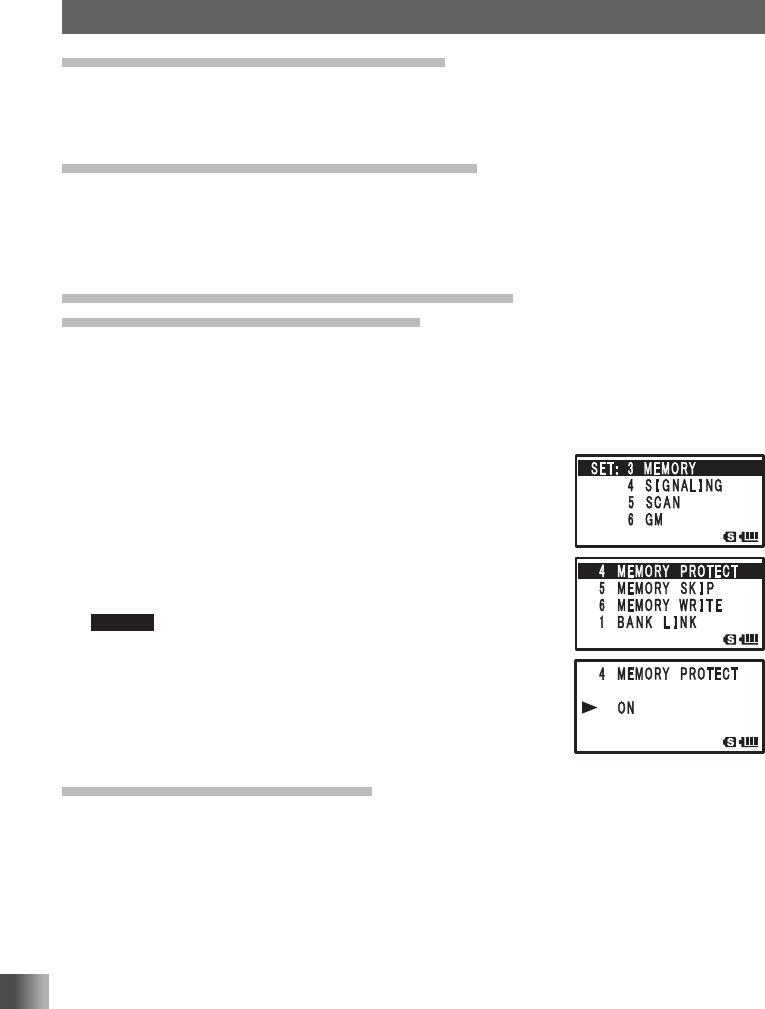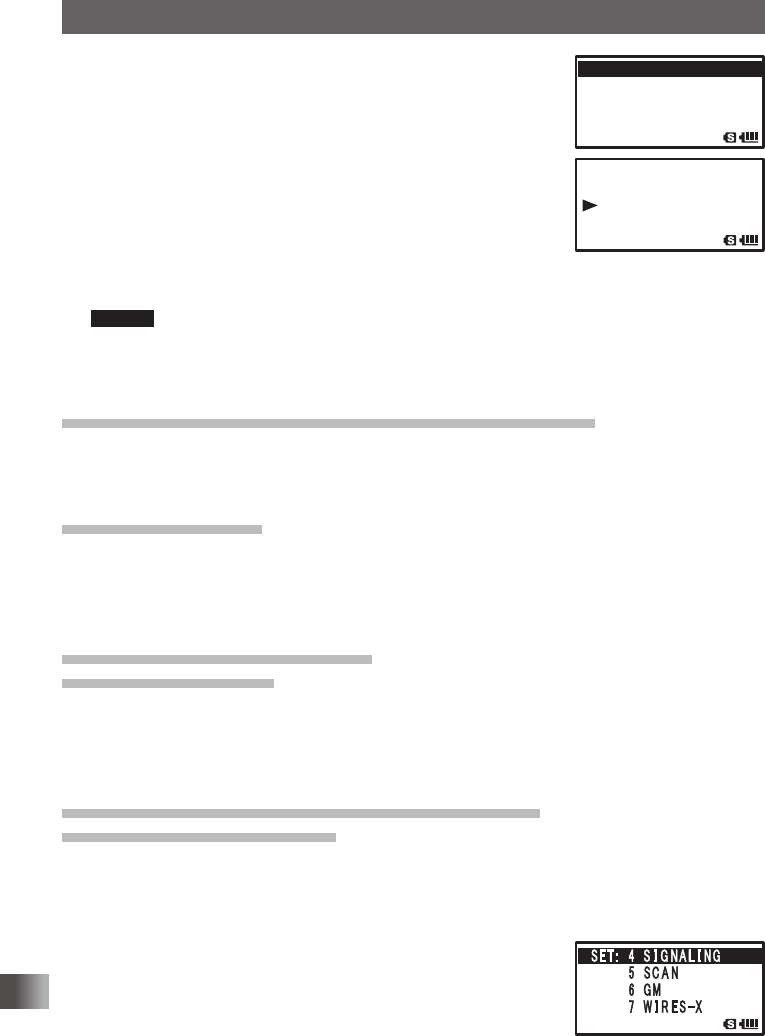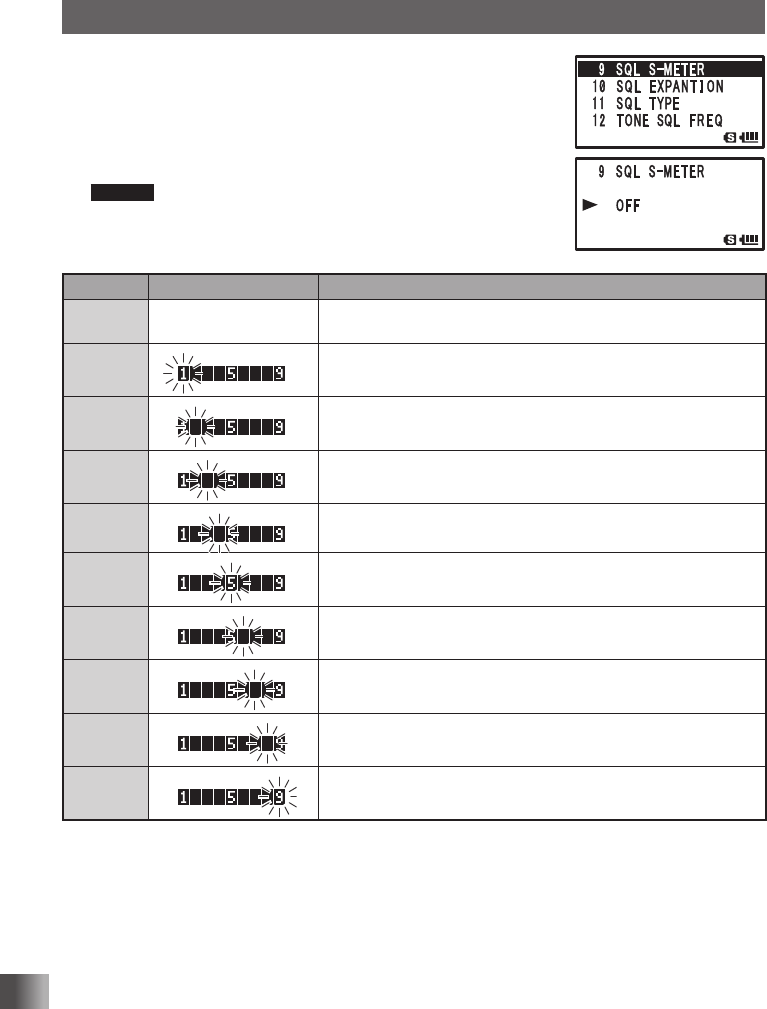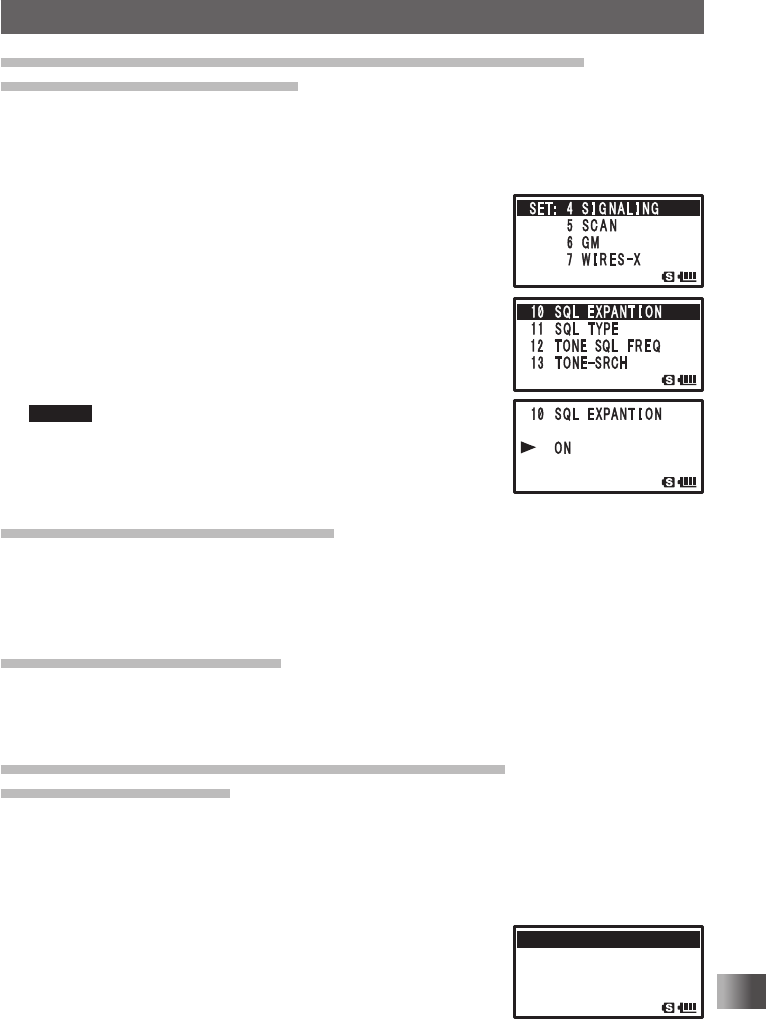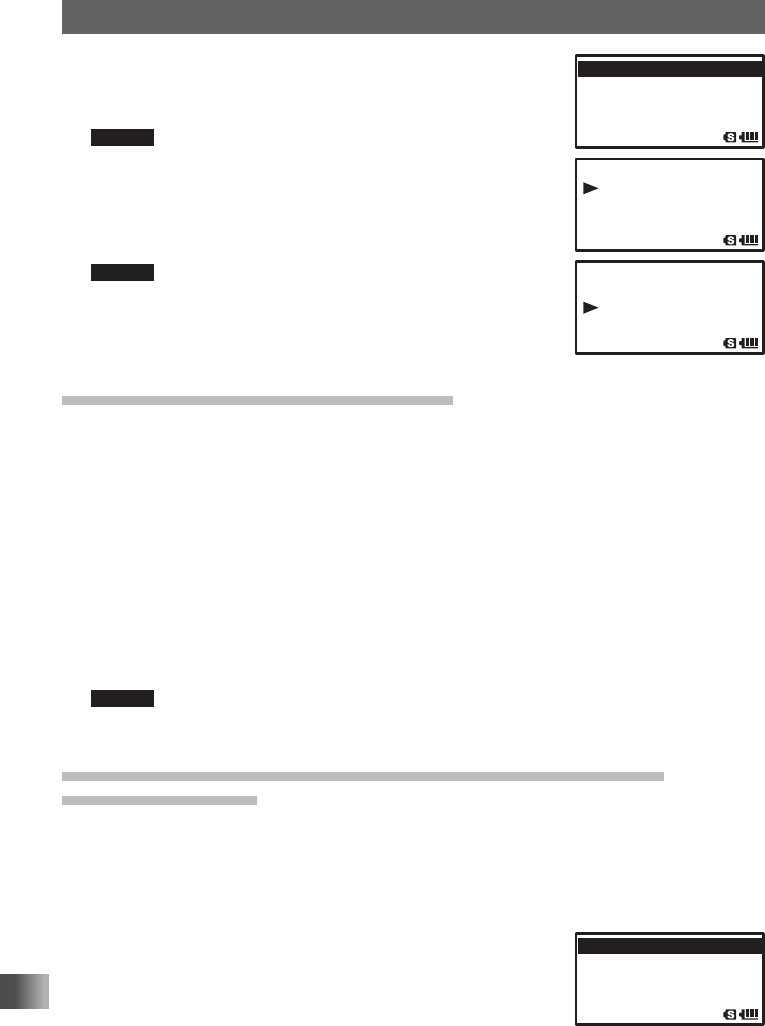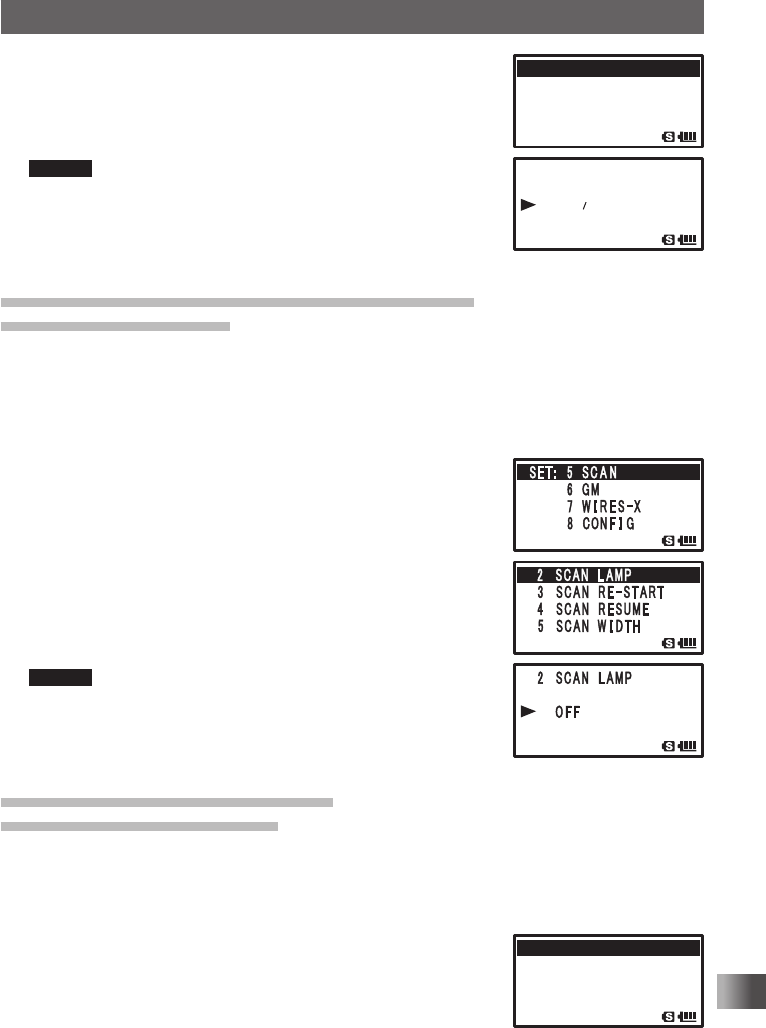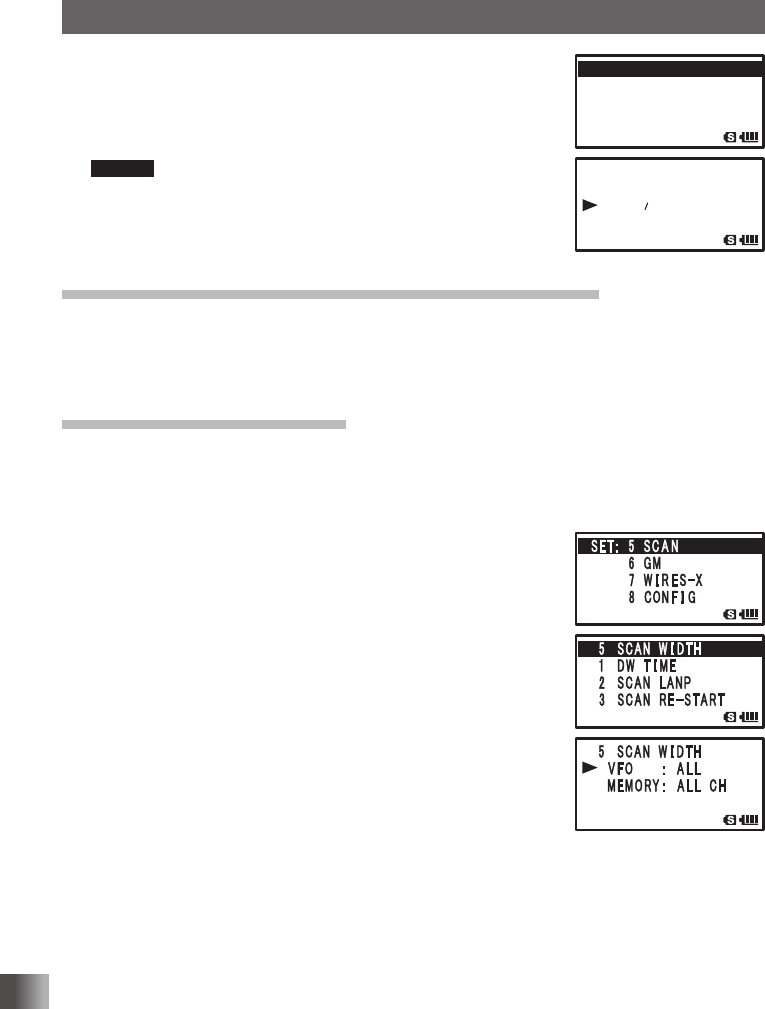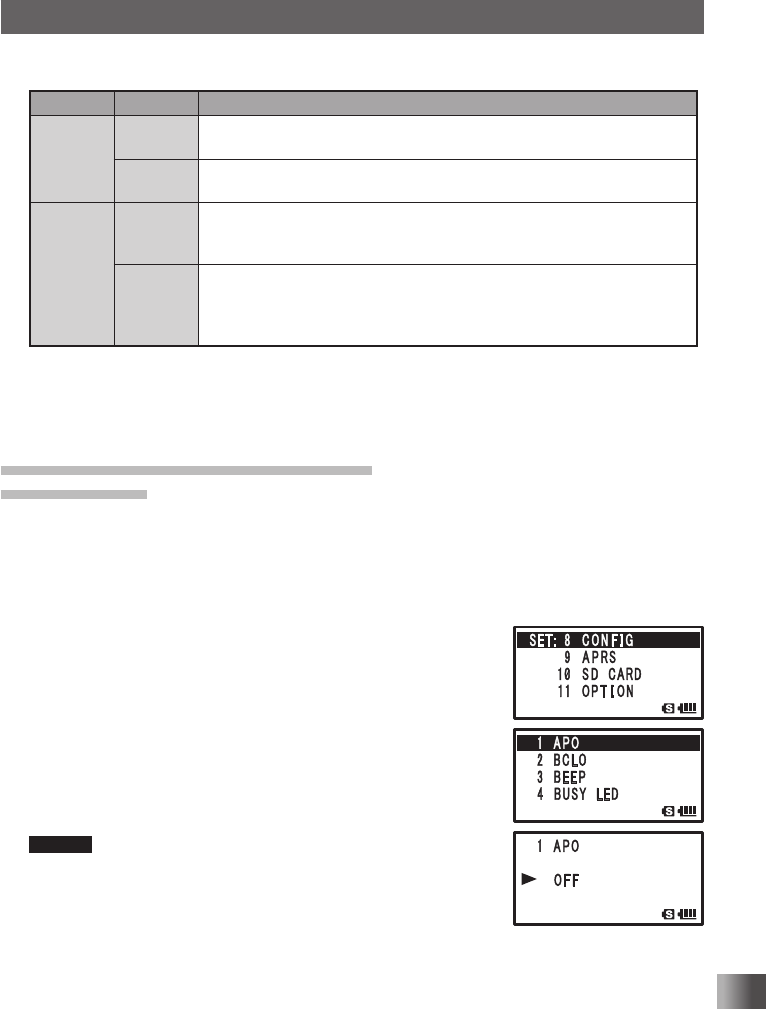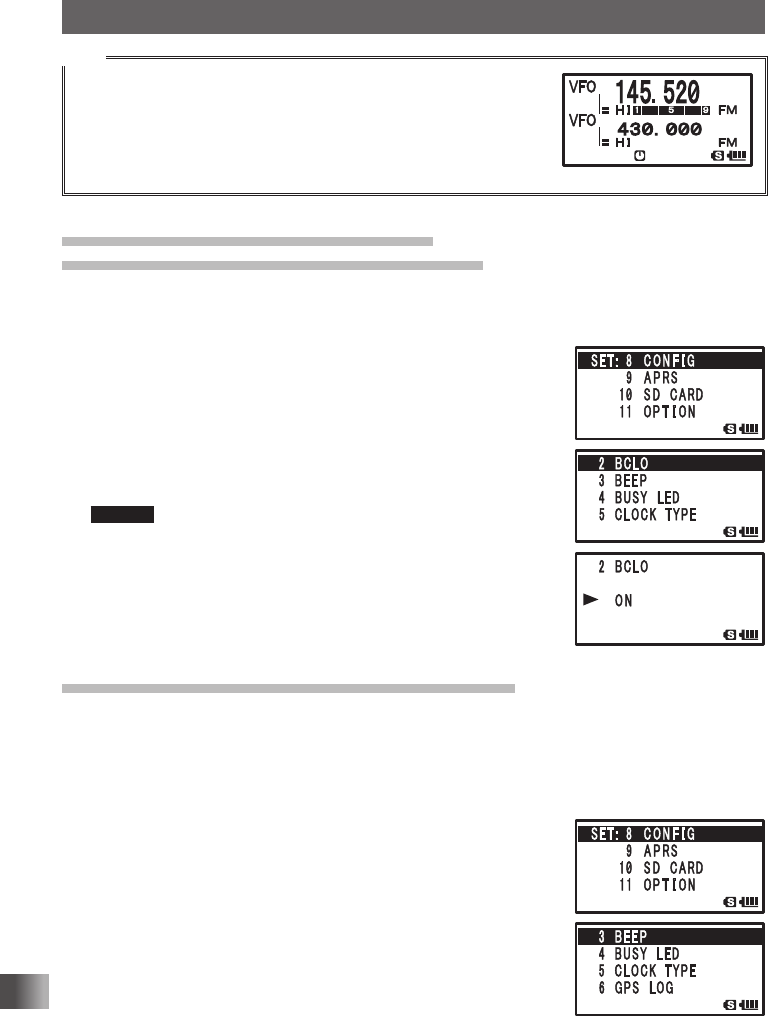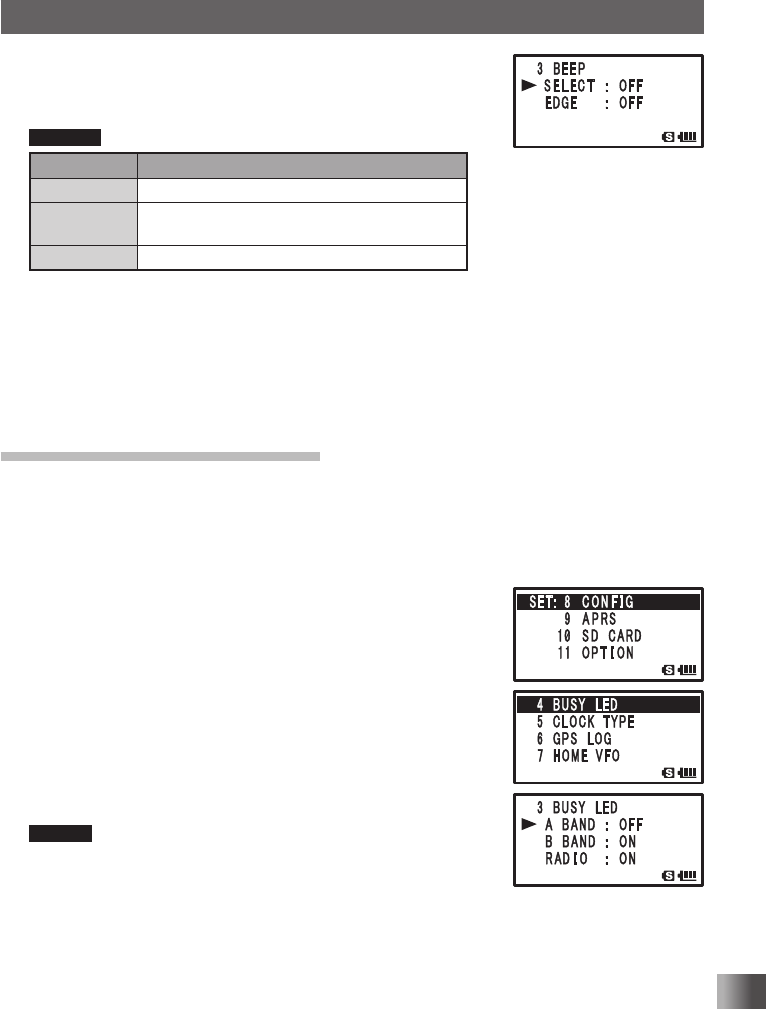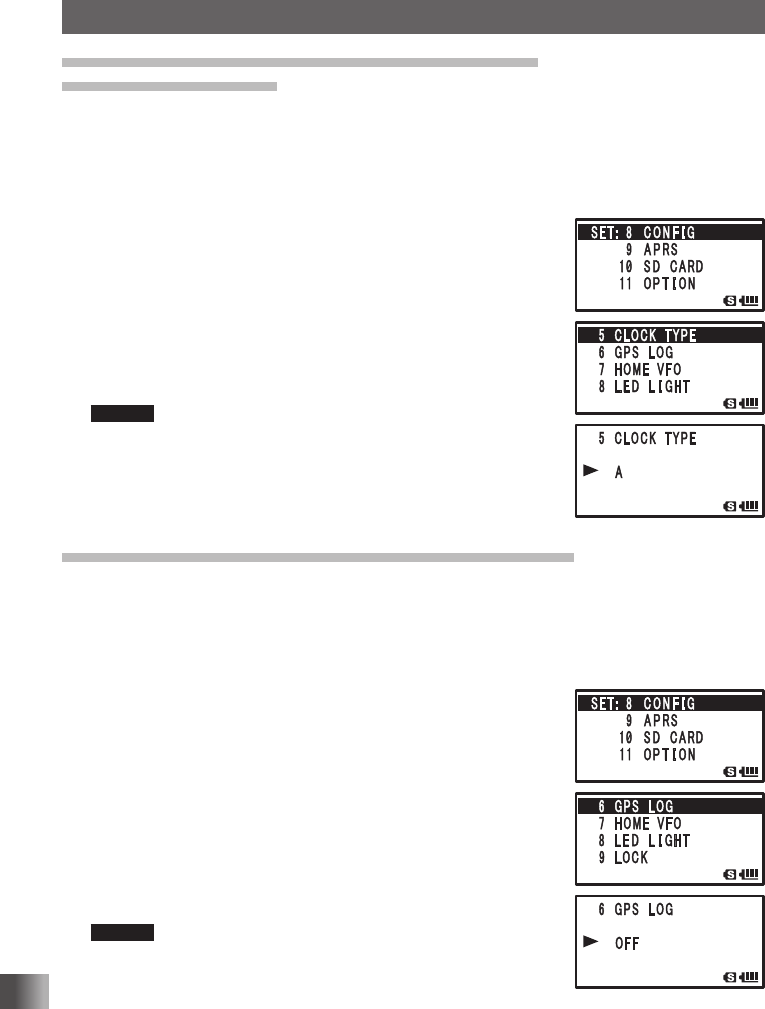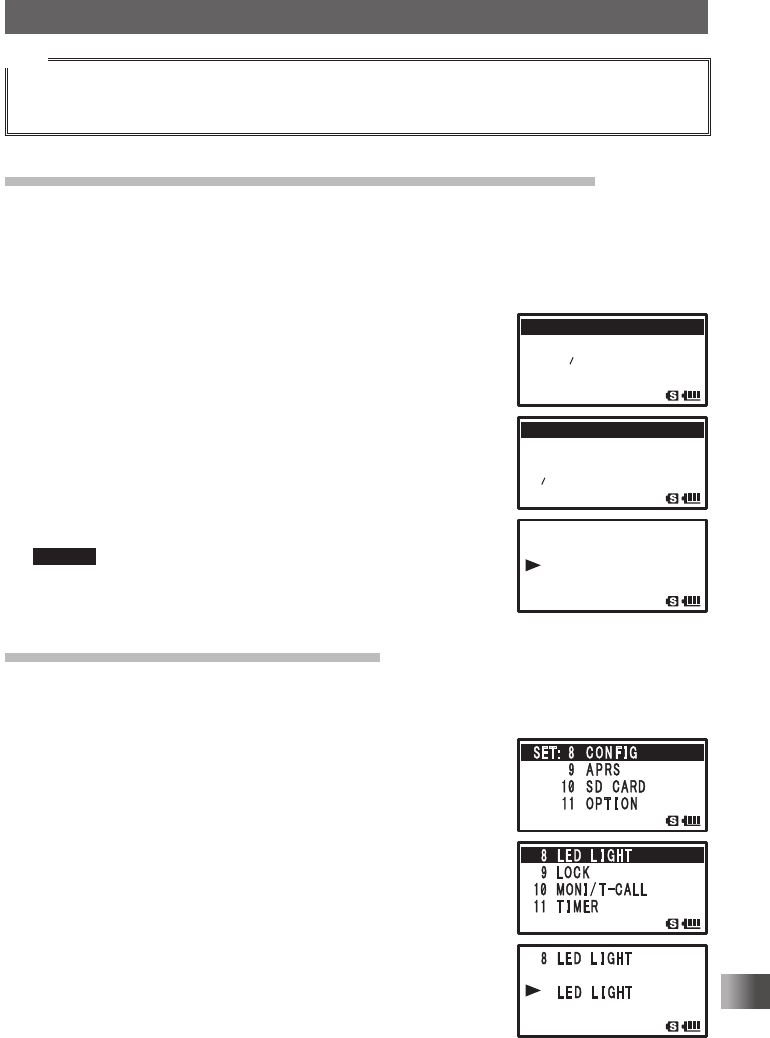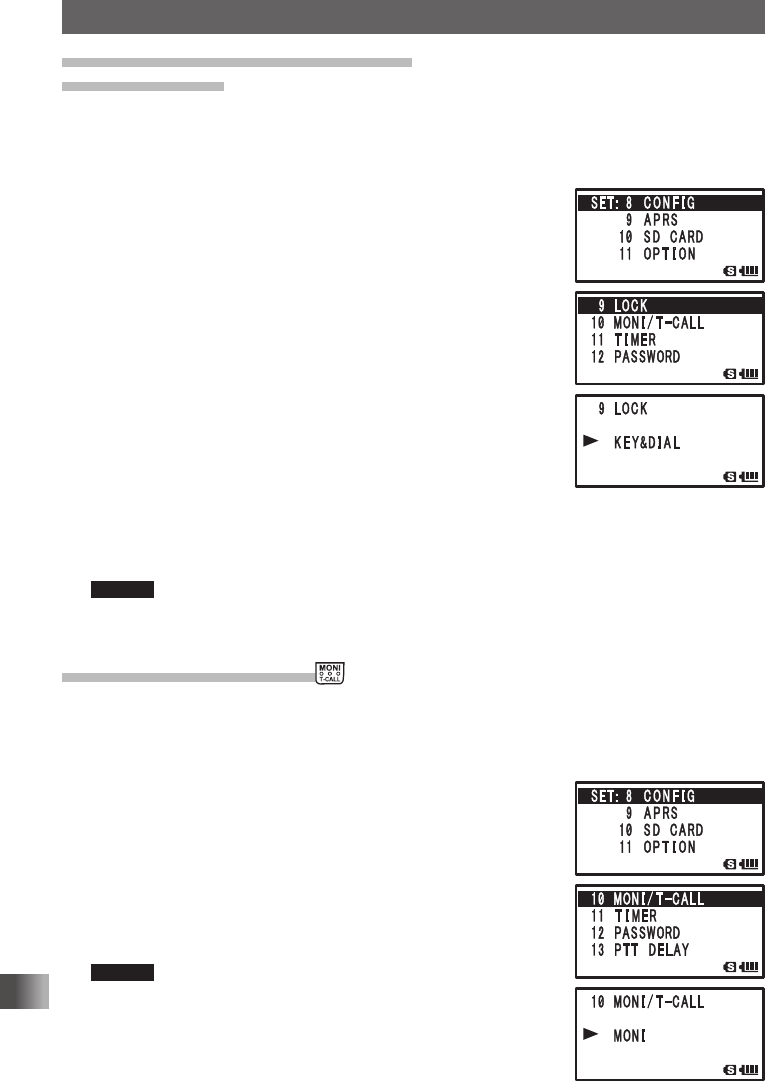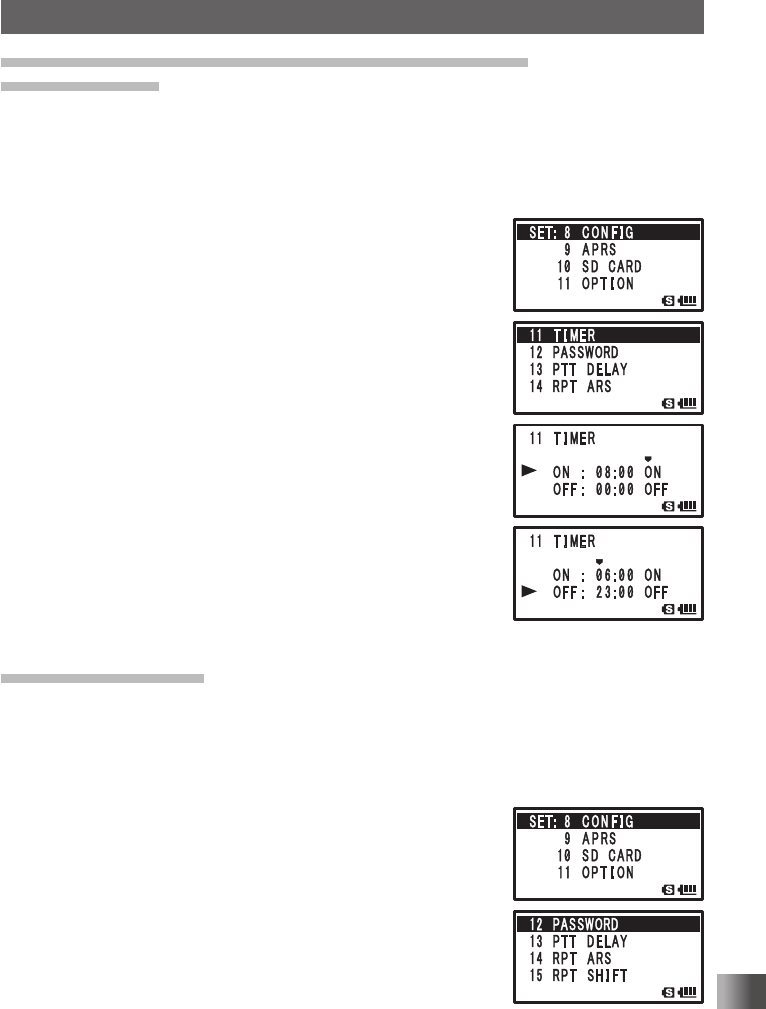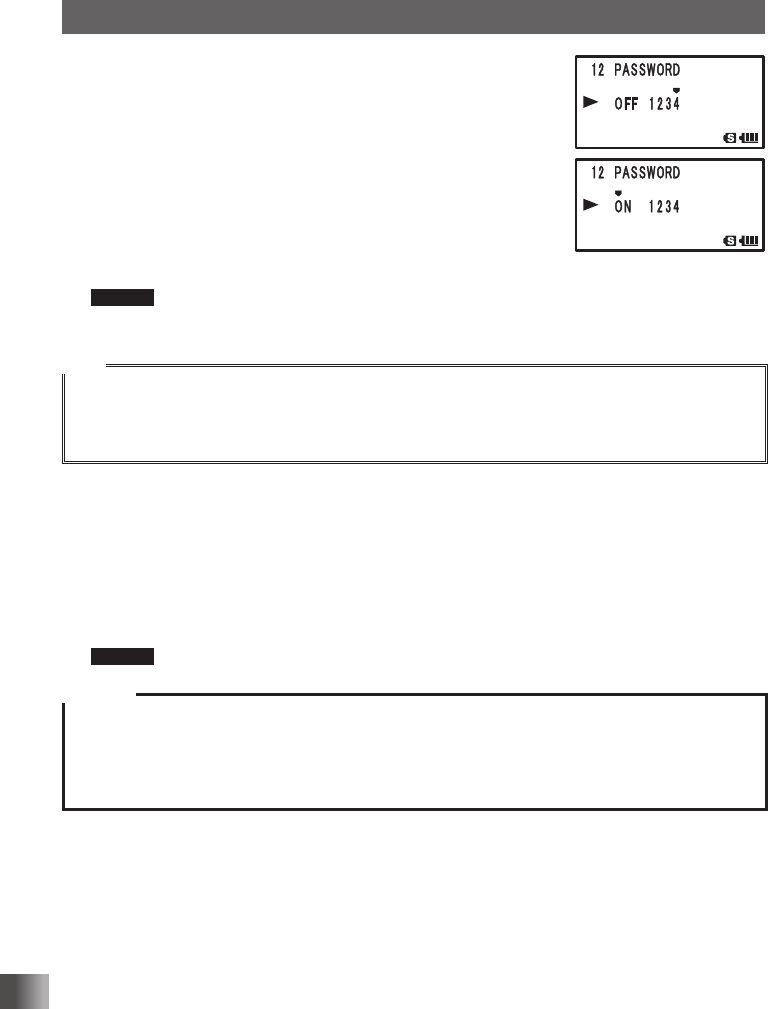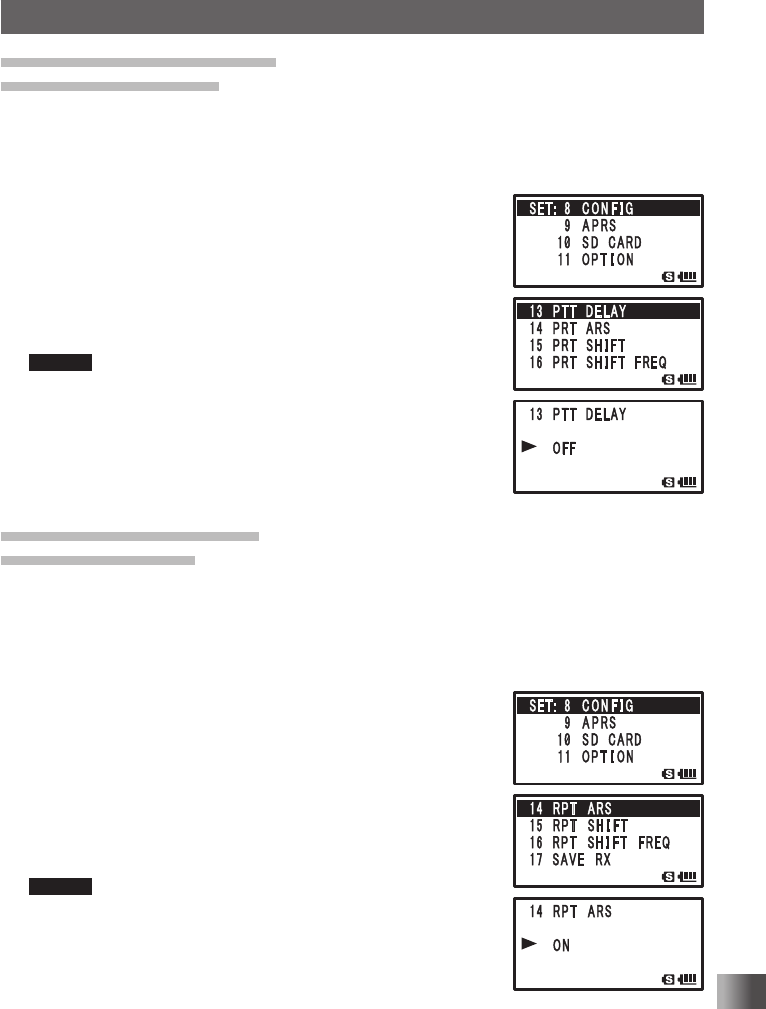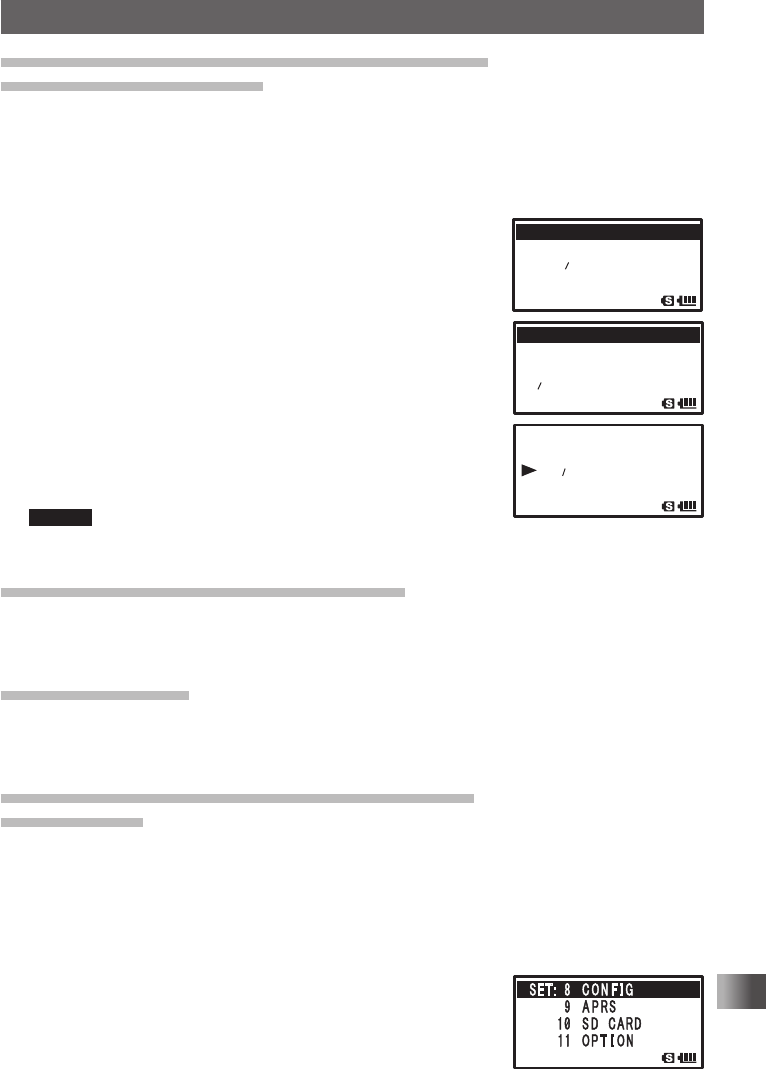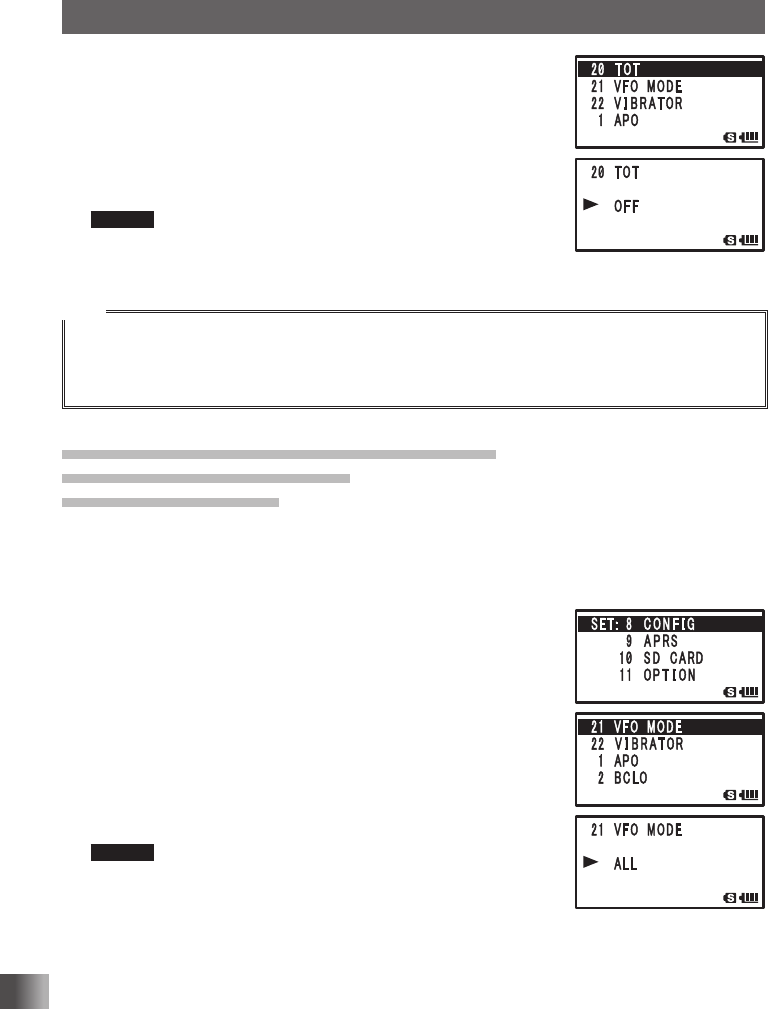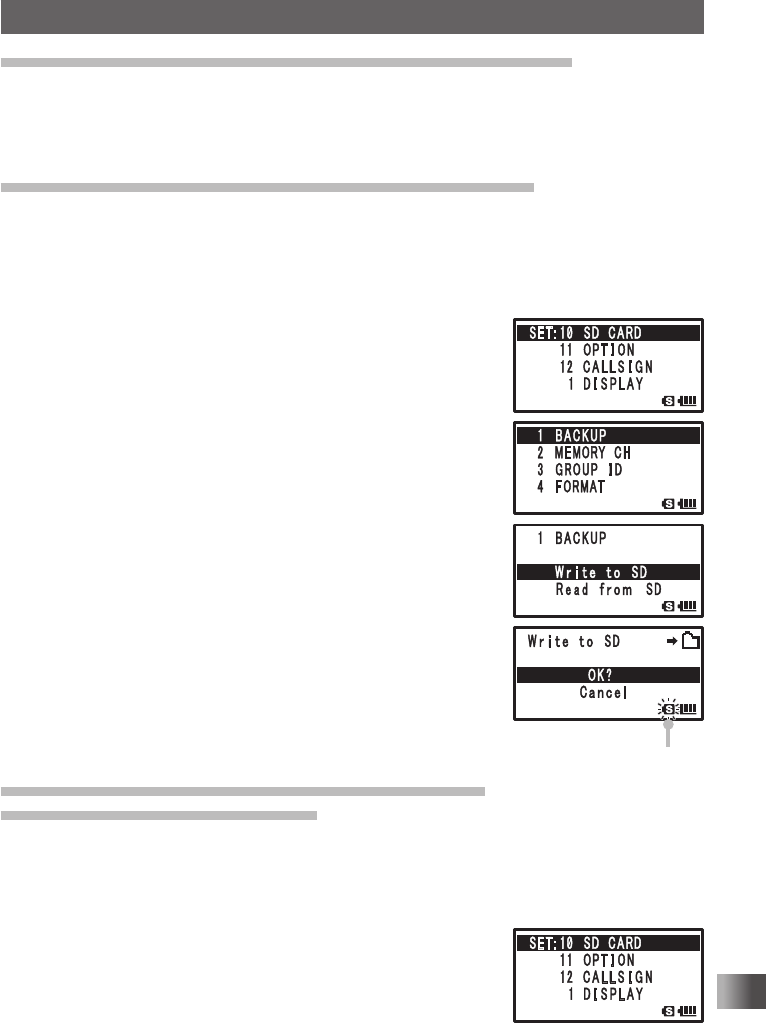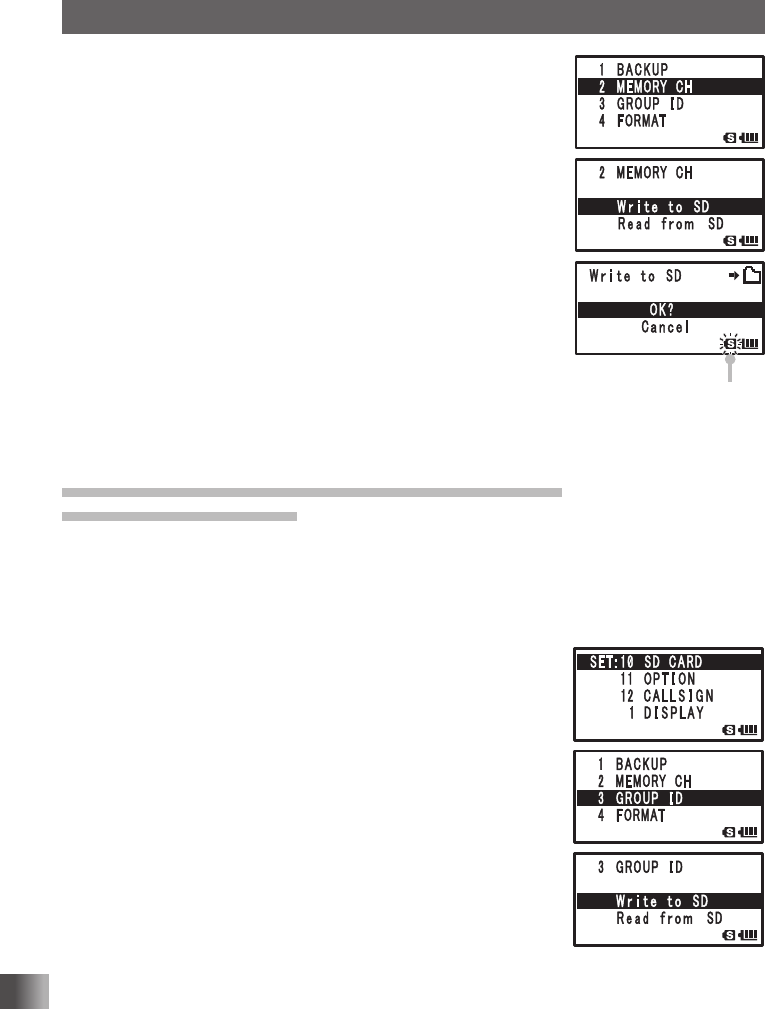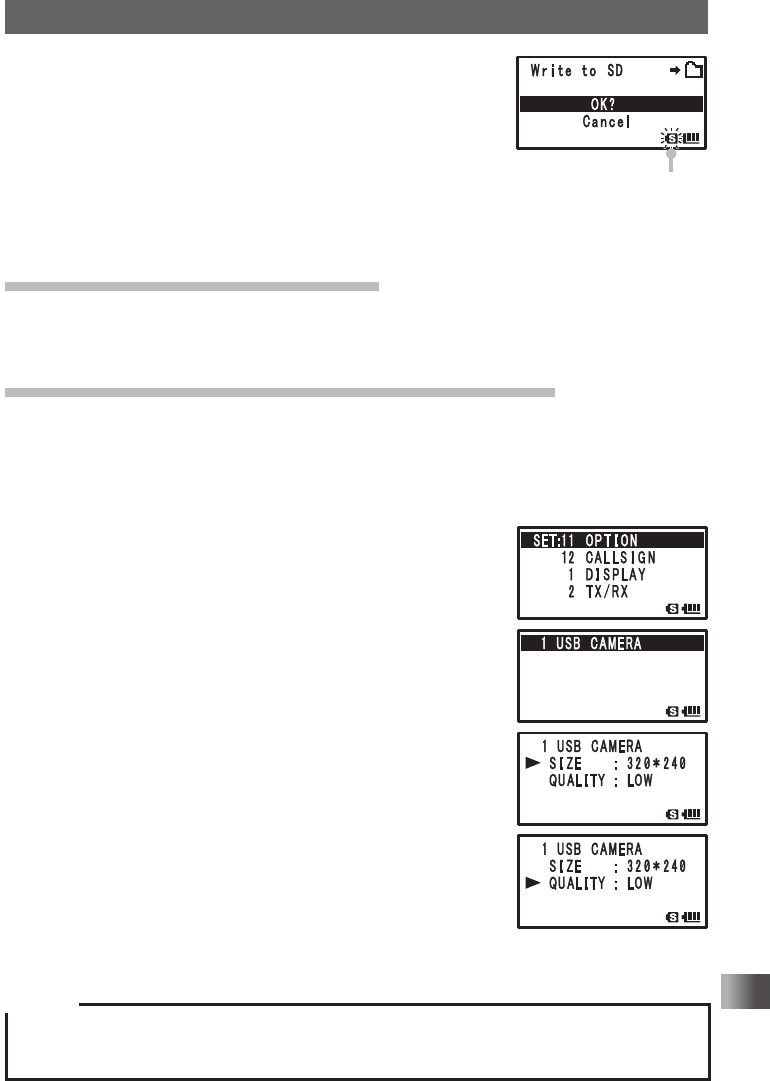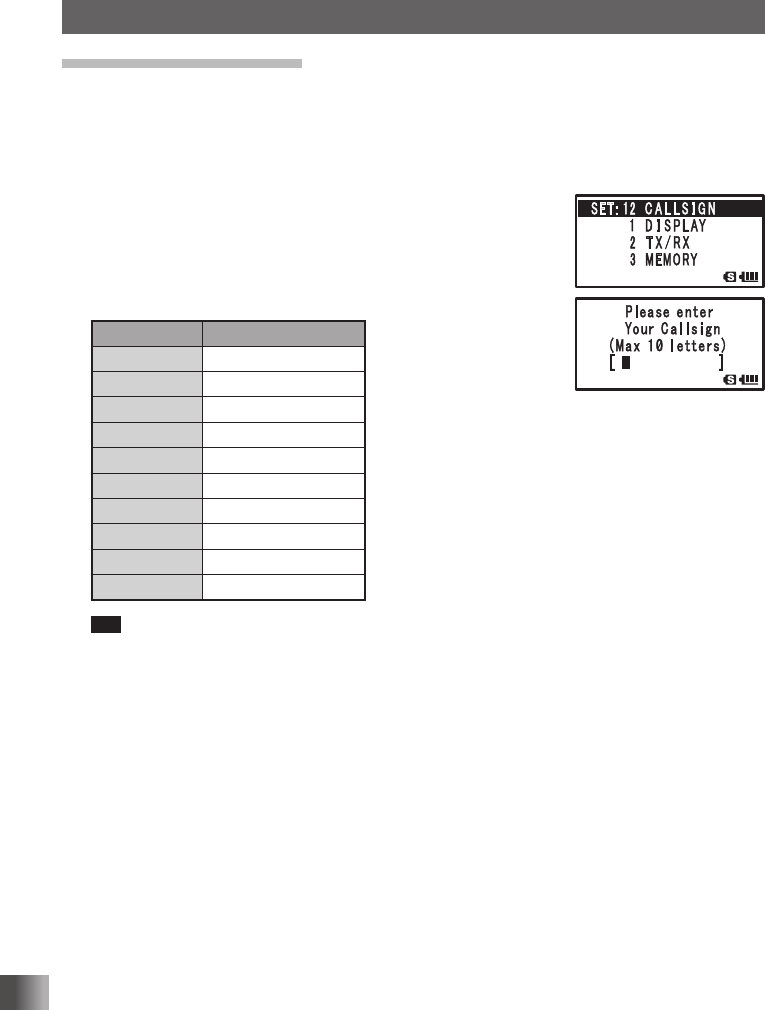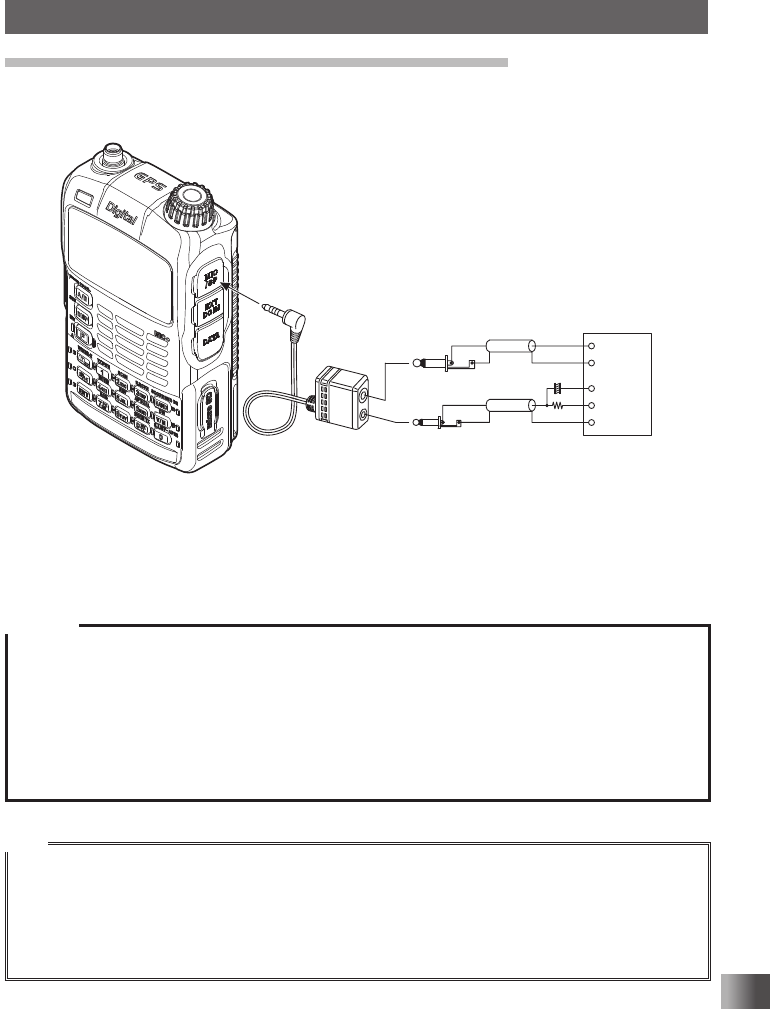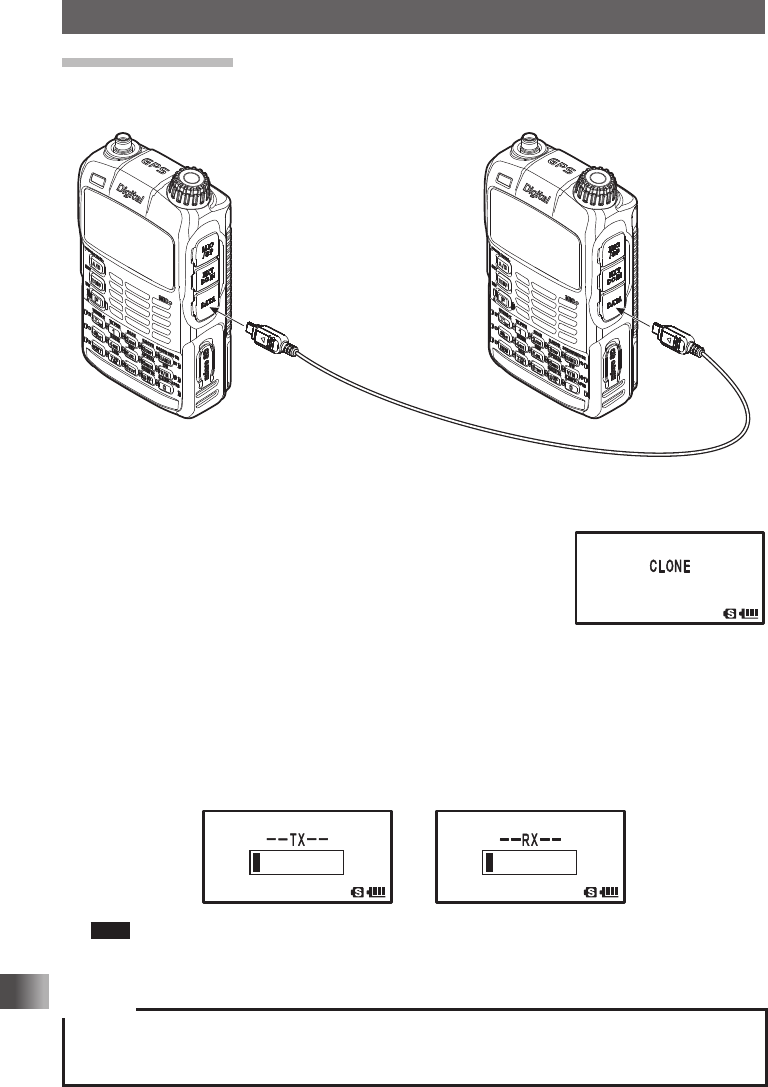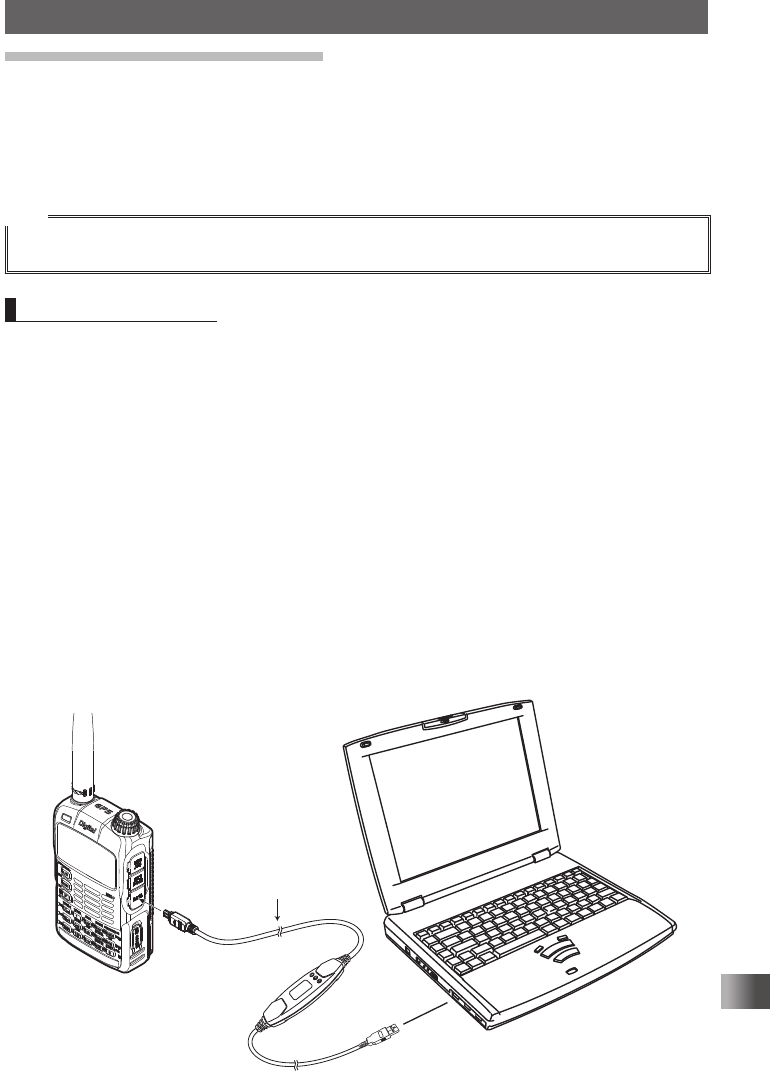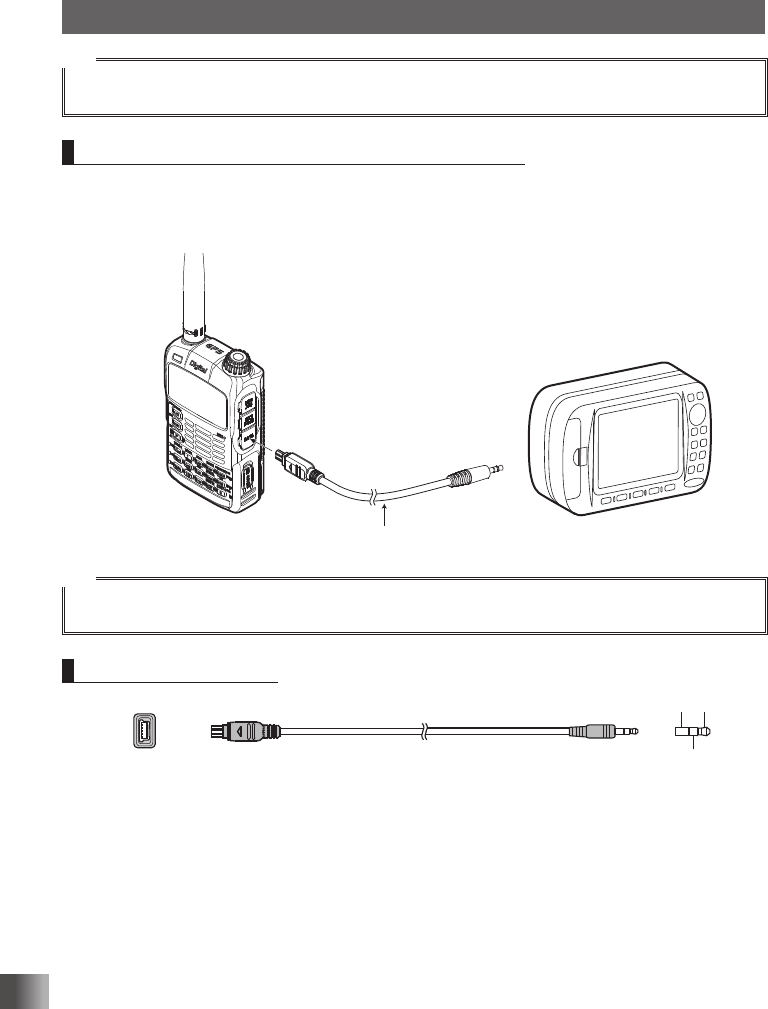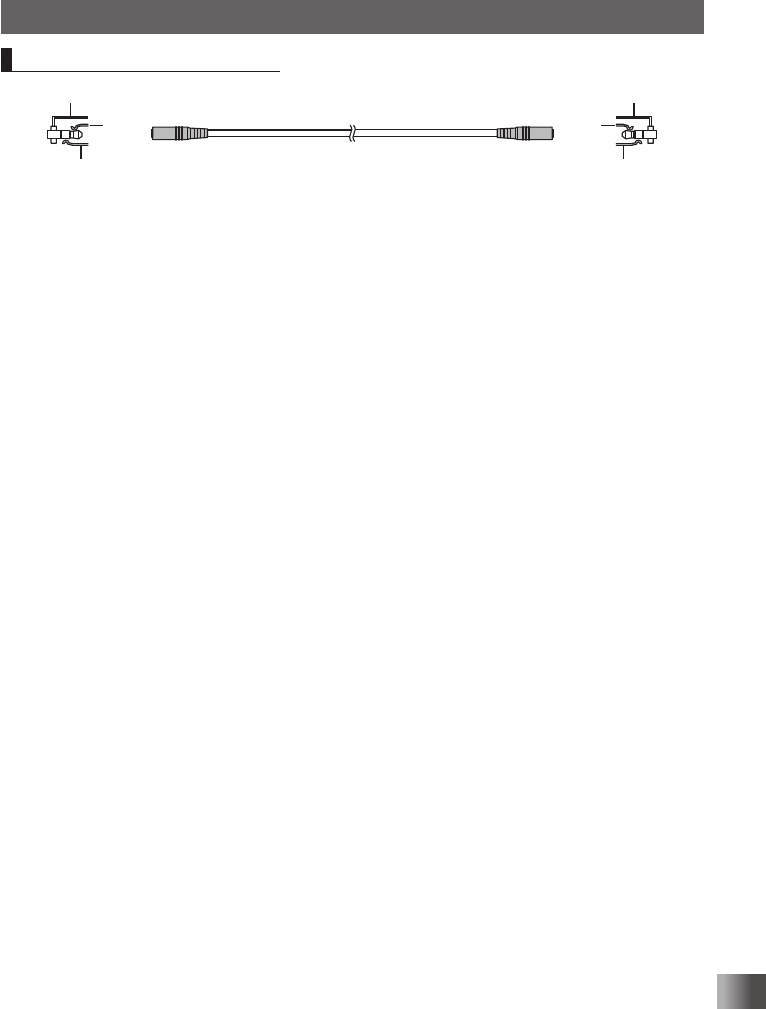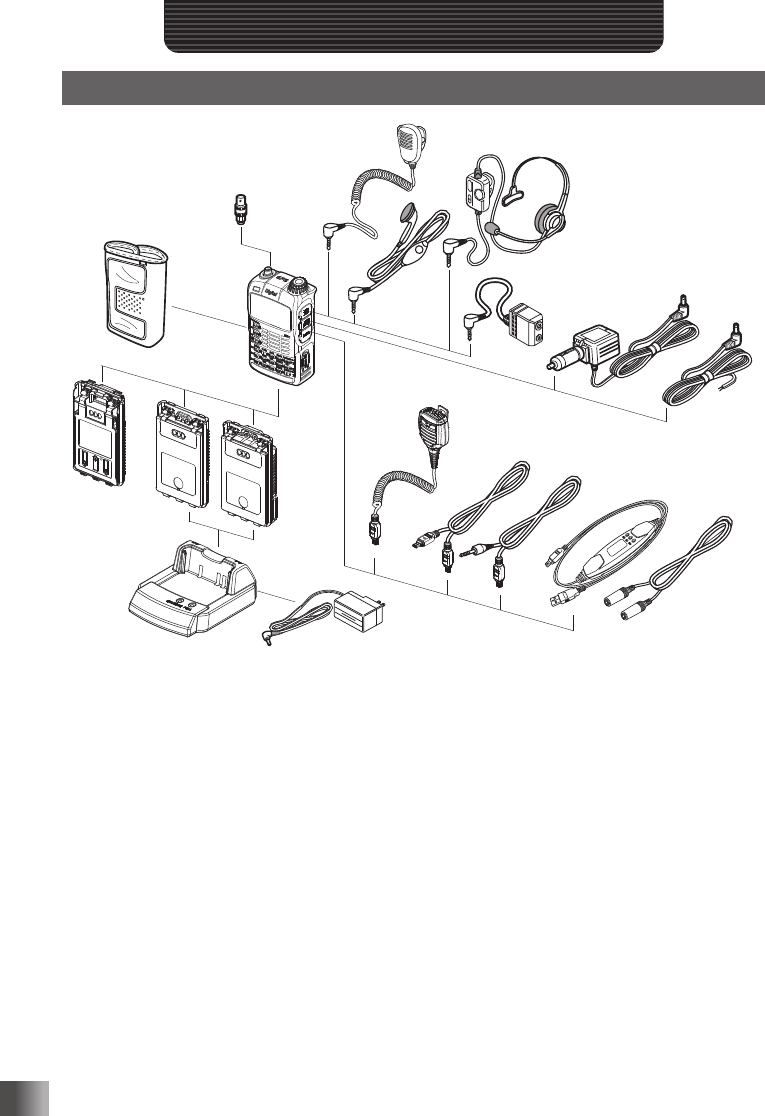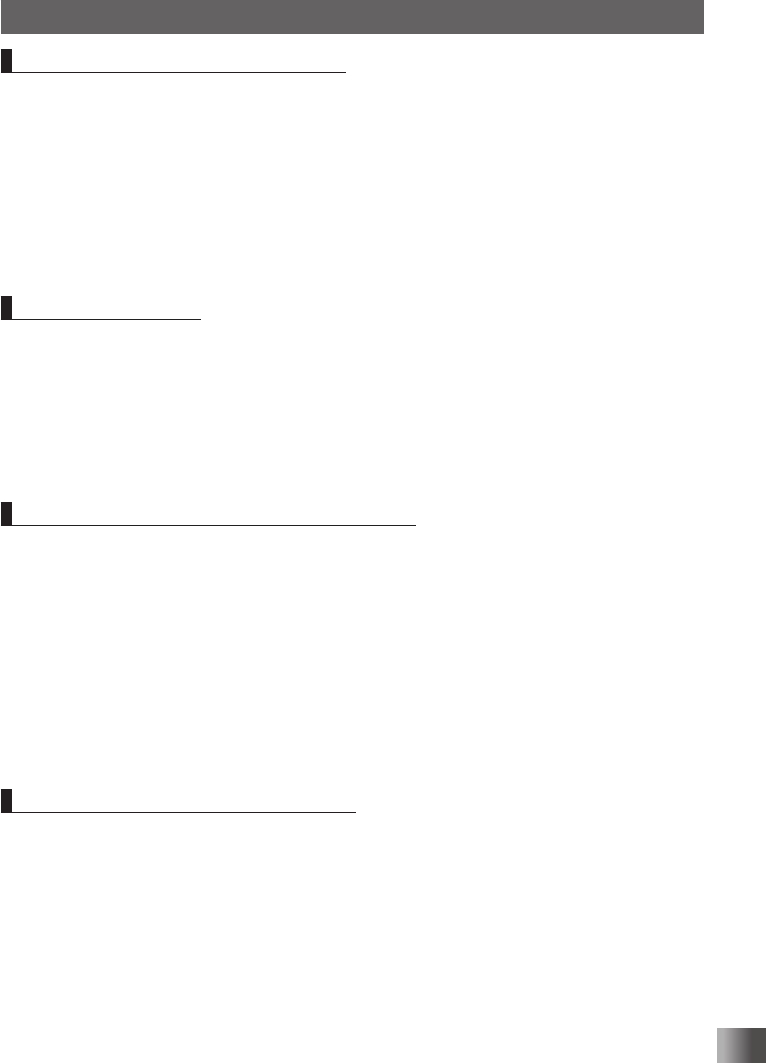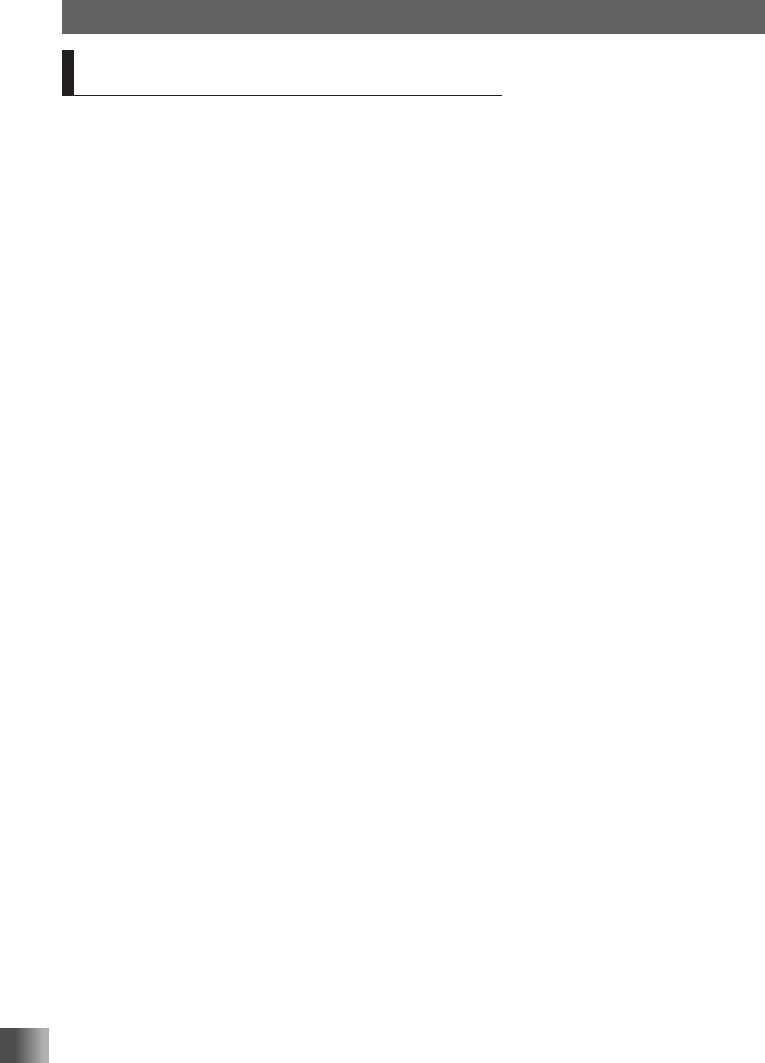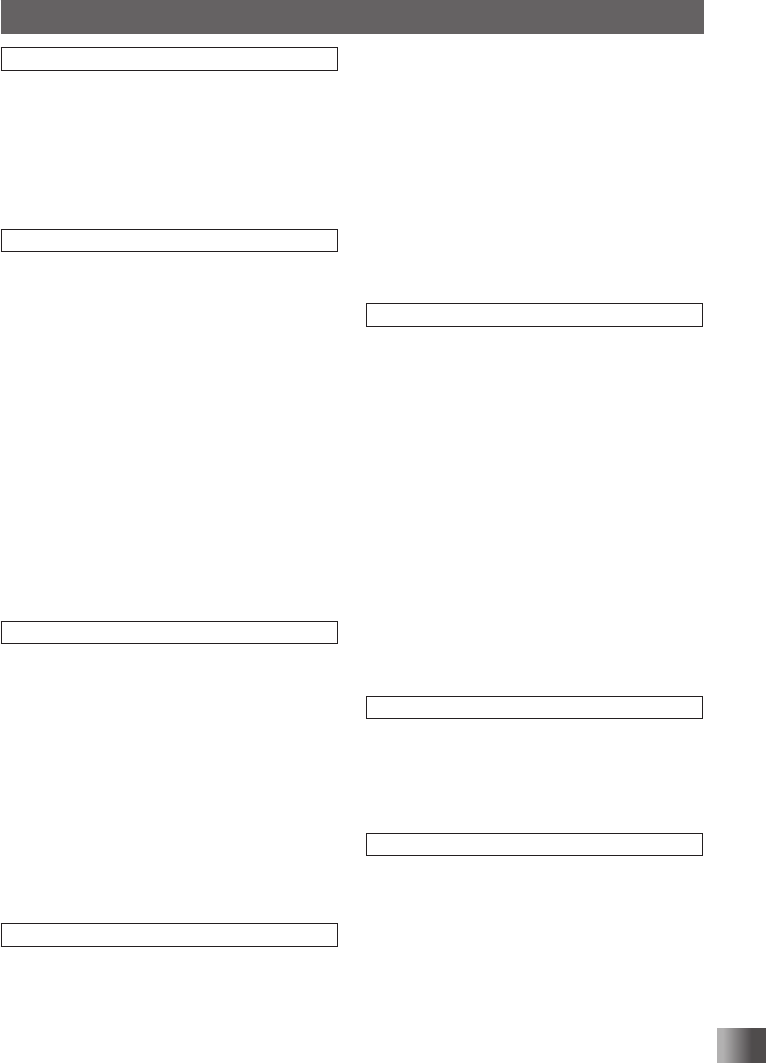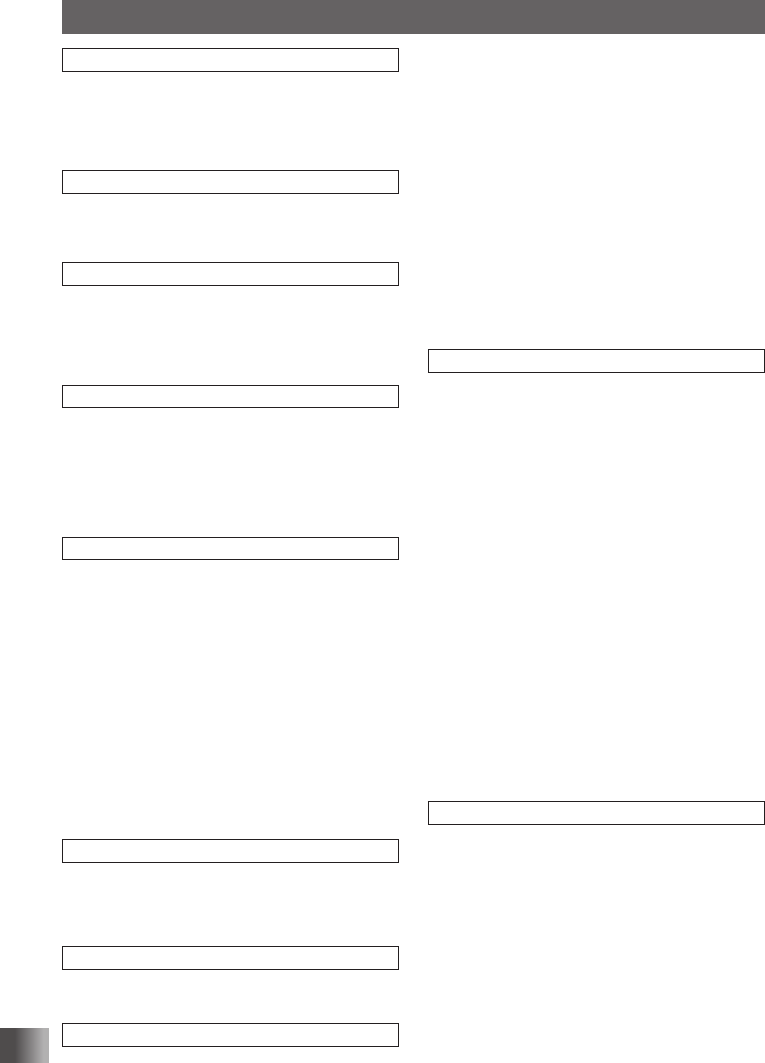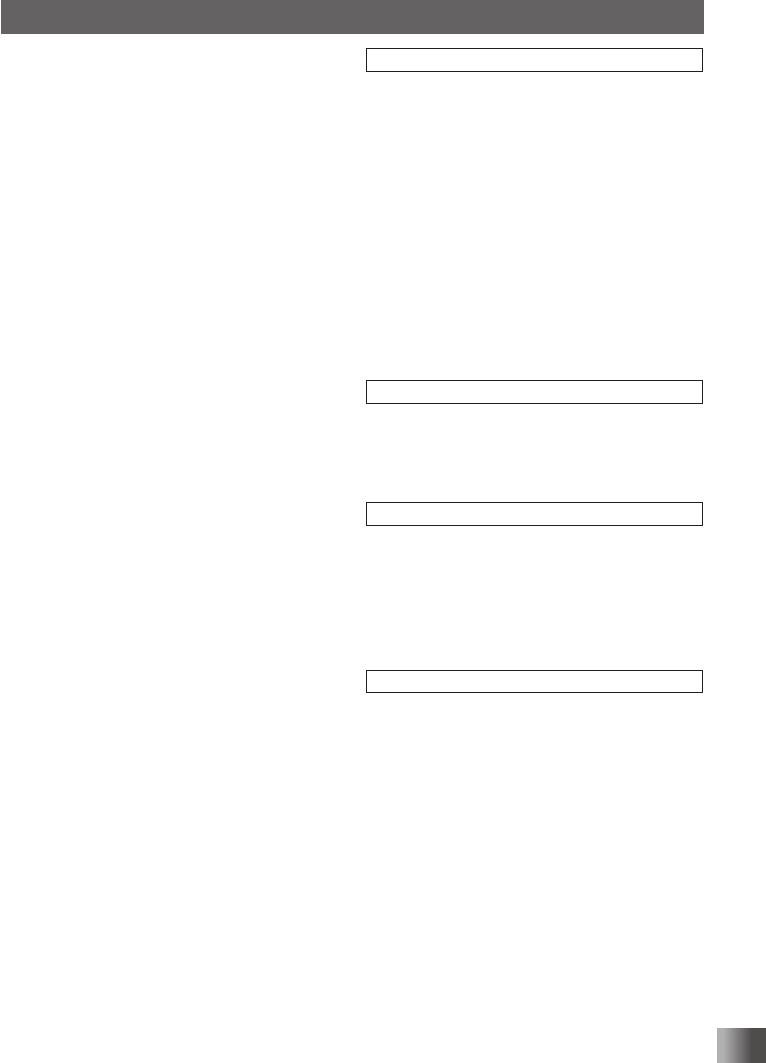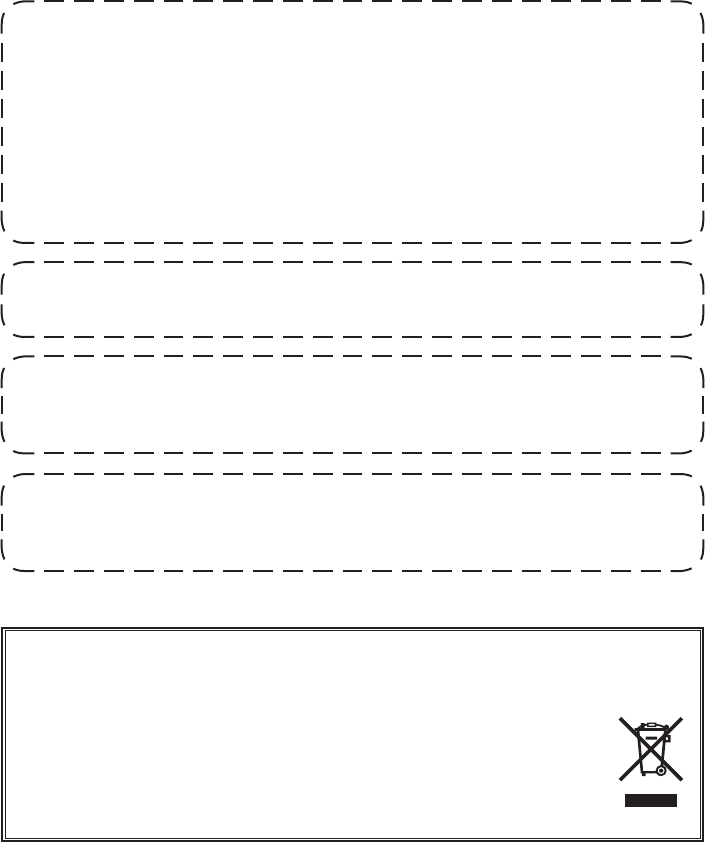149
Appendix
Index
Symbol
A key
B key
D key
F key
H key
p switch
P switch ..............................................................................12
T key
A
Activating the GPS function
Adjusting the LCD backlight and keypad key light brightness
level .......................................................................................
Adjusting the LCD contrast level
Adjusting the microphone sensitivity 1
Adjusting the squelch level 37, 1
Adjusting the volume level
AF-DUAL function
All reset....................................................................................
AMS ......................................................................................... 32
Analog FM mode
Antenna .....................................................................................
Antenna terminal
APO function
APRS function
*web
Assigning a name to a memory channel
Assigning name to memory bank
A
Attaching a hand strap.............................................................
Attaching the belt clip
Attaching the protective cap
Attenuator function
B
BACK TRACK function screen
Backtrack function
Band scope function
Battery approximate operating time.........................................
Battery case (FBA-39)
Battery Case 3x “AA” Cell (FBA-39)
Battery charger (P
Battery charger (SAD-1
BCLO function
Before transmitting radio waves 1
Being called by the remote station (standby operation)
Bell...........................................................................................
Belt clip
BNC-to-SMA
Bundled items
Busy Channel Lockout function
BUSY/TX lamp
C
Calling a specific station
Calling only a specific station (new pager function).................90
Callsign .................................................................................... 25
Canceling memory channel registration in memory bank........
Canceling scanning
Changing home channel frequency
Changing the display pattern of the PO meter
Changing the frequency step manually
Changing the lighting condition
Changing the mode manually
Changing the number of times the bell rings
Changing the opening message displayed immediately
after power-on
Changing the sound volume setting method 1
Changing the transmission power level
Charging the battery pack
Clock T
Clone cable (CT
Clone operation
Communicating via the repeater..............................................
Communicating with a apecific remote station
Communication mode..............................................................
Confirming the entered DTMF code by the sound...................80
Connecting the FT1DR/DE to external devices
D
Data Cable (2.5) (CT
Data cable (CT
Data FR mode
DA
DC cable (E-DC-6)
DC cable w/ noise filter (E-DC-5B)
DCS .........................................................................................
DCS code
DCS INVERSION function..................................................... 1
Deleting a frequency registered to the skip search memory
channel ....................................................................................
Deleting memory channel
Digital communication
Digital mode.............................................................................
Disabling reception while no signal is received
Dismounting microSD memory card
Displaying memory tag
Displaying the GPS screen....................................................
Displaying the version of the DSP program 113
DTMF function
Dual reception function
DW
DW TIME function .................................................................
E
Earpiece microphone (MH-37A4B)........................................
Enabling no-communication squelch function 1
Enter the Set mode..................................................................
EXT DC IN jack
External power supply
External power supply for use in vehicle
F
Flashlight (white LED)
Flow of operation to use the pager function
FM mode
Formatting a microSD memory card........................................
Frequencies of international VHF (marine) radio.....................
Frequency band for the
Frequency band for the B-band
FT1DR/DE .................................................................................
FT1DR/DE Firmware Updates...............................................
*web: Please download the instruction manuals for GM function and
FT1DR_DE_Eng.indb 149FT1DR_DE_Eng.indb 149 13/06/28 15:1713/06/28 15:17