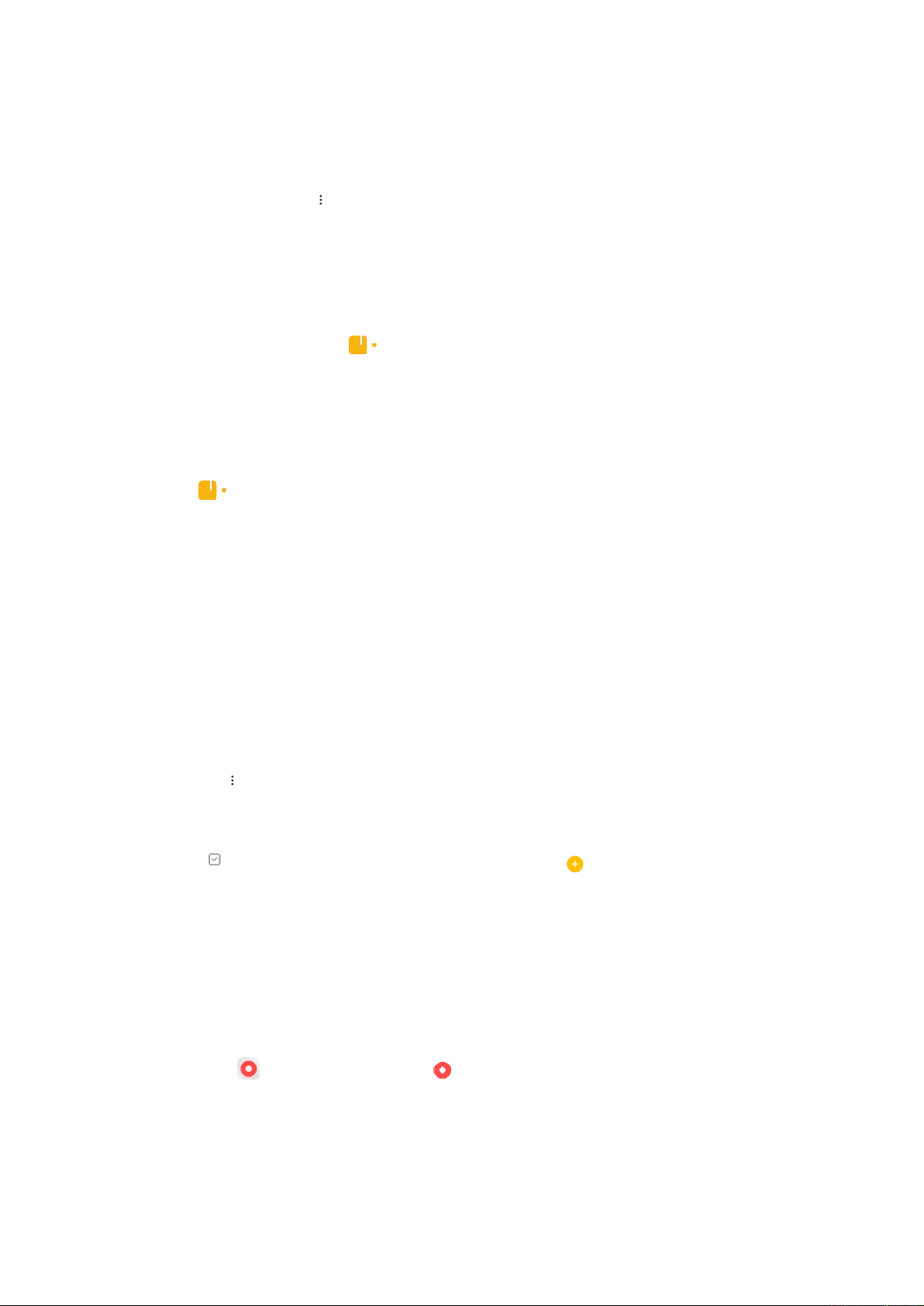Tap and hold any note to set a reminder, hide it, or add it to a folder.
3. Deleting notes
Open a note, tap the More icon, and then tap Delete to delete it. You can also swipe up
with two fingers to perform this action. Tap and hold a note to be able to delete multiple
notes.
4. Restoring deleted notes
To view deleted notes, tap on the start page and select Trash. Tap the note you'd like to
restore.
If you can't find the note you need, try looking for it on i.mi.com.
5. Folders
Tap on the start page for the dropdown menu to appear. You can create folders here.
You can also move notes to new folders.
6. Search
Enter keywords into the search bar on the start page to find specific notes.
7. Hidden notes
Swipe down starting from the upper part of the screen and stopping in the middle to view
hidden notes.
8. View
Tap the More icon on the start page to switch between list and grid view.
9. Tasks
Tap Tasks on the top of the start page. You can tap the icon to create a checklist of
subtasks. For each subtask checklist, you can set a reminder and its repeat interval.
Recorder
1. Recording audio
Open the Recorder app and just tap Record to start recording audio. You can pause
and resume the process, as well as mark specific segments while you're recording.