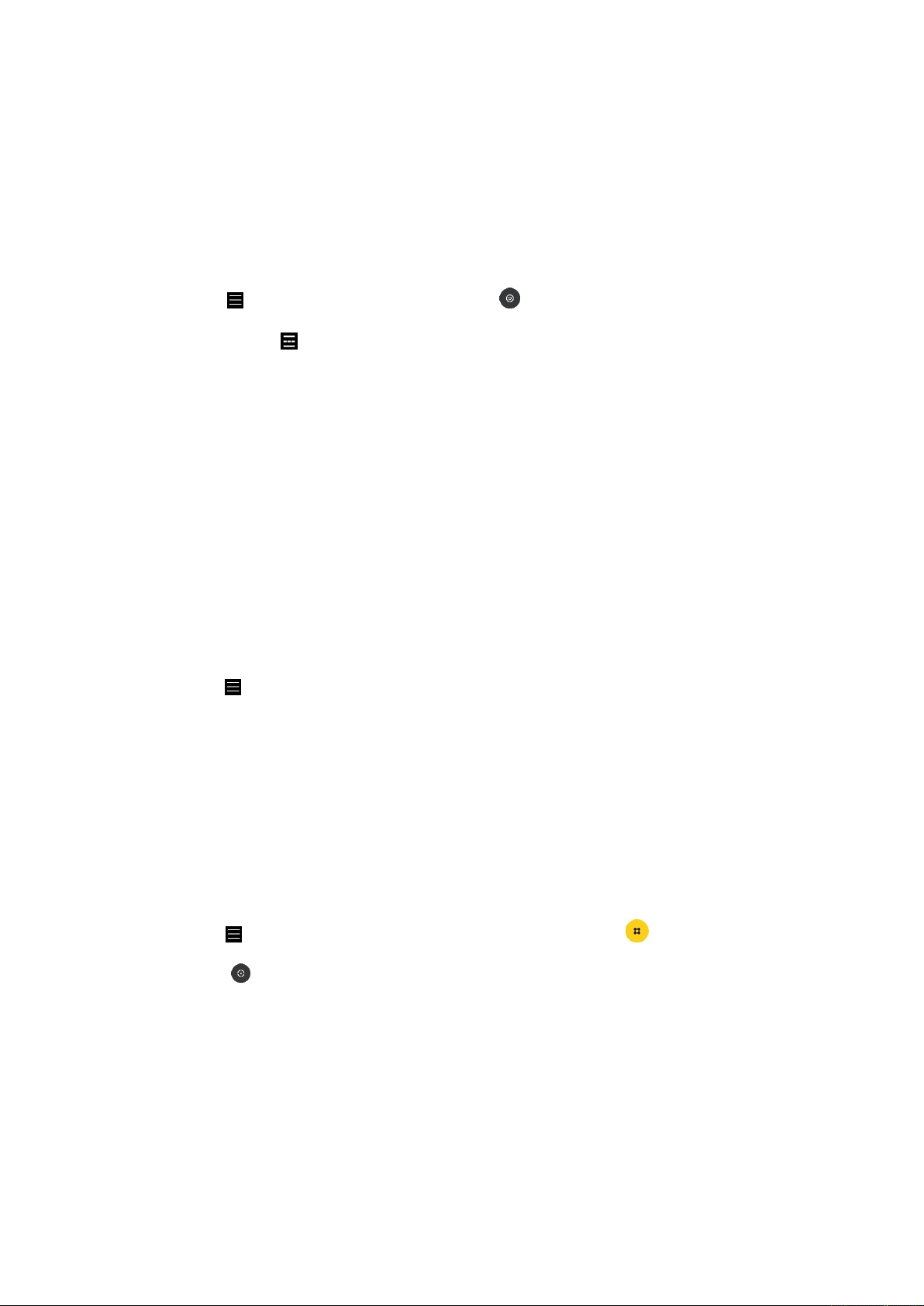time.
Tilt-shift
1. Taking tilt-shift photos
Tap the More icon in Photo mode and select Tilt-shift. Focused circle is available by
default. Tap the button to switch to horizontal lines.
2. Playing with the blur
You'll see a whitened area on your screen while you're shooting tilt-shift photos. This area
will be blurred when you take a photo.
• Drag the focused area to move it around.
• Drag the whitened area to resize.
• Double tap the screen to make the focused and blurred areas switch places.
Timer
Tap the More icon in Photo mode and select 3S to make photos with a 3-second delay after
you tap the shutter button. Tap 5S again to set it to 5 seconds. You'll see the countdown after
you tap the shutter button. Adjust shooting angle and composition during the countdown.
Keeping photos straight while shooting
• Straightening the viewfinder
Tap the More icon in Photo mode, tap the lower-right corner of Show gridlines, and
then tap Straighten.
• About this feature
This feature allows you to always keep your shots leveled no matter how you tilt your phone.
Beautify
1. Turning this feature on