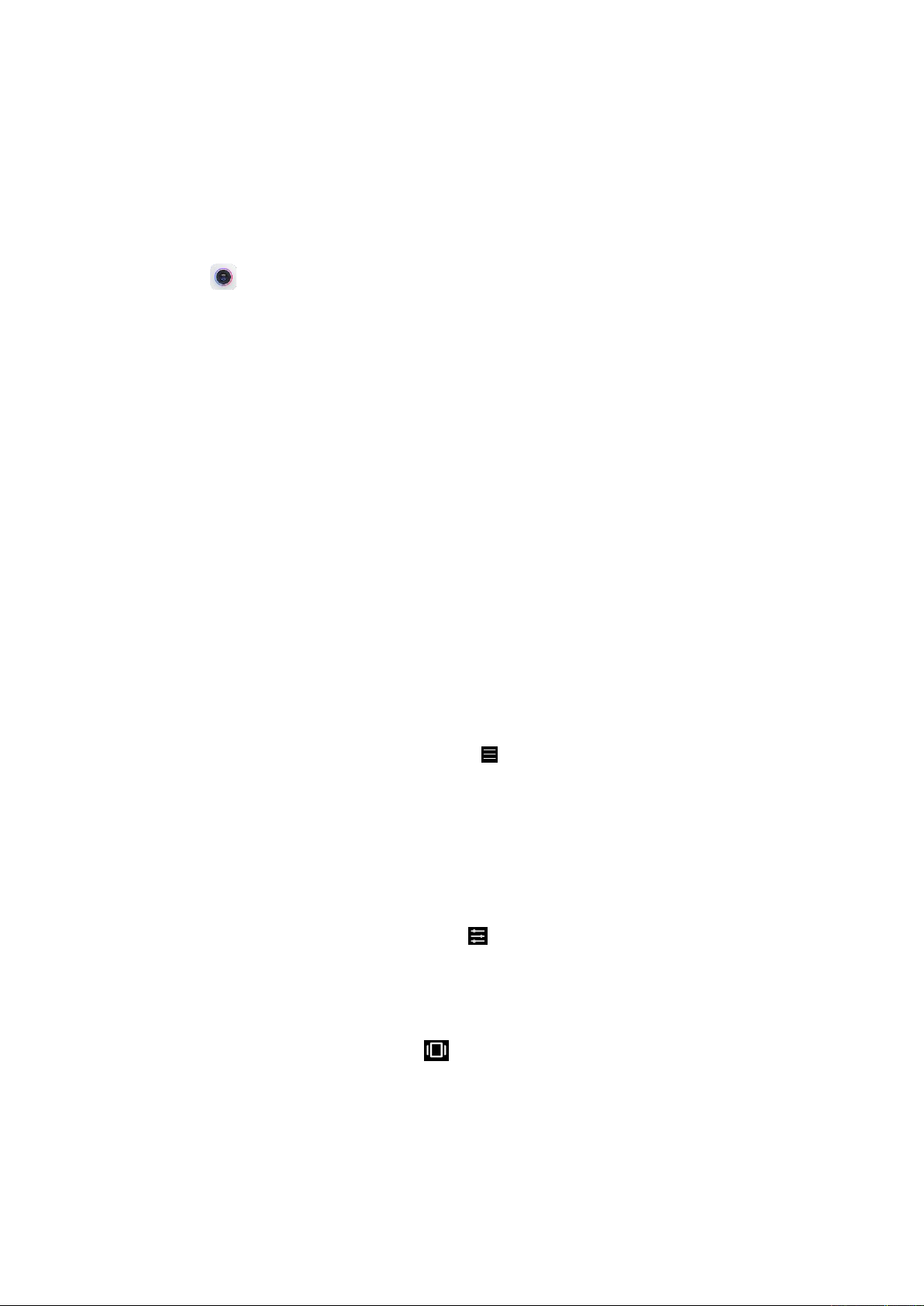Camera modes
Camera modes allow you to determine the ideal mode for your pictures or choose from
several shooting modes.
From Camera, you can swipe the screen right and left to change shooting modes.
1. Photo
Photo is the default mode. You can swipe left and right to switch between different Camera
modes. You'll find the button for switching between the front and rear camera at the lower
right corner of the screen as well.
2. Portrait
Switch to Portrait mode and follow the on-screen instructions to make photos with blurred
background.
• Rear camera: Redmi Note 10 Pro uses four cameras to keep the subject sharp and blur
the background.
• Front camera: Get beautiful portrait shots using software. You can make portrait shots
using the front camera by pressing the special button in Photo mode on some devices.
3. Video
4. Switch to Video mode to shoot videos. Tap the More icon at the top of the screen to select
720P 30FPS, 1080P 30FPS, 1080P 60FPS, or 4K 30FPS.Pro
Manually adjust the ISO sensitivity, exposure value, white balance, and color tone while taking
pictures.
5. More
Choose other available shooting modes. Tap Edit to drag modes into or out of the Modes
tray at the bottom of the Camera screen.
• Panorama
Your phone takes multiple photos in Panorama mode and then combines them into a
seamless shot. Tap the shutter button to start, then follow instructions. Tap again or move
your phone till the end of the viewfinder area to finish.
(Note: Moving your phone too fast may interrupt the process. Stable speed and fixed angles