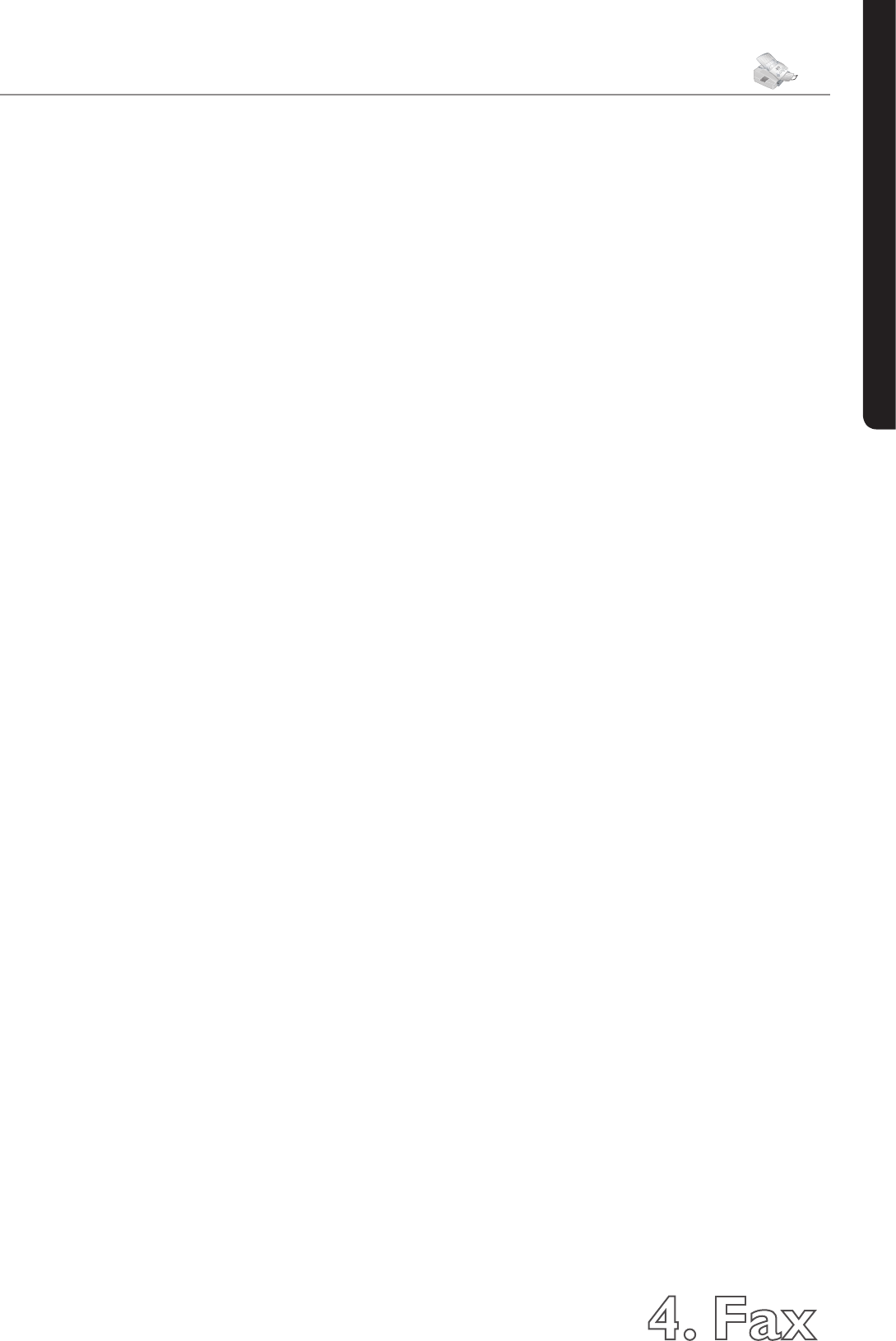4. Fax
31
Chapter 4. Fax
English
3 Conrm with OK. Pressing C will return you to the
previous menu step; pressing STOP will return you
to the root menu.
Printing Multiple Copies
You can apply settings to your machine whereby multiple
copies of fax transmissions are printed out upon recep-
tion.
1 Press MENU/OK,
28
and OK.
2
Select nbr of copies with
[
or
]
and
conrm by pressing OK. Enter a value between
1
and
99
.
3 Conrm with OK. Pressing C will return you to the
previous menu step; pressing STOP will return you
to the root menu.
Time Stamp
e machine prints the date and the exact arrival time
on every incoming fax received. is allows you to
document the exact time at which you have received a fax
transmission. A memory buer in the machine ensures
that the correct date and time of reception will be main-
tained even after a power loss.
If the time stamp function is activated, incoming faxes
will be stored in the fax memory. As soon as the last page
has arrived, the arrival time is stored and the machine
prints out all the pages. e stored date and the time will
appear on the page header.
1 If you would like to turn this function o, press
MENU/OK,
26
and OK.
2 Select without with
[
or
]
. Select with
to turn the function on.
3 Conrm with OK. Pressing C will return you to the
previous menu step; pressing STOP will return you
to the root menu.
Broadcast Transmissions
You have two options for sending a fax transmission to
several recipients: You can either enter the numbers of
the individual recipients one-by-one or you can select a
group from your telephone book. In the latter case, your
machine will send the fax to all members of this group:
You cannot edit the individual entries.
Broadcast Transmissions to Individual
Recipients
1 Insert the document face down into the document
input tray. e lower most document is sent rst.
2 Enter a number using the number pad, or simply
select an entry from the telephone book. Press
}
, select search and conrm with OK.
Make your selection from the list of entries with
[
or
]
. You can also select numbers from the
redial list or from the caller list. Press
º
or the
CTRL key and
º
, then select the desired num-
ber with
[
or
]
.
3 Press CTRL and
. Using the number key-
board, add additional numbers manually—either
from the telephone book, the redial list or the caller
list. You can enter up to ten numbers. Between the
individual recipients, press CTRL and
.
4 To begin the fax transfer, press START. You can in-
terrupt the process at any time, by pressing STOP.
Broadcast Transmissions to a Group
1 Insert the document face down into the document
input tray. e lower most document is sent rst.
2 Select a group from the telephone book. Press
}
, select search and conrm with OK.
Select a group by pressing
[
or
]
.
You can enter additional groups or individual num-
bers. Press CTRL and
. Select an additional
group or choose entries from the telephone book,
the redial list or the caller list; alternatively, you may
enter additional numbers manually using the num-
ber pad.
3
To begin the fax transfer, press START. You can
interrupt the process at any time, by pressing
STOP.
If your machine is not able to reach one of the recipients
because the line is busy or if the connection cannot be
made, the document will still be sent to the other recipi-
ents on the list. After the machine has dialed the numbers
of all recipients, it will try again to call the recipients who
were not reached on the rst attempt.