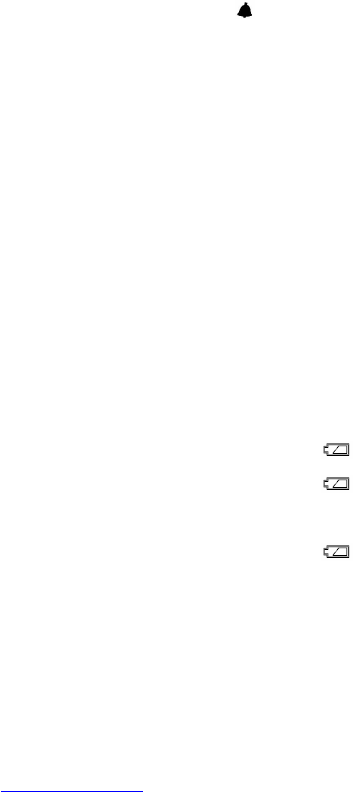Press [C/F] button to select temperature unit between C/ F.
COLOR BAR GRAPHS
The color graphs are designed as an intuitive way to gauge the weather at a glance.
The left color bar graph represents the respective indoor or outdoor temperature. As the temperature
increases, the number of illuminated color bar increases.
The right rainfall graph represents the respective rainfall readings. As the rainfall increases, the
number of rain droplet increases.
Note: The cloud icon does not indicate the current weather condition. It is a part of the graphic of the
rainfall bar chart.
CLOCK & CALENDAR
Press [CLOCK] to toggle display between time, calendar and day of the week.
Hold [CLOCK ] to enter clock setting mode. Use [+] to adjust and [CLOCK] to confirm, the following
values can be set in sequence:
12/24hr format > Hr > Min > Yr > D/M or M/D format > Month > Date > EXIT
ALARM
Press [ALARM] to show alarm time and “AL.” icon will appear. Press again to enable or disable the
alarm. Bell icon “ ” appears when alarm is enabled.
Hold [ALARM] to enter alarm time setting mode. Press [+] to enter the desired Hour or Minute values
and press [ALARM] to confirm setting.
When alarm is going off, press [ALARM] key to stop the alarm.
BACKLIGHT
Press [LIGHT/CHANNEL] for an extended backlight if adapter is not connected.
Press [LIGHT ON/OFF] to turn on or off the backlight when adapter is connected.
LOW BATTERY INDICATION
Low battery indication is available for main unit, remote thermo sensor and the rain gauge. Replace
the batteries and follow the setup procedure in this instruction manual.
Main unit: is shown on the bottom display when indoor “IN” icon appears
Remote thermo sensor: is shown on the bottom display when the respective outdoor channel
icon appears
Rain gauge: is shown next to the rainfall reading