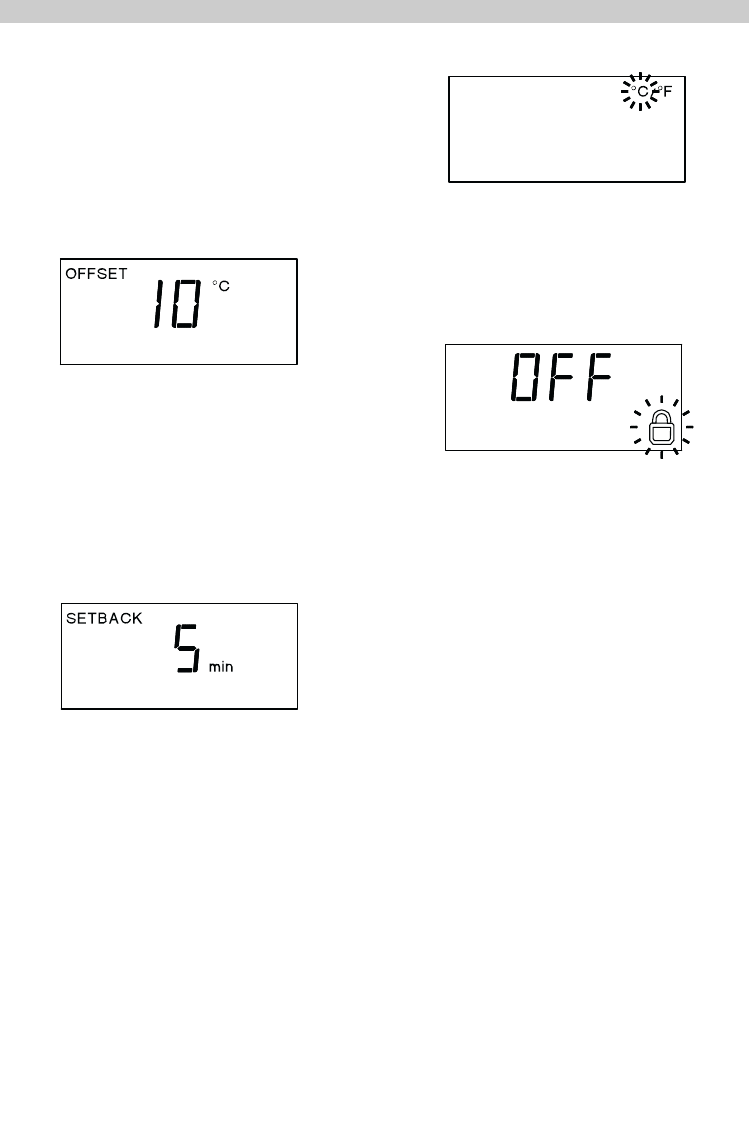3. The display reverts to the normal temperature
if no buttons are pressed for about 3 seconds.
When the soldering tool is not in use, heating of the
soldering tool is switched off after the AUTO-OFF time has
elapsed.
Temperature deactivation is performed independently of the
set setback function. „OFF“ appears on the display.
Setting the temperature offset
The real soldering tip temperature can be adapted by
entering a temperature offset around ± 40 °C (± 72 °F).
1. Select the "OFFSET" (15) menu item in the menu.
2. Adjust the OFFSET temperature value with the - or +
button.
3. The display reverts to the normal temperature
if no buttons are pressed for about 3 seconds.
Setting temperature deactivation (SETBACK)
The following setback settings (16) are available:
- "5-30 min": Setback (individually adjustable)
1. Select the menu item "SETBACK" in the menu.
2. Set the setback value with the - or + button.
3. The display reverts to the normal temperature
if no buttons are pressed for about 3 seconds.
When the soldering tool is not in use, the temperature is
reduced to the standby temperature after the set setback
time has elapsed. A flashing "STANDBY" symbol indicates
setback status. Pressing the - or + button or moving the
stem terminates setback status.
The stem is fitted with a sensor that monitors device use,
i.e. when the stem is inserted in the rest, the stem is
reduced to standby temperature after the preset setback
time elapses. The stem is then switched off after the preset
AUTO-OFF time elapses.
Switching the temperature unit
Switching the temperature unit from °C to °F or vice versa.
1. Select the menu item "°C / °F" (9) in the menu.
2. Set the temperature unit with the - or + button.
3. The display reverts to the normal temperature
if no buttons are pressed for about 3 seconds.
Switching the lock function on/off
Once the lock is activated (11), only the fixed temperature
buttons 1 (14) and 2 (15) work on the soldering station. All
other settings are disabled until the repair station is
unlocked again.
Lock the soldering station:
1. Select lock from the menu.
"OFF" appears on the display and the key symbol
flashes.
2. Enter the code (0-255) using the - or + key.
3. The display reverts to the normal temperature
if no buttons are pressed for about 3 seconds.
The station is now locked.
Unlock the soldering station:
1. Select lock from the menu.
The key symbol appears on the display.
2. Enter the code (0-255) using the - or + key.
3. The display reverts to the normal temperature
if no buttons are pressed for about 3 seconds.
The station is now unlocked.
If you lose the access code, please contact Weller customer
services.
11
English