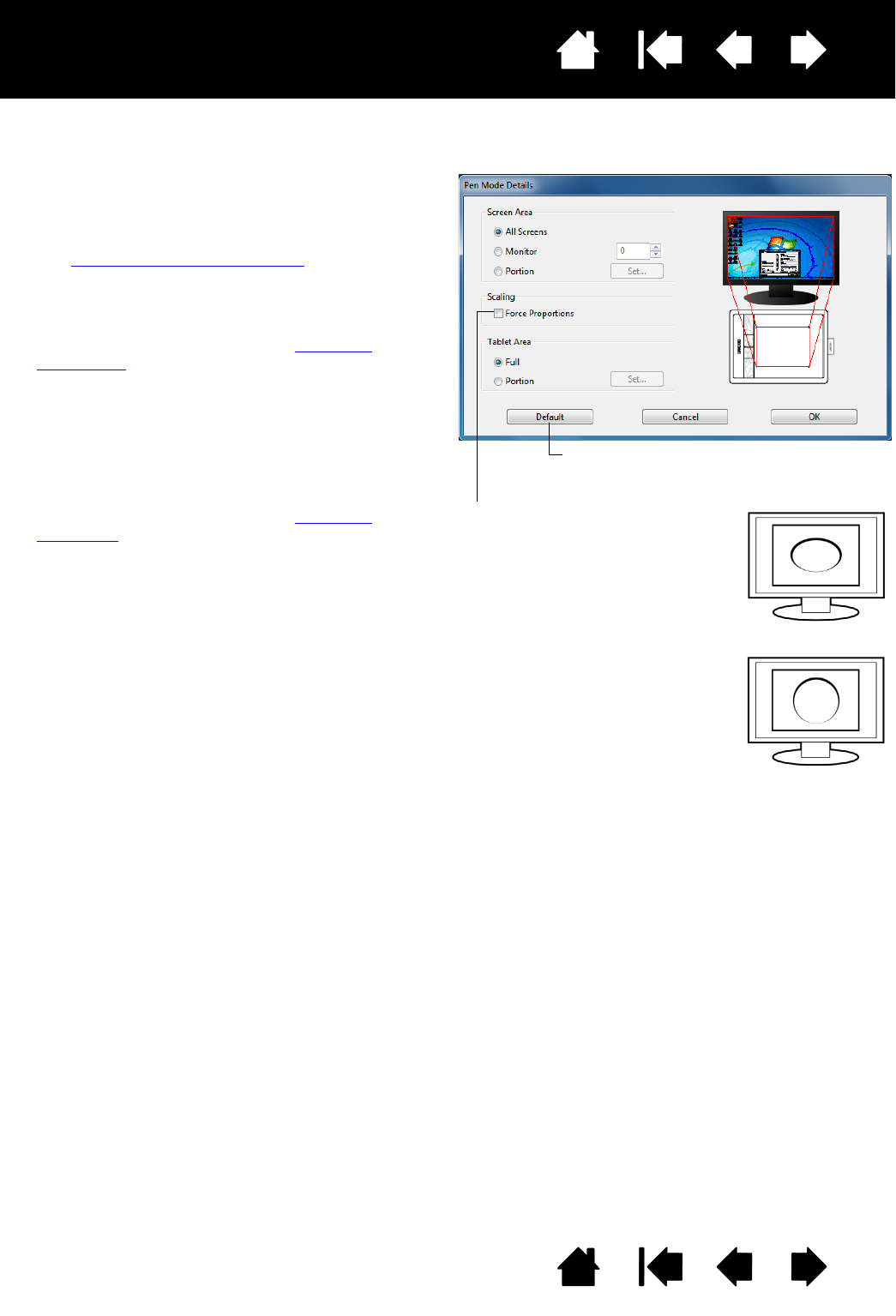Use the SCREEN AREA options to select a screen
area for tablet to screen mapping.
•A
LL SCREENS. The entire monitor(s) area is
mapped. This is the default setting.
See working with multiple monitors
.
•M
ONITOR. The entire area of a single monitor
that you choose is mapped.
•P
ORTION. A portion of the desktop area is
mapped. Click S
ET... to define the portion of
screen area.
Use the T
ABLET AREA options to select a tablet
area for tablet to screen mapping.
•F
ULL. The entire active area of the tablet is
mapped. This is the default setting.
•P
ORTION. A portion of the tablet area is
mapped. Click S
ET... to define the portion of
tablet area.
Note: Although the tablet is optimized for use
with 16 : 10 aspect ratio displays, the
default settings automatically adjust for
use with other aspect ratio displays.
Returns settings to their factory defaults.
When FORCE PROPORTIONS is
unchecked, the correct scale or
proportions are not maintained.
The selected tablet area is mapped
to the selected display area.
Drawing a circle on the tablet may
create an ellipse on the display
screen. This is the default setting.
When F
ORCE PROPORTIONS is
checked, the correct vertical and
horizontal proportions are
maintained. Drawing a circle on the
tablet results in a circle on the
display screen. Depending on your
settings, some portions of the
tablet active area may no longer be
usable when this option is
selected.