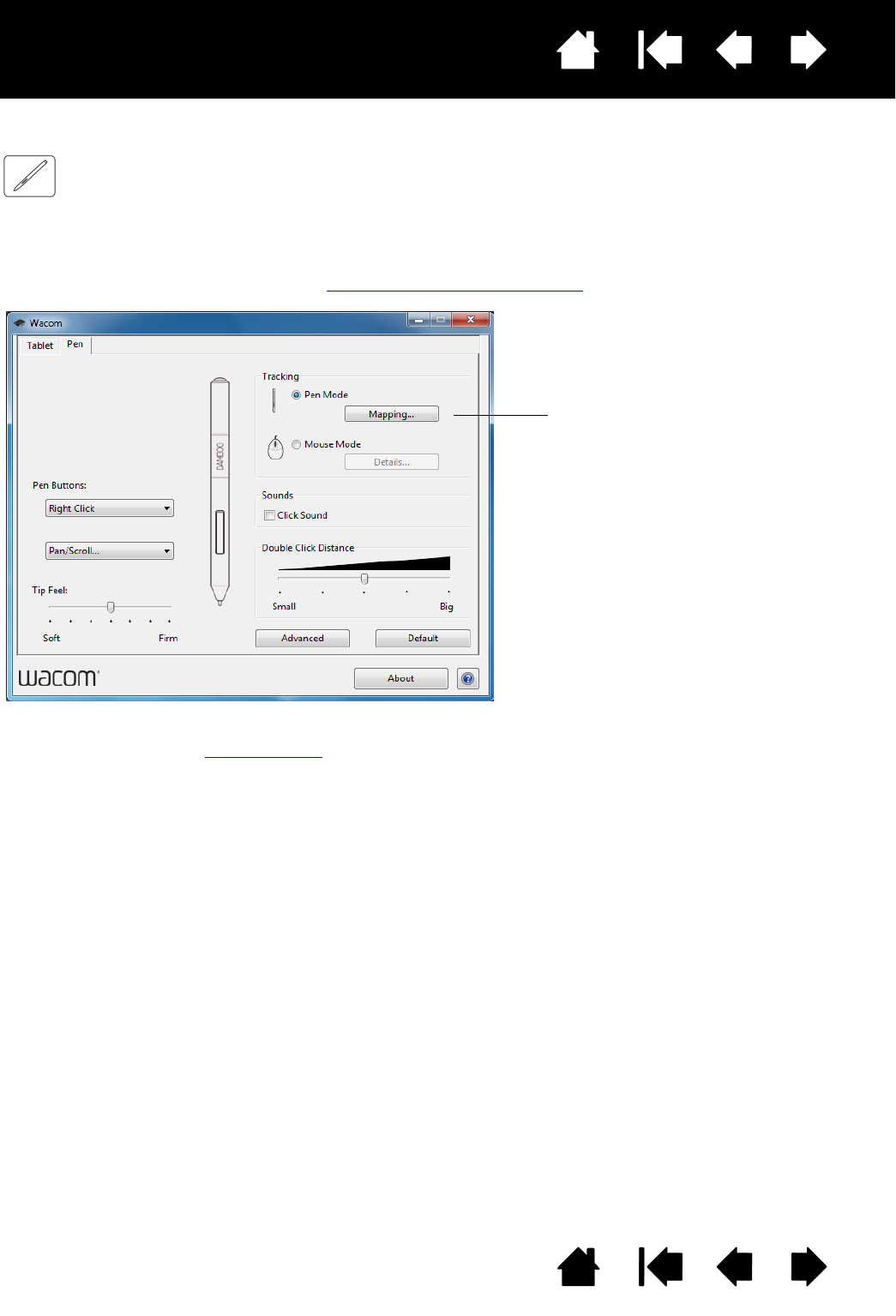movement on the tablet surface and cursor movement on the monitor screen.
the tablet will map to all monitors. See working with multiple monitors
.
TRACKING options control how the screen
cursor moves:
•P
EN MODE sets the cursor movement to
correspond with the position of your
pen on the tablet. Wherever you place
your pen on the tablet, the cursor will
jump to a corresponding point on the
screen. This is known as absolute
positioning, and is the default setting
for the pen.
Click M
APPING... to customize the tablet
mapping.
•M
OUSE MODE enables you to move the
screen cursor with a “pick up and slide”
motion similar to using a standard
mouse.
Click D
ETAILS... to set the pen speed in
mouse mode.
Note: If you frequently switch between pen mode and mouse mode,
you can assign the M
ODE TOGGLE... function to one of your pen
buttons.