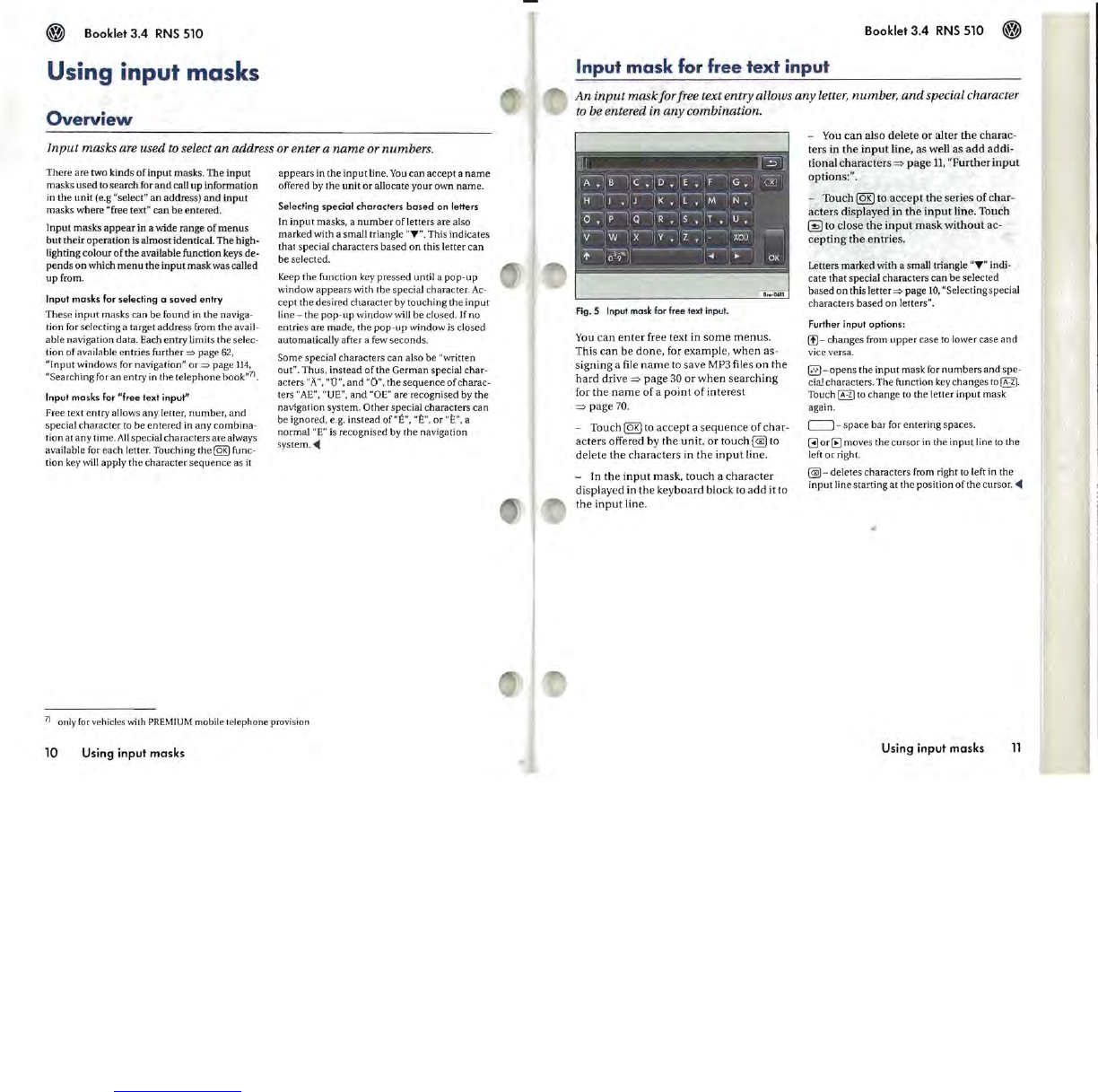Booklet 3.4
RNS
510
Using input masks
Overview
Input
masks
are used to select
an
address or enter a
name
or numbers.
There are two kinds
of
input
ma
s
ks
. The in
put
masks used
to
search for
and
call up information
in the unit (e.g
"select" an address) and input
masks where
"free text" can
be
entered.
Input masks
appear
in a wide range
of
menus
but their operation
is
almost identical. The high-
lighting colour of the available function keys de-
pends
on
which
menu
the
input
mask was called
up
from.
Input
masks
for selecting a
saved
entry
These
input
masks can be found in the naviga-
tion for selecting a target address
[rom the avail-
able navigation data. Each entry limits the
se
lec-
tion of available entries further
=>
page 62,
"I
nput
windows for navigation" or
=>
page 114,
"Searching for an entry
in
the telephone book,,7).
Input
masks
for
"free
text input"
Free text entry allows any letter,
number
,
and
special character
to
be entered in any combina-
tion at any time.
All
special characters are always
available for each letter. Touching the
(QK)
func-
tion
key
will apply the character sequence as
it
appears in the input line.
You
can accept a
name
offered by the unit or allocate your own name.
Selecting
special
characters
based
on
letters
In
input
masks, a
numb
er of letters are also
marked with a small
tTian
gle " T ". This indicates
that special characters based on this letter can
be selected.
Keep
the function key pressed until a pop-up
window appears with the special character.
Ac-
cept the desired character
by
touching the
input
line - the pop-up window will be closed.
If
no
entries are
made
, the
pop-up
window
is
closed
automatically after a
few
seconds.
Some special characters can also be "written
out
".
Thus, instead of the German special char-
acters
"A", "0",
and
"0", the sequence of charac-
ters
"AE",
"
UE",
and
"OE"
are recognised by the
navigation system.
Other special characters can
be ignored, e.g. instead of
"E"
,
"E",
or
"E",
a
normal
"E"
is
recognised by the nav
ig
ation
system. "
7)
only
for
vehicles
with
PREMIUM
mobile telephone provision
10
Using input masks
Booklet 3.4
RNS
510
Input
mask
fo
r
free
text
input
An
input
mask
for free text entry allows
any
letter, number,
and
special character
to
be entered in
any
combination.
Fig. 5 Input mask for free text input.
You
can
enter
free
text
in
some
menus.
This
can
be
done,
for
example,
when
as-
signing
a file
name
to
save
MP3 files
on
the
hard
drive
=>
page
30
or
when
searching
for
the
name
of
a
point
of
interest
=>
page
70.
-
Touch
@El
to
accept
a
sequence
of
char-
acters
offered
by
the
unit,
or
touch
@
to
delete
the
c
haracters
in
the
input
line.
-
In
the
input
mask,
touch
a
character
display
ed
in
the
keyboard
block
to
add
it
to
the
input
line.
- You
can
also
delete
or
alter
the
charac-
ters
in
the
input
line
,
as
well
as
add
addi-
tional
characters
=>
page
ll
,
"Further
input
options:".
-
Touch
@El
to
accept
the
series
of
char-
acters
displayed
in
the
input
line
.
Touch
~
to
close
the
input
mask
without
ac-
cepting
the
entries.
Letters marked with a small triangle "T " indi-
cate that special characters
can
be selected
based on this letter
=>
page
10,
"Selecting special
characters based on
letters".
Further
input
options:
(f) - changes from
upper
case
to
lower case and
vice versa.
@-opens
the
input
mask for numbers and spe-
cial characters. The function
key
changes
to~.
Touch~
to
change
to
the letter input mask
again.
(=:::J - space bar for entering spaces.
8)
or (B moves the cursor in the input line
to
the
left
0 r righ t.
@-deletescharacters
from
ri
g
ht
to left in the
input line starting
at
the position of the cursor. "
Using input masks
11