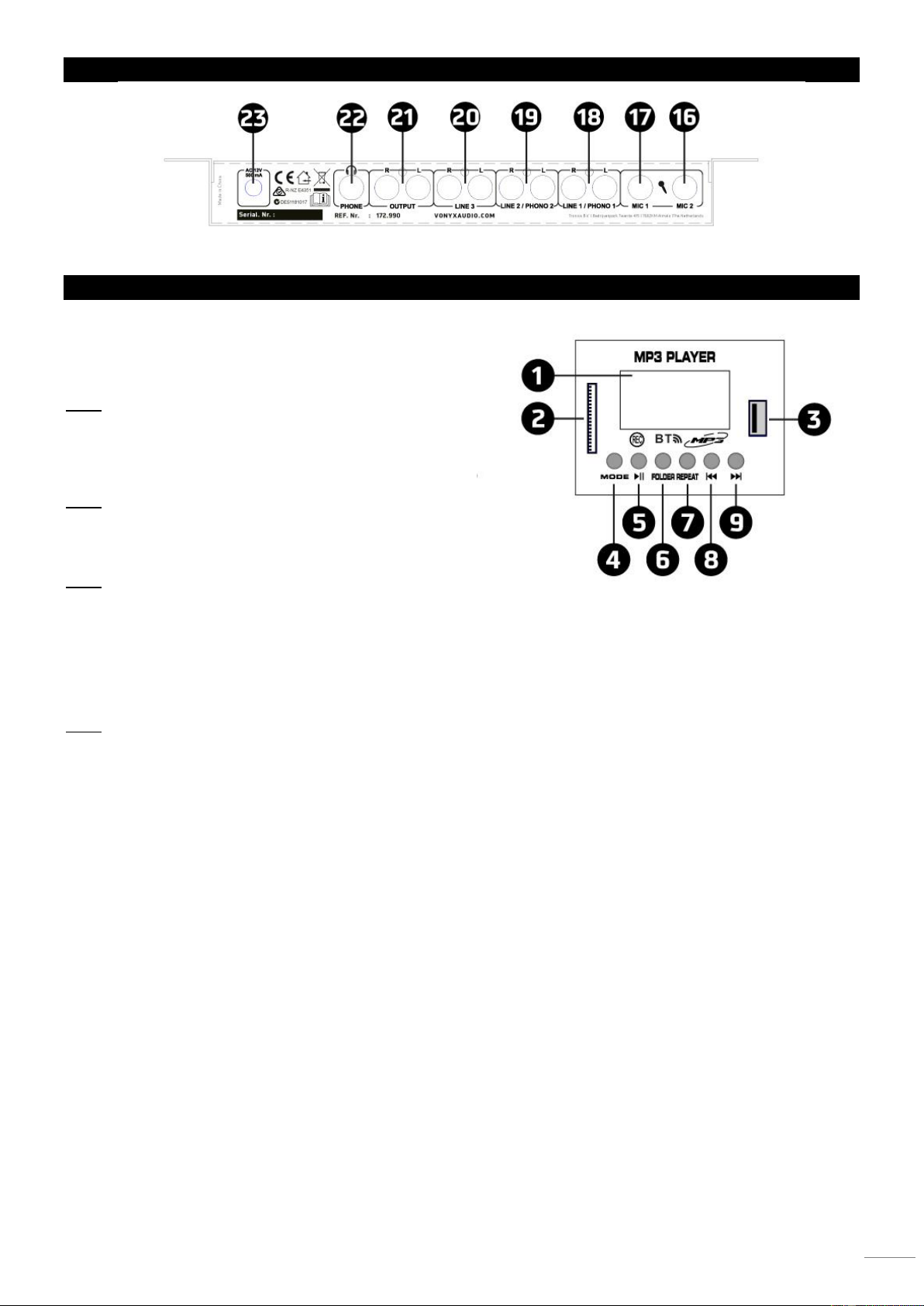REAR PANEL
USB / SD / BT PLAYER
1. LCD DISPLAY
The LCD display show you some information as playback
support, file name, elapsed time, total time, file number, total file
number, file system (MP3 or WAV ) and playback mode
(Repeat one, repeat all, random or repeat intro).
Note: In BT-mode, LCD display show only connexion status
(connected or disconnected). All playback information are on
the BT-device.
2. SD CARD
Connect on this slot your SD card.
Note: Before to eject SD card, please set the playback in pause
mode or select another playback support (USB or BT).
3. USB
Connect on this slot your USB key.
Note: Before to eject the USB key, please set the playback in
pause mode or select another playback support (SD card or
BT).
4. MODE
This button have two functions :
- A short press allows you to choose the playback support : SD, USB or BT.
- A long press allows you to switch the MP3-player ON or OFF.
Note: If you choose BT-mode, the MP3-player will enable BT-connexion system. You can join your BT-device with the player.
For that, you must to enable your BT-system on your device. You device will search the player and find the BT-system
called (BT). To link your device to the player, you must to enter PIN code 0000. Now, your device and the MP3-player are
linked. You must to start playback on your device to listen it on the mixer.
5. PLAY / PAUSE
This button is used to start the playback or to enter in pause mode.
6. FOLDER / RECORD
This button have two functions :
- A short press allows you to select a directory on the playback support (SD card or USB). For that , select a directory in using
track selection buttons ( 8 and 9 ). Then press folder button to enter in the directory. After select the file you want to listen in
using track selection buttons ( 8 and 9 ) than press folder button to start the playback.
- A long press allows you to record your mix. The master signal will be recorded (all input except SD / USB player). The record
will be done on the playback support you use before to start the record.
7. REPEAT / DELETE
This button have two functions :
- A short press allows you to choose play mode (repeat all file, repeat one file, repeat intro or random play).
- A long press allows you to delete one of your recorded file. For that select the file you want to delete in using track selection
buttons (8 and 9) then press (and hold the press) the repeat button to delete the file.
8. TRACK / SEARCH
This button have two functions :
- A short press allows you to select the previous file.
- A long press allows you to do the fast back search on the file.
9. TRACK / SEARCH
This button have two functions :
- A short press allows you to select the next file.
- A long press allows you to do the fast search on the file.