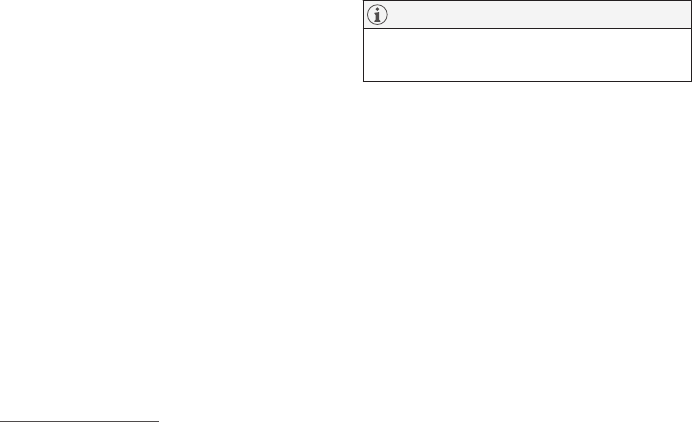YOUR VOLVO
* Option/accessory.
29
Create a Volvo ID with the Volvo On Call
app
4
1. Download the latest version of the Volvo
On Call app to the phone
5
.
2. Select to create Volvo ID.
3. The web page for creating a Volvo ID
opens. Fill in the requested information.
4. Tick the box to accept the terms and con-
ditions.
5. Press the button that creates your Volvo
ID.
6. An e-mail message is sent to the address
given. Click on the link in the e-mail mes-
sage to activate Volvo ID.
> Now the Volvo ID is ready to use.
Registering your Volvo ID to the car
If you created your Volvo ID via the web or the
Volvo On Call app, register it to your car as fol-
lows:
1. If not done already, download the Volvo ID
app from
Download Centre in the centre
display's app view.
NOTE
To download apps, the car must be con-
nected to the Internet.
2. Start the app and enter your Volvo ID/your
email address.
3. Follow the instructions that are automati-
cally sent to the email address linked to
your Volvo ID.
> Your Volvo ID is now registered to the
car. Volvo ID services can now be used.
Related information
•
Volvo ID (p. 28)
•
Downloading apps (p. 531)
•
Managing system updates via the Down-
load Centre (p. 631)
•
Internet-connected car* (p. 563)
2
Only applies to certain markets.
3
Available on certain markets.
4
Cars with Volvo On Call*.
5
Available to download via e.g. Apple App Store or Google Play.