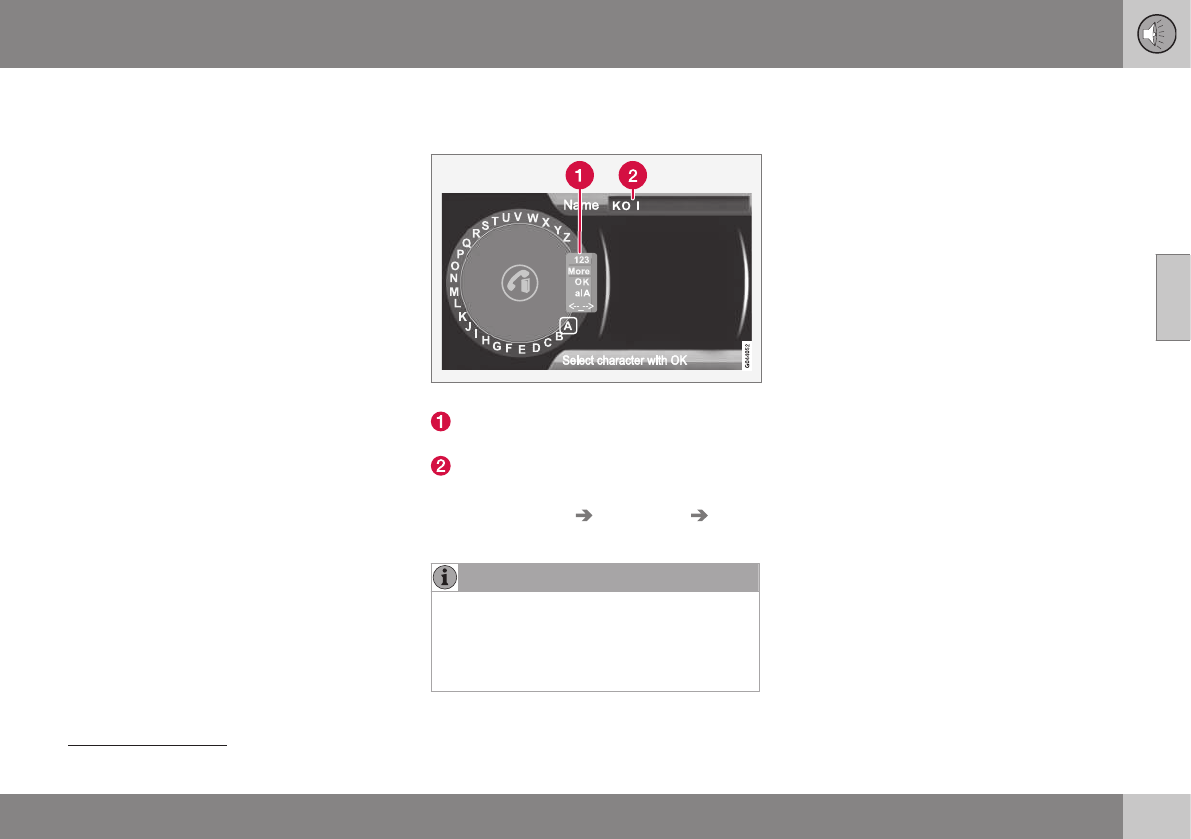11 Audio and media
11
409
•
Phone book (p. 405)
•
Phone book - character table keypad in
centre console (p. 407)
•
Phone book - quick search for contacts
(p. 406)
•
Phone book - new contact (p. 409)
•
Phone book - speed dial numbers (p.
410)
•
Phone book - receiving a vCard (p. 411)
•
Phone book - memory status (p. 411)
•
Phone book - clearing (p. 411)
Phone book - new contact
Create new contact in the phone book.
Entering letters for New contact.
Changing the input mode (see table
below)
Input field
New contacts can be added in phone mode
under
Phone menu Phone book New
contact
.
NOTE
There is no text wheel for High Perform-
ance, so TUNE cannot be used there to
input characters: only the digit and letter
buttons on the control panel in the centre
console can be used for this.
1.
When the
Name row is selected, press
OK/MENU to reach the input mode (illus-
tration above).
2.
Turn
37
TUNE to the desired letter, press
OK/MENU to confirm. The number and
letter buttons on the control panel in the
centre console can also be used.
3. Continue with the next letter and so on.
The name entered is shown in the input
field (2) in the display screen.
4. To change the input mode to numbers,
special characters, change between
uppercase/lowercase letters, etc., turn
TUNE to one of the options (see explana-
tion in the table below) in the list (1) and
then press OK/MENU.
When the name has been fully entered, select
OK in the list on the display screen (1) and
press OK/MENU. Now continue with the tele-
phone number in the same way as above.
When the telephone number has been
entered, press OK/MENU and select a tele-
phone number type (
Mobile phone, Home,
Work or General). Press OK/MENU to con-
firm.
When all details have been filled in, select
Save contact in the menu to save the con-
tact.
37
Only applies to High Performance Multimedia and Premium Sound Multimedia.