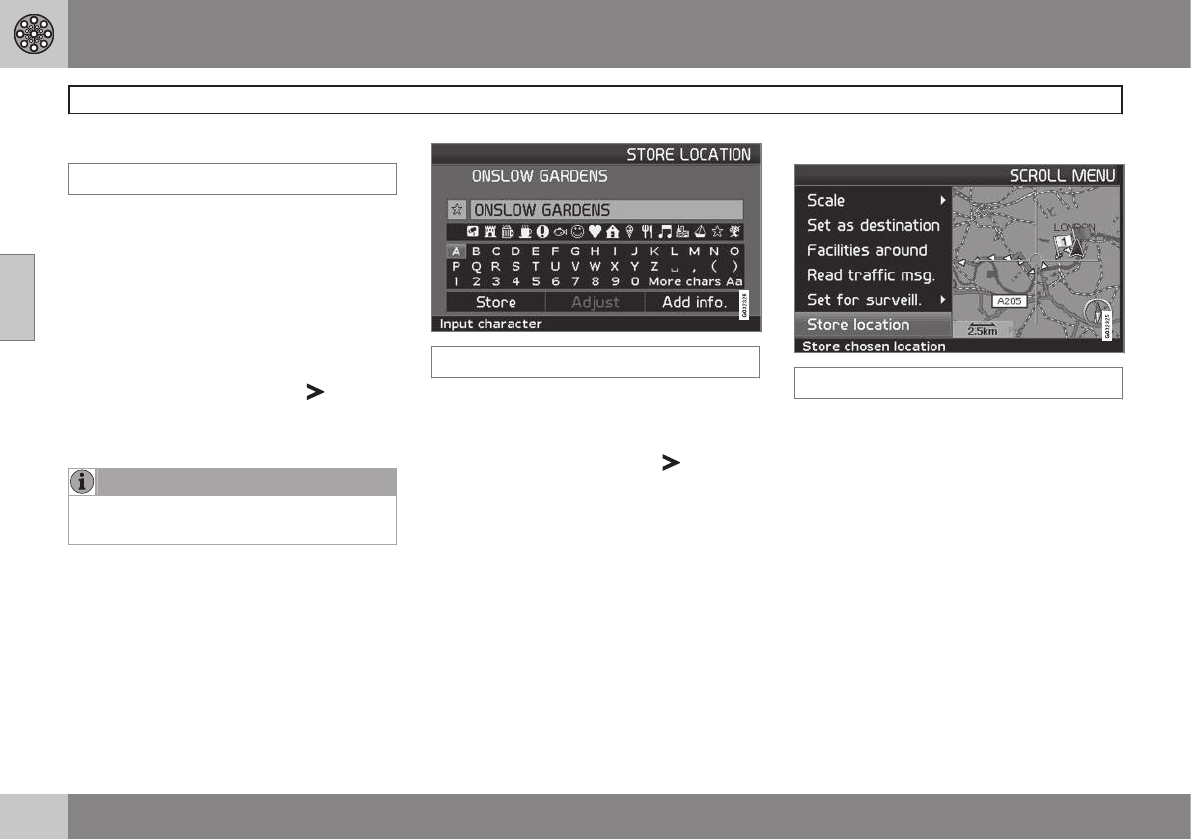03 Advanced user mode
Itinerary
03
46
Delete from itinerary
Itinerary
Delete the whole itinerary
All waypoints and the final destination are
deleted.
–
Scroll directly to Clear itinerary and
press ENTER.
Delete intermediate destination in the
itinerary
1. Select one of the input intermediate desti-
nations and press ENTER or
to
access the submenu.
2.
Scroll to
Delete and press ENTER.
NOTE
Passed waypoints are automatically
deleted from the itinerary.
Store for re-use
Up to 250 destinations can be stored for re-
use in different itineraries.
An acoustic signal that alerts the driver to the
fact that the stored location is approaching,
plus other information can be linked to the
stored location, see page 43 - Add informa-
tion on stored location.
Itinerary
Save a location from the itinerary
1. Use the navigation button to step
through to the destination you want to
store, then press ENTER or
to access
the submenu.
2.
Select
Store and press ENTER.
3. Use the navigation button to select a
symbol to be displayed on the map, then
press ENTER.
4. Enter the required name.
5.
Scroll to
Store Storeand press ENTER.
Save a location on the map
Scroll menu
1. In Scroll mode, use the navigation but-
ton to step through to the point to be
stored, then press ENTER.
2.
Select
Store location Sore location
from the Scroll menu, then press ENTER.
3. Use the navigation button to select a
symbol to be displayed on the map, then
press ENTER.
4. Enter the required name.
5.
Scroll to
Store and press ENTER.
A current location can also be stored quickly
while driving, for example, at the touch of a
button, see page 34 - Fast storage of current
location.