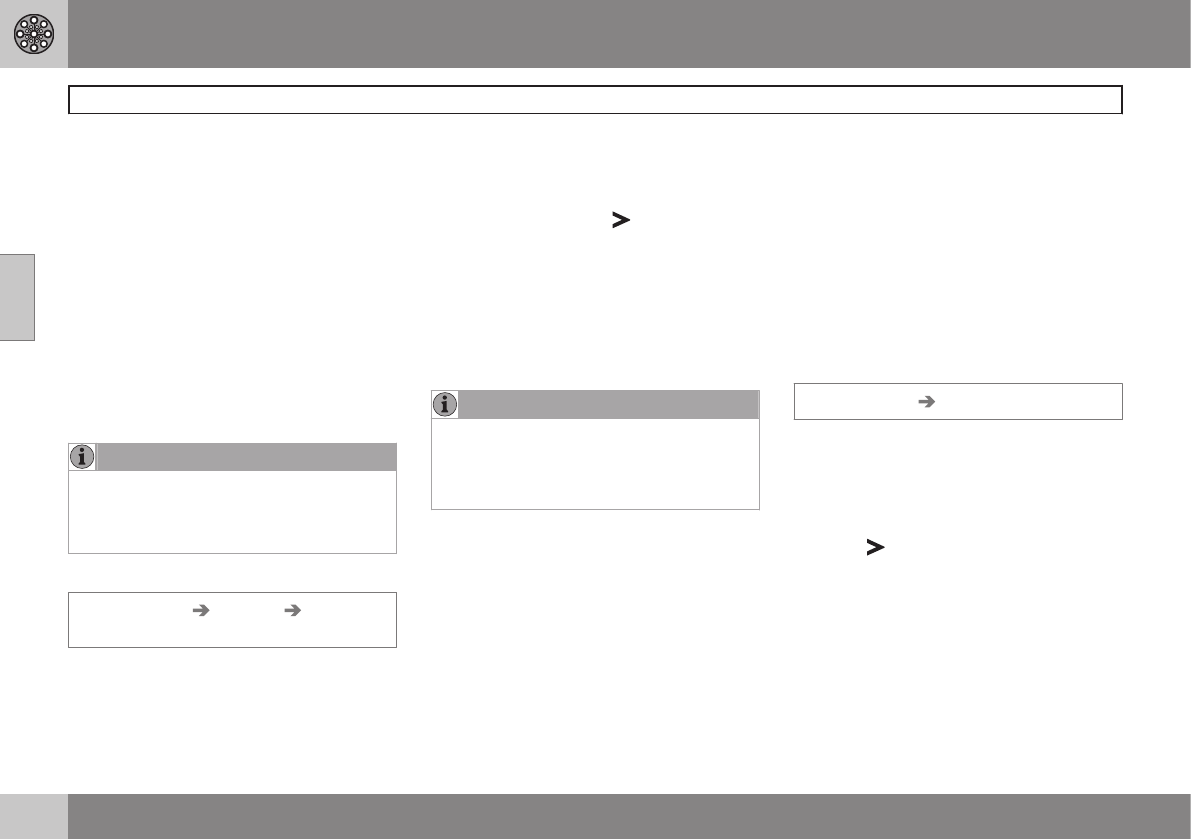03 Advanced user mode
Set destination
03
42
When a destination has been specified, the
system can search for facilities in an area
along the route (within 1 km of the route).
Around point on map (Around point on
map)
The system searches in the same way as
Around the car, but around a chosen point
on the map.
1. Move the crosshairs on the map using the
navigation button.
2. Press ENTERto access the Scroll menu.
Along a street (Along a street)
The system searches along a specified street.
NOTE
It is also possible to search for facilities
around the car, along the route, or along a
motorway via the Quick menu, see
page 24.
Facility types/Different categories
Set destination Facilities Facility by
name
The system places the cursor on Type first.
The last Country selected is preselected.
If not:
1.
Scroll to
Country and/or City and press
ENTER.
Or choose from the latest options
selected by pressing
.
2.
Scroll to
Name and press ENTER to
enter a facility name without specifying a
city.
3.
Scroll to Select and press ENTER.
4.
Then scroll to
Start guidance and press
ENTER for guidance to the destination.
NOTE
To refine the search, select City first and
then scroll to Name.
There are sub-categories for e.g. restau-
rants to simplify searching.
Information on facility
Information shows the address, coordinates
and - in some cases - telephone number of
the facility. If the car is equipped with built-in
phone then the function Call is also activated.
Call
The telephone dials the number specified.
Map
Displays the location of the facility on the
map.
Other facilities
Airports, for example, often have restaurants,
petrol stations, etc. directly next to the air-
port.
Instead of searching on Restaurants in the
main menu, you can select Restaurants
directly for the Airport selected.
Avoiding alternatives off-airport simplifies
your search and makes it faster.
Stored locations
Set destination Stored locations
Stored location is a destination saved previ-
ously, e.g. home address, favourite restau-
rant, airport, Volvo dealer. Information on how
to store a location, see page 46.
– Scroll between the stored locations and
press
or ENTER to access the sub-
menu.
Add to itinerary
Adds the stored location to the itinerary.
Information
Provides information about the stored loca-
tion.