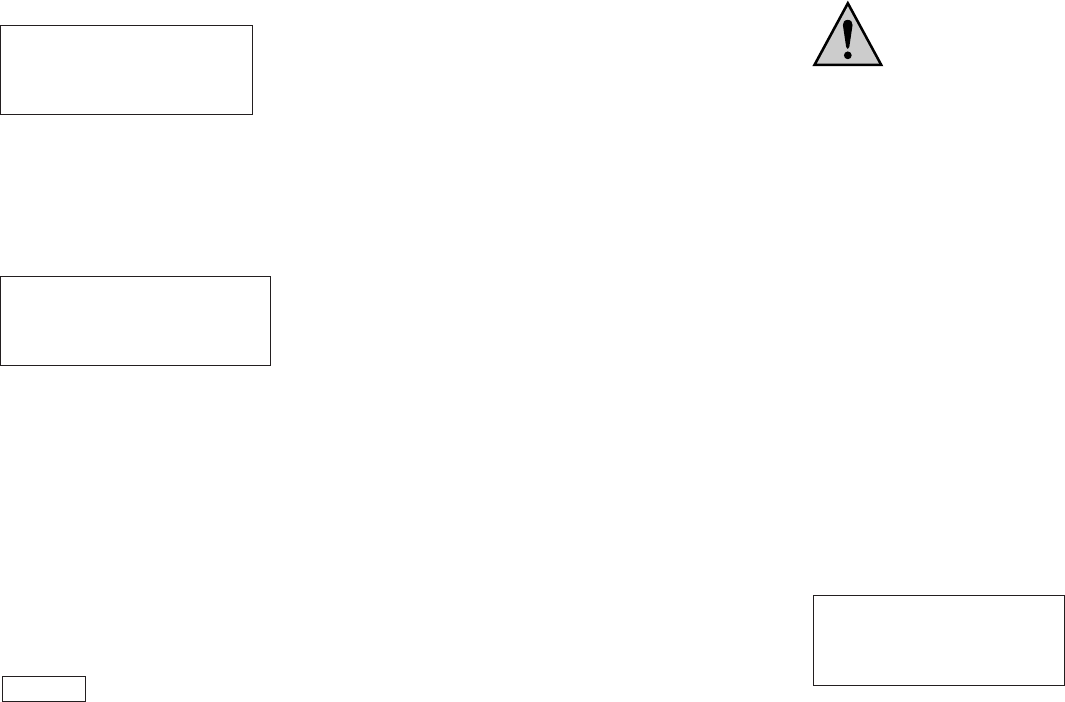28
All available accumulator data can be displayed. You can display the accumulator data of all
accumulators inserted in the slots with the two SELECT buttons (UP and DOWN).
If all data of the slots in which accumulators are located was displayed, the overview appears
again at the next push of the button.
With the display of the individual accumulator data, the overview is displayed again when
pressing the OK button. In the general overview, the OK button serves to adjust the display
contrast.
Overview Display:
Here you see the overview of all inserted accumulators with the corresponding program and the
charge status (battery symbol). If the charge status of the accumulator was not determined yet,
a question mark appears ("?"). When the accumulator is treated, the battery symbol or an arrow
alternate. When a charge is currently taking place, the arrow points upwards, if the accumula-
tor is currently discharged, the arrow points downwards.
If the POWER mode was turned on, "*PM*" blinks in the center of the second row.
Display of Accumulator Data
The charge program (e.g. CHARGE) and the charge capacity (C) is displayed in the first row.
The status of the POWER mode appears in the second row, the accumulator symbol (?) shows
the approximate charge status of the accumulator and the discharge capacity (D) is displayed.
When charging is currently taking place, an arrow blinks in front of "C" and if a discharge is cur-
rently taking place, an arrow blinks in front of "D".
The third row displays the accumulator type and the measured accumulator voltage.
The fourth and last row displays the already passed processing time (TIME) in the format
"hh:mm". The charge respectively discharge current is also displayed. .
ATTENTION!
Remove the accumulator again immediately if the accumulator type (MONO/BABY,
MIGNON or MICRO) is displayed wrong. Observe the correct fit when inserting the accumu-
lator.
If no voltage was determined yet,
appears.
A running program can only be cancelled by taking out the accumulator. If the accumulator is
removed during charging or discharging, ERR for ERROR or RDY for READY may appear
briefly, as the device notices that current no longer flows respectively that the discharge volt-
age was undercut.
If a program was performed successfully, RDY respectively READY appears and the display
stops blinking.
U= --.---V
1:CHARGE > C=123.1mAh
PM OFF ? D= 0.0mAh
MICRO U= 1.210V
TIME 0:11 I= 0.659A
1:CHA? CM2020 2:---
3:--- A:CHA? 4:TRI?
5:DIS? A:CHA? 6:ALV?
7:CHA? B:DIS? 8:CHK?
25
Charge Types
There are two different charge types: fast charge and POWER mode. With fast charging, the
charge current is approx. 350 up to 2000 mA. In the POWER mode, the charge current doubles
with round cells. For the two 9V block accumulators, the POWER mode has no significance (the
charge current remains the same).
ATTENTION!
When the POWER mode is on, please note that NiCd and NiMH accumula-
tors may be charged with maximum 1C. Therefore, the inserted micro
accumulators have to have a minimum nominal capacity of 700 mAh,
MIGNON min. 2000 mAh and BABY accumulators at least 4000 mAh!
The total charge current of this charger is 16 ampere. As soon as these 16 ampere total charge
current are reached, another inserted accumulator is set to BREAK and only treated when the
total charge current is reduced (when another accumulator is finished).
Mono and baby accumulators may only be charged in the slots 1 to 4 in POWER mode (only
slot 1 to 4 can charge with 4000 mA). If these accumulators are inserted in slots 5 to 8, ERROR
appears.
Charge current with POWER mode (approx.) without POWER mode (approx.)
MONO/BABY: 4000 mA (slot 1-4) 2000 mA
MIGNON: 2000 mA 1000 mA
MICRO: 700 mA 350 mA
9V: 21 mA 21 mA
Charge and Discharge Data
The capacity charged in the accumulator (C) and the discharged capacity (D) is stated in mil-
liampere hours (mAh) or ampere-hours (Ah). With the programs CYCLE and ALIVE, the old data
is deleted with renewed charging respectively discharging. The capacity during trickle charge
is not calculated, not displayed and also not added.
Commissioning
Remove all possibly inserted accumulators, plug the charger in and turn it on with the POWER
switch on the back of the device. You will see the following displayed on the display for approx.
2 seconds:
In this time, the charger performs a self-test and also checks for possibly inserted accumula-
tors. This is necessary for the preserving the memory of all data in case of a power failure
(memory backup).
Now leave the charger switched on for at least 2 hours so that the integrated gold cap can
charge to maximum. This gold cap serves to store all data for at least 48 hours when the charg-
er is turned off or in case of power failure. Of course, the device is completely operational dur-
ing this time.
CHARGE- MANAGER 2020
====================
SELFTEST RUNNING