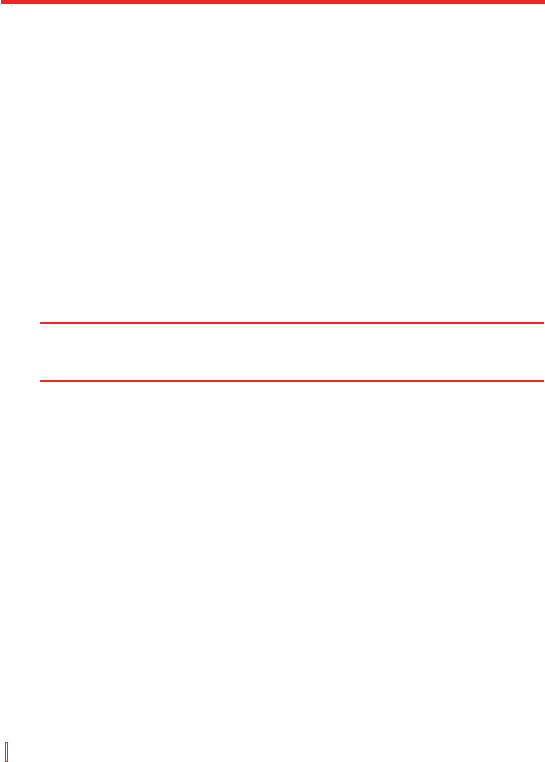132 | Nachrichten austauschen und Outlook verwenden
So senden Sie eine Anforderung für eine Besprechung
Verwenden Sie Kalender, um Besprechungen per E-Mail mit Kontakte zu
vereinbaren, die Outlook oder Outlook Mobile verwenden.
1. Tippen Sie auf Start > Kalender.
2. Planen Sie einen neuen Termin oder öffnen Sie einen bereits
existierenden und tippen Sie dann auf Bearbeiten.
3. Tippen Sie auf Teilnehmer.
4. Tippen Sie auf den Namen des Kontakts, den Sie einladen möchten.
5. Wenn Sie zusätzliche Teilnehmer einladen möchten, tippen Sie auf
Hinzufügen und tippen Sie auf den Namen.
6. Tippen Sie auf OK.
7. Die Aufforderung zur Besprechung wird an die Teilnehmer gesendet,
wenn Sie das nächste Mal Ihr Gerät mit Ihrem PC synchronisieren.
Hinweis Wenn Teilnehmer Ihre Einladung akzeptieren, wird die Besprechung
automatisch ihren Zeitplänen hinzugefügt. Wenn deren Antworten an
Sie zurückgesendet werden, wird Ihr Kalender ebenfalls aktualisiert.
So richten Sie eine standardmäßige Erinnerung für alle Termine ein
Sie können eine Erinnerung für all Ihre Termine im Zeitplan automatisch
einschalten.
1. Tippen Sie auf Start > Kalender.
2. Tippen Sie auf Menü > Optionen > Registerkarte Termine.
3. Aktivieren Sie die Option Erinnerungen autom. einstellen.
4. Stellen Sie die Zeit ein, zu der Sie die Erinnerung benachrichtigt.
5. Tippen Sie auf OK, um zum Kalender zurückzukehren.