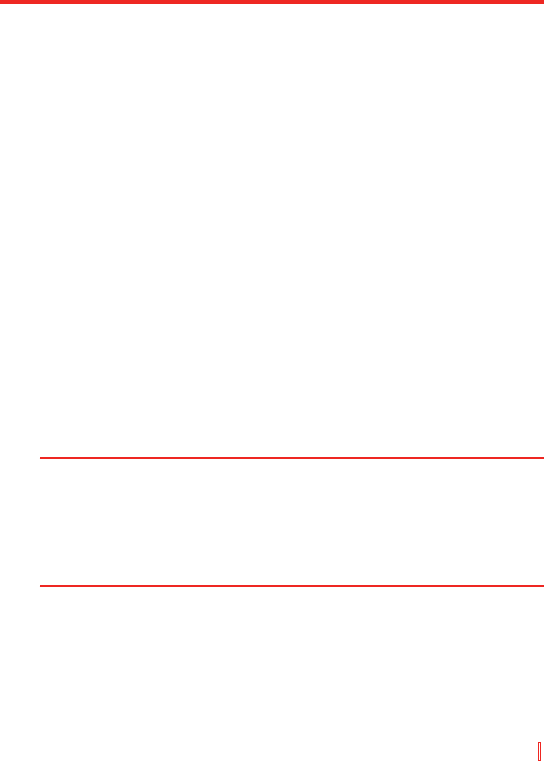Nachrichten austauschen und Outlook verwenden | 131
7.3 Kalender
Verwenden Sie Kalender, um Termine festzulegen, bei denen es sich
um Besprechungen oder andere Ereignisse handeln kann. Ihre Termine
für den Tag können im Heute-Bildschirm angezeigt werden. Falls Sie
Outlook in Ihrem PC verwenden, können Sie Termine zwischen Ihrem
Gerät und Ihrem PC synchronisieren. Sie können Kalender auch so
einstellen, dass Sie durch Sounds oder aufblinkendes Licht an Termine
erinnert werden, z. B.:
Sie können Ihre Termine auf unterschiedliche Weise ansehen (Tag, Woche,
Monat, Jahr und Agenda). Wenn Sie detaillierte Termininformationen auf
bestimmte Weise ansehen möchten, tippen Sie auf den Termin.
So planen Sie einen Termin
1. Tippen Sie auf Start > Kalender.
2. Tippen Sie auf Menü > Neuer Termin.
3. Geben Sie einen Namen für den Termin ein und geben Sie auch
weitere Informationen, z. B. Start- und Endzeiten, an.
4. Wenn Sie ein Ganztagsereignis planen möchten, tippen Sie im
Feld Ganztägig auf Ja.
5. Wenn Sie mit der Bearbeitung fertig sind, tippen Sie auf OK, um
zum Kalender zurückzukehren.
Hinweise Ganztägige Ereignisse, nehmen keine Zeitblöcke im Kalender in
Anspruch; stattdessen erscheinen sie in Bannern oben im Kalender.
Wenn Sie einen Termin verwerfen möchten, tippen Sie auf Menü >
Löschen.
Tipp Um die Zeit automatisch in die Tagesansicht einzugeben, tippen Sie auf
die Zeitspalte für den neuen Termin und tippen Sie auf Menü > Neuer
Termin.