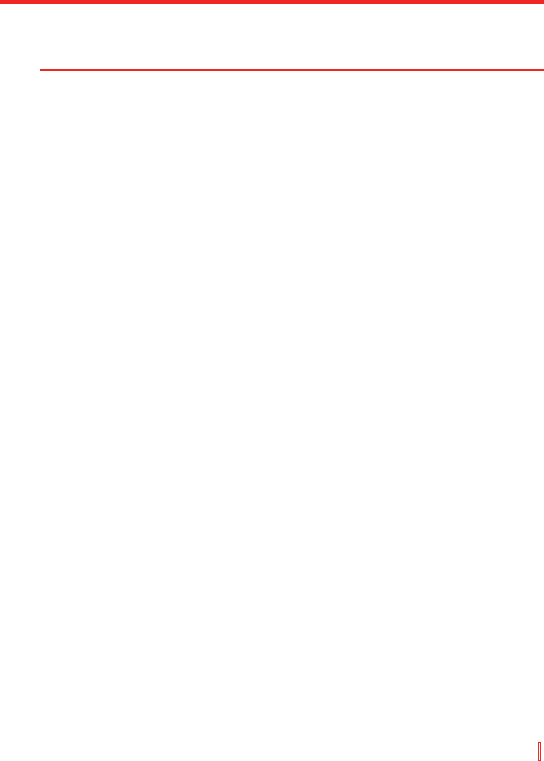Nachrichten austauschen und Outlook verwenden | 121
Im Outlook E-Mail-Konto sehen Sie weniger Daten, falls Sie die
Originalmeldung nicht bearbeiten. Dies kann die Kosten für die Übertragung
basierend auf Ihrem Kostenplan senken.
So fügen Sie einer Nachricht eine Anlage hinzu
1. Tippen Sie in einer geöffneten Nachricht auf Menü > Einfügen
und tippen Sie auf das Element, das Sie hinzufügen möchten:
Bild, Voice Notiz oder Datei.
2. Wählen Sie die Datei, die Sie anhängen möchten oder nehmen
Sie eine Sprachnotiz auf.
So empfangen Sie Anlagen
Eine Anlage, die mit einer E-Mail-Nachricht gesendet oder vom Server
heruntergeladen wird, erscheint unterhalb des Betreffs der Nachricht.
Wenn Sie auf die Anlage tippen, wird diese geöffnet, nachdem sie
komplett heruntergeladen wurde. Oder sie wird markiert, so dass
sie beim nächsten Mal, wenn Sie E-Mails senden und empfangen,
heruntergeladen wird. Sie können Anlagen auch automatisch mit Ihren
Nachrichten herunterladen, falls Sie über ein Outlook-E-Mail- oder ein
IMAP4-E-Mail-Konto verfügen.
Falls Sie ein Outlook-E-Mail-Konto besitzen, gehen Sie folgendermaßen vor:
1. Tippen Sie auf Start > Programme > ActiveSync.
2. Tippen Sie auf Menü > Optionen.
3. Tippen Sie auf E-Mail > Einstellungen und wählen Sie dann
Dateianlagen einschließen.
Falls Sie ein IMAP4 E-Mail-Konto bei einem ISP besitzen oder ein
Konto, auf das Sie über eine VPN-Server-Verbindung zugreifen können
(normalerweise ein Konto bei der Arbeit), können Sie folgendes tun:
1. Tippen Sie auf Start > Messaging.
2. Tippen Sie auf Menü > Extras > Optionen.
3. Tippen Sie auf den Namen des IMAP4-Kontos.
4. Tippen Sie auf Weiter, bis Sie zu Serverinformationen gelangen,
und tippen Sie dann auf Optionen.
5. Tippen Sie zweimal auf Weiter und wählen Sie Vollständige
Kopie übertragen und dann Bei Übertragung vollständiger
Kopien Anlagen einschließen.