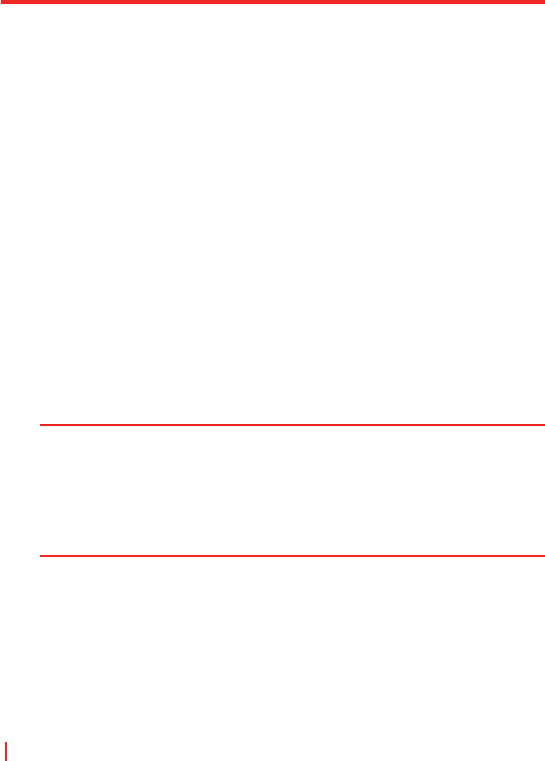116 | Verbindungen herstellen
Innerhalb von Terminaldienstclient navigieren
Wenn Sie eine Verbindung zu einem Remote-Server hergestellt haben,
stellen Sie u.U. fest, dass der Gerätebildschirm mehr als eine horizontale
und vertikale Bildlaufleiste anzeigt. Verwenden Sie diese Bildlaufleisten,
um entweder durch den Inhalt im PC zu gehen oder um die PC-Anzeige
im Terminaldiensteclient-Fenster zu verschieben.
Im sicher zu stellen, dass Sie durch die PC-Anzeige über Terminaldiensteclient
laufen, verwenden Sie die fünf Richtungsschaltflächen unten auf
dem Terminaldiensteclient-Fenster. Um Informationen besser in den
Bildschirm Ihres mobilen Geräts einzupassen, wählen Sie die Option
Größe des Serverdesktops dieser Bildschirmgröße anpassen. Um
beste Ergebnisse zu erzielen, sollten die Programme im PC maximiert
werden.
Verbindung ohne Beendigung einer Session
unterbrechen
1. Tippen Sie im Bildschirm Terminaldiensteclient in Ihrem Gerät auf
Start > Herunterfahren.
2. Tippen Sie auf Trennen.
Hinweise: Verwenden Sie nicht das Start-Menü auf Ihrem Gerät.
Falls der Netzwerkadministrator Terminaldiensteclient in Ihrem
Gerät so konfiguriert hat, dass die Verbindung bei unterbrochenen
Sessions wiederhergestellt wird, und Ihre Verbindung zuvor von einem
Terminal-Server unterbrochen wurde, ohne dass die Session beendet
wurde, stellt der Terminaldientesclient die Verbindung für diese Session
wieder her.
Verbindung nach Beendigung einer Session unterbrechen
1. Tippen Sie im Bildschirm Terminaldiensteclient in Ihrem Gerät auf
Start > Herunterfahren.
2. Tippen Sie auf Abmelden.