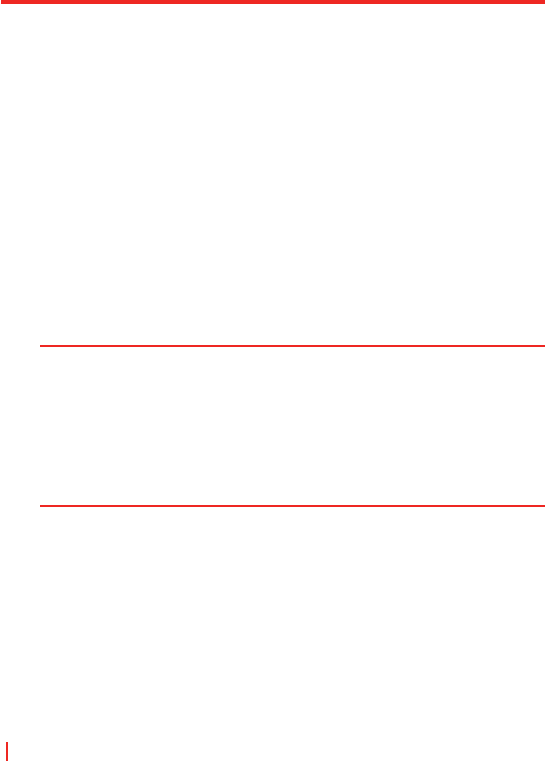106 | Verbindungen herstellen
6.5 Wireless-Manager verwenden
Mit Wireless-Manager können Sie den Status der GPRS/UMTS-,
Bluetooth- oder Wireless-LAN-Verbindungen verwalten und ansehen.
Sie können den Energiesparmodus des Geräts benutzen, um den
Akku in der WLAN-Umgebung optimal auszunutzen, eine Vielzahl von
Daten anschauen, die mit der aktuellen Konfiguration und Signalqualität
zusammenhängen, und die Netzwerksicherheit erhöhen.
Wenn Sie Wireless-LAN-Manager in Ihrem Gerät ausführen möchten,
benötigen Sie einen Breitbandzugang zum Internet sowie den nötigen
Access Point oder Router, der WLAN-Signale ausgibt. Falls Sie keinen
Breitband-Zugang zum Internet haben, wenden Sie sich an Ihren ISP,
bevor Sie versuchen, dieses Programm auzuführen. Allerdings hängt
die Verfügbarkeit und Reichweite des WLAN-Signals Ihres Geräts von
der Anzahl, Infrastruktur und den Hindernissen, durch die die Signale
gehen müssen, ab.
Notizen Sie können Bluetooth auf Ihrem Gerät aktivieren und mit anderen
Bluetooth-fähigen Geräten kommunizieren. Stellen Sie sicher, dass Sie
ein anderes Gerät, bei dem Bluetooth aktiviert ist, im nahen Umkreis um
Ihr Gerät haben (innerhalb von 10 Metern), um kommunizieren zu können.
Um ein Second-Generation-Netzwerk wie GPRS auf Ihrem Gerät
aktivieren, und mit anderen Geräten in dem Netzwerk kommunizieren
zu können, müssen Sie auf Ihrem Gerät eine SIM- oder USIM-Karte
installiert haben.
Wireless-LAN-Signal überprüfen
Bevor Sie mit einer Wi-Fi-Verbindung beginnen, stellen Sie sicher, dass
Ihr Gerät Zugang zu einem Wireless-LAN-Kanalsignal besitzt. Sie können
den aktuellen Status der drahtlosen Verbindung in den folgenden drei
Bildschirmen Ihres Geräts überprüfen.
• Heute-Bildschirm. Falls Ihr Gerät eine WLAN-Netzwerkverbindung
entdeckt, erscheint die WLAN-Verbindung oben auf dem
Heute-Bildschirm und ein “W”-Symbol wird unten rechts auf dem
Bildschirm gezeigt.