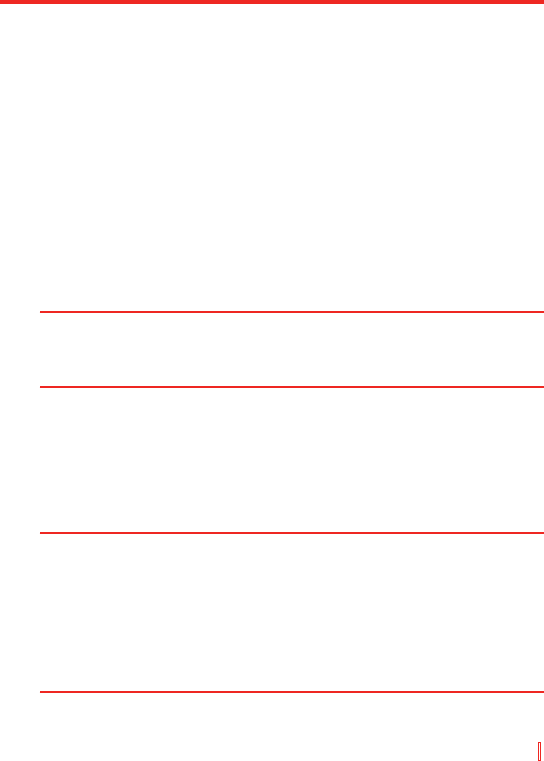Verbindungen herstellen | 105
14. Wählen Sie das neue USB-Modem aus der Liste Modems.
15. Doppelklicken Sie auf die Datei USB-Modemwähler auf der
Beginnen-CD.
16. Geben Sie die GPRS-Einstellungen ein (geben Sie den von Ihrem
ISP zugewiesenen APN ein)
17. Klicken Sie auf Zum Beginnen der Verbindung wählen.
Sobald Sie ein USB-Modem auf Ihrem PC eingerichtet haben, sind Sie
bereit, mit dem Funkmodem eine Verbindung über einen USB-Anschluss
zu erstellen.
So erstellen Sie mit einem Funkmodem eine Verbindung über einen
USB-Anschluss
1. Tippen Sie auf Ihrem Gerät auf Start > Programme > Werkzeuge
> Funkmodem.
2. Tippen Sie unter Verbindungstyp auf USB.
3. Tippen Sie auf Start.
Hinweis Bevor Sie auf Start tippen, vergewissern Sie sich, dass auf Ihrem Gerät
eine GPRS-SIM-Karte installiert ist und dass Ihr Gerät über eine Gerät-
zu-USB-Verbindung (per USB-Sync-Kabel oder -Ständer) mit einem PC
verbunden und ActiveSync deaktiviert ist.
So erstellen Sie mit einem Funkmodem eine Verbindung über
Bluetooth
1. Tippen Sie auf Ihrem Gerät auf Start > Programme > Werkzeuge
> Funkmodem.
2. Tippen Sie unter Verbindungstyp auf Bluetooth.
3. Tippen Sie auf Start.
Hinweise Bevor Sie mit der Verwendung Ihres Geräts als Bluetooth-Modem
beginnen, vergewissern Sie sich, dass Ihr PC Bluetooth-fähig ist. Sie
müssen auch sicherstellen dass:
• Auf Ihrem Gerät eine GPRS-fähige SIM-Karte installiert ist.
• Die ActiveSync-BT-Port-Verbindung Ihres PCs deaktiviert ist.
• Die Infrarot-Funktion deaktiviert ist.
Das Interface des auf Ihrem PC installierten Bluetooth-Programms kann
variieren. Befolgen Sie in diesem Fall die Installationsanweisungen in
dem Handbuch, das mit Ihrem PC geliefert wurde.