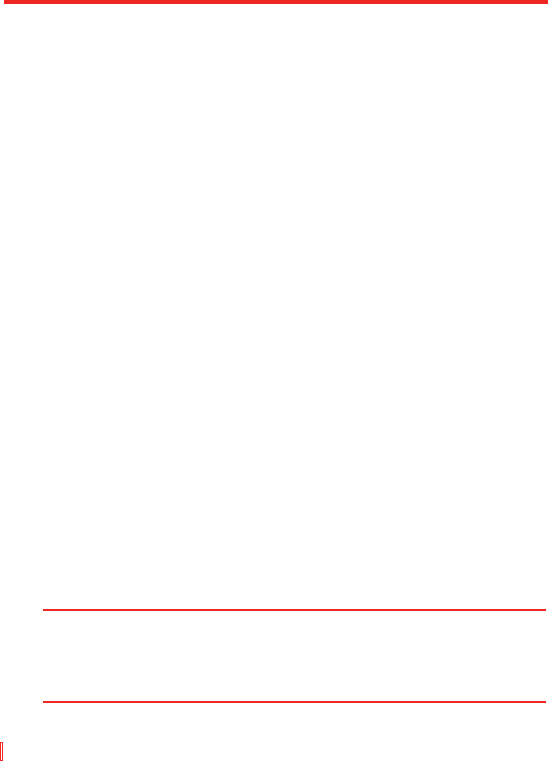66 | Ihr Pocket PC Telefon synchronisieren
4.3 Per Infrarot und Bluetooth synchronisieren
Sie können Ihr Gerät an den PC anschließen, um mit Hilfe lokaler
Wireless-Technologien, z. B. Infrarot (IR) und Bluetooth, Synchronisierungen
durchzuführen. Diese Technologien erfordern nahezu identische
Voraussetzungen.
So synchronisieren Sie mit einem PC per Infrarot
1. Folgen Sie den Anweisungen in der ActiveSync-Hilfe auf dem PC,
um den Rechner so einzurichten, dass er Infrarotübertragungen
empfangen kann.
2. Richten Sie die Infrarot (IR)-Anschlüsse entsprechend der
Anweisungen im Benutzerhandbuch des Herstellers für das Gerät
aneinander aus, so dass sich nichts dazwischen befindet und sie
sich in nahem Abstand zueinander befinden.
3. Tippen Sie auf dem Gerät auf Start > Programme > ActiveSync.
4. Tippen Sie auf Menü > Über IR verbinden.
5. Tippen Sie auf Synchronisieren.
So synchronisieren Sie mit einem PC per Bluetooth
1. Folgen Sie den Anweisungen in der ActiveSync-Hilfe im PC, um die
Bluetooth-Funktion in Ihrem PC so einzurichten, dass ActiveSync
unterstützt wird.
2.
Tippen Sie auf dem Gerät auf Start > Programme > ActiveSync.
3. Tippen Sie auf Menü > Über Bluetooth verbinden. Stellen Sie
sicher, dass Bluetooth im Gerät und im PC eingeschaltet ist und
dass sich beide Geräte in nahem Abstand zueinander befinden.
4. Falls dies das erste Mal ist, dass Sie mit Bluetooth auf diesen PC
zugreifen, müssen Sie zuerst den Bluetooth-Assistenten im Gerät
ausführen und eine Bluetooth-Partnerschaft zwischen dem Gerät
und dem PC herstellen.
Weitere Informationen über die Aktivierung und Konfigurierung von
Bluetooth finden Sie in Kapitel 6.
Hinweis Sie können auch den Setup-Assistenten für die Synchronisierung
verwenden, um das Gerät so einzurichten, dass es aus der Entfernung
mit Exchange Server synchronisiert. Dieser Assistent wird gestartet, wenn
Sie Ihr mobiles Gerät mit Ihrem PC verbinden, nachdem Sie ActiveSync
im PC installiert haben.