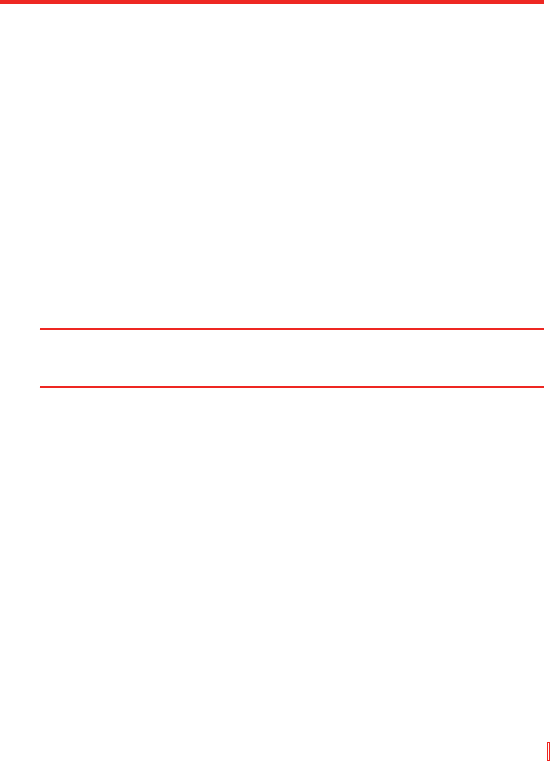Ihr Pocket PC Telefon synchronisieren | 63
So installieren und richten Sie ActiveSync ein
1.
Installieren Sie ActiveSync in Ihrem PC, wie auf der Disc “Beginnen”
beschrieben wird. Nachdem Sie das Setup durchgeführt haben, beginnt
der Setup-Assistent für die Synchronisierung automatisch, wenn Sie
eine Verbindung zwischen Ihrem Gerät und dem PC herstellen.
2. Folgen Sie den Anweisungen auf dem Bildschirm, um den
Assistenten durchzuführen. Gehen Sie im Setup-Assistenten für
die Synchronisierung auf eine der folgenden beiden Weisen vor:
• Erstellen Sie eine Synchronisierungsbeziehung zwischen Ihrem
PC und dem Gerät.
• Konfigurieren Sie eine Exchange Server-Verbindung, um direkt
mit dem Exchange Server zu synchronisieren.
3. Wählen Sie die Arten von Informationen, die Sie synchronisieren
möchten.
Hinweis Wenn Sie den Assistenten beendet haben, aktualisiert ActiveSync Ihr Gerät
automatisch. Nachdem die Synchronisierung durchgeführt wurde, können
Sie Ihr Gerät von Ihrem PC abtrennen.
4.2 Informationen synchronisieren
Wenn Sie Ihr Gerät über ein USB-Kabel oder ein serielles Kabel, über
eine Infrarot-Verbindung oder über eine Bluetooth-Verbindung an den PC
anschließen, beginnt ActiveSync sofort mit der Synchronisierung. Während
das Gerät angeschlossen ist, synchronisiert ActiveSync jedes Mal, wenn
Sie entweder im PC oder im Gerät eine Änderung vornehmen.
Outlook-Information synchronisieren
Falls Sie eine Synchronisierungsbeziehung zwischen Ihrem Gerät
und dem PC eingerichtet haben, werden die Outlook-Informationen in
beiden Geräten jederzeit auf dem neuesten Stand gebracht. ActiveSync
synchronisiert standardmäßig eine beschränkte Menge an Informationen,
um Speicherplatz in Ihrem Gerät zu sparen. Sie können die Menge an
Informationen, die für einen bestimmten Informationstyp synchronisiert
werden, unter den Einstellungen für den Informationstyp definieren.