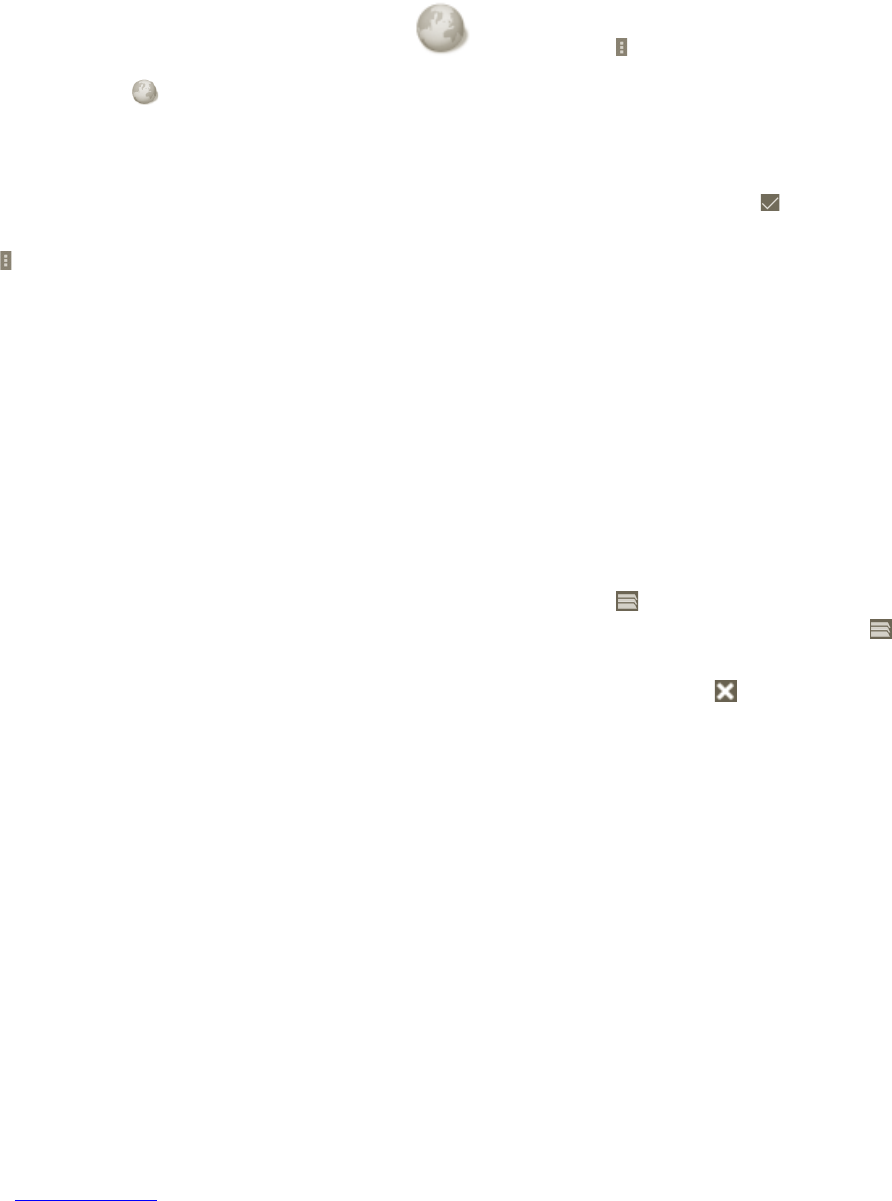57 58
Browser 6.2
Using the Browser, you can enjoy surfing the Web.
To open the web browser, tap
on the Home screen.
To go to a web page
In the Browser screen, touch the URL box at the top, enter the address of the
web page, then touch Go.
To set home page
a Press the
from Browser screen to display option menu, touch home page.
b Enter the URL of the website you want to set as your home page.
c Finally touch OK to confirm.
Viewing web pages6.2.1
When opening a website, you can navigate on web pages by sliding your finger
on the screen in any direction to locate the information you want to view.
To zoom in/out of a web page
To quickly zoom into a section of a web page, double-tap on the section you
want to view. To return to normal zoom level, double-tap again.
To find text on a web page
a Press the
from web page screen, then touch More > Find on page.
b Enter the text or phrase you want to find.
c The first word with matching characters will be highlighted on the screen,
and subsequent matches are shown in boxes.
d Touch the left or right arrow to switch to the previous or next matching
items.
e When finished, you can touch
to close the search bar.
To copy text on a web page
You can copy text from a web page and paste it into emails or SMS/MMS
messages.
a Long press the text in web page.
b Place your finger at the start of the text you want to copy and then drag it to
the end of the text.
c Selected text is copied and highlighted in color.
d Release your finger.
To paste the copied text into an email or SMS/MMS message, touch and hold
the enter box and then touch Paste on the options menu.
To open new window/switch between windows
Multiple windows can be opened at the same time.
a Press the
from the web page screen, and touch +.
b To view all currently open windows, press the
key.
c Touch a window you want to view.
To close a window, touch on the window you want to close.